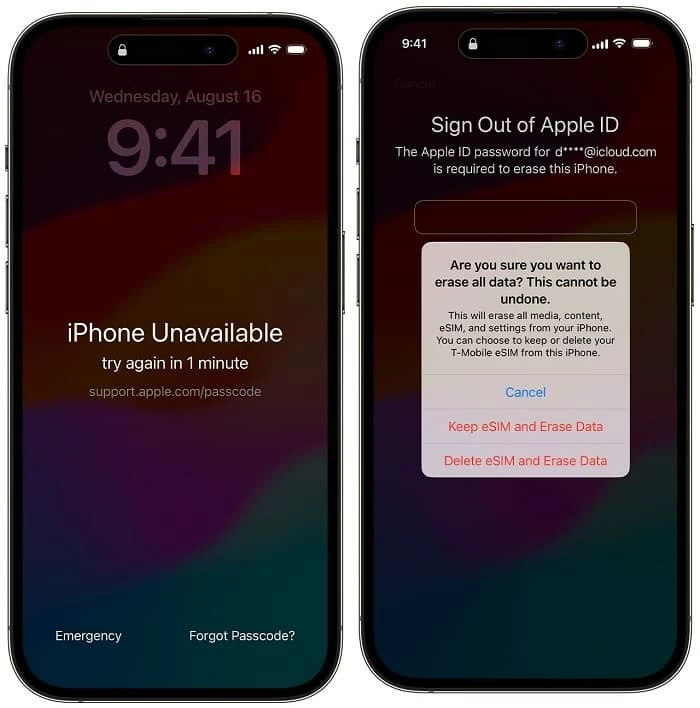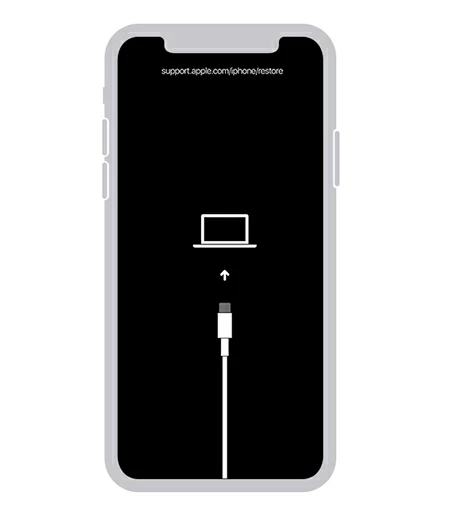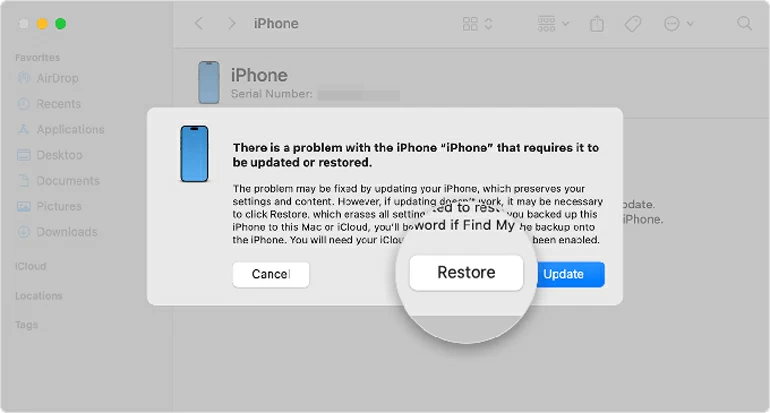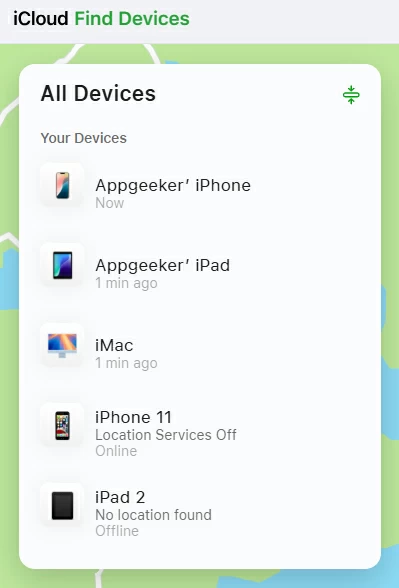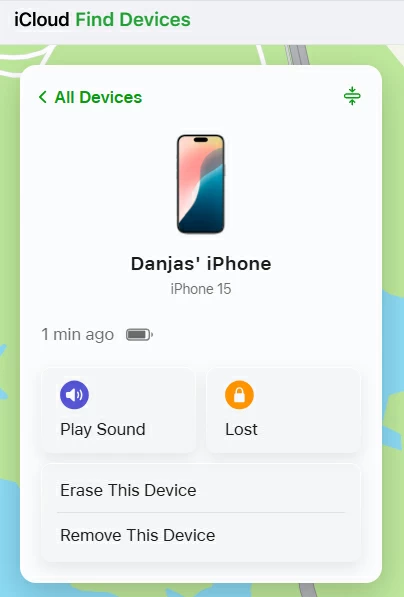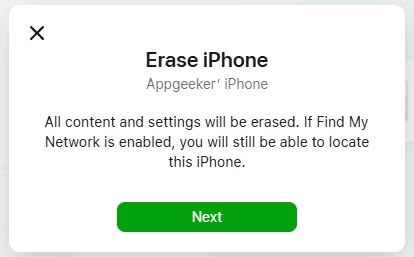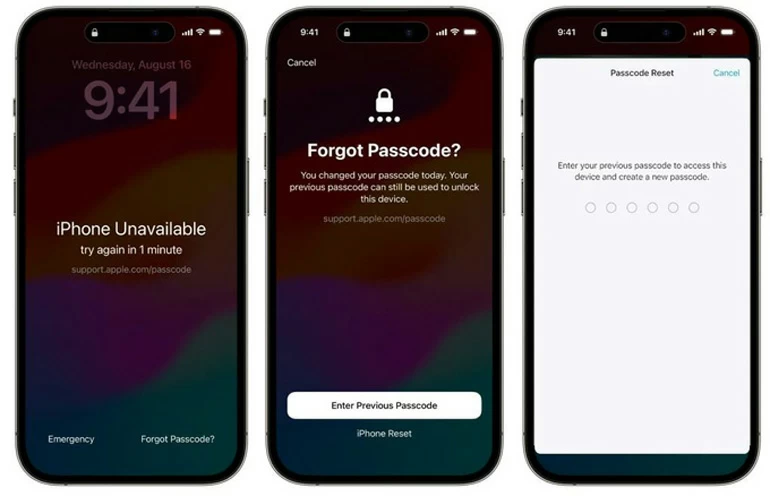How to Unlock iPhone Passcode - with or without Computer
Forgot the passcode and locked out of your iPhone? Don't worry, check this guide for effective ways to unlock iPhone passcode and get you back to your device.

Ajay Walmsley
Updated on Dec 9, 2025

Unlocking forgotten passcode for iPhone usually involves a factory reset, deleting all information and settings completely.
Setting up passcode on iPhone is still great way to prevent any unauthorized access and protect your data. And it can lead to trouble. Think of you changed the passcode recently or haven't used the phone too long time, it's likely that you forget the iPhone passcode and get locked out. Here's how to unlock iPhone passcode and hopefully regain access to the phone.
We'll take your through a few ways of unlocking an iPhone passcode without a computer or with it, by erasing the device and restoring it factory settings. All data along with the lock screen password will be deleted due to Apple's security system; however, after your iPhone is reset and unlocked, you'll have option to restore your data from the backup if you have one.
There's also a quick method tucked away at the end to help you unlock iPhone forgot passcode without resetting, but this only works if you have recently changed the passcode, and you have been updated to iOS 17 or newer iOS version. Let's get to it.
Tip: Appgeeker iPhone Unlocker makes it pretty easy to unlock passcode you've forgotten on your iPhone or iPad. It helps you use your computer to get into the iPhone without passcode or Face ID or Touch ID and remove the lock screen that says unavailable, security lockout or disabled.
Table of Contents
Why can't you unlock your iPhone?
Typically, you can't open your iPhone without the passcode that's set up for the Lock Screen. There could be several reasons when you're having trouble unlocking the iPhone.
- Your iPhone is locked and you completely forget your passcode. This is common situation if you have a device that hasn't been used for a long time.
- You enter the password incorrectly too many times, ending up with a locked screen displays iPhone Unavailable, Security Lockout, or iPhone is disabled - together with "try again in [time]". To unlock iPhone, you need to enter the correct passcode after the lockout period expires. In case you do not remember or know the passcode, the only option to open iPhone is to reset the device.
- Your iPhone is permanently locked after 10 failed passcode attempts, and needs a factory reset to have the passcode unlocked.
- You change or reset your iPhone passcode and once after, you forget it and cannot access your own iPhone.
- You get an inherited or second-hand iPhone that is still locked and have no passcode to unlock it.
- When iPhone is frozen or unresponsive, or the screen is broken, it's impossible to unlock the device. For the software or hardware issues, you may need to bring your phone to Apple Authorized Center for a repair.
- iPhone is locked to owner, and without the associated Apple Account and password, the phone won't unlock.
Now, it's time to take action to access your iPhone if you forgot passcode or your phone is disabled. Don't be worried that it's a complicated process. Depending on your iOS version and device settings, there're a few feasible solutions for iPhone passcode unlock with or without connecting to a computer - all of which takes you to factory reset your locked iPhone to be able to use it again.
How to unlock iPhone passcode without computer
In the past days, unlocking passcode on iPhone requires a reset by plugging the device to computer and entering recovery mode. Thankfully, since iOS 15.2, Apple introduced a wireless way to unlock iPhone without passcode or computer - using the "Erase iPhone" option or "Forgot Passcode" option (iOS 17 and newer) - which appears together with iPhone Unavailable try again message after incorrect attempts at passcode unlocking.
Before you reset your iPhone and unlock the passcode directly from the lock screen, make sure that you're connected to Wi-Fi or cellular network, and you know the Apple Account credentials that you set up your iPhone with. Then do the following:
1. At the lower right corner of the iPhone Unavailable screen, tap Forgot Passcode option. If your device is in iOS 15.2-16, you need to tap Erase iPhone.
Tip: We have a separate guide with fixes when you're encountering iPhone Unavailable no Erase option.
2. Tap Start iPhone Reset. You can wait for the timer and try unlocking with the passcode if you remember it.
3. Enter your Apple Account password when asked. This is to verify your identity and confirm that you want to wipe your iPhone and passcode.
4. Tap Erase iPhone. If you have an eSIM, you can choose to erase or keep the information.
After iPhone is reset and restarts, the passcode will be removed. You can set the phone up again to start fresh or restore your previously made backup so you won't lose anything.

How to unlock iPhone without passcode with computer
If you're having issue with obtaining the "Forgot Passcode" or "Erase iPhone" option, and truly forgetting the device's passcode, you can also get in an iPhone using a computer. iTunes/ Finder/ Apple Devices app maintains the ability to restore a locked iPhone to factory settings and unlock the lock screen. Or third-party iOS unlocking software could be a lifesaver to get you back into your iPhone without knowing the passcode.
In case you've proactively activated Find My iPhone feature prior to the lockout, you'll also know how to unlock iPhone passcode with computer through a remote wipe when certain circumstances are met.
Option 1- Reset iPhone passcode via iPhone Unlocker tool
To simplify the iPhone passcode unlocking process, you can use a reliable & easy program called HigoSpot iPhone Unlocker that assists you in factory resetting iPhone without the passcode or iTunes just to unlock it. It offers an intuitive interface with clear wizard, allowing you to bypass the passcode you've forgotten, and unlock the iPhone that's security lockout or unavailable.
The software also includes tools to remove Apple ID, bypass iCloud activation lock, reset Screen Time passcode, remove MDM lock, as well as get rid of iTunes encryption settings and SIM lock.
Win Download Mac Download
It's just as easy to do, and you'll have to follow these steps to unlock iPhone forgotten passcode with iPhone Unlocker on your PC or Mac. Remember, you will reset the device and lose all data and settings unless you have a backup, but at least your iPhone will be back to working order.
Step 1. Run iPhone Unlocker and select Unlock iOS Screen mode.

Step 2. Plug your iPhone into your computer via a lightning cable. Follow the instructions to put the phone into recovery mode.

Step 3. Check the device info based on your iPhone model. Then, click Start Now button.

The software begins downloading the most appropriate iOS firmware for your locked iPhone.

Step 4. After the download, you're ready to restore your iPhone to unlock the passcode.
On the "Unlock iOS Screen Conformation" dialog box, read the warning carefully, and click OK button to confirm your decision.
Finally, hit the Confirm Again button. Let the software do its business, which resets your iPhone lock screen and passcode and deletes all of your data and setting.

Wait patiently. When the progress bar reaches 100%, your iPhone should be unlocked successfully. Disconnect the device from your computer and complete the setup steps to use it again.
Option 2- Unlock forgotten iPhone passcode by restoring with recovery mode
If you still prefer to use iTunes to unlock an iPhone after forgetting passcode, the good news is that Apple has a quick guide to help with that. By connecting your locked iPhone to the computer and accessing recovery mode, you should be able to restore your device from iTunes and reinstall the latest iOS. The exact buttons to enter recovery mode may vary by device model, but once you're done, the resetting process should be the same.
Here's what you can do on how to unlock passcode on any iPhone with a computer, especially your phone is locked permanently or has no internet connection.
1- Shut down your iPhone.
If your iPhone is connected to your computer, unplug it first. Then turn it off as you did normally.
2- Connect the lightning cable to your computer's USB port.
3- Put your iPhone into recovery mode.
To boot into recovery mode, you need to press and keep holding a certain button and immediately connect the cable to your iPhone.
- On your iPhone with Face ID, iPhone 8, iPhone 8 Plus, iPhone SE (2nd & 3rd generation): hold the Side button.
- On iPhone 7, iPhone 7 Plus: hold the Volume Down button.
- On iPhone 6s and earlier or iPhone SE (1st generation): hold the Home button.
Keep holding the button for a while until the recovery mode screen appears. It should look like an image of a cable and a computer.

4. Restore iPhone to unlock passcode with computer
On a PC, open iTunes or Apple Devices app (Windows 10 & 11), locate your iPhone, and choose Restore iPhone to download the software and reset your iPhone. If you have a backup, you can click Restore Backup.
Open Finder on Mac with macOS 15.2 or higher, or iTunes in older Mac, locate your iPhone, and then in the opening dialog, choose Restore when you have the option to Restore or Update. Your computer will update your iPhone to its latest iOS version before restoring it. Wait for some minutes to let the download finish.

Important: If your iPhone restarts during restoring via recovery mode, try to turn off your iPhone and re-enter recovery mode to start the full reset again.
5. After restoring, set up your iPhone.
All of current data and setting on your device will be deleted, including the passcode you've forgotten on the lock screen. With the iTunes restore, bypassing your iPhone passcode is not that hard.
Remotely erase passcode on iPhone via iCloud Find My
In addition to tracking the exact location of your lost or stolen iPhone, you'll also find iCloud Find My featuring with Remote Erase that wipes your iPhone clean and restores it to factory defaults. This also helpful for deleting your passcode when forgotten and unlocking your locked iPhone. Sadly, this feature needs to be turned on proactively to take advantage of it.
How to activate Find My iPhone on your phone: Go to Settings > [your name] > iCloud > Find My > Find My iPhone. It should be enabled by default. If you didn't turn it off, go ahead to learn how to factory reset your iPhone without password and recover access.
- Visit icloud.com/find. You can do this on any web browser in your computer or any other mobile or tablet that's accessible.
- Sign into your iCloud account that is linked to your locked iPhone.
- When you are signed in, you will see your iPhone on the map. Click on your iPhone in the list of All Devices.

- Choose Erase This Device in the device menu.

- To confirm that you need to erase your iPhone due to being not able to unlock the passcode, click Next.
- Follow the prompts to enter your Apple Account password again to authenticate your identity and the full reset should begin.

- Wait for iCloud to remotely erase your iPhone and screen locks, essentially performing a factory reset.
- When iPhone unlocks and reboots, you will see the Hello screen, allowing you to set it up and create a new passcode. The caveat is that you can recover any of your information if there's no backup available.
How to unlock an iPhone passcode without erasing
"Can you unlock iPhone without passcode without resetting?" is a common question that many users ever faced with. Generally, when forgetting passcode to unlock iPhone, the Apple-approved method is to erase the whole device and restore from a backup. This is a security measure to protect your personal information from prying eyes.
Apple is aware that the dreaded RESET leads to data loss unless you have regular backups. The good news is that, there's one case where you might be able to unlock your password without a full iPhone reset. If you changed your passcode within the last 72 hours and your iPhone is running iOS 17 or later, you might see an option on the "iPhone Unavailable" or "Security Lockout" screen that says "Forgot Passcode?". Tapping on that option guides you to enter your previous passcode to temporarily unlock iPhone lock screen and set a new one, all without losing data.
How to unlock iPhone password without computer or without resetting on iOS 17 and newer, provided that you remember your old passcode within 72 hours of changing it:
1. Repeatedly input the passcode until you see iPhone Unavailable alert appears, along with a 'try again in [X] minutes/ hours' prompt.
2. Tap Forgot Passcode option at the bottom of the locked screen.
3. Choose Enter Previous Passcode button. You will be reminded that you've changed your passcode [time]. If the time period is still within 72-hour window after updating passcode, you can see the Enter Previous Passcode button. If you do not remember the old passcode, tap iPhone Reset instead to erase and restore the iPhone.
4. Enter your previous passcode and reset iPhone passcode by creating a new one.
There you go, you can now use the newly-created passcode to access your iPhone and enjoy full functionalities.



About Ajay Walmsley
Ajay Walmsley has 6 years of experience writing and editing for tech publications, as well as in the tech startup world. She loves to help more users solve various types of issues related to iOS, Android, Windows, macOS.
 iPhone UnlockerRemove iPhone & iPad lock screen
iPhone UnlockerRemove iPhone & iPad lock screen iPhone Data TransferTransfer and manage your iPhone & iPad data
iPhone Data TransferTransfer and manage your iPhone & iPad data Android UnlockerRemove Google FRP lock and bypass screen locks
Android UnlockerRemove Google FRP lock and bypass screen locks iPhone Data RecoveryRecover deleted files from iPhone, iPad
iPhone Data RecoveryRecover deleted files from iPhone, iPad Location ChangerFake a GPS location easily
Location ChangerFake a GPS location easily Video DownloaderDownload videos from 1000+ sites
Video DownloaderDownload videos from 1000+ sites