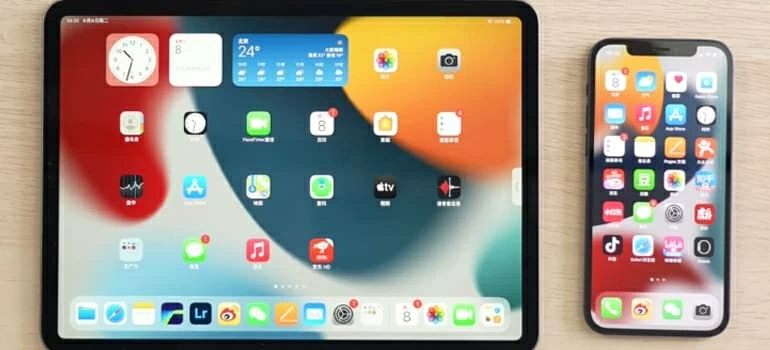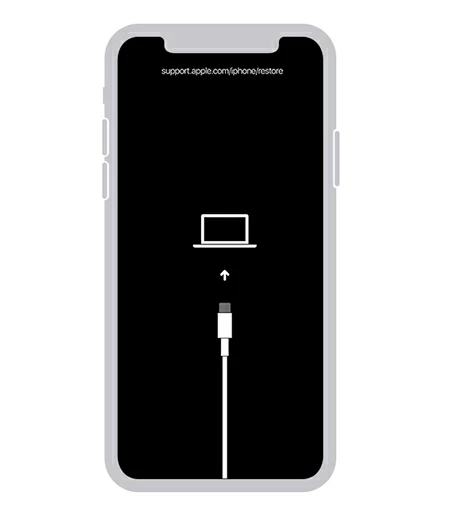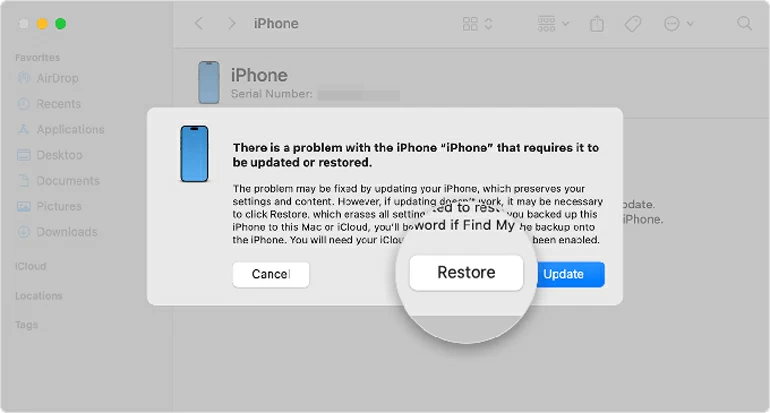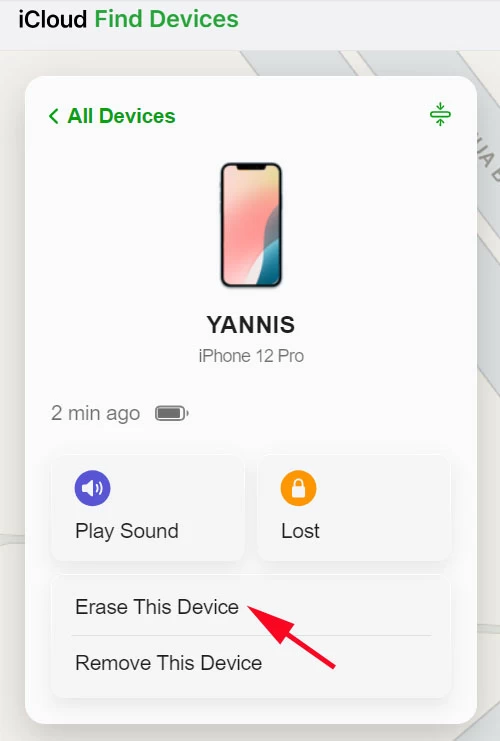iPhone Unavailable No Timer: Causes, Fixes, and Prevention
Here's everything you need to know about why there is no timer on your iPhone unavailable screen, regardless of whether you have an old iOS software or are running the latest version.

Katrin Gray
Updated on Dec 9, 2025

When your iPhone suddenly flashes "iPhone unavailable" with no timer, it's more than a technical hiccup—it's a jolt. You're staring at a wall, the countdown you expect isn't there, sometimes the "Erase iPhone" or "Forgot Passcode" option is missing, and every instinct tells you to keep trying. Don't.
This is the moment to pause: instead of asking "What went wrong?" ask "What would need to be true for recovery options to appear?" That shift turns panic into clarity.
Here is everything you should know about iPhone Unavailable no timer. If you need to get a way to access your iPhone quickly when the common solutions fail, go with a popular utility named Higospot iPhone Unlocker. It is a bit of a one-stop shop with an array of features to get rid of different locks on iPhones and iPads.
Table of Contents
What "iPhone unavailable" means when there's no timer
The "iPhone unavailable" message appears after repeated incorrect passcode attempts. Typically, you'll see escalating timers (1 minute, 5 minutes, 15 minutes) with chances to retry. When you see "iPhone unavailable message" with no timer, the device is signaling a stricter lock state. At that point, local retries are gone, and recovery depends on meeting certain system conditions or using external tools like a computer.
- You hit or exceeded the threshold of failed passcode attempts, and the phone is now in a security lockout state with no countdown.
- Usually, iPhone unavailable no timer no erase option suggests the on-device erase pathway isn't available due to internet, policy, or software version issues.
- Why this matters? It acts not as a random glitch but as a state with specific exit doors—some on-device, some external.
Seeing "iPhone unavailable and no timer" doesn't mean your iPhone is bricked. It means the usual retry flow is over; recovery will happen differently.
What didn't happen that should have?
Ask not "How do I force a timer?" but "Which signals or context are missing that would normally allow retry or erase?"
Missing timer: Why didn't it show?
- You passed the stage where iOS offers timed retries, so the device suppresses countdowns and requires a restore.
- On supervised devices (school/work MDM), lock screen behavior and recovery prompts like timers can be hidden by policy.
- A partial update, corrupted lock screen assets, or system instability can prevent the timer from rendering.
Missing "Erase iPhone" or "Forgot Passcode": Why wasn't it visible?
- Earlier versions may not show "Erase iPhone," causing the "iPhone unavailable no timer no erase option" scenario.
- The erase flow requires connectivity to authenticate and initiate; offline devices often show only the unavailable message.
- If activation isn't complete or Apple ID isn't properly associated, the device may not present the erase button.
- Organization policies can hide the erase option entirely, leading to "iPhone unavailable screen no timer."
Why can't I retry the passcode?
- You hit the hard lock limit: The system blocks further attempts and demands a restore.
- If "Erase Data after 10 failed attempts" was enabled, the device might have executed a wipe or become unrecoverable without a restore.
In a word, "my iPhone says unavailable and there's no timer" is usually about missing prerequisites—not a broken phone.
Related: iPad says unavailable
Root causes behind iPhone unavailable and no timer
Exceeded failed passcode attempts
Countdown disappears, and iOS locks out retries after thresholds and waits for restore.
Outdated or mismatched iOS
No "Erase iPhone" button; inconsistencies on the lock screen.
No Wi‑Fi or cellular
Authentication for erase and activation requires internet, especially when using Apple ID.
MDM/supervised device restrictions
Organization policies can disable timer option and recovery options missing even when connected.
System corruption or interrupted update
Firmware or OS components didn't install cleanly, causing timers or buttons to not appear.
If your iPhone says unavailable with no timer, you're likely dealing with one of these.
How to fix iPhone unavailable with no timer
When the device won't help itself, use external recovery. Choose the path that fits your situation.
Method 1: Restore with Finder (macOS) or iTunes (Windows)
This is the most reliable iPhone unavailable no timer fix for security lockout states.
Note:
- You will need to prepare computer and a trusted cable.
- Expect data erase: Restoring erases the device; you'll restore data from iCloud or a computer backup afterward.
1. Connect your iPhone to computer.
2. Press and quickly release Volume Up, then Volume Down.
3. Press and hold the Side button until the recovery screen appears.

4. Open Finder or iTunes and select your iPhone.
5. Choose Restore when a prompt appears. This downloads firmware and reinstalls iOS.

6. After restore, sign in and recover from backup.
This resolves most cases of iPhone unavailable message no timer problem where the device can't offer local recovery.
Related: How to recover deleted contacts from iPhone
Method 2: Via an iPhone Unlocker software app
Use this if recovery mode doesn't work for you. It's pretty easy.
Tool we're going to use is Higospot iPhone Unlocker, it takes cares of removing various of locks, no matter you see it on lock screen, or your Apple ID isn't working, SIM carrier lock, or you get an MDM lock from a school or organization.
Win Download Mac Download
1. Download it on your computer and install it.
2. Open it, and select "Unlock iOS Screen" from its screen.

3. Connect your iPhone to your computer.

4. Confirm basic information of your phone model.

5. Download firmware for your iPhone.

6. After the firmware is downloaded, reading the warning message, then click "OK" button to begin unlocking your iPhone that has no timer.

The process should be complete in 10-15 minutes. be patient.
Method 3: Erase remotely via iCloud (Find My enabled)
Do this if your device is associated with your Apple ID and can get online.
1. Sign in at iCloud.com, open Find My and locate your iPhone.
2. Select Erase This Device. You may need to enter your Apple ID to confirm the erase.

3. After wiping the device remotely, set up your iPhone and restore from iCloud backup.
If the phone is offline, the command queues and runs when it reconnects—useful for "iPhone unavailable no timer no erase option" when local options don't appear.
Related: What does support.apple.com/passcode mean?
Method 4: On-device "Erase iPhone" (if visible)
Sometimes connectivity and version requirements are the only blockers.
1. Connect to Wi-Fi or cellular:
2. Look for "Erase iPhone" or "Forgot Passcode" on the bottom of the screen, tap it, confirm with your Apple ID, and proceed.
3. After the process, set it up again.
If the button never appears, it confirms the "iPhone unavailable and no timer" state—move to the previous Methods.
Method 5: Resolve supervision or activation lock
For organization‑managed devices or if activation lock blocks setup:
1. Contact your IT or Apple Support: explain the iPhone unavailable screen no timer state and request de-supervision or activation assistance.
2. Provide proof of ownership
3. Retry setup after release. Once policies or locks are cleared, proceed with restore and setup.
What to check before you restore
- Backup availability: iCloud or computer backups determine what data you can recover post-erase.
- Find My iPhone status: Enabled Find My unlocks remote erase and simplifies recovery.
- Supervision/policy status: Managed devices may require admin intervention to allow restore.
- Connectivity: Wi‑Fi or cellular helps trigger on‑device erase and activation post‑restore.
- Apple ID credentials: Know your password for activation and erase operations.
Related: How to factory reset iPhone when locked
Stop this from happening again
Prevention is about removing the conditions that create unrecoverable on-device states. What conditions would ensure recovery is always possible?
1. Use Face ID/Touch ID consistently, this lowers the chance of repeated failures.
2. Stop guessing early. After a couple of wrong attempts, pause. Repeated guesses drive you into the unavailable lock state.
3. Keep iOS updated. Timely updates preserve features like on‑device erase and stable lock behavior.
4. Enable Find My and regular backups. Nightly iCloud backups and Find My turn worst‑case scenarios into recoverable events.
These steps address the core of "my iPhone says unavailable there is no timer" by ensuring the system always has a safe path back.
FAQs
- What does iPhone unavailable mean with no timer?
- It means you've exceeded passcode attempts or the device is in a state where on‑device retries aren't offered. Conditions for the "Erase iPhone" option—like internet connectivity, correct iOS version, or policy permissions—may not be met. Use a computer restore or connect to the internet to check for the erase option.
- iPhone unavailable message no timer—why is there no erase option?
- Usually due to being offline, supervised by MDM, or running an iOS version that doesn't present the button. Connect to Wi‑Fi/cellular and wait; if "Erase iPhone" still doesn't appear, proceed with computer restore
- iPhone unavailable no timer fix—what's the fastest route?
- Recovery mode restore through Higospot iPhone Unlocker tool is the fastest reliable fix, followed by iCloud if recovery fails.


About Katrin Gray
Katrin Gray is the Junior Editor at HigoSpot. With a bachelor's degree in Computer Applications, he has been covering Microsoft Windows, Apple macOS, iOS, Android, Social Media, Gaming, and more as a professional writer for over 5 years.
 iPhone UnlockerRemove iPhone & iPad lock screen
iPhone UnlockerRemove iPhone & iPad lock screen iPhone Data TransferTransfer and manage your iPhone & iPad data
iPhone Data TransferTransfer and manage your iPhone & iPad data Android UnlockerRemove Google FRP lock and bypass screen locks
Android UnlockerRemove Google FRP lock and bypass screen locks iPhone Data RecoveryRecover deleted files from iPhone, iPad
iPhone Data RecoveryRecover deleted files from iPhone, iPad Location ChangerFake a GPS location easily
Location ChangerFake a GPS location easily Video DownloaderDownload videos from 1000+ sites
Video DownloaderDownload videos from 1000+ sites