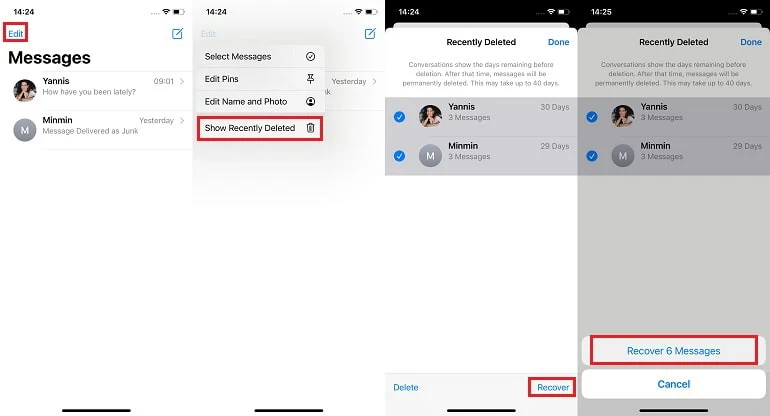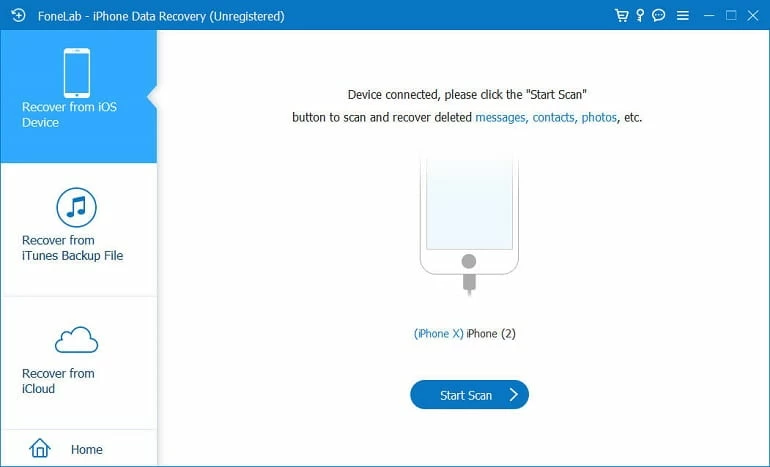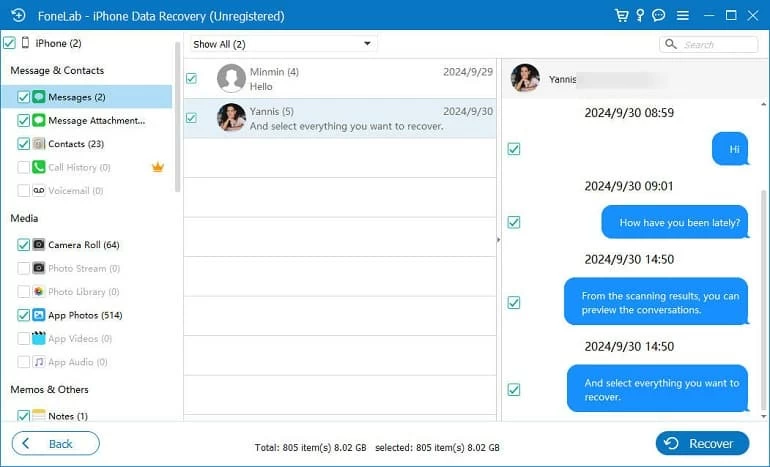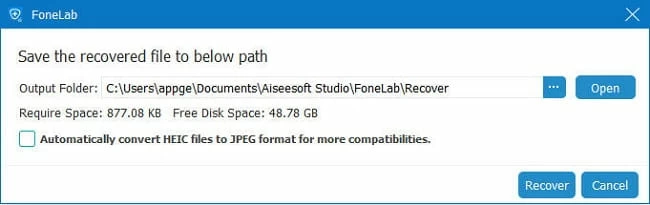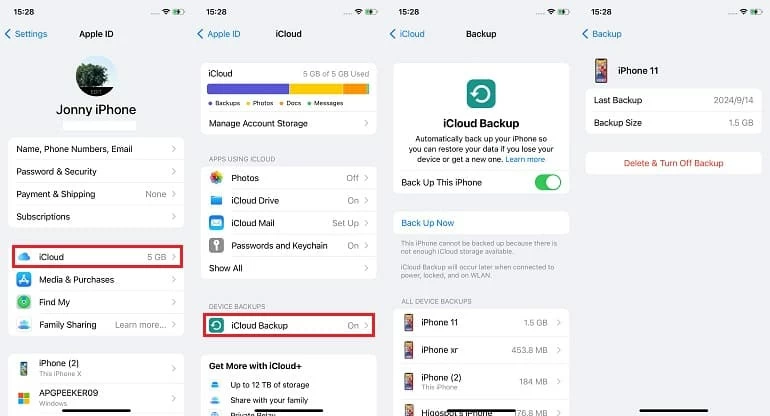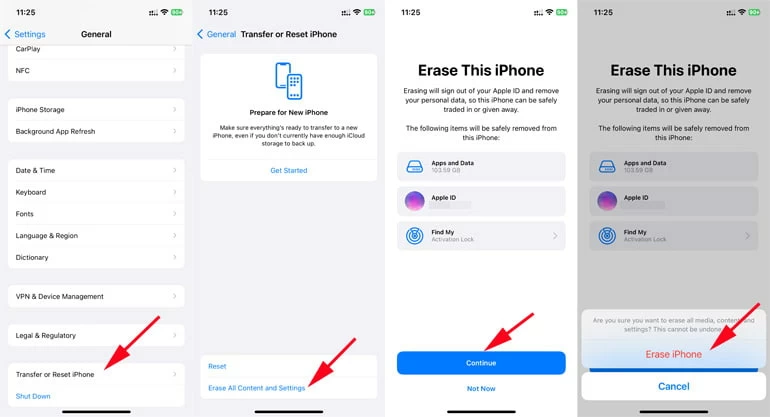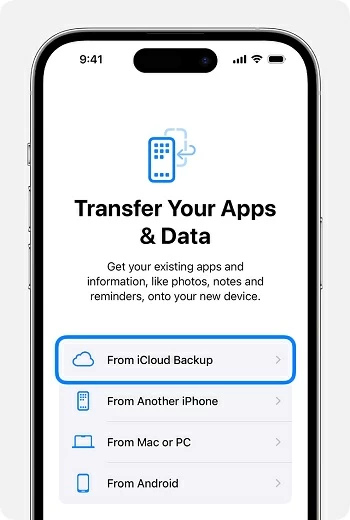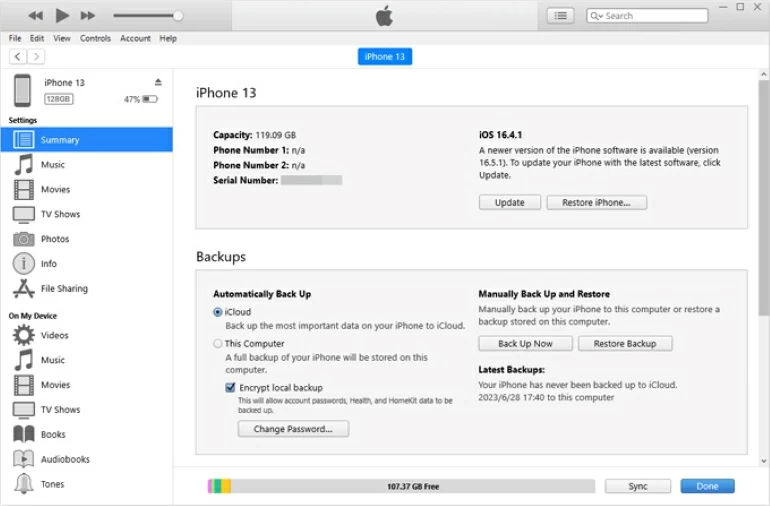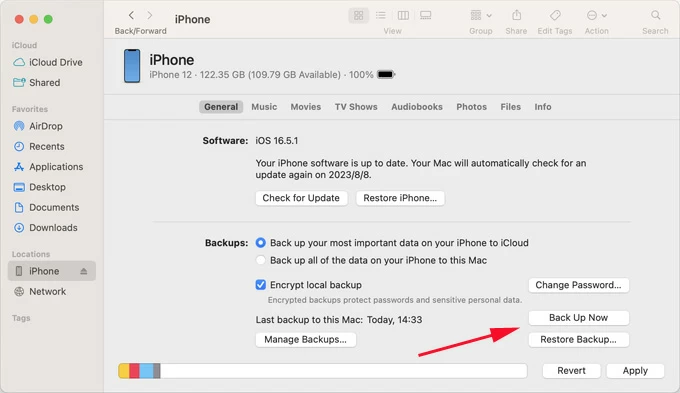How to Recover Old Messages on iPhone - Top 5 Ways
If you've noticed that your old text messages are missing or were accidentally deleted on your iPhone, don't worry, this guide covers effective methods for recovering old messages on your iPhone.

Alice Estelle
Updated on Nov 12, 2025
Have you ever needed to dig up an old message on your iPhone—only to realize it's no longer there? Maybe it was a sentimental conversation, critical evidence, or important details buried in a thread from months or even years ago.
Whatever the reason, the frustration is the same: the messages are disappearing, and you're unsure if these old messages can be recovered. The good news is that old doesn't mean lost.

Whether your old messages were deleted or mysteriously disappeared, you still can get those old messages back on iPhone.
Your iPhone, along with Apple's ecosystem, offers several ways to recover old text messages. Some methods focus on recovering recently deleted old messages on your iPhone, while others can retrieve thread from much earlier backups. Even if you never created a backup, modern tool like iPhone Data Recovery can access your iPhone's memory to search for and recover old iPhone messages that seem permanently gone.
In this guide, we'll explore practical solutions on how to recover old messages on iPhone, from Apple's built-in features to powerful recovery software. Whether your messages were lost last week or last year, you still have a chance to retrieve them if you know where to look.
Table of Contents
How to recover old messages on iPhone in Messages app
Sometimes, recovering old messages on an iPhone doesn't require advanced tools or backups—it could be as simple as checking your iPhone's Recently Deleted folder. Starting with iOS 16, Apple introduced Recently Deleted folder inside the Messages app, giving users a 30- to 40-day safety window to restore deleted messages before they're permanently erased.
While this method is only effective for messages deleted within the past month, it's the fastest and easiest way to recover recent old messages on your iPhone that you may have thought were gone for good.
1. Open the Messages app on your iPhone.
2. Tap Edit in the top-left corner or tap Filters if you enable Message Filtering.
3. Select Show Recently Deleted / Recently Deleted from the list.
4. Browse your deleted conversations—each one shows how many days remain before it's permanently deleted.
5. Find the old messages you deleted and select them.
6. Tap Recover at the bottom-right corner, then tap Recover Messages to confirm.

How to recover old messages on iPhone without backup
If your messages were deleted long ago or you didn't back up your iPhone before old messages were lost, iPhone Data Recovery can recover the old text messages, attachments, iMessages, WhatsApp messages, and more from your iPhone.
This software is designed to deeply and comprehensively scan your iPhone's internal storage for fragments of deleted data, including old messages that haven't yet been overwritten by new files. You can preview your old message threads and their attachments, then selectively recover them.
Win Download Mac Download
Additionally, it can analyze iTunes backups on your computer and extract specific message items for recovery without restoring the entire device. Using this software to recover your old iPhone messages requires no backup or technical expertise, allowing you to easily get back critical conversations from weeks or months ago.
1. Launch the iPhone Data Transfer software on your computer and connect your iPhone to the computer using a compatible USB cable. Navigate to the Recover from iOS Device task and click Start Scan to begin scanning your iPhone's memory for old messages.

2. Wait for the scan results to appear; all your iPhone data will be categorized and displayed. Go to the Messages & Contacts section, select Messages and Message Attachments to preview your conversations, including both existing and deleted old text messages.

3. Locate the desired old messages, check them, then click Recover. Choose a local folder on your computer and hit the Recover button to save the restored message threads.

This method also works for recovering deleted iPhone photos without a backup.
How to retrieve old messages from iCloud backup
Apple's ecosystem also provides options for old iPhone messages recovery. Apple's iCloud service backs up your messages (including iMessages and SMS) if the feature is enabled. If the message existed at the time of your last iCloud backup, there's a strong chance you can recover it—even if it's months old.
This method requires factory resetting your iPhone and restoring it from a previous iCloud backup that contains your old messages. It's more time-consuming than the previous option, but it's often the most reliable for recovering older texts on an iPhone.
1. Go to Settings > [your name] > iCloud and tap iCloud Backup.
2. With iCloud backup turned on, check the date and time of your last backup—make sure it was created before the old message was deleted or disappeared.

3. If a suitable backup exists, head to Settings > General > Transfer or Reset iPhone and tap Erase All Content and Settings to reset your iPhone to its default settings.

4. After your iPhone restarts, follow the setup prompts.
5. When you reach the Transfer Your Apps & Data screen, choose From iCloud Backup.

6. Sign in with your Apple account and select the backup that contains your old messages.
7. Wait for the restore process to complete, and you can get your old messages recovered on the iPhone.
Note: This process will overwrite current data on your iPhone with the contents of the selected backup, so be sure to save any recent changes you want to keep.
How to restore iPhone old messages from via iTunes or Finder
For users who regularly back up their iPhone to a computer via iTunes (Windows) or Finder (macOS), these backups can be a treasure trove for restoring your old messages to iPhone. If your computer backup includes old messages that are missing from your iPhone, you can retrieve them using iTunes or Finder backups.
If you're unsure which backup contains the old text messages, check the backup date and size. Larger backups usually contain more data, including long chat histories.
Steps to restore messages from an iTunes backup
1. Plug your iPhone to the PC you used for backups using a USB cable.
2. Open iTunes on Windows or macOS Mojave and earlier.
3. Click the iPhone icon in the upper left corner of the iTunes window.
4. Under the Summary tab, click Restore Backup.

5. Choose a backup dated before you deleted the old messages you're trying to recover.
6. Click Restore to get back long-ago messages on the iPhone.
Recover old iPhone messages from Finder backup
1. After your iPhone is connected to your Mac, open the Finder app on your desktop.
2. Locate your device in the Locations section on the left.
3. Click the General tab at the top and select Restore Backup.
4. Choose the relevant backup by date, then click Restore.

Check other Apple devices for synced old text messages
If you've enabled iCloud for Messages on your iPhone, Apple's ecosystem will sync your old messages across devices via iCloud. However, even if iCloud for Messages is not enabled, old messages may still be quietly stored on your Mac, iPad, or another iPhone signed in with the same Apple account. Because syncing isn't always instant, it's possible that one device retained the old text messages even after they were deleted on your primary iPhone.
On iPhone/iPad:
- Open the Messages app.
- Browse or search your message history.
- Tap the relevant thread and scroll up to reveal older messages.
On Mac:
- Run the Messages app.
- Use the search bar to look for a contact name or specific keyword.
- Scroll through older threads to find the message you need.
Note: If the conversation still exists on the second device, take screenshots or copy the text, since syncing could eventually remove it once the iPhone updates.
Bonus: How to prevent losing old messages in the future
Getting back old messages on an iPhone is helpful—but protecting them in the first place is even better. Here are a few proactive steps to make sure your important conversations don't vanish again.
Enable Messages in iCloud:
Activate iCloud for Messages to keep your chat history continuously updated and backed up across all your Apple devices. Go to Settings > [Your Name] > iCloud, tap See All / Show All > Messages in iCloud and toggle Use on this iPhone on. This way, you'll be able to restore messages from iCloud later.
Switch message retention to forever:
By default, your iPhone may clean out older texts. Navigate to Settings > Messages > Keep Messages, and select Forever to keep your messages history intact.
Make backups a habit
Whether you prefer iCloud or a computer backup, saving a full copy of your device regularly ensures your messages have a safety net.
Conclusion
Old messages may seem unimportant—until the moment you need them. Fortunately, with the methods outlined in this guide, retrieving your old text messages on your iPhone is not only possible but often quite simple. And by taking a few smart precautions, you can ensure your most important messages are never out of reach again. If all methods fail, you can contact your mobile carrier, as they may have archived records of your old messages.


About Alice Estelle
Alice Estelle has been a newspaper editor and a book editor with extensive writing experience. She also has deep research in the field of mobile software and is keen on exploring and solving various problems of iOS and Android systems.
 iPhone UnlockerRemove iPhone & iPad lock screen
iPhone UnlockerRemove iPhone & iPad lock screen iPhone Data TransferTransfer and manage your iPhone & iPad data
iPhone Data TransferTransfer and manage your iPhone & iPad data Android UnlockerRemove Google FRP lock and bypass screen locks
Android UnlockerRemove Google FRP lock and bypass screen locks iPhone Data RecoveryRecover deleted files from iPhone, iPad
iPhone Data RecoveryRecover deleted files from iPhone, iPad Location ChangerFake a GPS location easily
Location ChangerFake a GPS location easily Video DownloaderDownload videos from 1000+ sites
Video DownloaderDownload videos from 1000+ sites