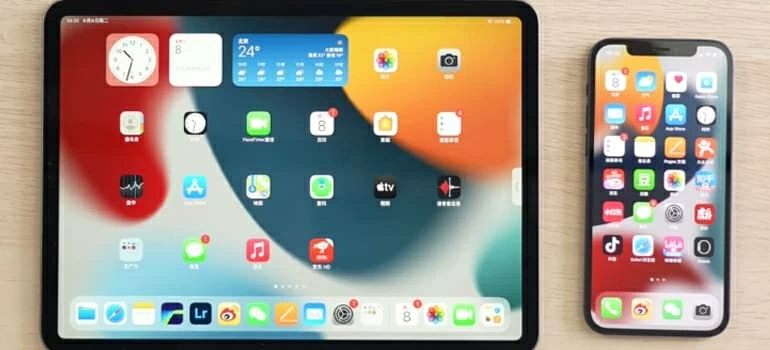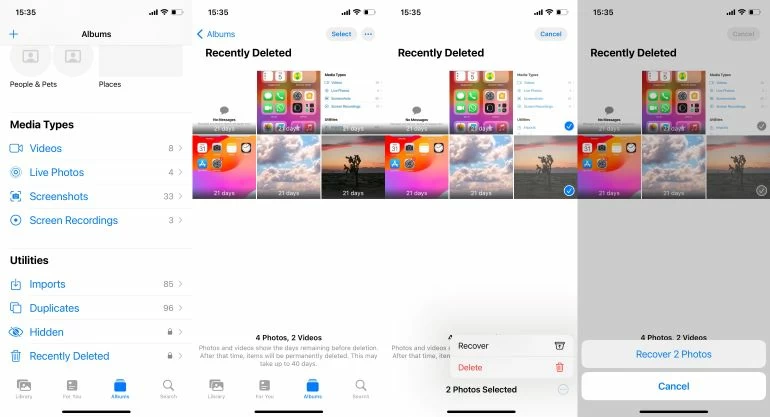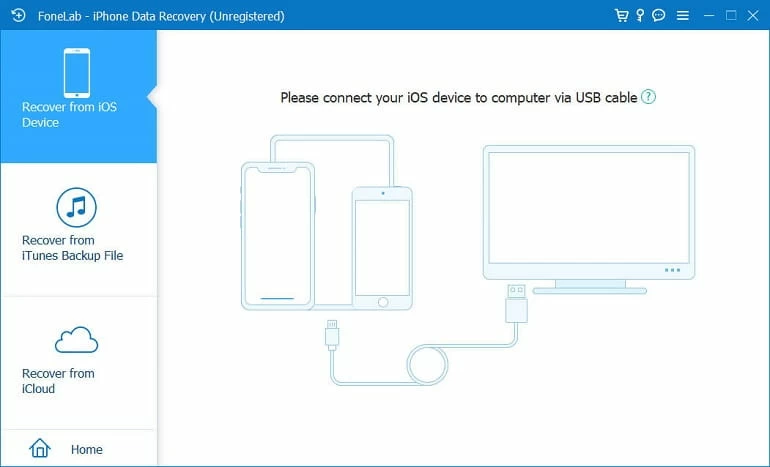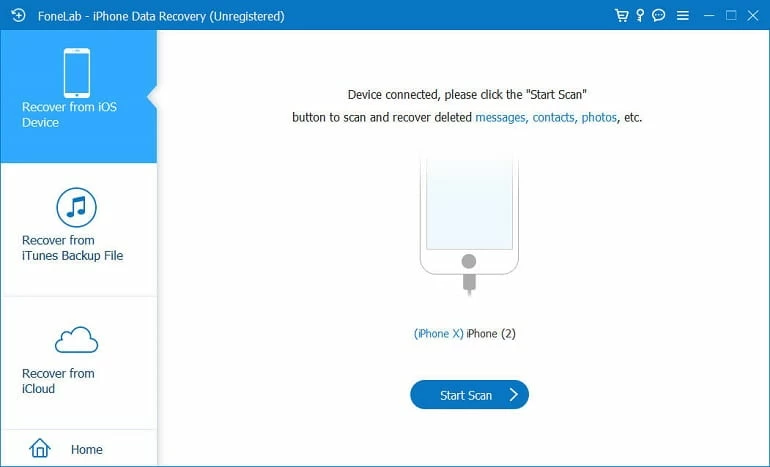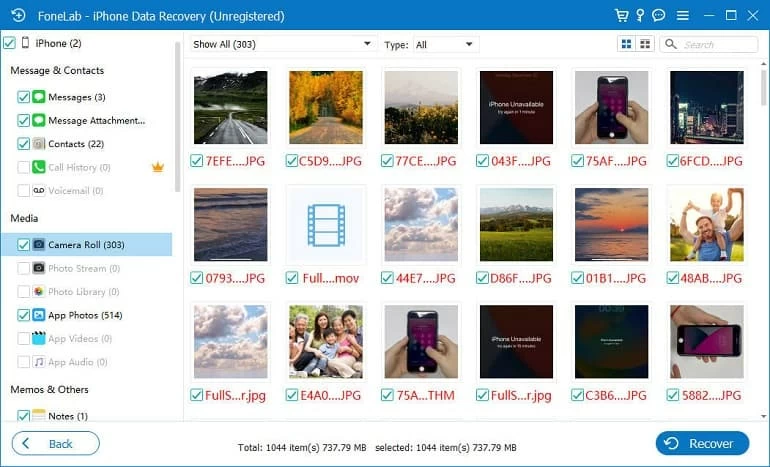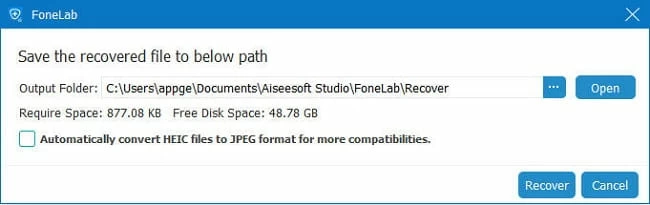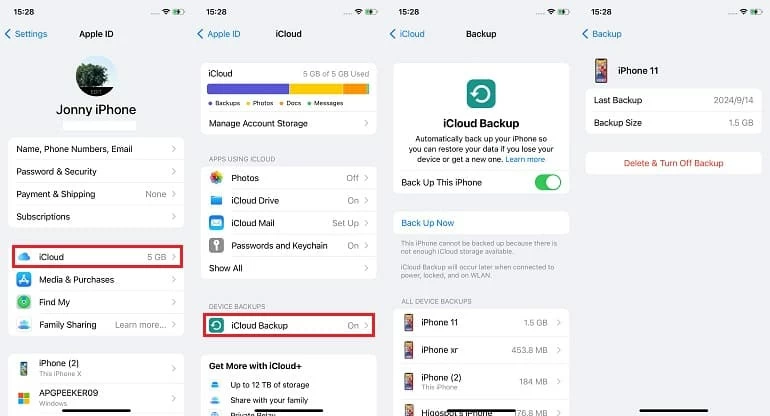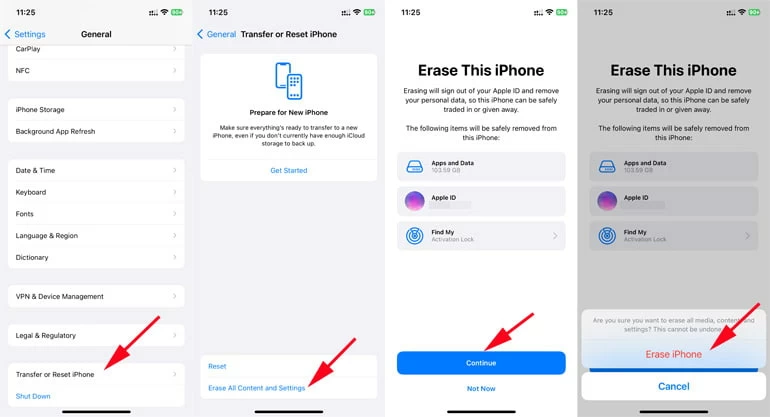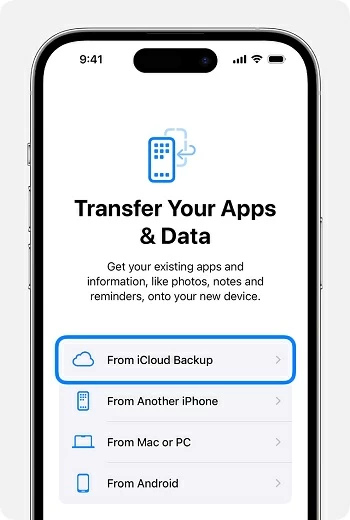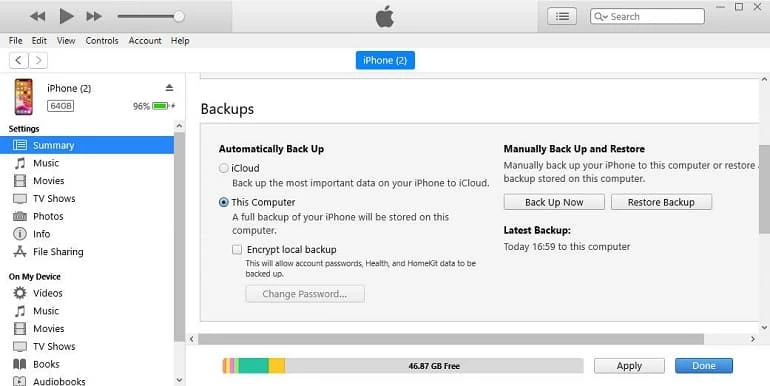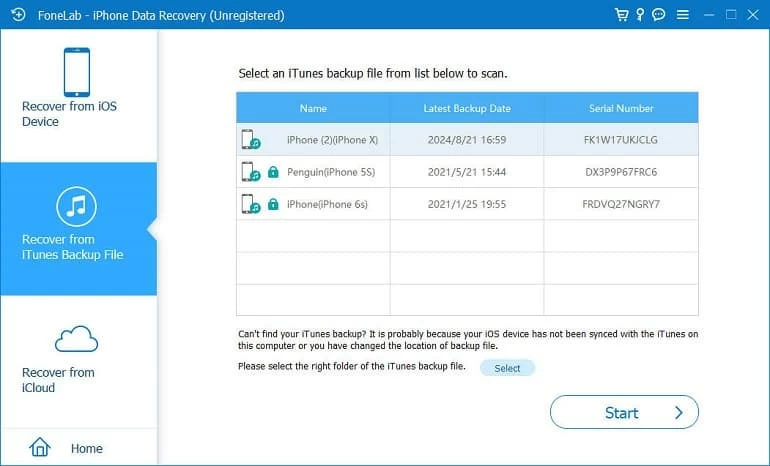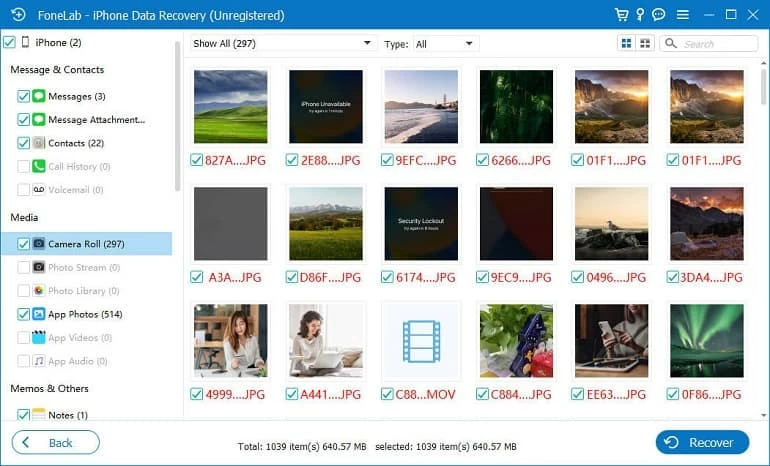How to Recover Deleted Photos on iPad - With or Without Backup
Whether your iPad photos were deleted recently or permanently, this guide explores different ways to help you recover iPad photos easily, even without a backup.

Mark Anderson
Updated on Dec 16, 2025

Using right tools, iPad photo recovery can be a breeze, even without a backup.
Accidentally deleting photos on iPad may cause the loss of your precious memories. But thankfully, there are various methods that can help recover deleted iPad photos — with or without a backup.
Typically, the photos deleted on iPad can be easily recovered from Recently Deleted album within 30 days. After 30 days, they are permanently removed from your iPad but remain recoverable until overwritten by new data completely.
In this guide, we'll walk you through 5 proven ways and show you how to recover deleted photos on iPad step by step, whether you have a backup or not.
To recover permanently deleted photos, iPad Data Recovery software enables direct photo recovery from iPad / iPhone's internal storage, allowing you to retrieve desired photos selectively without requiring any backups.
Table of Contents
These photo recovery options apply to all iPad models, including iPad Mini, iPad Pro, and iPad Air.
How to Recover Deleted Photos on iPad in Photos Recently Deleted
The photos deleted on iPad will move to the Recently Deleted album for 30 days before being permanently removed. That is, if you accidentally deleted a picture or video on your iPad, simply open the Photos app to recover your iPad photos from Recently Deleted album within 30 days.
Steps to recover recently deleted photos on iPad:
1. Go to the Photos app on your iPad.
2. Tap Utilities in the left sidebar and select Recently Deleted from it.
3. If needed, tap View Album and enter your iPad passcode to unlock the Recently Deleted album. See what to do if you forgot iPad passcode.
4. When you're able to view the deleted photos, tap Select and choose the pictures and videos you want to retrieve.
5. Tap three-dot option and tap Recover.
6. Confirm Recover Photos option to get these iPad photos back.

After that, the recovered iPad photos will be moved back and show up in your Photos Library again. If you're unable to find your deleted iPad photos in Recently Deleted folder, they might be permanently removed already.
How to Recover Permanently Deleted Photos from iPad Without Backup
Permanently deleted photos won't disappear from iPad immediately. Instead, they hide in device's internal storage until overwritten by new data files.
Before that happens, it's still possible to recover permanently deleted photos on iPad through a full deep scanning — and that's where the iPad Data Recovery comes in handy.
This reliable tool can deeply scan the internal memory of iPad & iPhone, enabling users to find, preview, and recover various data selectively, including photos, messages, contacts, call logs, notes, and more. With simple clicks, it allows you to recover both recently and permanently photos from iPad / iPhone directly, with no need for a backup.
Win Download Mac Download
Here's how to recover permanently deleted iPad photos without backup, available for all iPadOS versions and models:
Step 1. Install and open iPad Data Recovery on computer. It works for both PC and Mac.
Step 2. Click Recover from iOS Device and connect your iPad with a USB cable. If prompted, verify your screen passcode and allow for trust this computer.

Step 3. Click Start button to initiate a deep and complete device scanning. It may take a short while to find all recoverable items on your iPad.

Step 4. Select photo categories from left menu and choose which pictures you want back. You're able to view Camera Roll, Photo Stream, Photos Library, App Photos, and more.

Step 5. Hit Recover button. In the pop-up box, specify a local folder on your computer to save the recovered iPad photos for future access.

In addition to photo recovery on iPad, this tool also supports recovering deleted photos on iPhone.
How to Recover Deleted iPad Photos from Backup
If you've backed up your iPad photos prior to permanent deletion, either with iCloud or iTunes, it would be easy to recover iPad photos from a previous backup that contains the pictures and videos you wish to get back.
Restore Deleted Photos on iPad from iCloud Backup
With iCloud Backup, users can back up their iPad automatically or manually. To restore deleted iPad photos from an iCloud backup, ensure there's a backup created before your photos were permanently deleted. You may take the following steps to confirm:
- Connect your iPad to a Wi-Fi network and move to Settings > your Apple ID.
- Select iCloud > iCloud Backup. If the Back Up This iPad is turned on, your photos and other data will be backed up and stored in iCloud automatically.
- Under Back Up Now, all available iPad backups will be listed.
- Tap on each one to check the last backup date, ensure there's a useful backup that is able to restore the iPad photos you want.

Once confirmed, you can now restore your iPad from iCloud backup to retrieve the photos you've permanently deleted. Keep in mind that this process will factory reset your iPad and revert it to the previous backup status. If you're sure about it, here's how you can recover deleted photos on iPad with iCloud backup:
Step 1. Erase your iPad and reset it to factory settings.
- Head to Settings > General > Transfer or Reset iPad.
- Tap Erase All Content and Settings and Continue.
- When asked, verify your passcode or Apple ID password to confirm the erasing procedure.
- After reset, your iPad will restart and display the Hello screen.

Warning: Everything on your iPad will be erased and cannot be recovered. If possible, create a separate backup of your current data.
Step 2. Restore iPad photos from iCloud backup.
- Go through the initial setup steps until you reach the Transfer our Apps & Data screen.
- Select From iCloud Backup and sign in with your Apple ID and password.
- From the list of backups, choose the one that has your desired photos and videos.
- Restore the backup from iCloud to your iPad.

All data and files in that backup will be downloaded to your iPad, including the photos you consider permanently gone. When it's done, open the Photos app on your iPad to access all recovered photos and videos in Library.
Retrieve iPad Deleted Photos from iTunes Backup
Alternatively, some users may choose to back up their iPad with iTunes (or Finder) as iCloud only provides limited cloud storage. If you do have a previous iTunes backup that stores the photos and videos you expect to get back, these steps can help you recover iPad photos from iTunes backup even after permanently deleting them:
1. Open latest iTunes on your computer.
Since macOS 10.4, Finder has fully replaced iTunes. If you're using macOS 10.14 or later, run Finder instead.
2. Attach your iPad using a USB cable. If required, unlock your iPad and allow it to trust this computer.
3. Click the device icon on iTunes when it appears in the top-left corner.
4. Locate Summary and scroll down to Backups section.
5. Check This Computer and click Restore Backup option on the right side.
6. From the pop-up box, pick the iTunes backup that includes the iPad photos you'd like to restore.

If you're encrypted the backup before, enter the passcode to unencrypt it. Wait for the restoring process to complete. Afterward, the photos permanently deleted on iPad will be recovered from your iTunes backup along with everything else.
However, note that the backup content will replace everything on your iPad. Any newer data added after that backup will be overwritten and lost forever.
To prevent data loss while recovering deleted iPad photos from an iTunes backup, the Backup Extractor built into iPad Data Recovery can be useful. This function allows you to dig into an iTunes backup and preview all backup files. You can select specific photos in iTunes backup and restore them separately without overwriting any current data on your iPad.
Win Download Mac Download
If you're unsure which iTunes backup can restore your iPad photos or you want to recover the pictures without restoring the entire iPad, here're the steps to follow:
- Install and run iPad Data Recovery your computer.
- Select Recover from iTunes Backup Files from the main interface.

- The software will automatically scan available iTunes backup on your computer and list them all.
- Select the iTunes backup with a date earlier than the permanent photo deletion happens.
- Click Start button for a full scanning.

- Check each photo category on the left-side menu.
- Locate the iPad photos you want to retrieve and click to select them.
- Hit Recover button and export the recovered iPad photos to a computer folder.
This way, you're able to get back your deleted iPad photos and access them anytime you want.

Prevent Future Loss After iPad Photo Recovery
Once the deleted photos are recovered on your iPad successfully, make sure to keep a regular backup of your important pictures and videos to prevent potential data loss. You can transfer your iPad photos to computer for a local backup, or simply back them up with iCloud Photos, iTunes, or Finder — this gives you options to recover iPad photos with minimal effort if any unexpected deletion happens.
Even if your iPad photos are permanently deleted and you don't have any backups available, there's still possibility to recover them by using iPad Data Recovery, an all-in-one solution to recover deleted photos from iPad / iPhone directly without backups.


About Mark Anderson
Mark is a passionate content creator with years of experience in technical field. He has written a variety of niches and always shares a unique insight into the world of Internet & technology.
 iPhone UnlockerRemove iPhone & iPad lock screen
iPhone UnlockerRemove iPhone & iPad lock screen iPhone Data TransferTransfer and manage your iPhone & iPad data
iPhone Data TransferTransfer and manage your iPhone & iPad data Android UnlockerRemove Google FRP lock and bypass screen locks
Android UnlockerRemove Google FRP lock and bypass screen locks iPhone Data RecoveryRecover deleted files from iPhone, iPad
iPhone Data RecoveryRecover deleted files from iPhone, iPad Location ChangerFake a GPS location easily
Location ChangerFake a GPS location easily Video DownloaderDownload videos from 1000+ sites
Video DownloaderDownload videos from 1000+ sites