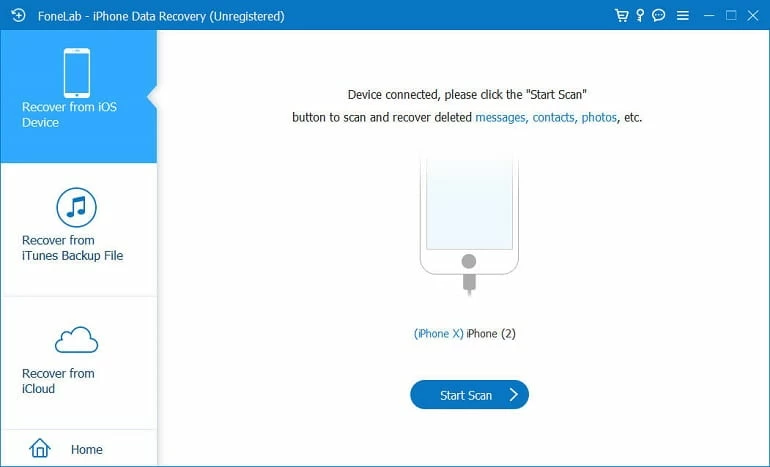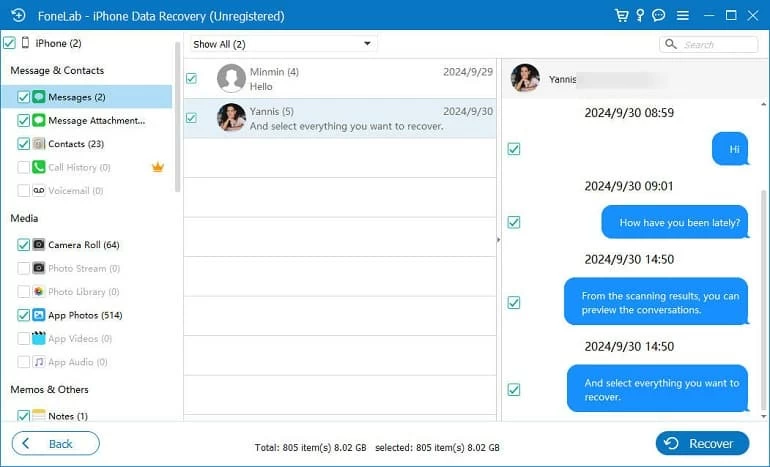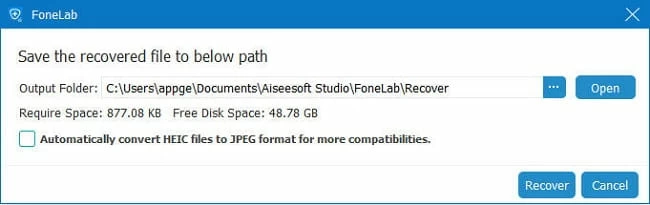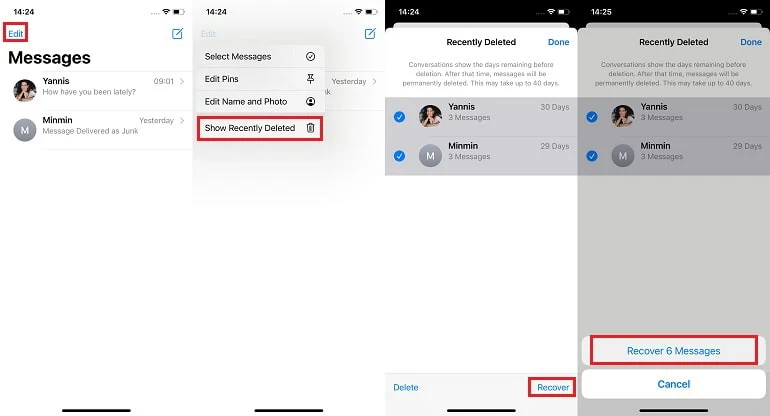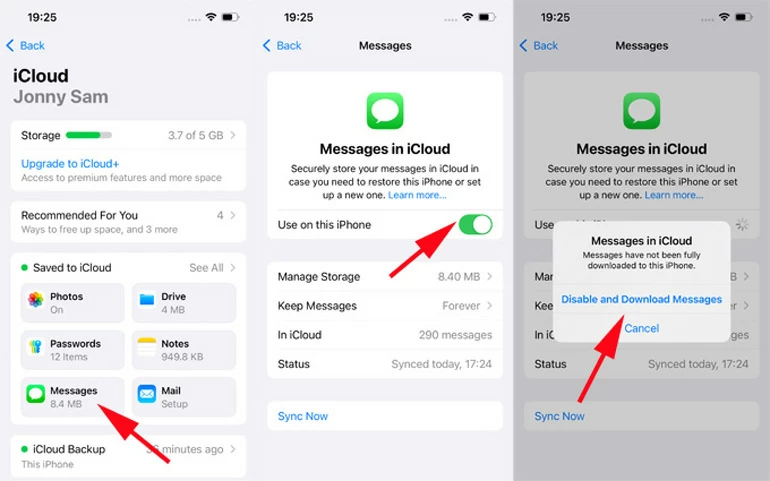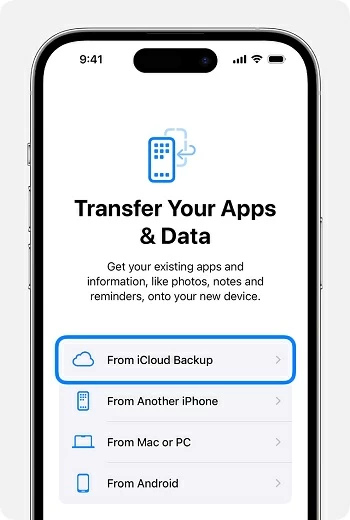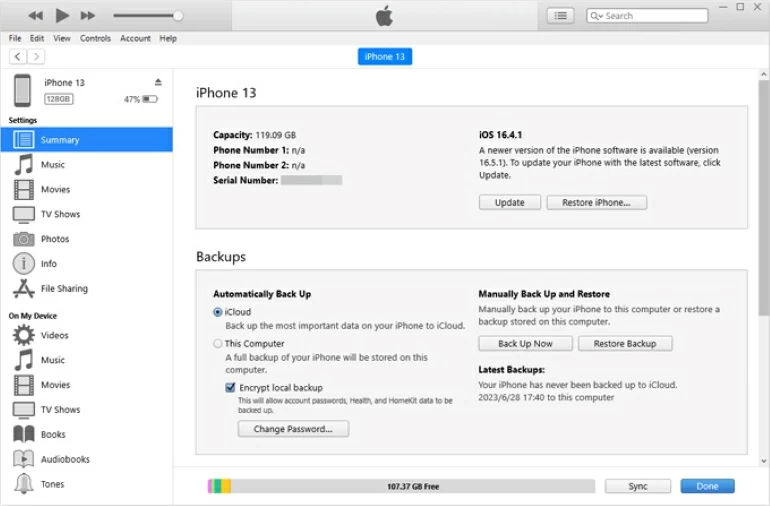How to Recover Deleted iMessages on iPhone without Backup
Accidentally deleted your precious iMessages on your iPhone or lost them? Don't worry—this article will show you how to recover your deleted iMessages on your iPhone without a backup.

Alice Estelle
Updated on Nov 14, 2025
In the absence of available iTunes or iCloud backups to restore your deleted or lost iMessages to your iPhone, iPhone Data Recovery is an excellent tool to recover deleted iMessages to your iPhone without requiring a backup.

You still have many ways to recover your deleted iMessages to an iPhone even with no backup.
iMessages are a vital part of the iPhone ecosystem, preserving critical conversations, shared media, and important details for both personal and professional use. Losing these iMessages—whether through accidental deletion, iOS errors, or device malfunctions—can pose significant challenges, especially for users without iCloud or iTunes backups.
Recovering iPhone iMessages without a backup is a complex task due to iOS's secure data management, but innovative approaches can yield results. This guide provides a detailed, practical framework for retrieving deleted iMessages on an iPhone by exploring local storage, device syncing, and external resources, offering users clear steps on how to recover deleted iMessages on iPhone without backup while addressing the constraints of iOS architecture.
Table of Contents
Can you recover iMessages without a backup?
It's widely known that iPhone users can restore deleted messages through iCloud or computer backups. But actually, when you delete an iMessage, it doesn't immediately disappear from the iPhone's internal storage. iMessages are stored locally on an iPhone within SQLite databases, including text content, timestamps, and metadata. Deleted messages are marked as deleted in the database and may temporarily remain in unallocated space or cache until overwritten by new data.
This small window of opportunity allows third-party data recovery tools to scan your iPhone's storage and retrieve deleted iPhone iMessages without the backup. Similarly, if you have iCloud Messages enabled or are using iOS 16 or later, there may be temporary storage areas that still hold the iMessages, even without a full device backup.
However, recovery is not always guaranteed. The longer you wait and the more data generated on the iPhone after deletion, the lower the chances of recovering the iMessages. Therefore, minimizing device usage and attempting recovery steps as soon as possible after realizing messages have been deleted is crucial.
How to recover deleted iMessages without backup via iPhone Data Recovery
When no iCloud or iTunes backup is available, professional iPhone Data Recovery tool becomes the most effective option. This tool is designed to access the iPhone's internal database, performing a deep scan for deleted content, including iMessages, that hasn't yet been replaced by new data. This method is particularly useful when iMessages are no longer in the Recently Deleted folder or were never synced.
Win Download Mac Download
With iPhone Data Recovery, you can quickly find recoverable iPhone iMessages, preview entire conversation threads—including text and attachments—and selectively restore them without needing any backup. Besides, it allows you to extract message content from iTunes backup without resetting the whole iPhone, preventing the loss of other important data.
Here's how to get back deleted iMessages when there's no backup to restore from with iPhone Data Recovery:
1. Download and launch iPhone Data Recovery on your computer, then connect your iPhone to the computer using a compatible USB cable. Once the software recognizes your iPhone, the interface will display your device information.
2. Click Start Scan to begin a comprehensive analysis of your iPhone's memory to locate the deleted iMessages. This may take several minutes depending on your storage size.

3. After the scan is complete, your iPhone data will be organized for preview. Navigate to the Messages & Contacts section and click on the Messages and Message Attachments tabs to view deleted conversation history and attachments. Use the filter in the top-left corner to search for your deleted iMessages.

4. Select the iPhone messages you want to recover, then hit the Recover button in the bottom-right corner. Choose a destination on your computer to save the restored iMessages.

If your text messages are disappeared on your iPhone, this software can also help you get them back.
How to recover deleted iPhone iMessages without backup via Recently Deleted
If your iPhone is running iOS 16 or later, the Messages app includes a "Recently Deleted" folder that stores deleted messages for up to 30-40 days. This built-in system feature allows users to manually recover deleted iPhone iMessages to the conversation list in the Messages app without having to use a backup, making it one of the simplest and safest recovery options.
It is particularly ideal for users who recently accidentally deleted their iMessages without knowing it. If you've deleted messages within the past month, start by checking your Recently Deleted folder.
1. Open the Messages app on your iPhone.
2. Tap Filters or Edit in the top-left corner of the main Messages screen (if not visible, ensure you're on the main conversation list).
Tips
- Users who have enabled the "Filter Unknown Senders" feature will see the Filters option.
3. Select Recently Deleted or Show Recently Deleted from the options.
4. Browse the list of deleted conversations or messages, which are organized by date of deletion. Then check the iMessages you desired.
5. Tap Recover, and then Recover Messages to restore them to your Messages inbox.

Note: Permanently deleted messages (manually removed from Recently Deleted) cannot be recovered via this method.
How to recover iMessages from iCloud without backup
Even without a full iCloud backup, there's still a chance that your iMessages are stored in iCloud Messages, a sync-based feature that works independently from iCloud Backup.
Unlike iCloud backups, iCloud Messages keeps your iMessages in sync across all devices linked to the same Apple account. If iCloud for Messages was enabled before the iMessages were deleted, a cloud copy of your iMessages may still exist, allowing you to recover them by re-accessing the synced data
Here's how to restore your deleted iMessages if you haven't backed up them in iCloud:
1. On your iPhone, go to Settings > [Your Name] > iCloud.
2. Tap See All / Show All and then choose Messages in iCloud.
3. Toggle Use on this iPhone off. When prompted, select Disable and Download Messages.

4. Wait a minute or two to let the system preserve local copies.
5. Now toggle Use on this iPhone back on to re-enable iCloud sync.
Your iPhone will now attempt to re-sync with iCloud, which may restore previously stored iMessages without backup. The time it takes to sync will depend on the size of the messages you have stored in iCloud. Then you can verify that recovered iMessages are accessible in the Messages app.
Note: This method is effective if the deletion hadn't been fully synced to iCloud yet. However, if the deleted iMessages had already propagated across all synced devices, recovery through this method may not be successful. You can also see how to recover iMessages from iCloud.
How to retrieve iMessages on iPhone without backup via linked devices
Apple's ecosystem enables iMessages to sync across all devices sharing your same Apple account, such as a Mac, iPad, or another iPhone. If iCloud for Messages sync is disabled or updates slowly, deleted iMessages are likely still present on other devices. This method requires access to another synced Apple device and is most useful when iCloud Messages is not turned on or sync is delayed.
1. Identify other Apple devices (e.g., iPad, Mac, secondary iPhone) linked to the same Apple ID.
2. Open the Messages app on another device and browse through your conversations.
3. Look for the specific conversation or iMessages that were deleted on your iPhone.
4. If found, you can take screenshots, copy the text, or forward the iMessages back to your iPhone.
Tips
- Remember, do not reactivate iCloud for Messages on a device that still holds your deleted iPhone iMessages, as this will sync the deletion to your device.
- To prevent auto-sync deletion, avoid connecting that device to Wi-Fi or cellular data until you've checked for the messages.
Read more: How to recover deleted photos on iPhone
Get back your deleted iMessages from contacts
When technical recovery options are limited, reaching out to contacts involved in the deleted iMessage conversations can provide a practical solution. In many cases, the other participant in the conversation may still have a complete copy of the iMessage thread on their device.
With no pre-created iPhone data backup file, this method is highly dependent on cooperation but can recover critical iMessages content without relying on the iPhone's storage or Apple's ecosystem.
Contact the sender or recipient via another communication method and politely ask if they can resend the iMessage content or provide screenshots. If needed, request that they export the message conversation via iMessage or copy/paste the text into an email.
Contact the Carrier to restore deleted iMessages
When all other methods fail, you can contact the carrier to recover iMessages after accidental deletion, as they may retain message metadata for a certain period. However, due to privacy and security restrictions, carriers have limited access to iMessage content. This approach is a last resort but can provide timestamps or partial data for verification or legal purposes.
Bonus: Restore deleted iMessages to iPhone from backup
Although this guide focuses on recovering iMessages without the backup, it's worth mentioning that if you later discover a previous iTunes or iCloud backup that predates the message deletion, you can use it to restore your iMessages—along with all other backed-up data.
Note: Restoring from a backup will factory reset your iPhone and replace your current iPhone data with the contents of the backup. Make sure to back up your current data if needed.
Restore from iCloud Backup
1. Head to Settings > General > Transfer or Reset iPhone > Erase All Content and Settings.
2. Follow the setup instructions until you reach the Transfer Your Apps & Data screen.
3. Tap From iCloud Backup.
4. Sign in with your Apple ID and choose a backup that was created the deletion of the iMessages.

Restore from iTunes/Finder Backup
1. Connect your iPhone to the computer you used for the backup.
2. Open iTunes (on Windows/macOS Mojave or earlier) or Finder (on macOS Catalina or later).
3. Select your device and click Restore Backup.
4. Choose the appropriate backup based on the date and confirm the restoration.

Conclusion
Recovering deleted iPhone iMessages without a backup may seem challenging, but it's not impossible. By taking quick action and choosing the right recovery approach—such as using a professional data recovery tool, checking the Recently Deleted folder, or syncing with iCloud Messages—you can often retrieve valuable conversations even without a formal backup.
While not every method guarantees success, trying multiple options increases your chances of getting your deleted iMessages back. And if all else fails, checking other synced Apple devices or asking the other person in the chat may still help you recover key information.
To avoid future loss, it's a good idea to turn on iCloud Messages and create regular backups. Being proactive with your data is the best way to ensure your important iMessages stay protected.


About Alice Estelle
Alice Estelle has been a newspaper editor and a book editor with extensive writing experience. She also has deep research in the field of mobile software and is keen on exploring and solving various problems of iOS and Android systems.
 iPhone UnlockerRemove iPhone & iPad lock screen
iPhone UnlockerRemove iPhone & iPad lock screen iPhone Data TransferTransfer and manage your iPhone & iPad data
iPhone Data TransferTransfer and manage your iPhone & iPad data Android UnlockerRemove Google FRP lock and bypass screen locks
Android UnlockerRemove Google FRP lock and bypass screen locks iPhone Data RecoveryRecover deleted files from iPhone, iPad
iPhone Data RecoveryRecover deleted files from iPhone, iPad Location ChangerFake a GPS location easily
Location ChangerFake a GPS location easily Video DownloaderDownload videos from 1000+ sites
Video DownloaderDownload videos from 1000+ sites