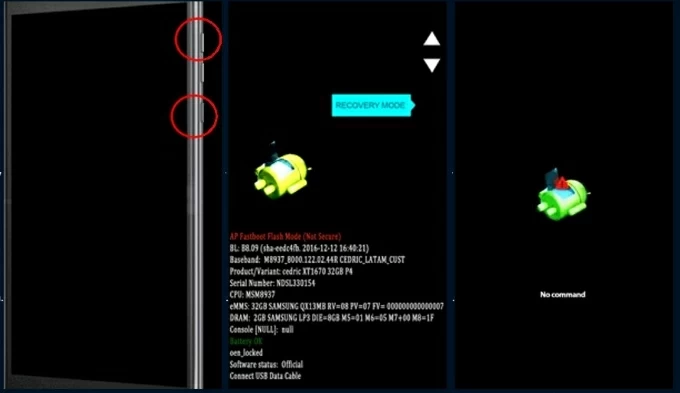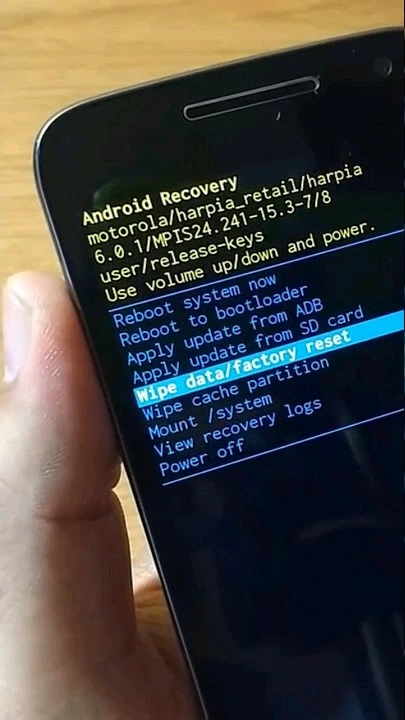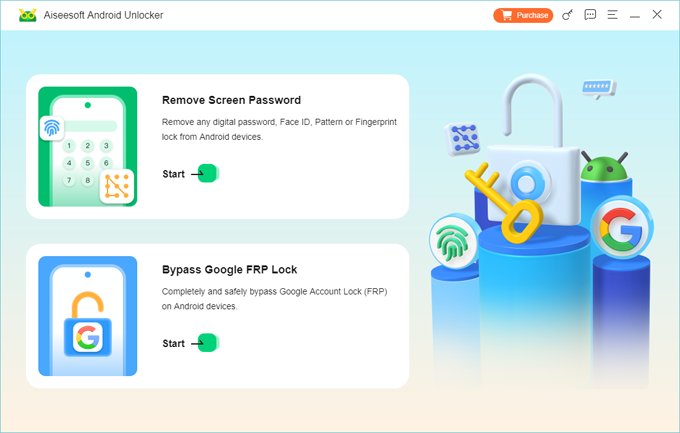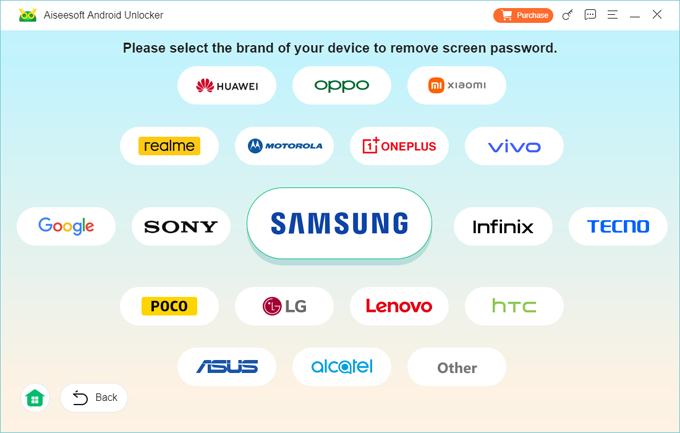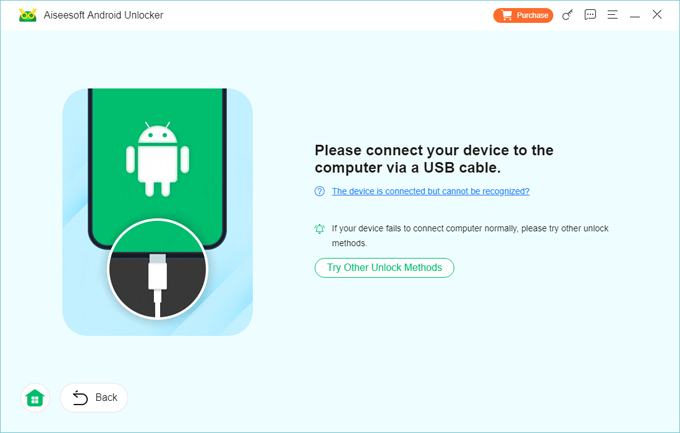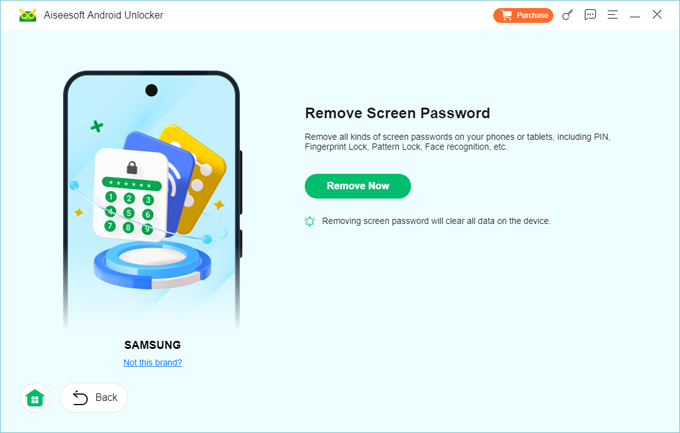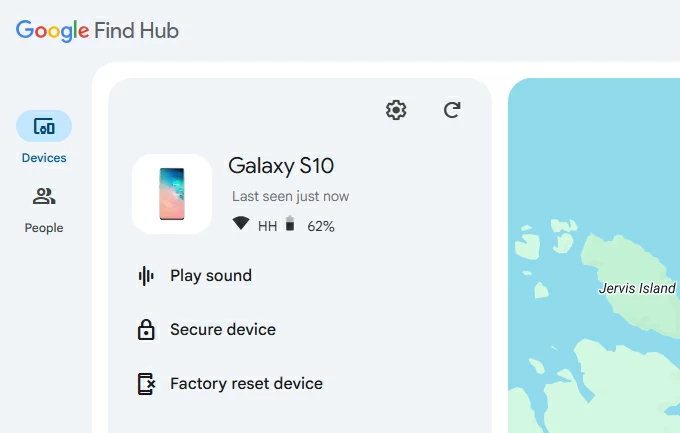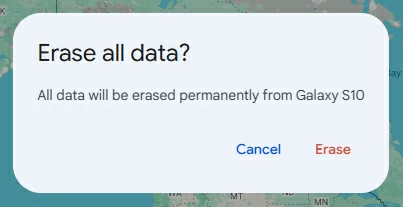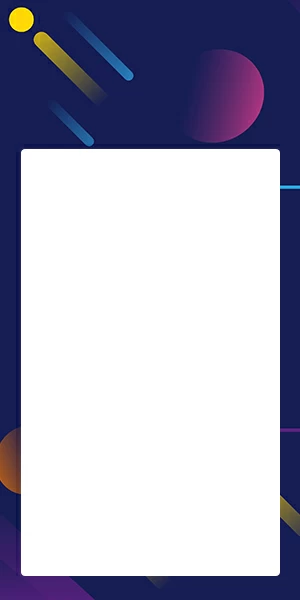How to Unlock Motorola When You Forgot Password to Regain Access
Motorola protects your device and data using screen lock. Locked out of your Motorola phone due to a forgotten password? These are the ways to unlock a Motorola device if you forgot password.

Katrin Gray
Updated on Nov 10, 2025

Let's say you forgot your Motorola phone password, and you can't get past the lock. Everything important is on there—photos, messages, emails, and your notes. So, what way you can take to your unlock the Motorola phone?
Unfortunately, if you can't remember the screen lock, the usual official route is to perform a factory reset via recovery mode to unlock Motorola phone forgot password, which wipes the device and lets you set it up anew. That sounds frightening: losing everything. But if I have your Google account and backups enabled, most content should return when I sign in again.
In this article, we will walk you through the official route, and other practical ways to help you out if you forgot password to unlock Motorola phone.
If you'd rather not go experiencing a tedious and time-consuming process, you can use a third-party dedicated tool, something like Higospot Android Unlocker, It's a desktop utility that can remove Android screen locks (PIN, pattern, password) and bypass Google FRP protections, offering a guided, user-friendly workflow that supports mainstream brands and models.
Table of Contents
So what realistic avenues exist to regain access?
For privacy and theft protection, Android does not provide a simple "retrieve password" mechanism. Recovery requires accepting data erasure. There are a few broadly applicable paths: factory reset via Android recovery mode, Google Find Hub (remote erase), preconfigured conveniences, and third-party tool. Each has conditions and trade-offs.
Recovery Mode Factory Reset
When it comes to unlocking phone when forgot password Motorola, the official route is use hardware key combination to boot the Motorola phone into Recovery Mode so you can perform a factory reset by choosing the wipe data option in the menu.
What conditions must hold for this path to succeed?
The phone must be charged, powered on during the process, and you must remember the Google account used on the phone to pass FRP after reset. If you don't remember that account, the device may remain unusable without recovering the account first.
How to use it to unlock the Motorola forgot password?
1. Power the Motorola phone fully off.
2. Press and hold Volume Down and Power simultaneously for a few seconds until the bootloader menu appears, then release both buttons.
3. Use Volume Down/Up to navigate to Recovery mode or Recovery and press Power to select.
4. When you see an Android robot with a red exclamation or a screen that says "No command," press and hold Power, then press Volume Up once and release both (this enters the recovery menu on many Motorola devices).

5. In the recovery menu use the volume keys to highlight Wipe data/factory reset and press Power to confirm.

6. Select Yes to confirm data wipe, then choose Reboot system now after the process completes.
Related: How to enter iPhone into recovery mode
After reset, Factory Reset Protection (FRP) will usually require the original Google account credentials used on the phone to set it up again. If you don't remember it, you should try to recover the Google account first—use Google's Account Recovery page if necessary to reset it first. You then can reinstall apps, restore data from your backup, and sync contacts and settings.
Benefits: The Motorola phone is unlocked and forgotten password is removed, though local data is erased; if you maintained backups (Google, cloud, or PC), you can restore content after sign-in.
While you can find many applications online that claim to remove patterns, PINs, and passwords, we've hand-picked one reputable application which we believe to be applicable for most users at most times.
Higospot Android Unlocker is a lock-screen removal tool that helps users regain access to Android devices by removing various types of screen locks—including PIN, password, pattern, fingerprint, and face recognition—as well as removing Google/ Samsung FRP (Factory Reset Protection) without requiring account credentials. It supports a wide range of Android brands and versions, offering a step-by-step interface designed for non-technical users.
Download the Android Unlocker on your computer first.
Win Download
Now, follow these steps to learn how to unlock Motorola phone forgot password.
Step 1. Launch Android Unlocker, select Remove Screen Password.

Step 2. It will ask you to choose the brand to apply the correct unlocking method, select Motorola to proceed.

Step 3. Plug your locked Motorola phone into the computer with a USB cable. Wait for the software to detect it. The software will guide you with on-screen instructions to put your phone into the required mode.

Step 4. Once the device is in the correct mode, click Remove Now. Wait the software to remove the lock screen and unlock Motorola forgot password for you. It will also go through a factory reset process.

The phone will reboot automatically after reset. You can now set up a new PIN, pattern, or password.
Benefits: No internet required; intuitive interface and easy-to-follow steps; supports of removal of all kinds of screen locks.
Preconfigured Smart Lock
Smart Lock feature can unlock a Motorola phone even if you've forgotten password without erasing data. Make sure you have preconfigured it before the phone is locked.
How to enable Smart Lock?
1. Open Settings app, go to Security
2. Tap Advanced > More security settings > Smart Lock.
3. If you don't see it, make sure Google Play services is updated, and under Trust agents, ensure Smart Lock (Google) is turned on.
4. Enter your PIN, password, or pattern to access Smart Lock settings.
5. Choose your Smart Lock options: On-body detection, Trusted places, Trusted devices, Voice Match.
6. Follow the on-screen steps to activate it for the option you choose.
How to use Smart Lock to unlock Motorola phone if forgot password without losing data?
Move the phone to a trusted location (home), connect a trusted Bluetooth device (watch or car), or hold the phone while it detects you. Once unlocked, change the forgotten password immediately in Settings.
Note, if your Motorola phone hasn't been used for a while, it may doesn't work for security.
Benefits: The quickest, safest path when prepared—no data loss, immediate restoration of access, and time saved compared with factory reset.
Related: How to unlock iPad without passcode
Google Find Hub Factory Reset (Remote Option)
Google Find Hub service generally offers locating, locking, or erasing a device, but it doesn't remove the screen lock without resetting. Erasing from Find Hub triggers a factory reset that will remove the lock by wiping the device.
Sometimes, it's the only available option—especially when the phone is online and Smart Lock wasn't configured. Erasing allows immediate reuse of the phone after sign-in with the Google account that was previously synced, and if backups exist, data can be restored.
Preparation:
- Your Motorola must be turned on, connected to the internet (Wi-Fi or mobile data), and signed in with your Google account.
- Location and Find My Device must be enabled on the phone (usually on by default if you added a Google account).
- Be aware: this method erases all data on the phone. After reset, you need to know your Google account credentials to sign back in afterward, because Factory Reset Protection can require it.
Here's how to unlock Motorola phone when forgot password:
1. Go to https://www.google.com/android/find on a computer or another phone.
2. Sign in with the same Google account linked to your Motorola.
3. At the top left, click the device name if you have multiple devices. The map will try to locate your phone.
4. On the left panel, click Factory reset device. (Here we take Samsung as example, you should get a similar screen)

5. Confirm your Google account password if prompted.
6. Read the warning: this will permanently delete all data (apps, photos, settings).
7. Click Erase again to start the process. If your Motorola is online, the erase begins immediately.

You'll be ready to reconfigure the phone and reinstall apps after the Motorola phone is reset and unlocked.
Benefits: Regain control of the device quickly when your Google credentials are available, with the trade-off that erasing will delete local data unless you have backups.
Related: How to unlock iPhone without password
After unlocking Motorola Forgot Password
After Motorola forgot password unlock, you regain access to the device without limits. It's advisable to immediately enable or verify Google backup, Photos backup, and a second unlock method (for example, fingerprint or facial recognition), and don't forget to update recovery email and phone on your Google account.
Troubleshooting and Cautions
Motorola phone not recognized online after signing in to Find Hub?
Google Find Hub requires the phone to be powered on and connected to the internet; it won't work if the device is offline.
Google account required after reset?
After factory reset, you'll need the original Google account. If you can't remember it, use Google's account recovery processes before or after the reset.
Android recovery mode not showing?
Make sure you press and hold Volume Down + Power together for 8–12 seconds until the bootloader screen appears, then release them. Use Volume Down/Up to highlight Recovery mode, Press Power to select, and then you will see an Android robot with "No command." Press and hold Power, then press Volume Up once and release both. This opens the recovery menu.
Related: Forgot Samsung phone PIN
FAQs
- Can I unlock without data loss?
- Try every non‑destructive option first: use biometrics, check for Smart Lock conditions (trusted place or paired device), attempt to recall the PIN with calm. If all fail, you have to erase the phone and data to reagain access.
- What if I don't remember my Google account?
- Use Google account recovery (recover email or password) before attempting a reset; otherwise FRP may prevent setup after reset. You can also use Higospot Android Unlocker to unlock your Motorola if you forgot password, and it can also bypass FRP lock even if you forgot Google account credentials.
- What official steps should I try to reset my Motorola phone when locked?
- Typically you power off the phone, use the correct button combo ) to enter the bootloader or recovery menu, then choose "Wipe data/factory reset" from the recovery options to perfrom a reset.
- Will I lose all my photos, messages, and apps after a factory reset?
- Local data stored only on the phone will be erased; data previously backed up to Google services (Photos, Drive, contacts, apps listed under your Google account) can be restored when you sign back in, so verify backups exist before wiping if possible
- Can a Motorola service center help without erasing data?
- Official Motorola or authorized service centers can provide assistance and verify ownership; they may be limited to official procedures (including reset) but can guide account recovery and offer the safest route.


About Katrin Gray
Katrin Gray is the Junior Editor at HigoSpot. With a bachelor's degree in Computer Applications, he has been covering Microsoft Windows, Apple macOS, iOS, Android, Social Media, Gaming, and more as a professional writer for over 5 years.
 iPhone UnlockerRemove iPhone & iPad lock screen
iPhone UnlockerRemove iPhone & iPad lock screen iPhone Data TransferTransfer and manage your iPhone & iPad data
iPhone Data TransferTransfer and manage your iPhone & iPad data Android UnlockerRemove Google FRP lock and bypass screen locks
Android UnlockerRemove Google FRP lock and bypass screen locks iPhone Data RecoveryRecover deleted files from iPhone, iPad
iPhone Data RecoveryRecover deleted files from iPhone, iPad Location ChangerFake a GPS location easily
Location ChangerFake a GPS location easily Video DownloaderDownload videos from 1000+ sites
Video DownloaderDownload videos from 1000+ sites