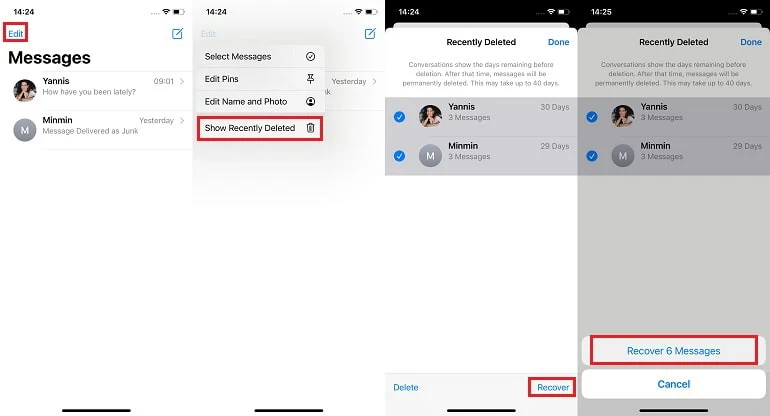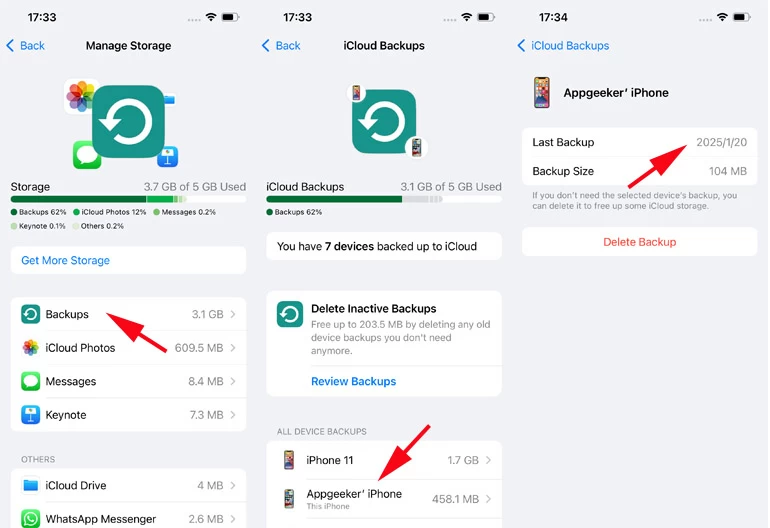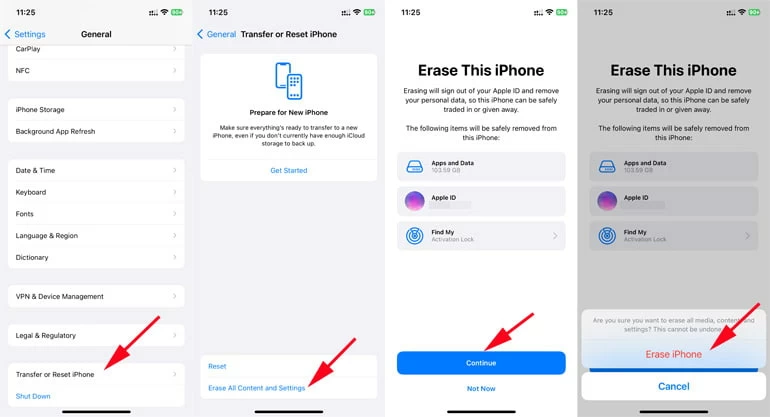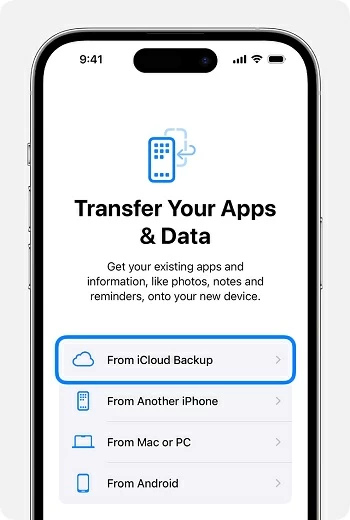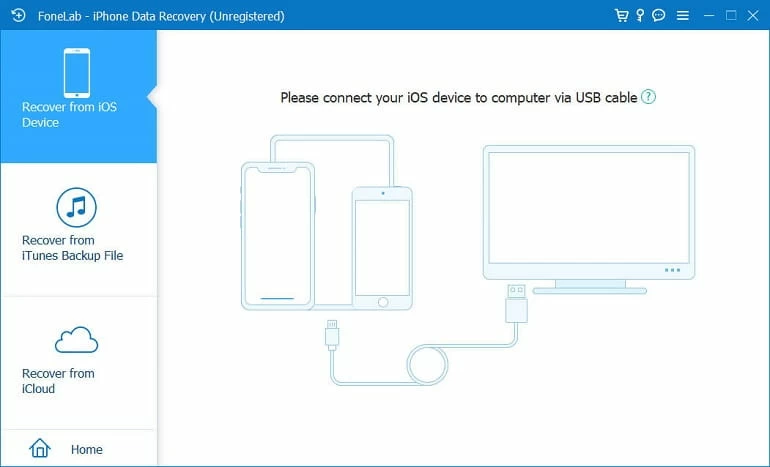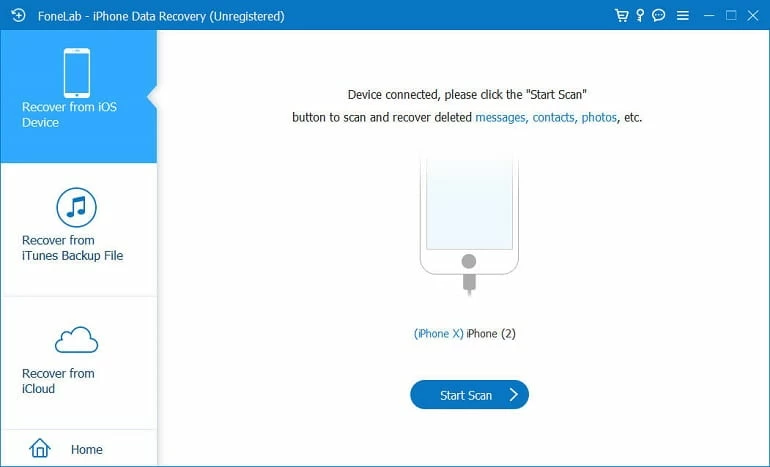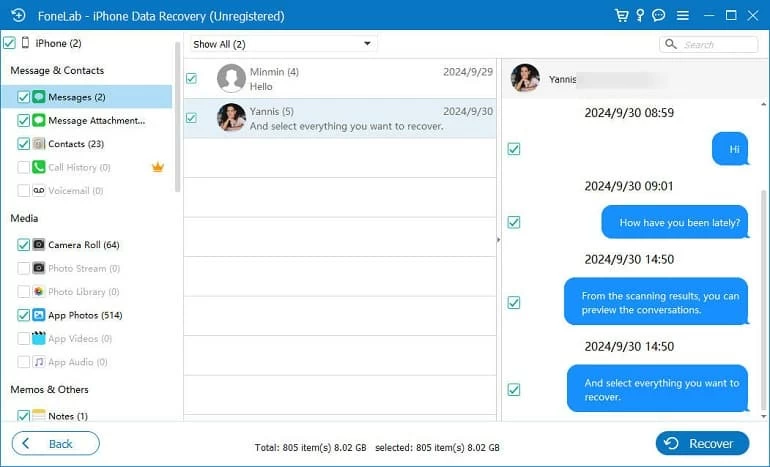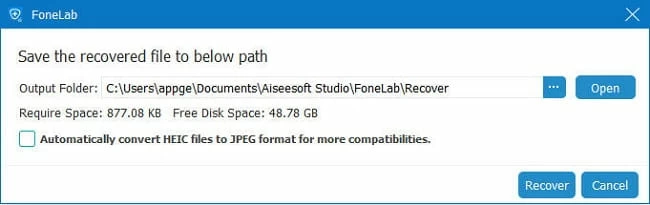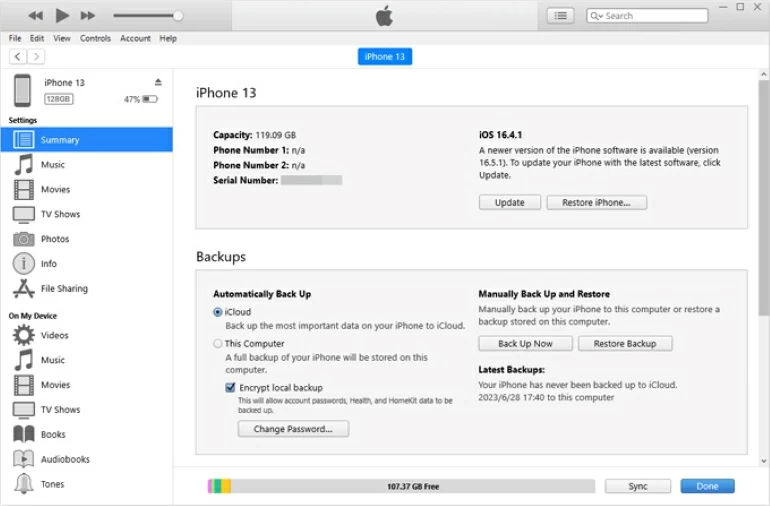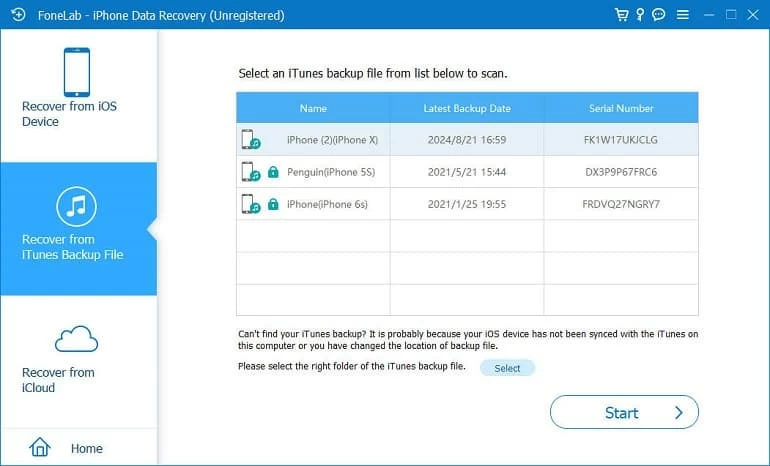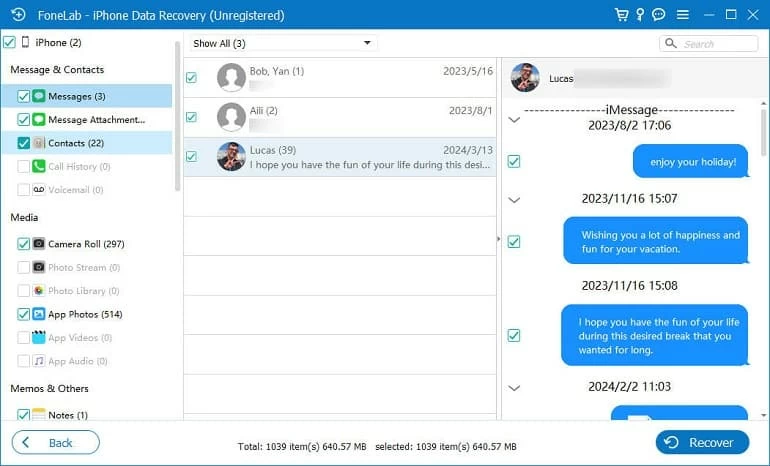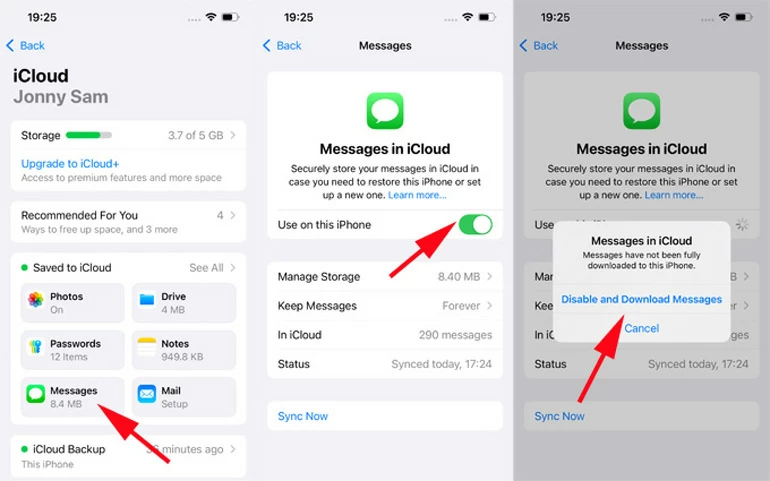How to Recover iPhone Messages After Deleting from Recently Deleted
If you cannot find your recently deleted messages on your iPhone, help is at hand. Learn a few ways to retrieve your deleted text messages after being removed from Recently Deleted.

Ajay Walmsley
Updated on Oct 9, 2025

If your message has been deleted from Recently Deleted folder, it's permanently gone, but there's still chance of restoring it to your iPhone.
Losing or accidentally deleting important text messages on can be a common hurdle that many face, but, luckily, iPhone has an integrated way to recover the lost or deleted texts for you. Since iOS 16 and iPadOS 16.1, you can use the Recently Deleted feature to restore the messages before they are removed from the trash after 30 days.
However, that doesn't make sense if you need to retrieve the iPhone messages that you deleted from Recently Deleted folder. In this guide, we'll explore how to find recently deleted messages on iPhone as well as how to recover text messages after deleting from Recently Deleted.
Whether you have an iPhone backup to restore your permanently deleted messages, you'll get the useful tips to get back the texts, photos, videos or other attachments in the chat thread even they're no longer in the Messages Recently Deleted album.
Tip: A fast way is to use iPhone Data Recovery in case you can't restore messages from an iCloud backup. The software helps you scan iPhone storage so you can recover your deleted or lost data on iPhone without backup.
Table of Contents
How to recover deleted messages on iPhone - via Recently Deleted folder
iPhone running iOS 16 or higher includes a Recently Deleted folder within Messages app for an easy iPhone message recovery in 30 days. If you mistakenly deleted a conversation in the past 30 days and want it back, retrieving the message on iPhone is a simple matter of navigate to Recently Deleted folder and find the item to recover to the message inbox.
Now start with recovering deleted text messages from Recently Deleted folder:
1. On your iOS device, open Messages app.
2. Tap Edit at the top left of the Messages conversation page.
3. Choose Show Recently Deleted.
4. Scroll through and check recently deleted messages on your iPhone. Important! If the 30-day recovery period expires, you won't be able to see the recently deleted texts here. This method does not help if you need to recover deleted text messages that you accidentally removed from the Recently Deleted page.
5. Select the text messages you wish to restore.
6. Tap Recover at the bottom.
7. When prompted, choose Recover Messages to trigger the recovery.
Your messages in Recently Deleted folder will be back in a second, appearing in the conversation list.

How to retrieve messages deleted from Recently Deleted
If your iPhone text messages disappeared from the Recently Deleted folder, either because your device automatically removed them after 30 days, or because you cleared them to free up the storage, they may be considered permanently deleted and cannot be recovered - but there's still hope.
You can recover deleted messages after deleting from Recently Deleted if you have an automatic backup option enabled, or if you have manually performed one before you deleted your texts. If you turn on iCloud Backup or back up to computer via iTunes/ Finder, you'll need to check that your last backup includes the deleted messages you want to get back. Then perform a factory reset and restore the data from the backup.
In the event that the backup of your iOS device isn't available, using an iPhone messages recovery tool or contacting your service provider (or the sender/receiver) could save your text history after being erased for good.
We'll explain each possible solution to retrieve text messages from your iPhone, even after you've deleted them from the Recently Deleted album, with a backup or without it.
Option 1. Restore permanently deleted messages from iCloud backup
If your messages are backed up to your iCloud account before the deletion, there's a good chance that you could restore your iPhone from the iCloud backup to get your messages back after deleting from Recently Deleted.
To ensure a successful iPhone recovery of the deleted text messages and conversations, you first need to check if the backup is recent enough to contain the texts you wish to restore, then reset your iPhone to factory settings, which overwrites all current data with the backup file. You may lose some new data that's not in that backup.
Step 1- Check your last iCloud backup before retrieving messages
- In Settings, tap [your name] > iCloud.
- Tap Storage at the top and the tap Backups.
- Click on your iPhone listed in the ALL DEVICE BACKUPS section.
- Verify the date of the iCloud backup is before the time you deleted your text messages.

Step 2- Reset iPhone and wipe it clean
- Return to Settings main menu, tap General > Transfer or Reset iPhone.
- Select Erase All Content and Settings.
- Follow the prompts to factory reset your iPhone.
- Wait for the device to reset and reboot.

Step 3- Restore deleted messages from iCloud backup to your iPhone
- On the welcome screen, follow the first few steps to set up the device until you see the Transfer Your Apps & Data screen.
- Choose From iCloud Backup.
- Sign into your iCloud account to load your iPhone backup.
- Click on the iCloud backup that keeps your deleted messages and restore them to Messages app.
- After a while, all data in the backup including the iMessages and messages that have been deleted from Recently Deleted folder after 30 days will be retrieved on your iPhone.
- Open Messages app, and you know how to see deleted messages on the iPhone. Done!

Option 2. Recover iPhone messages after deleting from Recently Deleted without backup
iPhone Data Recovery comes in handy when it comes to recovering the permanently deleted text messages on iPhone that are neither in the Recently Deleted folder nor in the iCloud/ iTunes backup. It's a user-friendly tool that utilize a powerful scanning algorithm to search around the internal iOS storage, in a way to let you see the recently deleted or permanently deleted messages, and recover individual texts and entire conversation as you expected.
Win Download Mac Download
In addition to SMS text & iMessage recovery, the software also has effectiveness at finding and retrieving lost or accidentally deleted photos, contacts, call logs, WhatsApp, Notes, and more.
Now, download and install iPhone Data Recovery utility on your Mac or PC. Then open it. It's graphical user interface provides a step-by-step deleted message recovery guide for any iPhone or iPad.
Here are the instructions on how to retrieve text messages you deleted from Recently Deleted folder without an iPhone backup.
1. After you run the software, choose Recover from iOS Device mode.

2. Then, connect your iPhone to your computer through a lightning cable. Make sure to unlock your mobile and trust your computer access.
3. When it's recognized, press the Start Scan button. The software will take some minutes to scan your iPhone memory and find all recoverable data.

4. After the scan, check Messages from the left pane. You can also select Messages Attachments if you need to recover only the attachments from the chat, like photos, videos, emojis, etc.
5. Preview the conversations and pick the certain messages you need to bring back.
6. Hit the Recover button.

7. In the dialog box that appears, change the output folder if needed.
8. Click on Recover button again to initial the data recovery process. All your iPhone deleted messages and attachments are recovered in seconds and saved on your computer as CSV or HTML file for convenient check.

Option 3. Retrieve iPhone messages deleted from Recently Deleted using iTunes backup
If you have a habit of regularly backing up your iOS device data to your computer, then you can recover the text messages even after they are permanently gone from Recently Deleted by restoring the iTunes backup. The process requires a factory reset as well, so it's essential to check for the previous backup to confirm it's made prior to deleting the text message threads.
1- Check the latest backup in iTunes
Although iTunes offers no Preview option to actually read your old deleted text conversations, you can check when whether they're backed up before the permanent deletion.
- In iTunes, click Edit > Preferences > Devices, and you can see when your backup was made.
- In Finder or Apple Devices app, connect your iPhone and click it when appears, then click General and choose Manage Backups to see your successful backup.
2- Restore deleted text messages to iPhone from computer backup
If the backup is available, now it's time to restore your entire iPhone to be able to recover deleted texts even if you've deleted them from the Recently Deleted page.
First, plug your iPhone into your computer through a USB cable. Then, open iTunes or Apple Devices app on PC, or Finder on Mac.
- In iTunes, click the tiny Device icon at the top right corner, then click Restore Backup.
- In Apple Devices app, click your iPhone in the left sidebar, then click Restore Backup.
- In Finder, choose your iPhone when it appears on the left column, then click on Restore Backup.
After that, look at the date of your backups and click on the relevant one, and then hit Restore to restore your backup file to your iPhone. Once done, your text messages that disappeared from the Recently Deleted should show up in the standard conversation list. Note that anything not in the selected backup will be overwritten.

Extra tip: Restore messages from iTunes backup without data loss
If you don't want to suffer from data loss while restoring an iTunes backup, or you're not sure which backup includes the iPhone deleted texts you'd like to recover, consider trying iPhone Data Recovery program. It ships with a flexible iTunes backup extractor, allowing your dive into your iTunes backup and view the text messages and any other data inside. Another stunning ability is to free you from resetting your iOS device to factory setting, so you can pull of the deleted messages from an iPhone backup you desire.
Win Download Mac Download
Follow these steps to restore iTunes backup without losing data and bring back deleted messages on iPhone after being removed from Recently Deleted in iOS.
Step 1. Once you open the tool, choose Recover from iTunes Backup File mode. A list of previous backups should be displayed on the interface.
Step 2. Pick the most recent backup that contains the text messages you lost.
Step 3. Click on Start button and a full scan should begin.

Step 4. Once the scan is complete, all data in the backup will be viewable. If you find your texts are not in the backup, you can return to previous step for a scan if you have more than one backup.
Step 5. Click Messages on the sidebar, and look at your deleted iPhone text messages.
Step 6. Select the individual conversations and click Recover button.

Option 4. Restore deleted texts on iPhone via iCloud Messages
If Messages in iCloud has been turned on to have all your text messages synced across your Apple devices but later disable the feature, you might still able to find and retrieve a message lost from Messages app. To do this,
- Tap Settings > [your name] > iCloud.
- Choose Messages.
- Turn off the switch next to Use on this iPhone.
- When prompted, choose Disabled and Download Messages.
- After a while, toggle on Use on this iPhone option.
Keep your iPhone connected to Wi-Fi network and restore your messages from iCloud.

Option 5. Contact service provider
The last solution for recovering deleted message history after deleting from iOS Recently Deleted folder is to contact your phone carrier or visit the website. Most carriers will keep a record of your old SMS messages and conversations for a limited time period. Verify your identity through your phone number and retrieve your lost texts messages painlessly.
Alternatively, you can ask the sender or recipient for the messages you deleted or lost, and resend the copy.
Prevent your text messages from being deleted from Recently Deleted
Although Recently Deleted folder in iOS Messages app is a safety net to prevent accidental deletion of the text messages, there are times you remove them from that recycle bin. Once messages are gone from Recently Deleted folder, they are solid gone, but by following these methods, you stand a good chance of recovering deleted SMS even after missing from Recently Deleted.
To avoid losing important messages and attachments or going through a retrieval of the messages when deleting from Recently Deleted album, it's always a good practice to create backups on your iPhone using iCloud or iTunes/ Finder.
Back up iPhone to iCloud
- Open iPhone's Settings app.
- Tap [your name] > iCloud.
- Tap iCloud Backup.
- To enable an automatic backup, turn on Backup Up This iPhone.
- To manually perform an instant backup, tap Back Up Now.
Back up iPhone to iTunes, Finder or Apple Devices app
- Unlock your iPhone and attach it with your computer using a lightning cable.
- Open Finder on your Mac. If you're using a PC, run iTunes or Apple Devices.
- Select your iPhone.
- Click Back Up iPhone and wait for your computer to back up your data locally.


About Ajay Walmsley
Ajay Walmsley has 6 years of experience writing and editing for tech publications, as well as in the tech startup world. She loves to help more users solve various types of issues related to iOS, Android, Windows, macOS.
 iPhone UnlockerRemove iPhone & iPad lock screen
iPhone UnlockerRemove iPhone & iPad lock screen iPhone Data TransferTransfer and manage your iPhone & iPad data
iPhone Data TransferTransfer and manage your iPhone & iPad data Android UnlockerRemove Google FRP lock and bypass screen locks
Android UnlockerRemove Google FRP lock and bypass screen locks iPhone Data RecoveryRecover deleted files from iPhone, iPad
iPhone Data RecoveryRecover deleted files from iPhone, iPad Location ChangerFake a GPS location easily
Location ChangerFake a GPS location easily Video DownloaderDownload videos from 1000+ sites
Video DownloaderDownload videos from 1000+ sites