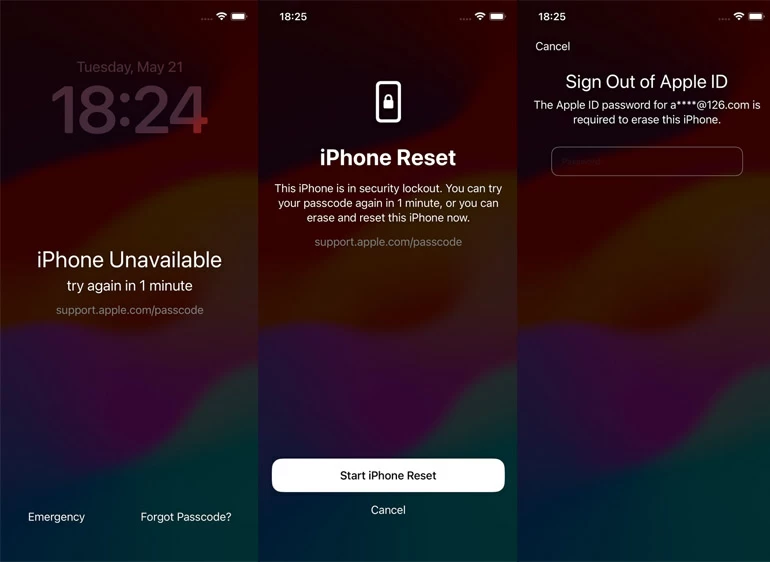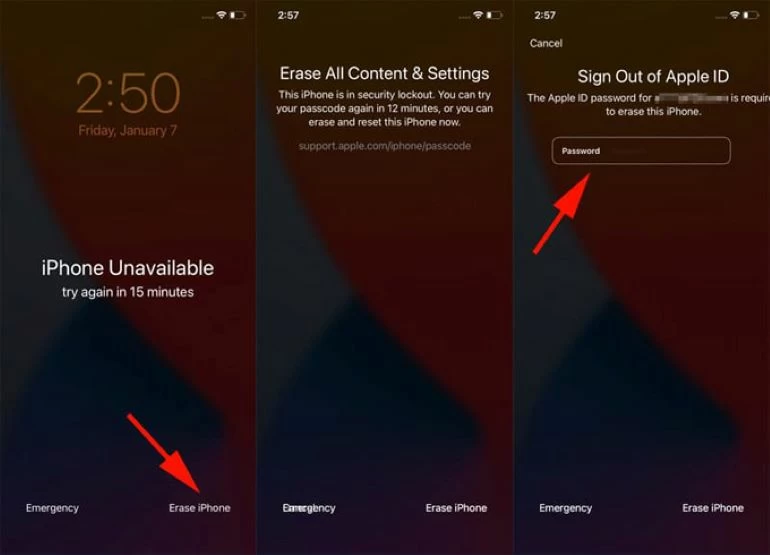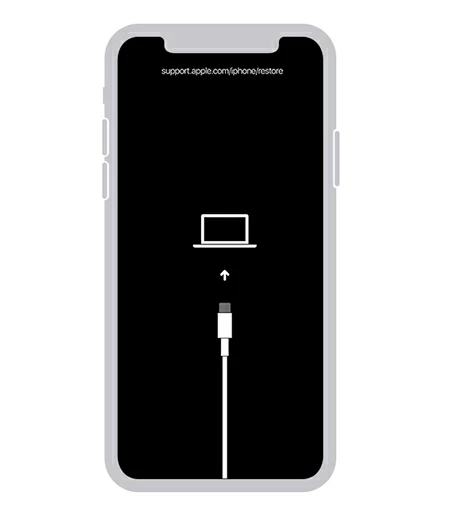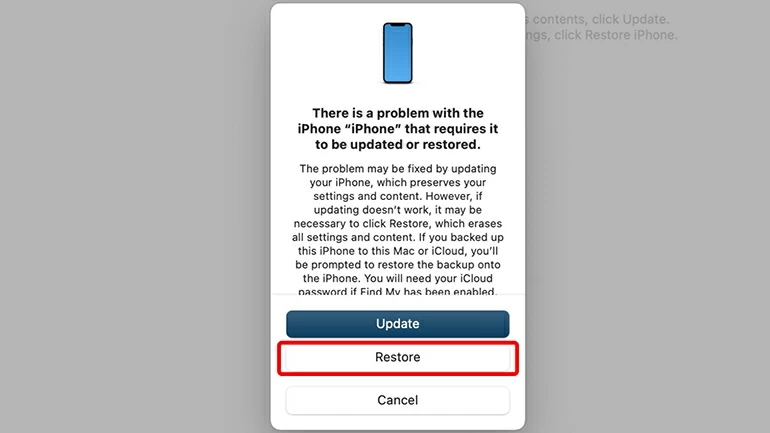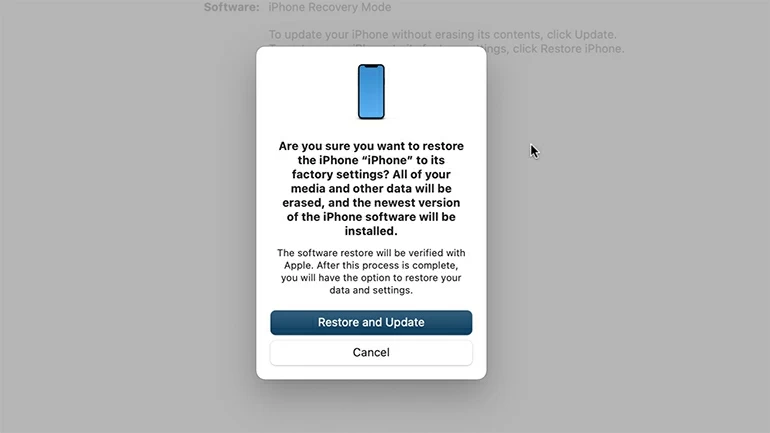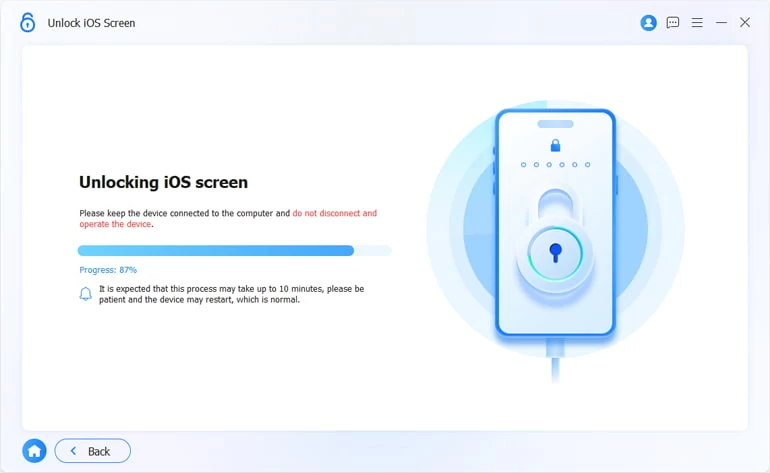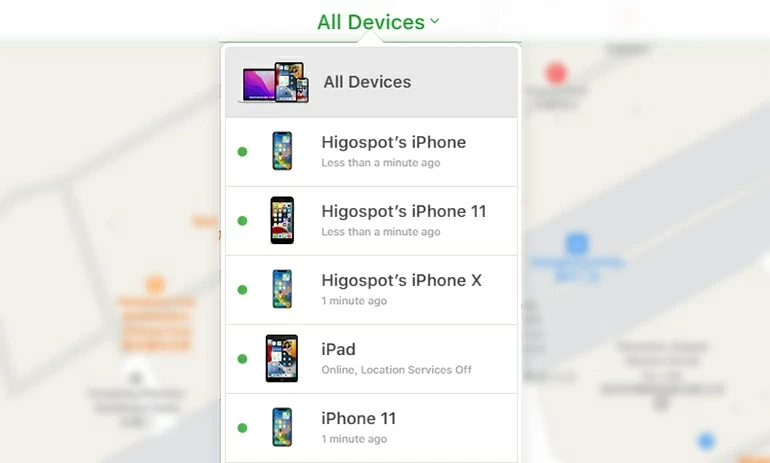How to Restore iPhone If You Forgot the Passcode: A Comprehensive Guide
Repeatedly entered the wrong passcode? Or Forgot the passcode to iPhone? This post shows you how to restore your iPhone without passcode and start fresh.

Ajay Walmsley
Updated on Dec 9, 2025

If you don't know the passcode, is it possible to restore an iPhone? Yes. Look at the options to erase iPhone without passcode.
It's no less than a nightmare when you forgot iPhone passcode and can't open the device. That could be true if you enter the passcode wrong too many times leaving your iPhone showing "iPhone Unavailable" on the Lock Screen or if you can't remember the passcode at all. Keep calm, you don't have to be locked out forever but just to restore your iPhone.
In this guide, you'll find a few possible ways to restore locked iPhone if you forgot passcode, bringing your device back to life. While restoring, it should be noted that your iPhone erases all data, settings and preferences and removes the passcode you've forgotten; then gives you option to restore data from backup or start over. See below to figure out how to restore iPhone when you forgot the lock passcode.
Looking for an easy & smooth route of restoring your iPhone to factory settings without entering the password. Consider Higospot iPhone Unlocker.
Quick Tip: To restore your iPhone wirelessly in iOS 15.2 or higher version, tap "Forgot Passcode" on the iPhone Unavailable/ Security Lockout screen, choose Start iPhone Reset, enter your Apple ID password and then tap Erase iPhone. For earlier iOS, you'll need to connect your iPhone to the computer, boot it into recovery mode to force it to restore and reset the passcode.
Table of Contents
What happens when you forget passcode on iPhone Lock Screen?
iPhone passcode is a security measure that keeps your information from prying eyes. If you enter the incorrect passcode five times, your iPhone will disable and show you "iPhone Unavailable try again in 5 minutes" error message. The interval increases if the wrong passcode is continuously input when you try again. After ten failed attempts, the iPhone Unavailable screen shows no timer and you're locked forever until you restore iPhone - assuming you cannot remember the passcode for the phone.
If you still know your passcode and just accidentally enter the wrong ones, wait for some time. When the unavailable screen disappears, try unlocking without having to factory reset your iPhone by using correct password. Now, you'll be able to get into your phone again.
If you're unluckily entering too many wrong passcodes or forgetting your iPhone's passcode, you have to restore the iPhone with or without a computer in an attempt to wipe everything on it. After iPhone is erased, you could choose to restore your data either from computer or iCloud backup, or set up the device as new, then add a new passcode.
Restore iPhone if you forgot passcode without computer
For older iPhone models, Apple introduces official instructions to restore iPhone if you've forgotten the password on the lock screen: Use your computer to put iPhone into recovery mode and erase it with iTunes. Thankfully, with the security measure updated, you can now restore your phone without a computer in iOS 15.2 or later through "Erase iPhone" or "Forgot Passcode" option. You just use your Apple ID and password to get the iPhone restored to factory defaults without a passcode. Make sure your device is connected to an active Wi-Fi or cellular network.
How to Restore an iPhone if you don't have the passcode in iOS 17 or later
1. Despite your forgotten passcode, type random codes until the locked screen says iPhone Unavailable or Security Lockout along with Forgot Passcode option at the bottom.
2. Tap Forgot Passcode.
3. In the iPhone Reset screen, tap Start iPhone Reset to going through the reset process.
4. When asked, enter your Apple ID passcode for your Apple account credentials that you used to activate the iPhone.
5. Tap Erase iPhone to confirm your decision to delete all of your data on your device.

Your iPhone will reset and power back on automatically when it's time to set up. In Transfer Your Apps & Data screen, select "From iCloud Backup" or "From Mac or PC" to restore data from iCloud or backup on your computer. Otherwise, if you don't have a backup, select "Don't Transfer Anything" to start iPhone anew - you'll lose all contents.
Restore an iPhone if you forgot the passcode in iOS 15.2 or iOS 16

If you have an iPhone with iOS 15.2 and iOS 16, there is "Erase iPhone" option to restore iPhone when you either don't know the passcode or have forgotten it. Here's how.
1. After consecutive incorrect passwords attempts, your iPhone is forced to display iPhone Unavailable message and asks you to try again in [Number] minutes.
2. Tap Erase iPhone in the lower right of the lock screen.
3. Tap Erase iPhone in the security lockout screen to confirm that you're sure to erase and reset iPhone.
4. Fill in your Apple ID password to begin erasing all content and settings on the iPhone. When done, unlock your device without a passcode.
Restore iPhone if forgotten passcode using Recovery Mode
If your iPhone is unavailable but the Erase iPhone or Forgot Passcode option doesn't appear even after you enter the wrong device passcode multiple times, put the iPhone into recovery mode, and use iTunes for Windows or Finder to reset locked iPhone without passcode. Resetting an iPhone returns it to its factory state and removes all user data and saved settings. You can then restore the information with an available backup to your phone once the reset process is completed.
Now, follow these steps to reset iPhone passcode when forgotten using iPhone recovery mode. If don't have a PC or Mac nearby to kick off the process of restoring iPhone, borrow one from somebody.
Step 1. Turn your iPhone off and plug it into your computer.
Step 2. Boot your iPhone into the Recovery Mode using appropriate button. This can vary slightly between different iPhone devices.
- On an iPhone 8, 8 Plus, X or newer: Connect your device to the computer while holding down the Side button until the Recovery Mode screen appears showing a computer and a cable.
- On an iPhone 7 or 7 Plus: Plug your phone into computer while keeping holding the Volume down button. When an image of a cable pointing to a computer shows up, release the button.
- On an iPhone 6s or earlier: Press and hold the Home button while connecting your device to computer until you see the recovery mode screen, recognizing by a cable and a computer.

Step 3. Open iTunes or Finder on your computer, and locate your device.
Step 4. When you see a dialog box that asks whether you want to Update or Restore iPhone, select Restore option to fix a forgotten lock screen passcode.

Step 5. Continue to choose Restore and Update in the next pop-up box to confirm your choice to restore your iPhone to factory settings. This downloads the most recent version of iOS for your device, plus erases all your current data, media, preferences and settings.
Note: If the software installation takes more than 15 minutes and your iPhone gets out of the recovery mode status, leave the download finish itself, and then switch off your device and re-enter recovery mode according to step 2.

When the restore process is done, your iPhone reboots with a hello screen, letting you regain access without a passcode for a standard setup. Unplug your iPhone from your computer and use the hints to start setting iPhone up from a backup (if you have one in place) and create a new passcode.
How to reset iPhone without knowing the password via Higospot iPhone Unlocker - quick, easy
If you're not comfortable using iTunes for a locked iPhone restore in recovery mode, try Higospot iPhone Unlocker. This is another method to connect iPhone to computer for restoring your iPhone with forgotten passcode, with which you can reset the passcode and restore data from iCloud or iTunes backup after iPhone is erased.
The software features with Wipe Passcode function to clear lock codes on iPhone and restore access, whether you forgot the 4-digit/ 6-digit passcode, or the Face ID/ Touch ID is not working properly. Other functions like removing Apple ID, bypassing iCloud Activation Lock, resetting screen time passcode are available, making the program an all-in-one toolkit.
Free Download Free Download
Here's how to restore the iPhone if you cannot remember the passcode or password on the Lock Screen.
1. Attach your iPhone with your iPhone via a cable that came with device.
2. Run iPhone Unlocker and choose Unlock iOS Screen function.

3. If software can't detect your iPhone, access recovery mode (each device has a unique procedure).

4. Confirm your device information in this step. If everything seems right, click the Start Now button to move further.

The software will begin downloading the appropriate iOS software for your iPhone. The downloading will take a few minutes.

5. Once done, the software gives a warning that restoring your iPhone will wipe all data if you forgot your passcode. At this stage, click on the OK button.

6. Finally, hit Confirm Again button to initiate the resetting process to unlock iPhone without the passcode. Let the software do its work.

That's it. With your iPhone successfully restored to its factory settings, your forgotten passcode has been removed and you can get into your iPhone without passcode. Then you can set it up as a new-brand device and restore data from the backup via iCloud or iTunes.
How to erase the iPhone passcode with Find My
iCloud Find My grants you to remotely erase an iPhone if you have forgotten the passcode for unlocking. You will need to have your locked iPhone connected to internet connection and enabled Find My iPhone feature, and then log into Find My on iCloud using your Apple ID to erase iPhone to factory settings if phone's passcode has been forgotten.

- Visit www.icloud.com/find/ on any web browser.
- Sign in iCloud Find My by typing your Apple ID and password sharing the same with your locked iPhone.
- Click All Devices at the top of the map, and choose your passcode-locked iPhone.
- Choose Erase iPhone. Remember, this will erase all information on your device.
- Click on Erase to confirm that you want to restore iPhone without passcode, then process will begin.
After wiping, your device should boot up without passcode required. Restore your iPhone from backup or open it from factory settings.



About Ajay Walmsley
Ajay Walmsley has 6 years of experience writing and editing for tech publications, as well as in the tech startup world. She loves to help more users solve various types of issues related to iOS, Android, Windows, macOS.
 iPhone UnlockerRemove iPhone & iPad lock screen
iPhone UnlockerRemove iPhone & iPad lock screen iPhone Data TransferTransfer and manage your iPhone & iPad data
iPhone Data TransferTransfer and manage your iPhone & iPad data Android UnlockerRemove Google FRP lock and bypass screen locks
Android UnlockerRemove Google FRP lock and bypass screen locks iPhone Data RecoveryRecover deleted files from iPhone, iPad
iPhone Data RecoveryRecover deleted files from iPhone, iPad Location ChangerFake a GPS location easily
Location ChangerFake a GPS location easily Video DownloaderDownload videos from 1000+ sites
Video DownloaderDownload videos from 1000+ sites