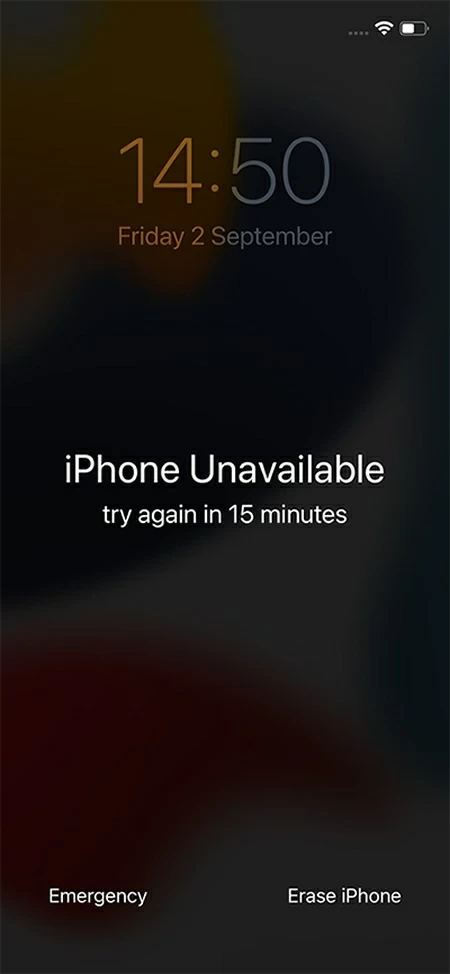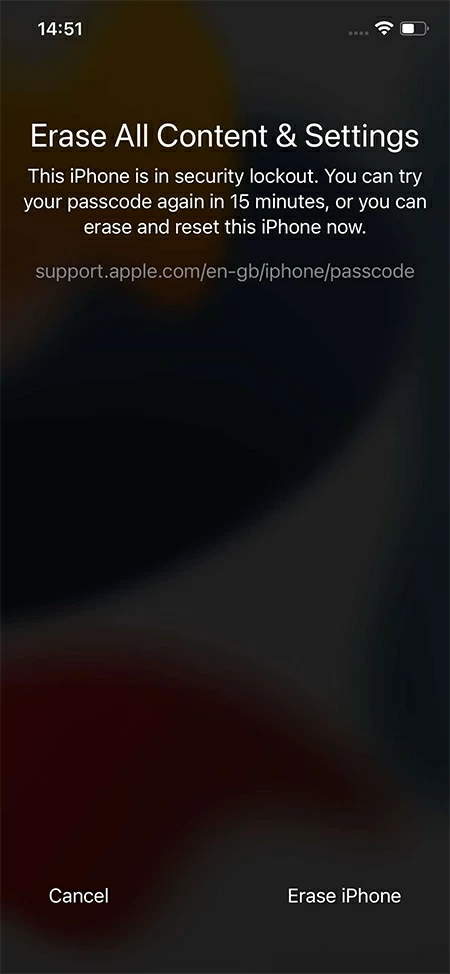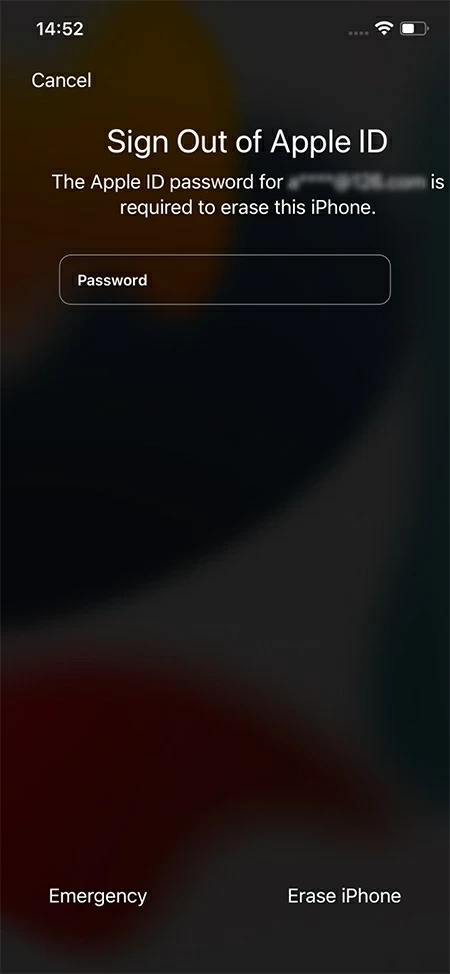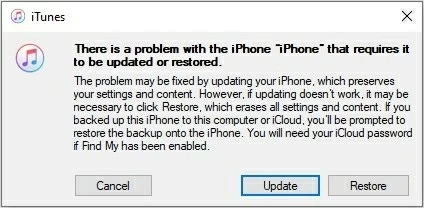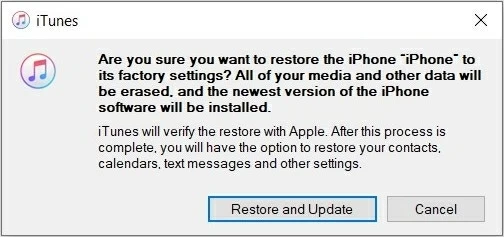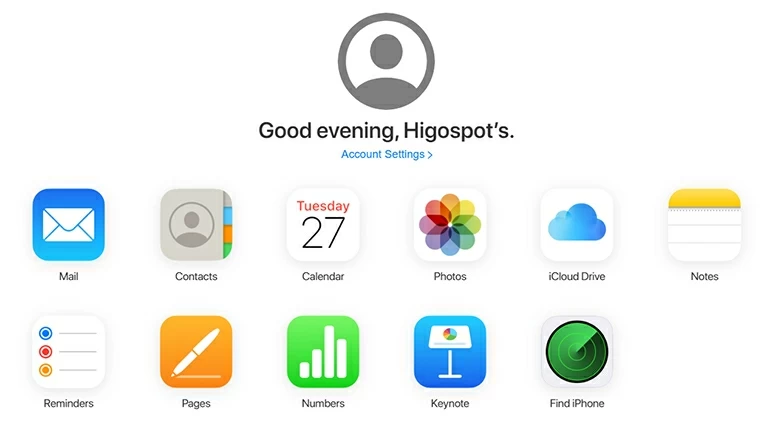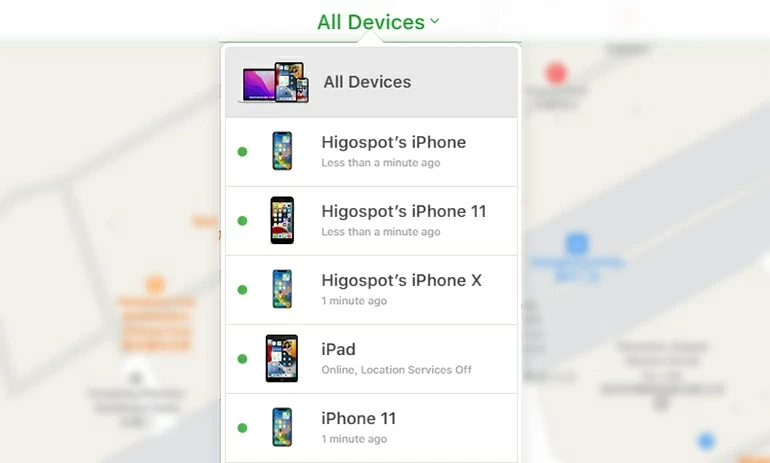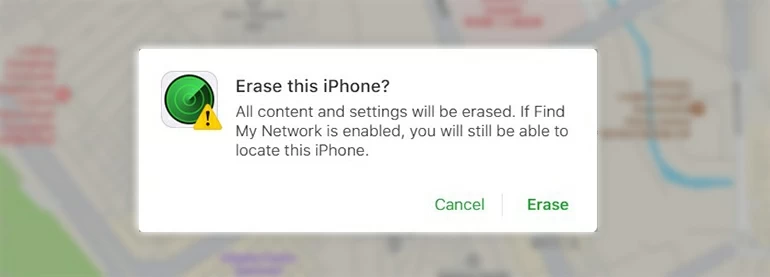Forgot iPhone XR Passcode? Here's How
If you have an iPhone XR that you forgot the passcode to, check this guide to see how you can remove the forgotten passcode from the iPhone in different ways.

Pauline Larson
Updated on Dec 9, 2025

You have a few simple and quick options to fix the forgetting iPhone XR issue.
If you have forgotten the passcode on your iPhone XR, it can be a moment of despair, especially if you need to access critical iMessages or documents. Normally, after a string of five consecutive failed passcode tries, an iPhone will become inoperable for 1 minute. If you enter an incorrect passcode for the sixth time, the system will lock you out for 5 minutes. This can keep going on for up to ten attempts.
If you still haven't entered the right passcode for the tenth times, your iPhone will lock itself forever with an "iPhone Unavailable" screen. In situations like this, the only remedy is to reset your iPhone XR forgotten passcode. However, this will result in the loss of all your data.
Tip: If you've backed up your data before, you can restore it after the reset.
After forgetting the passcode to your iPhone XR, you can remove it by using one of the many different methods that are accessible for iPhone XR owners or simply by using Higospot iPhone Unlocker.
Free Download Free Download
Jump to:
What to Do When I Forgot My iPhone XR Passcode - 4 Incredible Methods
When you personally forgot your iPhone XR passcode for some reasons, you may probably be unable to get into your phone. If the device continuously received wrong passcodes for too many times, you will be stuck with a disabled iPhone.
Reset your iPhone XR is the only way for you to get the forgotten password removed and regain access to it. Here we will outline 4 ways to unlock your iPhone XR when you forgot the passcode, including the "Erase iPhone" feature, iPhone Unlocker, iTunes, and Find My.
Now, let's delve into each of these methods.
Note: using any of the methods described below to remove the forgotten passcode on your iPhone XR will let you lose all your device data. Hopefully a backup of your data has been made in prior.
Option 1: Reset the Forgotten iPhone XR Password by Erase iPhone
If you have forgotten your iPhone XR password, you can easily reset it by using the Erase iPhone feature. This is one of the simplest ways to reset your iPhone when you forgot the passcode. It will allow you to set up your device as new once the device finishes erasing itself.
Let's see the steps on using this feature to erase the forgotten passcode on your iPhone XR.
Step 1: Keep entering wrong passcodes to your iPhone XR until the screen says "iPhone Unavailable", and your device prompts you to try again at a later time. Continue making attempts to enter the wrong passcode whenever you are able to until you are presented with the option to Erase iPhone in the bottom right corner of the screen. Tap on it.

Erase iPhone option only appears on an iPhone using iOS 15.2 or later.
Note: You can only use this method when your iPhone runs iOS 15.2 or newer system, and connects to the Internet. Apple ID and password are also needed in the following steps.
Step 2: Tap Erase iPhone once again to confirm the erasure of the iPhone XR forgotten passcode.

Make confirmation about unlocking the iPhone XR forgotten passcode.
Step 3: Simply entering the password associated with your Apple ID will allow you to sign out of your Apple ID on the device. Tap Erase iPhone again to wipe all of your information, covering the forgotten iPhone XR passcode.

Sign out of your Apple ID to get the iPhone XR reset the forgotten passcode.
With the reset done, your iPhone XR will reboot. You can then start it anew or restore your data and settings from a backup, and create a new passcode.
Tip: If this feature doesn't work for you due to outdated iOS version or lack of network, scroll down to see other easy and quick ways to erase your iPhone XR forgotten passcode.
Option 2: Reset the Forgotten iPhone XR Password by iTunes
Using iTunes is one of the feasible ways to unlock an iPhone XR after forgetting passcode. However, there are some limitations on the computer. If you are a Windows user, make sure your PC is running Windows 10 OS or later, and able to install the latest iTunes; if a Mac user, macOS 10.15 or later system is required and Finder needs to be up to date.
Follow the steps to remove the forgotten iPhone XR passcode (suppose you use a Windows PC):
1. Open iTunes on your PC.
2. Turn off your iPhone XR: keep pressing both the Side button and Volume down button until you see the power-off slider on the top. Drag it from left to right.
3. Put your iPhone XR into Recovery Mode by holding the Side button until the Recovery Mode screen appears. Remember to plug the device into the computer at the same time when you do the long-press on the Side button.
4. When the device gets recognized by iTunes, you will be noticed that you can update or restore it. Hit "Restore" so you can start to erase the forgotten passcode on your iPhone XR.

Reset an iPhone XR forgotten passcode with "Restore" rather than "Update."
5. A warning message will pop up next, saying that all of your data will be erased. Click "Restore and Update" if you are sure about the reset of your iPhone XR forgotten passcode.

Select "Restore and Update" to remove the forgotten passcode on iPhone XR.
Note: If the whole reset process lasts over 15 minutes, your iPhone XR will automatically exit from Recovery Mode and you need to start it over by following the steps above.
Then iTunes will download a software for your iPhone and later your iPhone will erase itself. Once it's completed, you will see a pleasurable hello screen instead of an annoying locked-out one.
Option 3: Reset the Forgotten iPhone XR Password by a Professional Tool - Higospot iPhone Unlocker
If you're looking for a practical tool to help you reset your forgotten iPhone XR password, then Higospot iPhone Unlocker is definitely worth considering. This powerful application can quickly and easily remove any passcode from any models of iPhone.
Free Download Free Download
It is aimed to effectively cover all possible user scenarios:
- You can't remember your iPhone XR passcode.
- The "Erase iPhone" option is unresponsive or doesn't appear.
- Unable to download iTunes on your computer, or upgrade to the latest version to reset your iPhone XR.
- You set a Screen Time passcode to limit the time your children use your iPhone XR, but you forgot it.
- You need to bypass an Apple ID and password.
Here are the steps for resetting your forgotten iPhone XR using Higospot iPhone Unlocker:
- Launch the app on your PC or Mac.
- Click on the "Unlock iOS Screen" option.
- Plug your locked iPhone XR into the computer. Make your iPhone get into Recovery Mode by following the instructions on the interface.
- Confirm your device information on the next screen and click "Start Now." An iOS software will start to download.
- Next, you'll be required to click "OK" and then "Confirm Again" to activate the reset.
- Within minutes, you'll be able to access your iPhone XR again without having to recall the forgotten passcode.

Option 4: Reset the Forgotten iPhone XR Password by Find My
Another proven way to reset your iPhone XR forgotten passcode is using Find My. It's a very functional feature especially when you need to find your lost iOS devices or erase them remotely.
In order to remove the forgotten passcode on your iPhone XR by this means, you have to make sure that Find My as well as network connection has been enabled in the device.
Steps on using this method to unlock your iPhone XR forgotten passcode :
1. Log into Find My iPhone on iCloud.com with your Apple ID and password.

2. Click "All Devices" at the top center to access the devices list. Then select the iPhone XR that needs removing the forgotten passcode.

Note: Your iPhone XR will not be shown in the list if it has not turned on Find My. In this case, you can try iPhone Unlocker to fix the forgetting passcode issue.
3. Click "Erase iPhone" to get your iPhone XR forgotten passcode erased.

4. Confirm by hitting "Erase."

The iPhone unlocking process will soon start and the passcode you forgot will be removed then.
Back up Your Data Regularly in Case of Forgetting the iPhone XR Passcode again
There are chances that you may forget the iPhone passcode to your iPhone XR and consequently have to reset it again. If you do not have a previous backup, all your data will be lost for good. Therefore, it's high time that you made backups of your data in a regular basis to avoid distressing data loss.
Try to Not Forget your iPhone XR Passcode again
There are a few things you can do to prevent forgetting your iPhone XR passcode.
You can make a password list. Write down all of your passwords, including the ones for your iPhone XR, and put them in a secure place.
Or you use a passcode that has special meaning for you. It can help you better remember the passcode and avoid the reset of an iPhone XR forgotten passcode again.


About Pauline Larson
Pauline Larson is a writer and journalist who has been well-experienced in technology industry for almost 10 years. She has posted various professional articles in different tech-related sites and magazines, as she is deeply fascinated with digital technology, especially with Apple's products.
 iPhone UnlockerRemove iPhone & iPad lock screen
iPhone UnlockerRemove iPhone & iPad lock screen iPhone Data TransferTransfer and manage your iPhone & iPad data
iPhone Data TransferTransfer and manage your iPhone & iPad data Android UnlockerRemove Google FRP lock and bypass screen locks
Android UnlockerRemove Google FRP lock and bypass screen locks iPhone Data RecoveryRecover deleted files from iPhone, iPad
iPhone Data RecoveryRecover deleted files from iPhone, iPad Location ChangerFake a GPS location easily
Location ChangerFake a GPS location easily Video DownloaderDownload videos from 1000+ sites
Video DownloaderDownload videos from 1000+ sites