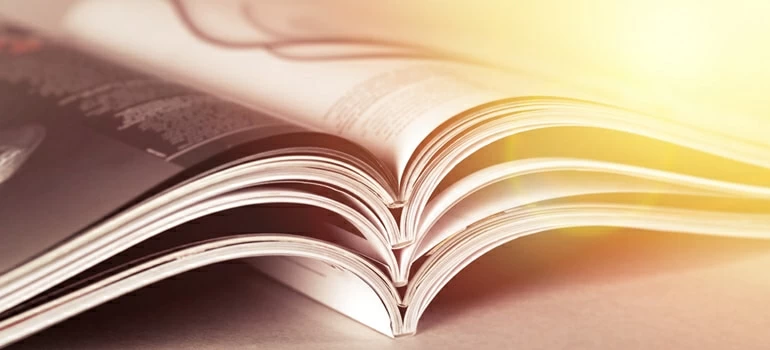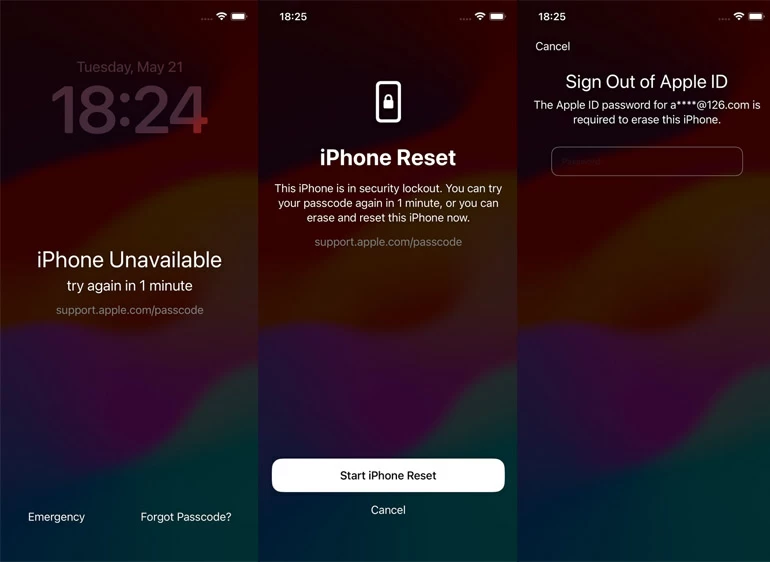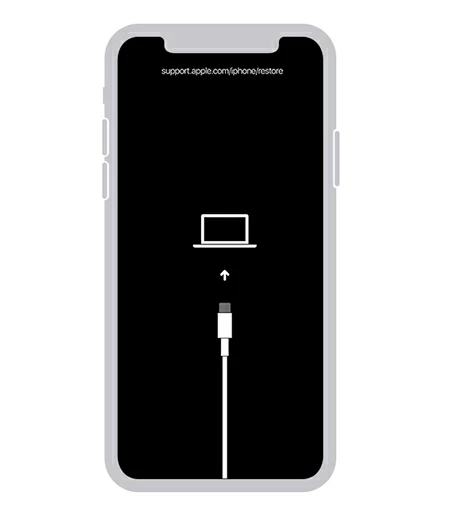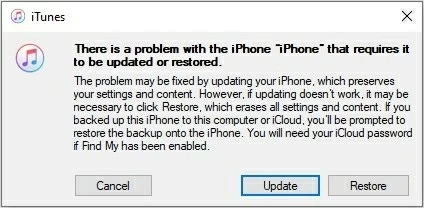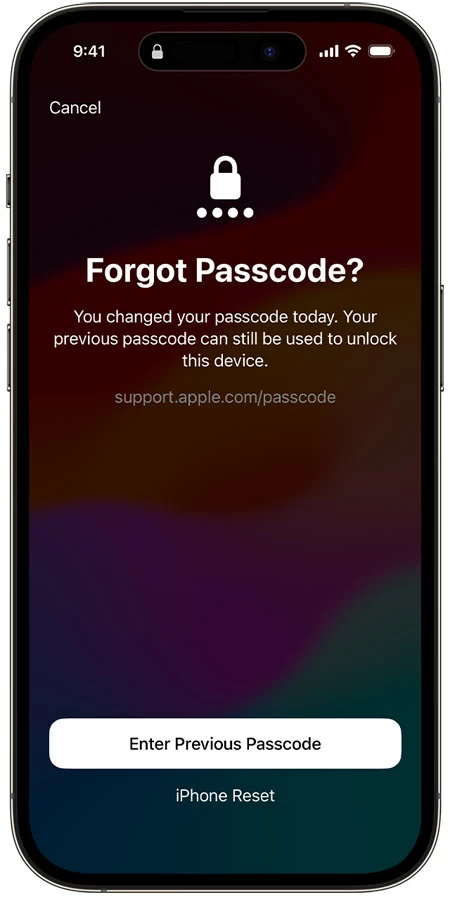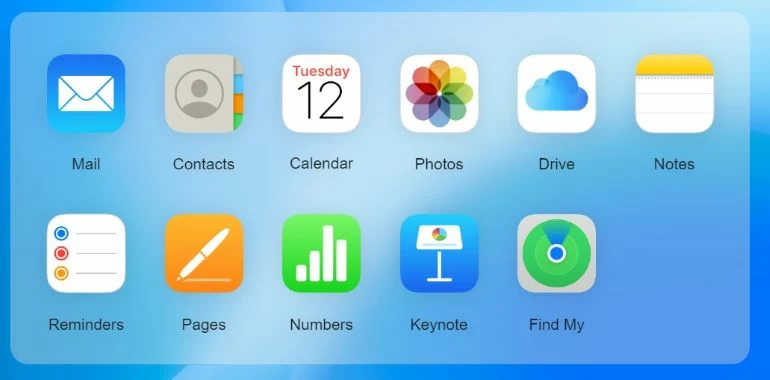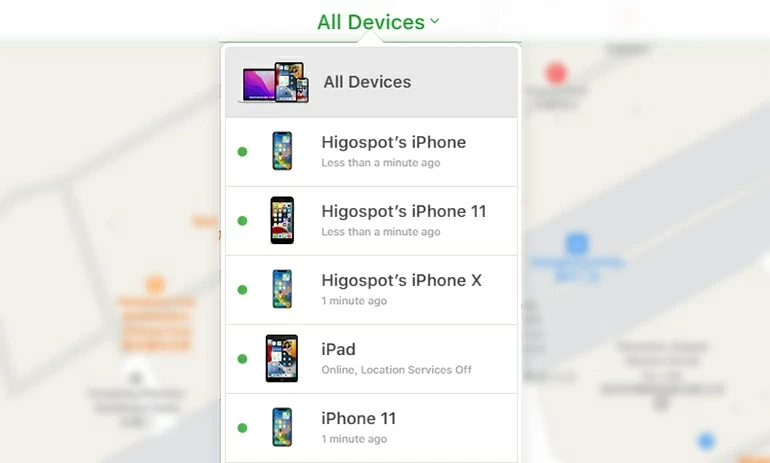How can I unlock iPhone if I can't remember my passcode?
If you have a modern iPhone, try the built-in "Forgot Passcode?" option to unlock your iPhone if you're unable to remember the lock passcode. You have other options to unlock the forgotten passcode, too.

Katrin Gray
Updated on Dec 9, 2025

5 fixes for question "what to do If I can't remember the iPhone passcode"
There aren't many things more frustrating in your daily life than not remembering passcode for your iPhone since you use Face ID (or fingerprint verification) to unlock the device. The powerful pocket computer changes the way you tend to day-to-day affairs. The question is, if you can't remember the iPhone passcode, how can you get into the phone?
If you've been suffering, you don't need to throw the iPhone away. We'll walk you through some of the tried-and-true ways to unlock your iPhone and reset the passcode you can't remember. Better yet, you can do all of it on your own.
Before we start, if you're looking for a quick way to unlock the forgotten iPhone passcode, go directly to try Higospot iPhone Unlocker mentioned in method 3. Just a few minutes, your iPhone will get back to working again without passcode. And yeah, it works on your iPad too.
Table of Contents
What to do if unable to remember iPhone passcode
The only way, if you're locked out of your iPhone due to not remembering the passcode, is to restore the phone to factory settings -- which erases all of your data, preferences and settings on the iPhone -- then restore with backup if you have in iCloud or in computer. If not, you will have to start the iPhone all over again after resetting the forgotten passcode.
There is one exception though; Apple adds an entrance for iPhone and iPad users to temporarily sign in the locked iPhone that you can't remember the passcode with the old passcode, if you change your passcode over the past 72 hours in iOS 17 and later. This can be very handy if you do want to unlock the iPhone without restore. We will explain how to use your old iPhone passcode to open the device in Way 4.
Way 1: can't remember passcode for iPhone - use Forgot Passcode option
Your iPhone may be running iOS 17 or newer version. The simplest way to unlock the iPhone when you won't remember password is use the Forgot Passcode option from the screen. Again, you will lose all data stored on your iPhone and all settings will be wiped, and the phone will restore to factory defaults. Be sure that you have backed up the data before using this option.
1. Try to enter passcodes multiple times to the Lock screen.
2. you'll see a screen that says iPhone Unavailable or Security Lockout. You will be asked you to try again later. Your iPhone needs to be connected to a cellular or Wi-Fi network.
3. Tap Forgot Passcode? in the bottom right corner. For those who are running iOS 15.2 - iOS 16 on their iPhones, you should see Erase iPhone instead of Forgot Passcode there. It doesn't matter, though.

4. Go ahead and tap Start iPhone Reset when it appears. Be aware that this will wipe your iPhone and delete everything, removing the passcodes you can't remember. After that, you'll need to set it up from a scratch or restore data from a backup.
5. Enter your Apple ID password to confirm your identity. It should be the passwords used to set up the phone.
6. Tap Erase iPhone. The iPhone begins permanently erasing all of your data and settings stored on the device. It will restart automatically when it's done — you will see a Hello screen as you see the first time to unlock it.
7. Follow the onscreen instructions to set up your iPhone again. During the setup process, if you have backed the iPhone up with iCloud before you can't remember the lock passcode, you can sign in to your iCloud to restore iPhone from a backup.
Can't follow these steps to unlock your iPhone passcode? Use a computer with iTunes to restore your iPhone.
Way 2: can't remember passcode for iPhone - use iTunes
iTunes still plays an important role of fixing problems for iPhone and iPad, regardless of the software version you have. If you can't remember the passcode and your iPhone locks you out, you can connect the device to a computer with iTunes and put it into Recovery mode so you restore the iPhone and reset the passcodes. You can then set the phone up again and restore your data from backup.
Here is how to unlock an iPhone if you can't remember the codes. Make sure you have a PC with Windows 10 or later, and are able to get iTunes downloaded. For Mac users, use Finder app instead.
1. Turn off the iPhone as normal, and disconnect it from the computer if it's connected.
2. Put the device into Recovery mode. Depending on what model you have, you will need to use different button combinations to enter this mode, a bootable partition with a recovery console installed that can revives a system, install updates, and make repairs.
For iPhone 8 and later, press and hold the Side button for your iPhone while immediately connecting to the computer. Keep holding the button even if your iPhone restarts and appears the Apple logo. Don't release the button until the image of a cable pointing to a computer appears.
For iPhone 7, press the hold the Volume down button. Then perform the same operations above; For iPhone SE (1st generation), and iPhone 6s, press and hold the Home button.

3. Restore your iPhone with PC or Mac. Open iTunes or the Apple Devices app if you're connecting the iPhone to a PC; or open Finder app on your Mac.
4. Open iTunes and select Restore when it asks you whether you want to restore or update the iPhone. If there is a new version of iTunes available, click the install button to make it up-to-date first.

5. Wait for computer to download iOS software for your iPhone and begin the restore process. It can take a while before your iPhone restarts automatically.
6. Disconnect your iPhone from the computer, rebuild the device during the setup screen.
Done! Knowing how to put the locked iPhone into Recovery mode enables you to use the built-in Restore option to doing a factory reset of iPhone and reset the passcodes you can't remember. You will need to have the phone connected to a Mac or PC, though.
Way 3: can't remember iPhone passcode - use Higospot iPhone Unlocker
Forgot Passcode option doesn't work? iTunes won't recognize your iPhone? We'll walk you through how to unlock your iPhone without a passcode you forgot by digging into Higospot iPhone Unlocker, a desktop-based app that's popular among the web. It works on Mac and Windows platform.
It's designed in a way that makes it pretty easy to use. You can use it to quickly reset all kinds of password/-codes on iPhone or iPad, regardless of it's 4 digit or 6 digit codes, Screentime passcodes, or Apple ID and password. You can also remove Face ID or Touch ID that doesn't work.
Win Download Mac Download
Follow the steps below to learn how to use iPhone Unlocker when you can't remember passcode for iPhone.
1. Open Higospot iPhone Unlocker on your computer and select Unlock iOS Screen module to begin.

2. Connect the iPhone to your computer using a USB cable. You may need to follow the instructions to put your iPhone into the Recovery Mode if it's not recognized by the software.

3. Confirm the device information and hit Start Now button to proceed.

4. It will start downloading a proper iOS firmware for your iPhone.

5. To unlock the iPhone without knowing the passcode, hit the OK button and then the Confirm Again button.

The erasing process will begin. After all the data is erased from your iPhone, you can set the device up and restore your backup of data if you have.
Way 4: can't remember iPhone passcode - use old passcode
Use this method only if you recently changed your passcode within the past 72 hours. Unlike the way of using Forgot Passcode option, old passcode acts as a short-term standby, temporarily unlock your iPhone when you don't remember the password so that you can immediately change your passcode again.
If you recently changed your passcode and you've forgotten the new one, follow these steps to unlock the iPhone.
Step 1. Simply enter the wrong passcode five times in a row into the Lock screen.
Step 2. You'll see an option appear at the bottom of the screen that says Forgot Passcode. Tap it.
Step 3: Tap Try Passcode Reset.
Step 4: Enter your old passcode.
Step 5: Set a new passcode. You don't need to erase and reset the iPhone.

Note, this way will only work if your iPhone is running iOS 17 or later.
Way 5: can't remember iPhone passcode - use Find My feature
Apple maintains Find My iPhone function in web version of iCloud, and you should use this option to get into your iPhone if you don't know the passcode and no old passcode available to temporarily sign in. This method involves erasing your iPhone so that you can set it up again.
To do so, Use another device — like a computer or second phone — to open the iCloud website in a browser.
Next, log in to the iCloud with your Apple ID and password. It should be the identity you used to set up the iPhone before.
Go ahead and click Find My menu when you sign in.

In the next page that opens, click All Devices at the top. You'll see a map showing an expandable list of all the Apple devices connected to your account.

Because you can't remember passcode for iPhone and need to unlock it, here select the one you need.
When a new menu will appear, choose Erase iPhone and click it again when you're prompted to confirm. If you change your mind, tap Cancel in the top right corner of the "Erase iPhone" screen instead.

Enter your Apple ID and password to confirm the reset.
The erasing process will begin, if it's connecting to a Wi-Fi or cellular network, and wipe out all the content and settings to get your iPhone unlocked. When your iPhone reboots, you'll want to set your iPhone up again and create a new passcode, Face ID or Touch ID.
One thing to be noted, if you have another iPhone or iPad in hand, you are able to use the Find My app to factory reset and restore the iPhone without using a computer at all. The procedure is basically the same.
FAQs
- How do I unlock iPhone if I can't remember the passcode?
- If your iPhone runs iOS 17 and later, and you recently changed your passcode, Apple gives you 72 hours to use the old passcode to temporarily unlock your iPhone. After you sign in to your iPhone this way, you will reset your forgotten passcode without restoring iPhone.
- What to do if my iPhone won't remember password?
- If you can't remember the passcode for unlocking your iPhone, you will need to restore the iPhone and erase all your data so that you can set it up again. Depending on which version of iOS you have, you may be able to restore iPhone using the "Forgot Passcode?" option from the Security Lockout screen, reset the iPhone on computer with iTunes, or even remotely erase it with iCloud Find My feature.


About Katrin Gray
Katrin Gray is the Junior Editor at HigoSpot. With a bachelor's degree in Computer Applications, he has been covering Microsoft Windows, Apple macOS, iOS, Android, Social Media, Gaming, and more as a professional writer for over 5 years.
 iPhone UnlockerRemove iPhone & iPad lock screen
iPhone UnlockerRemove iPhone & iPad lock screen iPhone Data TransferTransfer and manage your iPhone & iPad data
iPhone Data TransferTransfer and manage your iPhone & iPad data Android UnlockerRemove Google FRP lock and bypass screen locks
Android UnlockerRemove Google FRP lock and bypass screen locks iPhone Data RecoveryRecover deleted files from iPhone, iPad
iPhone Data RecoveryRecover deleted files from iPhone, iPad Location ChangerFake a GPS location easily
Location ChangerFake a GPS location easily Video DownloaderDownload videos from 1000+ sites
Video DownloaderDownload videos from 1000+ sites