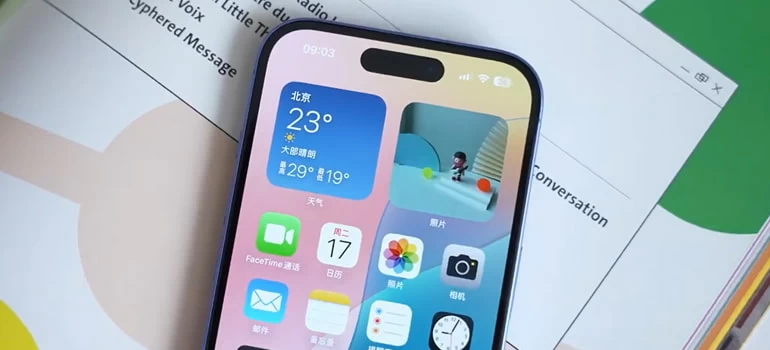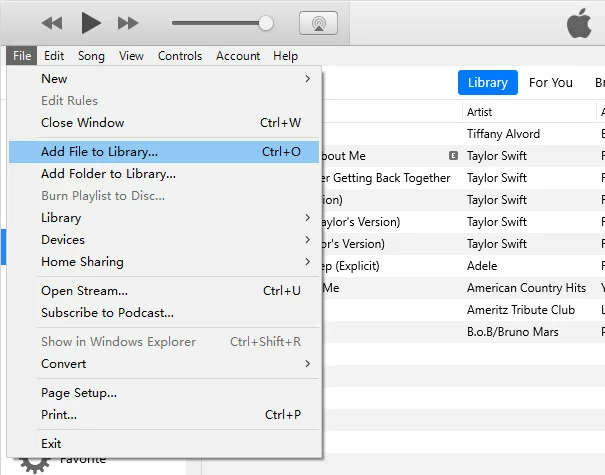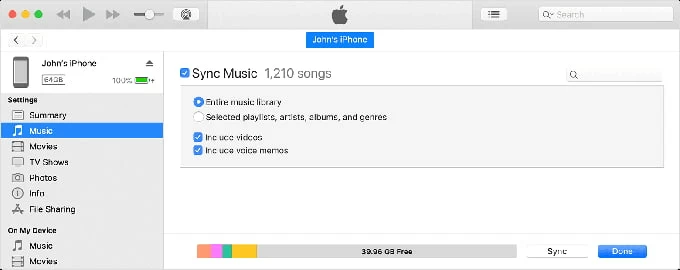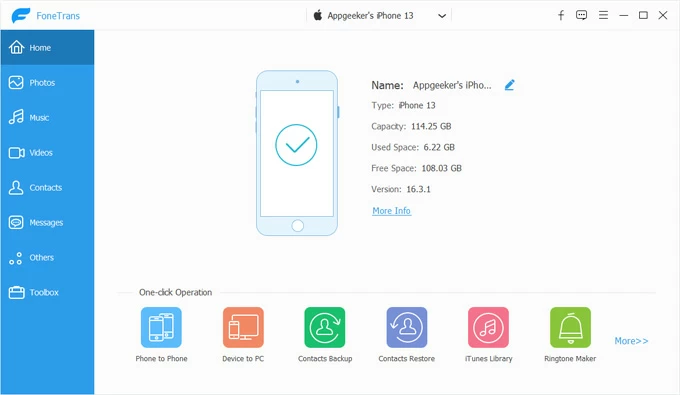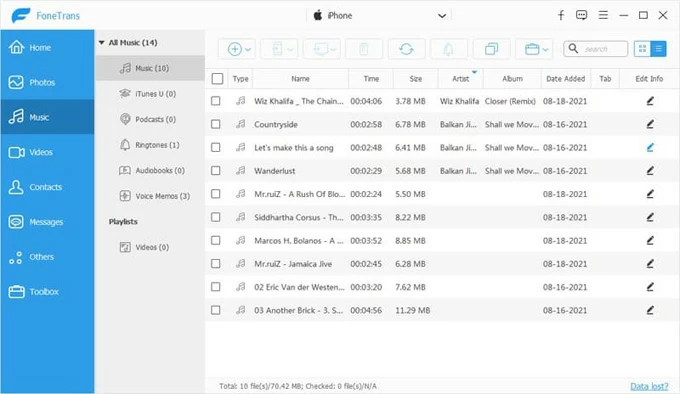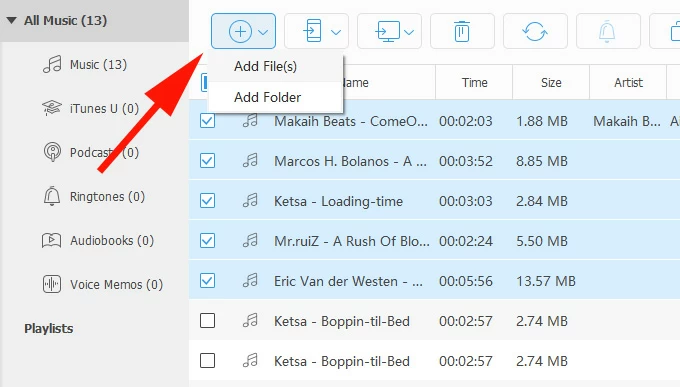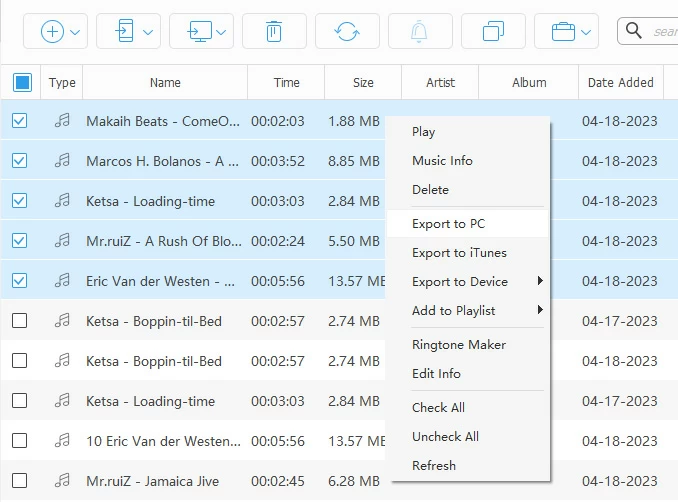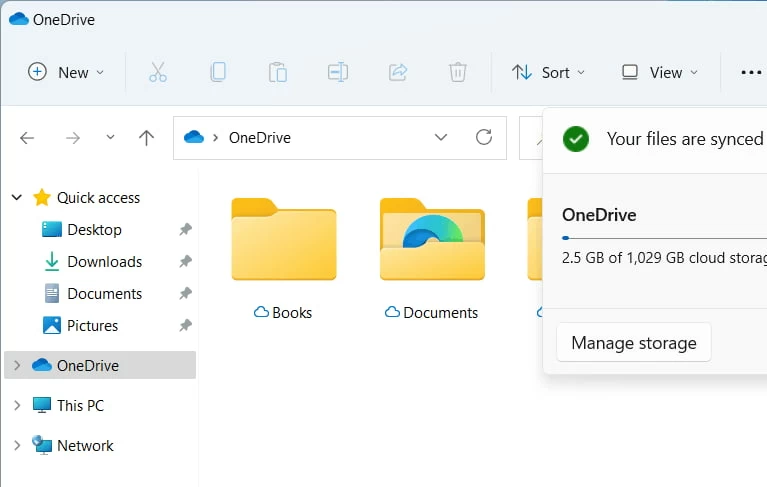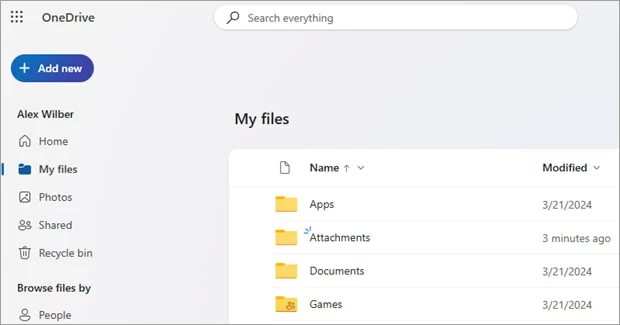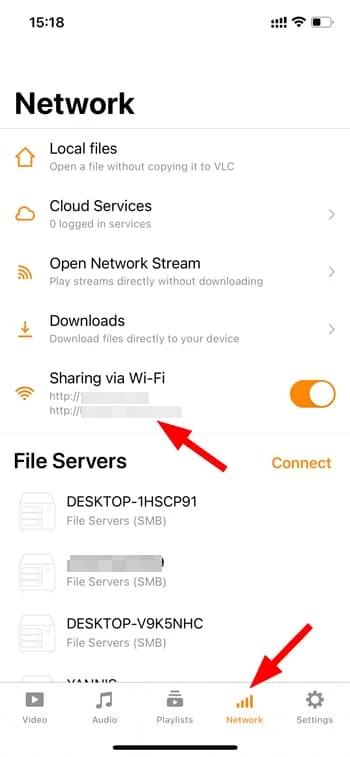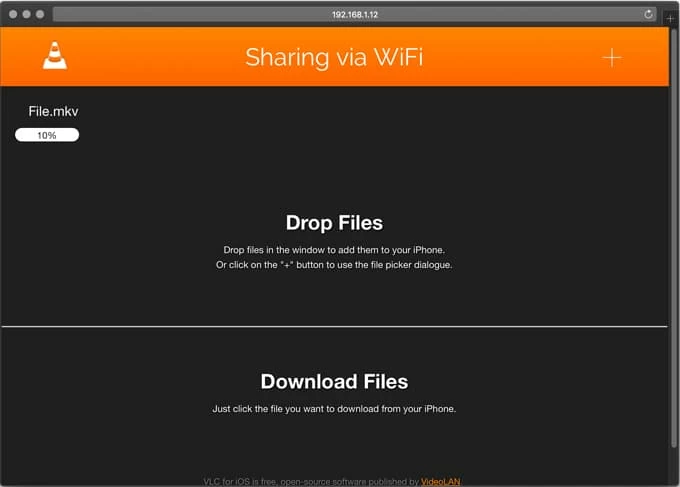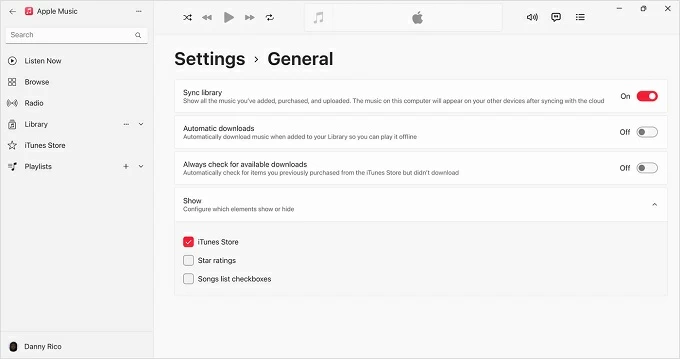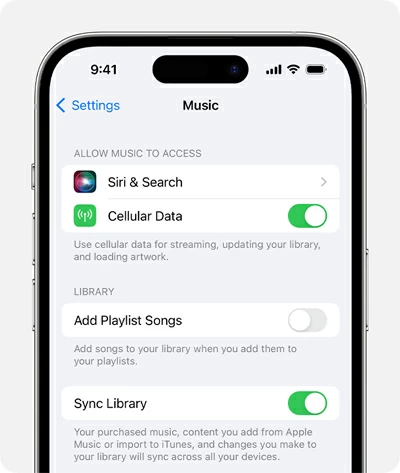How to Transfer Music from Windows 11 PC to iPhone: 6 Options
In Windows 11 (and Windows 10), you can use Apple's official tools and third-party options to add music to iPhone for offline playback and create curated playlists. Here's how to do.

Katrin Gray
Updated on Oct 17, 2025

Let's say you have a lot of music that you used to manage through iTunes that is current on your Windows 10 computer. You just got a new iPhone and you want to transfer that music to your new phone. You use Apple Music and turn on "Sync Library" option but the songs are not synced across your devices. So how do you which ways are available, is there a quick way to transfer your songs from Windows 11 to iPhone?
On Windows 11 PC, Apple offers its official tool that can help. But there are other options available to transfer your music to iPhone. This article explains the practical ways to transfer music from a Windows 11 computer to an iPhone, show step-by-step paths, compare options, and cover troubleshooting and best practices.
If you want get a way that has full control over your music collection without having to worry about format compatibility issue, go with Higospot iPhone Data Transfer, which supports transferring music, videos, and photos between your iPhone and computer (bidirectional), and can convert your tracks to iPhone's readable format automatically on the fly while transferring. Besides, it comes with a few useful tools to delete, de-duplicate, move, create (album), and edit music ID3 tags.
Table of Contents
Apple Music / iTunes on Windows 11
The first thing you can do is use Apple's official app on Windows 11 (Apple Music app or iTunes) to import music into your library and sync it with your iPhone via USB. It supports large libraries, playlists, metadata, and album artwork. After the transfer, you music can be played with iPhone's Music app.
Here's how to transfer music from iTunes to iPhone on Windows 11 PC.
Requirements
- A Windows PC with iTunes installed, update to the latest version
- A USB cable to connect your iPhone.
- Music files (MP3, AAC, etc.) stored on your computer.
- Your iPhone must be unlocked and trusted by the computer.
1. Open iTunes on your computer.
2. Click File > Add File to Library or Add Folder to Library.

3. Browse and select your music files. The songs will appear in your iTunes Library under Music.
4. Use a Lightning cable to connect your iPhone to the computer. Your iPhone should appear in iTunes window.
5. Click the device icon to open your iPhone settings in iTunes.
6. In the iPhone settings panel, click Music in the sidebar.
7. Check "Sync Music".
8. Choose Entire music library to syncs all songs, or Selected playlists, artists, albums, and genres to customize what gets transferred.

9. Click Apply or Sync at the bottom.
After the music transfer on Windows 11, disconnect your iPhone. Your synced songs will appear under Library under Music app.
Benefits: Official route for reliable transfer of songs straight into Apple Music with playlists preserved and consistent metadata and artwork.
Related: How to bypass iPhone passcode
Tips and Troubleshooting
- File formats: iTunes only supports MP3, AAC, WAV, AIFF, and Apple Lossless. Make sure convert unsupported formats before syncing, or use the next option, which supports automatic files conversion while transfer.
- Duplicates: Organize your library on your Windows 11 PC first to avoid syncing the same song multiple times
- Sync errors: Restart both devices, update iTunes, and ensure your cable is working.
- iCloud Music Library: If enabled, you may need to disable it to manually sync music via USB.
There are a lot of tools like out there that lets you transfer music from Windows 11 to iPhone without iTunes. Our favorite is Higospot iPhone Data Transfer.
It's cross-platform and has a great balance between useful features without being overwhelming: intuitive drag-and-drop UX, selective or batch transfer, format conversion, and library management. Even better, it supports bidirectional transfer, allowing you to transfer music from iPhone back to Windows 11, making it a great choice for users who want to back up their music downloaded from web.
Here's how to transfer music from Windows 11 computer to iPhone with Higospot iPhone Data Transfer, regardless of the file formats.
Win Download Mac Download
Requirements
- A Windows 11 computer (alternatively, use a Mac)
- Your iPhone and its USB cable
- iPhone Data Transfer installed on your computer (download link above)
- Music files (MP3, AAC, WAV, FLAC, APE, ALAC, M4A, MKA, AIFF, etc.) stored locally
1. Launch the software on your computer, and connect your iPhone. Wait for it to detect your device.

2. On the main screen, click Music from the category list in the left sidebar. You'll see existing music on your iPhone displayed.

3. To add music from your Windows 11 computer, click the "+" (Add File(s) or Add Folder) button.
Browse and select the music files or folders you want to transfer. Click Open to begin the import.
Alternatively, use drag-n-drop feature to add songs directly from your media collection.

Higospot iPhone Data Transfer will transfer the selected music to your iPhone instantly. If your track is not iPhone compatible format, it automatically converts to a readable one during the transfer process.
More features about the software
- Play your song with the built-in music player
- Sort the music library by name, size, duration, artist, album, date added
- Delete it from your device
- Export to your computer
- Transfer music from one iPhone/ iPad to another
- Save to your iTunes library
- Create playlists
- Add the selected music to a playlist
- Check music Information
- Export/ move selected or the full playlist of tracks
- Rename the playlist
- Delete the playlist, but the tracks will still be existing on media library
- De-duplicate music files
- Edit music ID3 tags: Name, Artist, Album, Genre
- Make ringtones, and more

After importing your songs from Windows 11 PC to your iPhone, You'll be able to find and playback them in Music app.
Benefits: Great for users who dislike iTunes or need advanced control, format conversion, or direct transfer without syncing complexities.
Related: How to transfer photos from iPhone to external hard drive
Cloud Services (OneDrive, Google Drive, Dropbox)
Another way you can take to transfer music from Windows 11 PC to an iPhone without iTunes is through a cloud service, like Google Drive, Dropbox, OneDrive. These cloud services usually comes with an option to upload music files from your Windows 11 to their cloud storage and then you can download or stream them on the iPhone using their dedicated cloud app or Files app.
Why choose cloud service?
- Wireless transfer, no cable needed.
- Access music on multiple devices and share with others.
- Keeps a backup of the original files in the cloud.
Please note that most of cloud storage services offers 5 GB of free storage. You may need to upgrade if you need more space, especially if you have a large library of music to be uploaded.
Here we take Windows 11's own cloud service—OneDrive to help you put music on iPhone without iTunes from Windows 11. Make sure you have a Microsoft account for OneDrive access.
1. Open File Explorer and locate your music files.
2. Navigate to the OneDrive folder (usually listed in the sidebar).

3. Drag and drop your music files into a folder inside OneDrive (e.g., "Music").
4. Alternatively, go to onedrive.live.com and upload songs manually via the browser.

5. Wait for the files to sync — you'll see a green checkmark when complete.
6. Download the OneDrive app from the App Store if you haven't already.
7. Open the app and sign in with the same Microsoft account.
8. Navigate to the folder where you uploaded your music.
9. Tap a music file to stream it directly.
10. For offline access, tap the three-dot menu next to the file and choose "Make Available Offline."
OneDrive doesn't integrate with the Apple Music app, but you can play music directly within the OneDrive app or open it in a compatible third-party player like VLC,
While streaming saves space, offline access to your songs is ideal for travel or limited connectivity.
Transferring music to iPhone from Windows 11 using Google Drive, Dropbox or other cloud services should go experiencing a similar process.
Related: How to recover photos after deleting from recently deleted on iPhone
Music Apps and File Players (VLC, Documents, VOX)
Some of third-party media player apps support local file playback and Wi-Fi/Cloud import, and one of the most used is VLC. It accepts many formats (MP3, FLAC, WAV) that Apple Music may not, and supports local network transfer and direct downloads, making it a nice choice for users who want format flexibility or advanced playback features without importing into Apple Music.
How to use VLC to copy music to iPhone 11 from Windows 11 via Wi-Fi
1. Install VLC for Mobile on your iPhone from the App Store.
2. Open VLC and tap the orange cone icon > Sharing via Wi-Fi.

3. Enable the toggle. VLC will show an IP address
4. On your Windows 11 PC, open a browser and enter that IP address.

5. Drag and drop music files into the browser window.
6. The files will upload directly to VLC on your iPhone and appear in its media library.
Streaming and Sync Library (Apple Music / iCloud Music Library)
If you subscribe to Apple Music or iTunes Match, to put music to iPhone on Windows 11, enable Sync Library to upload and synchronize music across devices. This way, you can sync your music seamlessly and access across devices with minimal manual work.
1. Open the Microsoft Store on your PC, search for Apple Music and install it.
2. Launch the app and sign in with your Apple Account used on your iPhone.
3. In the Apple Music app, click the menu icon (three dots) in the top-left corner.
4. Go to Settings > General. Check the box for Sync Library.

5. Click Apply or Save.
6. Click the three dots at the top of the sidebar of the App to import your music files from Windows 11.
6. Open the Settings app on your iPhone.
7. Scroll down and tap Music.
8. Toggle on Sync Library (or iCloud Music Library on older iOS versions).

9. If prompted, confirm with your Apple account. Your music will begin syncing across devices.
10. On your iPhone, open the Music app and go to Library.
11. You'll see your uploaded songs, albums, and playlists appear automatically.
Related: iPad says unavailable
Optional: iTunes/Finder Manual Mode
Aside from using iTunes's sync feature, there is also a "Manually manage music and videos" option to drag and drop songs or playlists from Windows 11 to iPhone. Here's how.
1. Connect your iPhone to PC and launch iTunes.
2. Go to Summary, tick "Manually manage music and videos."
Note: If you use iCloud Music Library or Sync Library, this option may be disabled. You'll need to turn off Sync Library in your iPhone's Settings > Music.
3. Go to your Library > Songs.
4. Select the songs or playlists you want to transfer.
5. Drag and drop them directly onto your iPhone icon in the sidebar.
6. Wait for the transfer to complete — the progress will show at the top of the window.
Open the Music app on your iPhone, Your transferred songs will appear under Library.
If you switch back to automatic syncing later, manually added content may be removed.
Choosing the Right Method
Want official integration and playlist management? Use Apple Music/iTunes sync.
If you want to avoid iTunes and get more control? Use third-party transfer tool, like Higospot iPhone Data Transfer.
Prefer wireless and cross-device access? Use cloud services or Sync Library with Apple Music.
Need format flexibility (FLAC, large files)? Use third-party music players like VLC or VOX and transfer via Wi‑Fi or File Sharing.
Want to transfer music from Windows 11 to iPhone as ringtones? use Higospot iPhone Data Transfer to create custom ringtones.
Troubleshooting Common Issues
iPhone not recognized by Windows 11?
Make sure you have iTunes updated to the latest version, and trust the computer on the iPhone; you may also try another USB port/cable.
Songs not syncing with iPhone?
Be sure to disable Sync Library on your iPhone if using iTunes to sync music from Windows 11 PC. Another option to try is reauthorize your PC in iTunes (Account > Authorizations > Authorize This Computer), and then reattempt sync.
Transfers fail or are slow?
Use a certified cable and avoid USB hubs; for large libraries prefer wired transfer for speed.
Duplicate tracks or missing metadata?
Tidy metadata in iTunes (right-click > Song Info) before syncing. Alternatively, use Higospot iPhone Data Transfer's de-duplicate feature to remove the duplicated tracks.
Related: How to transfer videos from iPhone to Windows 10
Security Practices
1. Before you decide to sync music to iPhone from Windows 11, back up your PC music library before bulk operations.
2. Keep Apple ID credentials secure and enable two-factor authentication.
FAQs
- Can I add music from Windows 11 to iPhone without iTunes?
- Yes. You can use third‑party transfer tools like Higospot iPhone Data Transfer, cloud services, or third‑party music players with File Sharing.
- Will Apple Music subscription replace my local files?
- Subscriptions stream content and offer Sync Library for matching local files, but subscription tracks with DRM cannot be exported as files.
- What's the fastest way for many files?
- Wired sync via iTunes/Apple Music on Windows 11 or a high‑speed third‑party transfer tool (like Higospot iPhone Data Transfer mentioned in Method 2) over USB.
- What file formats are supported on iPhone?
- iPhone supports: MP3, AAC/M4A, WAV, AIFF, Apple Lossless (ALAC). If you have songs with FLAC or other file extensions, you may use Higospot iPhone Data Transfer to hand the transfer tasks, which can recognize and convert the incompatible music files into iPhone's playable format.
- Will transferring music overwrite existing songs on my iPhone?
- If you use automatic syncing with iTunes, yes — it may replace existing content.
- Is there a way to transfer music without losing quality?
- Yes. Use lossless formats like ALAC or WAV and avoid compression during transfer. Manual transfers via USB or apps like Higospot iPhone Data Transfer preserve original quality.


About Katrin Gray
Katrin Gray is the Junior Editor at HigoSpot. With a bachelor's degree in Computer Applications, he has been covering Microsoft Windows, Apple macOS, iOS, Android, Social Media, Gaming, and more as a professional writer for over 5 years.
 iPhone UnlockerRemove iPhone & iPad lock screen
iPhone UnlockerRemove iPhone & iPad lock screen iPhone Data TransferTransfer and manage your iPhone & iPad data
iPhone Data TransferTransfer and manage your iPhone & iPad data Android UnlockerRemove Google FRP lock and bypass screen locks
Android UnlockerRemove Google FRP lock and bypass screen locks iPhone Data RecoveryRecover deleted files from iPhone, iPad
iPhone Data RecoveryRecover deleted files from iPhone, iPad Location ChangerFake a GPS location easily
Location ChangerFake a GPS location easily Video DownloaderDownload videos from 1000+ sites
Video DownloaderDownload videos from 1000+ sites