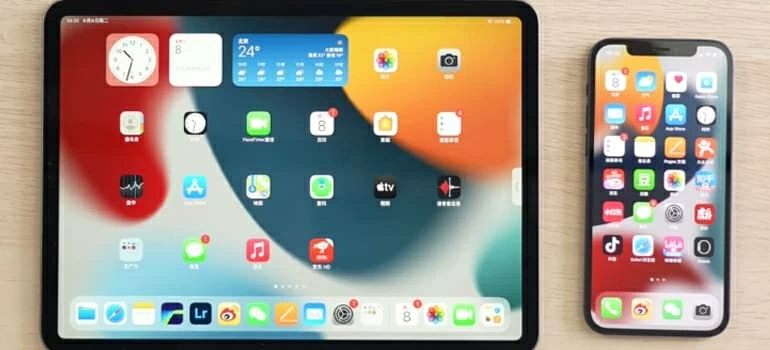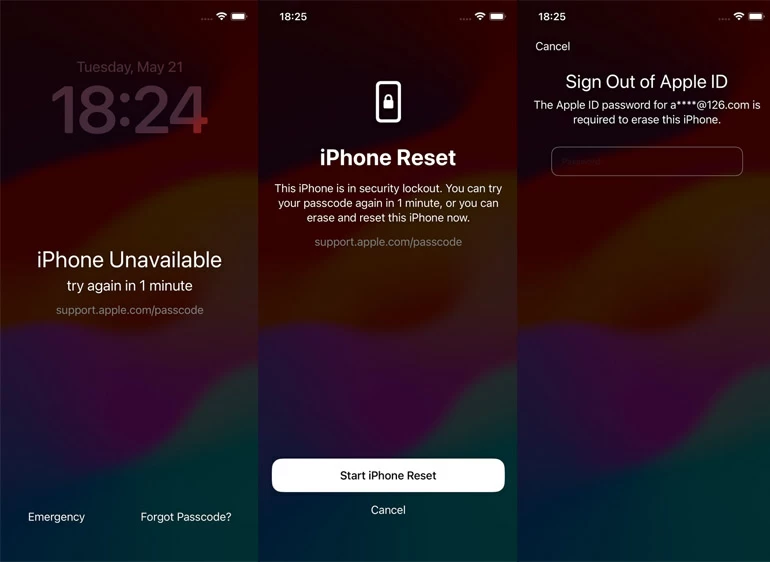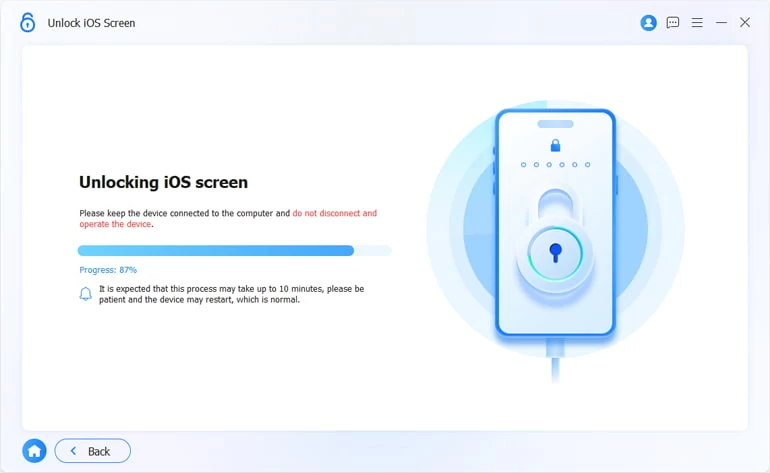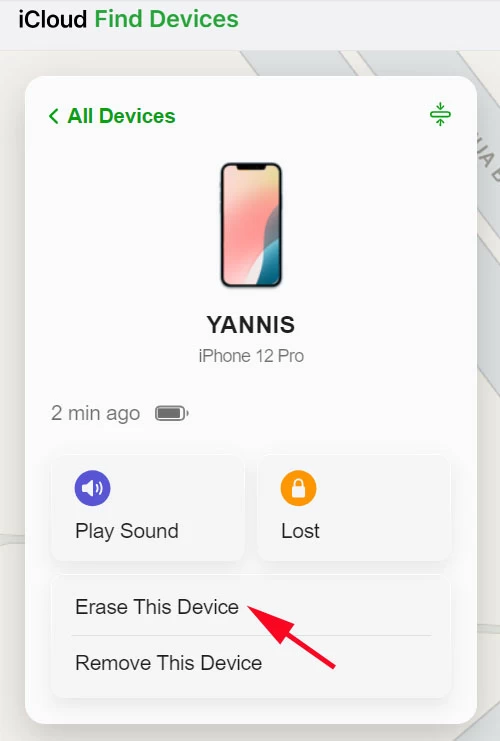iPhone Unavailable Try Again: What It Means and How to Fix It
Need to access your iPhone without passcode when it says iPhone unavailable try again? We've got you covered. These are the proved ways you'll find on the web to unlock your iPhone when locked.

Katrin Gray
Updated on Dec 9, 2025

For iPhone users, their iPhones are more than just communication tools—they're lifelines. From banking and navigation to staying healthy and connecting with others, the iPhone has become an indispensable part of daily life for millions. Apple's ecosystem is known for its seamless integration, intuitive design, and robust security. But while this security keeps you safe, sometimes, it can also be a source of frustration.
One of the darkest moments for any iPhone user is when they glance at their screen and see the dreaded message: "iPhone Unavailable Try Again." It's a screen that can cause instant panic, especially when you're locked out of your device with no idea what to do.
If your iPhone happens to show unavailable try again screen, don't worry. Here's a full-length article to explore the issue of "iPhone Unavailable Try Again" on an iPhone and guide users through understanding and resolving it. If you need to a way to quickly open your unavailable iPhone, go with Higospot iPhone Unlocker, which can unlock both all iPhone and iPad models that are locked in an easy manner.
Table of Contents
Why Does "iPhone Unavailable Try Again" Error Appear and Why It's a Problem
The "Phone Unavailable Try again in [X] minutes" message typically appears after multiple failed attempts to unlock your device using the wrong passcode. Apple's security system is designed to protect your phone and data from access without permission, which is why it enforces increasingly longer security lockout periods after each incorrect attempt on the iPhone.
Here's how it usually progresses:
- 5 failed attempts, show iPhone Unavailable Try again in 1 minute - 1 minute wait time
- 6 failed attempts, show iPhone Unavailable Try again in 5 minute - 5 minutes wait time
- 7 failed attempts, show iPhone Unavailable Try again in 15 minute - 15 minutes wait time
- 8 failed attempts, show iPhone Unavailable Try again in 1 hour - 1 hour wait time
- 10+ failed attempts, show iPhone Unavailable (no timer) - locked permanently (requires action)
Once you hit the 10-attempt threshold, your iPhone doesn't just delay access—it locks you out completely. The screen goes dark without "iPhone Unavailable Try Again" prompt and timer. In some cases, it may also say "Security Lockout," depending on your iOS version.
For users who rely on Face ID or Touch ID and rarely enter their passcode manually, it's surprisingly easy to forget the code—especially if it's complex or recently changed.
What Should You Do When You See "iPhone Unavailable Try again"?
So, you're locked out. What now?
The key question becomes: How can you open your unavailable iPhone without losing your data—or at least minimize the damage? The answer depends on a few factors:
- Do you remember your passcode?
- Have you backed up your iPhone recently?
- Is your device connected to Wi-Fi or cellular data?
- Are you signed into iCloud?
Let's walk through the possible solutions, from the simplest to the most advanced.
Wait It Out (If You Still know your passcode)
If your iPhone still shows a countdown (e.g., "iPhone Unavailable Try again in 15 minutes"), the best first step is to wait patiently. Once the timer expires, you'll get another chance to enter the correct passcode. If you remember it, great—enter it carefully and regain access.
Note: Avoid guessing. Each wrong attempt increases the lockout time and risks triggering a full security lockout.
Related: Photos disappeared from iPhone
Use Apple's "Forgot Passcode" Feature (iOS 17 and Later)
Don't remember the passcode? You have to erase your iPhone to regain control of the phone. If your iPhone is running iOS 17 or newer and is connected to the internet, you may see an option at the bottom of the lock screen that says "Forgot Passcode." This feature allows you to wipe the iPhone and start fresh.
Tip: If you've backed up your data to iCloud or a computer, you'll be able to restore it during setup after reset.
Here's how to fix iPhone Unavailable Try again error in iOS 17 or later.
1. Tap Forgot Passcode? in the bottom right corner of the screen.
2. Select Start iPhone Reset.
3. Enter your Apple ID password to confirm.
4. The device will erase all data and settings. Once done, you can set up your iPhone again.

Note: This method is only available if your device is online and you know your Apple ID credentials.
If the "Forgot Passcode?" option isn't available on iPhone Unavailable Try again screen, you can use a popular third-party tool named Higospot iPhone Unlocker to help you reset the iPhone to unlock it. The tool enables you to recover access by resetting the iPhone (or iPad), no matter you forgot the passcode, or the device says unavailable, disabled, or security lockout. It includes many of other useful features to get rid of different locks problems.
After unlocking your iPhone that says unavailable try again, you will need to set it up again and, restore your data from a backup if available.
Win Download Mac Download
Regardless of error message the device displays: iPhone Unavailable try again, iPhone is disabled, iPhone Security Lockout, you can use the Higospot iPhone Unlocker tool to unlock it easily. Here's how it works.
1. Install the tool on your either PC or Mac. Then launch it, and select "Unlock iOS Screen."

2. Connect the phone and follow the onscreen instructions to put it into Recovery Mode.

3. Confirm the model information.

4. Begin downloading the proper firmware for your iPhone by clicking the "Start Now" button.

5. Reading the warning message (you will need to erase the phone to regain access), then click "OK" to initial the process.

Your unavailable iPhone will go through a factory reset.

After the process is done, simply set it up again.
If you have your data, for example, photos and music, you may use iTunes or photos app to transfer them back to your iPhone.
Use Finder or iTunes to Restore Your iPhone
You can also use a computer to restore your iPhone saying "iPhone unavailable try again in [x] minutes" manually through recovery mode.
1. Connect your iPhone to a Mac or PC using a USB cable.
2. Open Finder (macOS Catalina and later) or iTunes (Windows or older macOS). For Windows users, you can now use Apple Devices app instead now to hand this task if you don't the way iTunes does.
3. Put your iPhone into Recovery Mode. Press and quickly release the Volume Up button, then Volume Down. Press and hold the Side button until the recovery screen appears.
4. Choose "Restore" when prompted.
5. Wait for the process to complete.
This method erases your device and installs the latest iOS version.
Related: How to fix iPad unavailable
Use iCloud "Find My iPhone"
If you've enabled Find My iPhone and your device is online, you can erase it remotely via iCloud to remove "iPhone Unavailable try again" message. Of course, the process will also result in loss of data.
1. Go to iCloud.com and sign in with the same Apple account.
2. Click "Find iPhone."
3. Select your device from the list. If your iPhone doesn't show in the map and the list, it's possible that the device is offline, or the "Find My iPhone" option is disabled. If that's the case, you should use other methods mentioned in this post to unlock your iPhone unavailable try again screen.
4. Click "Erase This Device."

Once erased, you can set it up again as new. No more "iPhone Unavailable try again" screen.
Contact Apple Support
If none of the above methods work—or if you're unsure about your Apple ID credentials—your best bet is to contact Apple Support. They can guide you through the recovery process and verify your identity.
Conclusion: Security vs. Convenience
The "iPhone Unavailable Try Again" message is a sign of security lockout by Apple. While it can be frustrating to be locked out of your own device, it's also reassuring to know that your data is protected from prying eyes.
In some cases, you may lose access permanently—especially if you forget both the passcode and Apple ID credentials. When this happens, the only option is to erase the phone and start over. Without a backup, all data is lost.
Whether you wait it out, erase and restore, or contact Apple Support, you'd better stay calm and act methodically. And once you're back in, take a moment to choose a memorable passcode (but not too simple), set a regular plan to back up your data regularly to iCloud or your computer, and enable Find My iPhone for remote access and erasure.
Related: How to change GPS location on iPhone
iPhone Unavailable Try Again: FAQs
- What does iPhone Unavailable Try Again mean?
- This message is a sign of Apple's security measure to prevent unauthorized access, meaning you've entered the wrong passcode too many times. Initially, you'll see a timer (e.g., "Try again in 5 minute"), but after 10 failed attempts, the device may become permanently locked.
- How long do I have to wait before I can try again?
- If you see iPhone Unavailable Try again error on the screen, check the timer. You must wait for the timer to expire before retrying.
- Can I unlock my iPhone without waiting?
- If your iPhone is permanently locked (no timer), waiting won'''t help. You'll need to erase and restore your device through recovery mode, Forgot Passcode option, iCloud, or use the popular third-party tool, something like Higospot iPhone Unlocker.
- Will I lose my data if I erase an iPhone unavailable error?
- Yes—unless you've backed up your data to iCloud or a computer. Erasing your iPhone deletes all content and settings.
- Can I fix iPhone Unavailable try again error without a computer?
- Yes—if your iPhone is running iOS 17 or later, you may tap the "Forgot Passcode?" option on the lock screen to reset the phone without a computer.
- What if I bought a used iPhone and it's locked?
- If you see "iPhone Unavailable try again" screen on a used iPhone and don't know the passcode, follow the article to reset and unlock your device. Make sure you have remember the Apple account used on the device, which will be need to bypass Activation Lock after reset.


About Katrin Gray
Katrin Gray is the Junior Editor at HigoSpot. With a bachelor's degree in Computer Applications, he has been covering Microsoft Windows, Apple macOS, iOS, Android, Social Media, Gaming, and more as a professional writer for over 5 years.
 iPhone UnlockerRemove iPhone & iPad lock screen
iPhone UnlockerRemove iPhone & iPad lock screen iPhone Data TransferTransfer and manage your iPhone & iPad data
iPhone Data TransferTransfer and manage your iPhone & iPad data Android UnlockerRemove Google FRP lock and bypass screen locks
Android UnlockerRemove Google FRP lock and bypass screen locks iPhone Data RecoveryRecover deleted files from iPhone, iPad
iPhone Data RecoveryRecover deleted files from iPhone, iPad Location ChangerFake a GPS location easily
Location ChangerFake a GPS location easily Video DownloaderDownload videos from 1000+ sites
Video DownloaderDownload videos from 1000+ sites