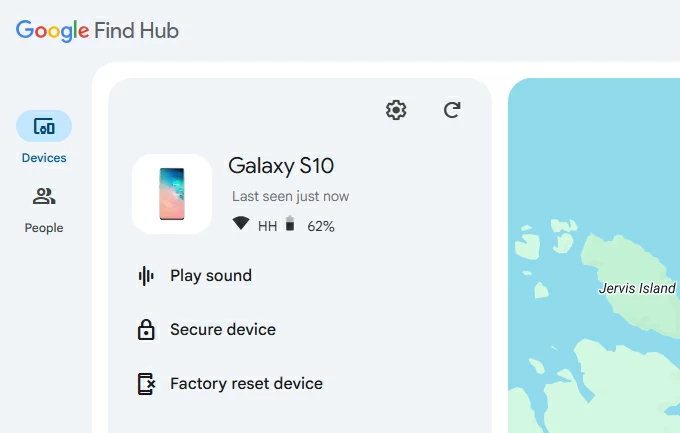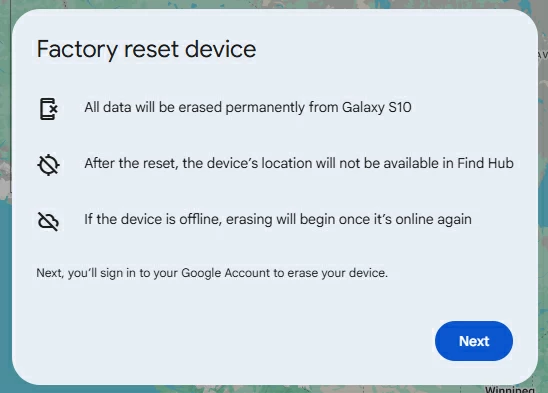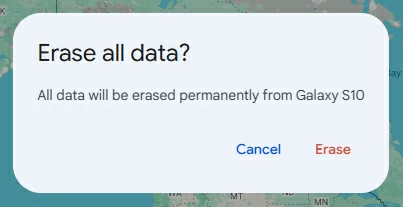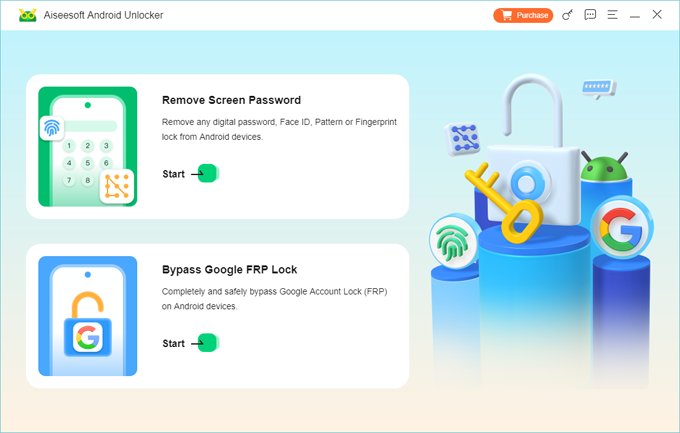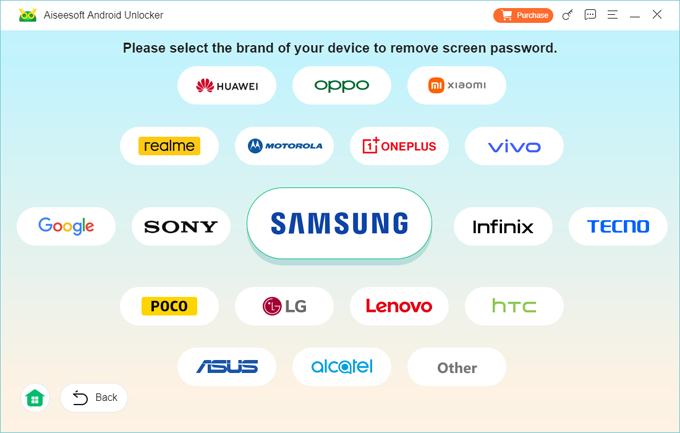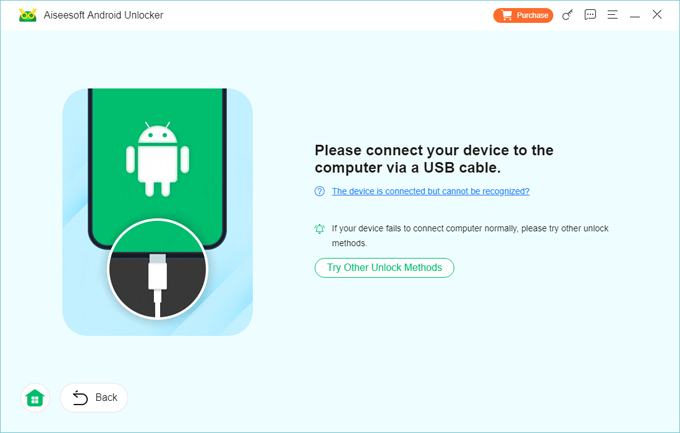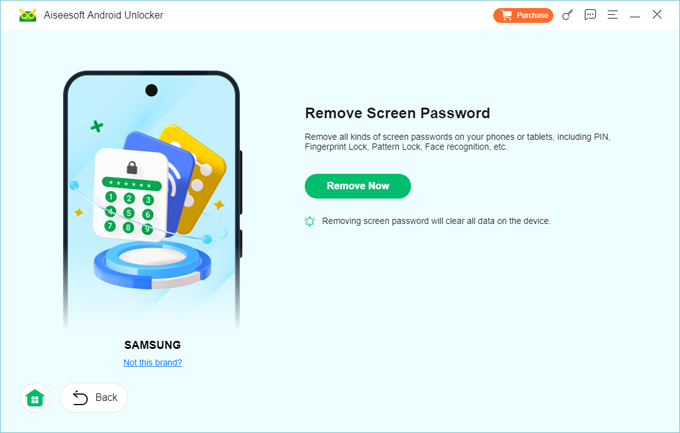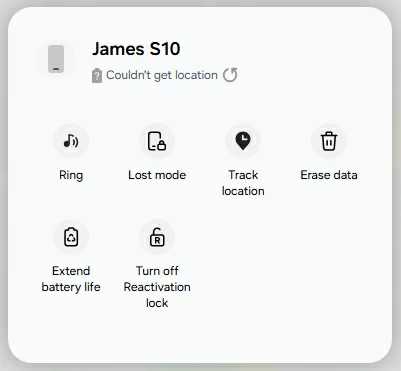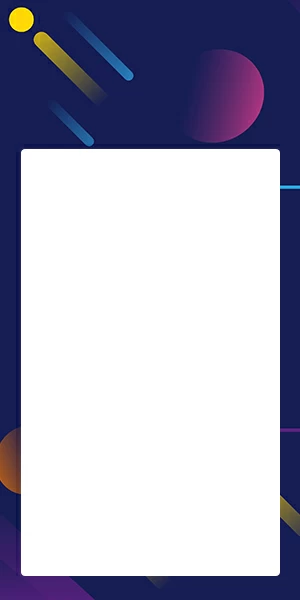Forgot Android PIN: A Comprehensive guide to Regaining Access
If you've accidentally forgotten your PIN on Android device, you can unlock it from a variety of options, from Android's recovery mode to manufacturer-specific tool. Here's how to do.

Ajay Walmsley
Updated on Dec 1, 2025

Being locked out of your phone hits hard: messages, photos, emails, and authentication codes—all suddenly out of reach. If you've searched phrases like "forgot PIN Android," "unlock Android phone forgot PIN," or "how to get into Android phone forgot PIN," you're not alone. The challenge is real, but it's solvable.
You can unlock your Android phone when PIN is forgot by using Google's Find Hub, regardless of your phone brand; Android recovery mode. Or move to a trusted place or connect a trusted Bluetooth device. For Samsung Galaxy owners, you can also unlock the phone PIN through Samsung's own SmartThings Find tool.
Of course, the trick here is to enable the necessary settings before you've forgotten PIN on your Android phone. Here's what to do when you forgot Android PIN. If you would rather not take a lot of time to unlock the Android phone and forgotten PIN, you can use a dedicated screen unlocking tool. There are a few out there, but Higospot Android Unlocker is our favorite because it's simple and supports removal of all kinds of screen locks on Android devices.
Table of Contents
What Exactly Happens When Someone Says, "I forgot my Android PIN?"
"Android PIN forgot" means you can't unlock the phone because the numeric code used to secure the lock screen is forgotten. The device refuses access until the correct PIN is entered, and after repeated wrong attempts it may require additional verification, trigger timeouts, or force a reset.
Forgot Android PIN but remember Google account
Summary: Use Google Find Hub to erase and unlock. Ensure Wi-Fi or mobile data is enabled before the reset.
If the Android phone is linked to a Google account and the device is reachable online, you can use Google's Find Hub to remotely erase the device, which removes the PIN but also deletes personal data. For some brands, such as Samsung, the manufacturer's SmartThings Find can also remotely unlock the phone—if a Samsung account was registered beforehand.
Q: How can you check whether a Google account is active when locked out?
A: You can't examine device settings when you forgot PIN Android, but you can recall whether you registered a Google account previously. If you have another device or browser, log into Find Hub with your Google account online to see if the phone is listed.
Here's how to use Google Find Hub to unlock Android phone when you forgot PIN.
1. Go to Google Find Hub web on a computer or another phone.
2. Sign in with the Google account linked to the Android device you forgot PIN to.
3. Once signed in, Find Hub will attempt to locate your phone. If successful, you'll see its location on a map and device details.
4. On the left panel, click "Factory reset device." This will initiate a factory reset, deleting all data including apps, settings, and media.

5. You'll be prompted to confirm the action.

6. Click "Erase" again to proceed.

The reset will begin immediately if the device is online. If it's offline, the reset will occur the next time it connects to the internet. All data on the device will be permanently deleted, but you can then set the Android up and use it again.
Result: PIN removed, Android device wiped; you'll need your Google credentials to set up again.
Related: How to reset Google Pixel when locked
Forgot PIN but have a computer nearby
Summary: Use the third-party dedicated Android unlocking tool to remove forgotten PIN.
If your Android phone isn't showing on the map in Find Hub web, it's probably that it isn't connected to a Google account. But it doesn't matter. You can use a computer-based tool to unlock the phone with a cable. That's where Higospot Android Unlocker comes in.
It is a user-friendly tool designed to remove various types of lock screens from Android devices, including pattern, PIN, password, fingerprint, and face recognition. The software also offers a reliable method to bypass Factory Reset Protection (FRP), especially on Samsung devices. With no technical skills required, Higospot Android Unlocker provides a fast and secure way to regain access to locked Android phones, making it ideal for users who've forgotten their credentials or purchased second-hand devices
Follow the steps below to learn how to get into Android phone when forgetting PIN.
Win Download
First of all, click the link to download the software on your PC, install it.
Step 1. Launch Android Unlocker, and select "Remove Screen Password" mode.

Step 2. Next, find your phone manufacturer from the list, select it.

Step 3. Connect your Android to your computer with a USB cable.

Step 4. When everything is ready, click "Remove Now" button to begin resetting the Android phone and forgotten PIN.

It will erase all you data stored on the device, allowing you to set it up and restore data from a recent backup later.
Result: Android PIN removed, all data erased; you'll need your set the phone up and restore data from backup.
Forgot PIN Android and Smart Lock was configured
Summary: Move to a trusted place or connect a trusted Bluetooth device for a temporary unlock; once unlocked, change your PIN immediately.
Smart Lock can keep a phone unlocked in trusted locations or while connected to a trusted Bluetooth device even if you have forgotten PIN. It acts like safety net but must be configured before the lockout.
Note, The Smart Lock feature may not be available in every market, country or region. It doesn't disable your lock screen entirely — it just bypasses it under specific conditions.
Result: Temporary bypass to change your PIN in Settings.
Related: How to unlock iPhone when forgot passcode
Locked out of Android phone forgot PIN and phone is offline
Summary: Enter Recovery Mode for a factory reset. After reboot, connect to Wi-Fi and sign in to Google for FRP verification.
If remote erase or Smart Lock are unavailable, a factory reset via Recovery Mode will erase the device and remove the PIN you forgot on Android. The steps vary by manufacturer, but generally involve powering off, holding specific hardware buttons to enter Recovery Mode, and selecting "Wipe data/factory reset." Afterwards, Factory Reset Protection (FRP) will require the Google account that was previously on the device to set it up.
Recovery works across most Android brands, including Samsung, Motorola, Google Pixel, VIVO, OPPO, Xiaomi, POCO, OnePlus, etc.
If you forgot PIN to Android phone and need a Recovery Mode to reset it, follow these steps:
1. Make sure your phone is powered off.
2. Connect the device to computer.
3. Press the correct button combination (see below) for your device to enter recovery mode.
4. Navigate Recovery Menu using Volume Up/Down, and Power button to select.
5. Scroll to "Wipe data/factory reset."

6. Wait for the reset to complete.
7. After reset, select "Reboot system now." Your phone will restart and return to factory settings.
Note, Factory Reset Protection (FRP) may still require your Google credentials to reactivate the device.
Result: Full erase; removes PIN.
Button combo to enter Android recovery (typical patterns; may vary)
- Samsung: Power + Volume Up (older: Power + Volume Up + Bixby).
- Google Pixel: Power + Volume Down → select Recovery Mode; then Power + Volume Up at Android logo.
- OnePlus: Power + Volume Down → choose Recovery.
- Motorola: Power + Volume Down → Recovery.
- Xiaomi/Redmi: Power + Volume Up.
If a combo fails, search "[Brand] Recovery Mode key combination" or consult the official support page.
Forgot PIN on a Samsung phone with Samsung account set up
Summary: Use Samsung's SmartThings Find to remotely erase the phone and remove PIN.
Samsung updates its Find My Device feature to SmartThings Find, which allows Samsung phone users to remotely track, ring, lock, turn off reactivation lock, as well as erase data when the device is registered to a Samsung account and online.
Still, we do want to point out that erasing forgotten PIN on Android Samsung phone is risky, as you will lose all your photos, messages, contacts, emails, app and its data, and other data if you don't have backed them up somewhere.
To unlock android Samsung phone forgot PIN, do the following:
1. Open the SmartThings app on another Samsung device, or open a browser and go to Samsung's SmartThings Find service.
2. Sign in with the same Samsung account used on the phone you want to reset.
3. From the device list, tap or click the target device to open its control panel and location details.
4. Find and tap "Erase data."

5. Read the warning, then confirm by selecting "Erase" again.
6. If prompted, re-enter your Samsung account password to authorize the action.
7. After the reset, the phone will reboot to the factory default state. To set it up again you may need to sign in with the original Samsung/Google account because of FRP.
Result: Unlocks screen and PIN; result in data loss.
Related: How to unlock Samsung phone forgot password
Troubleshooting pointers
Find Hub not seeing the phone
Ensure the device is powered on, connected to the internet, and location is enabled. Log out and in again; timing can help.
Stuck in boot loop
Re-enter Recovery Mode and then select "wipe cache partition." If persistent, perform factory reset again or seek service.
Stuck on FRP lock after reset
You must sign in with the same Google account previously used on the device to reactivate the Android. If you don't remember it, use Higospot Android Unlocker's Google FRP Bypass feature to remove the lock.
FAQs
- Can I unlock Android forgot PIN without losing data?
- No. Samsung SmartThings Find has removed Unlock feature from its network, requiring you to reset the phone completely by using "Erase" feature.
- What if I don't remember my Google account?
- If you don't have the Google account to sign into Google Find Hub, you have put the Android phone into recovery mode to reset forgotten Android PIN.
- How long does it take to unlock my Android when I forget PIN?
- Anywhere from 5 minutes (Smart Lock) to 30 minutes (factory reset), depending on the internet speed and data on your Android phone.
- Can I reset my Android forgot PIN with a computer?
- Yes. Install a third-party dedicated tool, like Higospot Android Unlocker. Launch it, choose "Remove Screen Password" mode, connect the device, press "Remove Now" amd you're good to go.
- How can I recover data if I reset Android forgot PIN?
- You can restore from cloud backups. Google Photos, Google Drive, and Google account sync can recover contacts, calendar, and backed up photos. If no backups exist, local data is usually irretrievable after a factory reset.


About Ajay Walmsley
Ajay Walmsley has 6 years of experience writing and editing for tech publications, as well as in the tech startup world. She loves to help more users solve various types of issues related to iOS, Android, Windows, macOS.
 iPhone UnlockerRemove iPhone & iPad lock screen
iPhone UnlockerRemove iPhone & iPad lock screen iPhone Data TransferTransfer and manage your iPhone & iPad data
iPhone Data TransferTransfer and manage your iPhone & iPad data Android UnlockerRemove Google FRP lock and bypass screen locks
Android UnlockerRemove Google FRP lock and bypass screen locks iPhone Data RecoveryRecover deleted files from iPhone, iPad
iPhone Data RecoveryRecover deleted files from iPhone, iPad Location ChangerFake a GPS location easily
Location ChangerFake a GPS location easily Video DownloaderDownload videos from 1000+ sites
Video DownloaderDownload videos from 1000+ sites