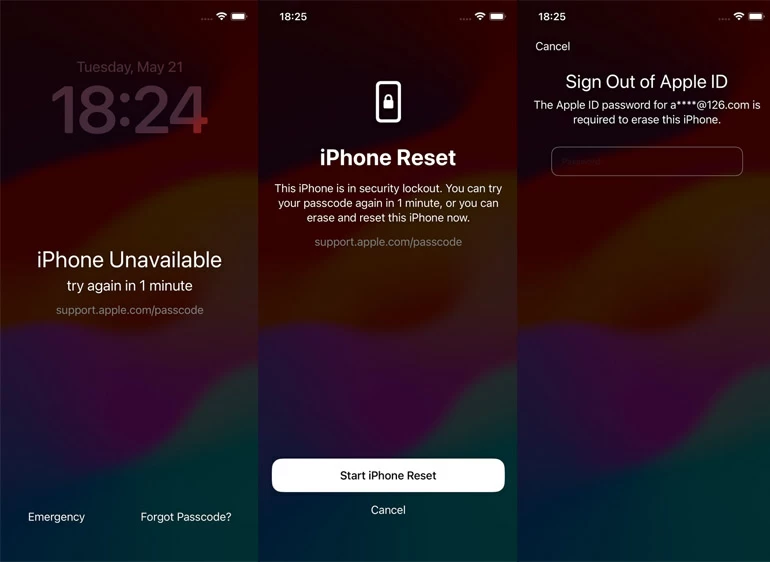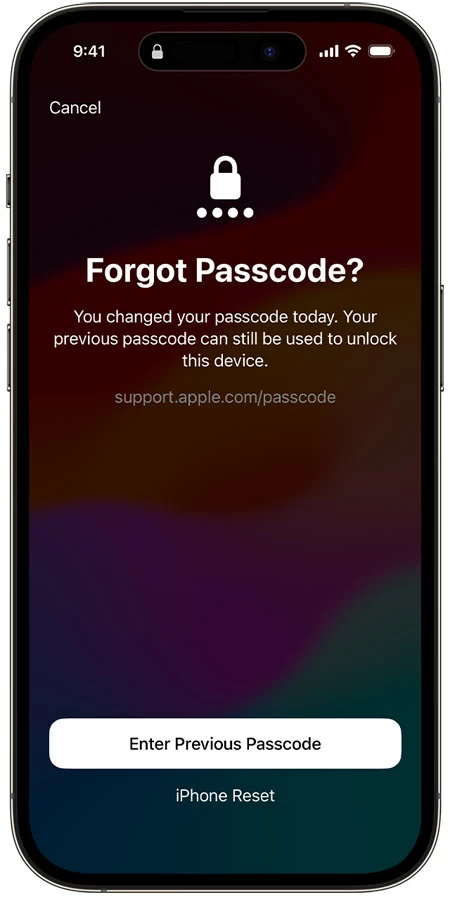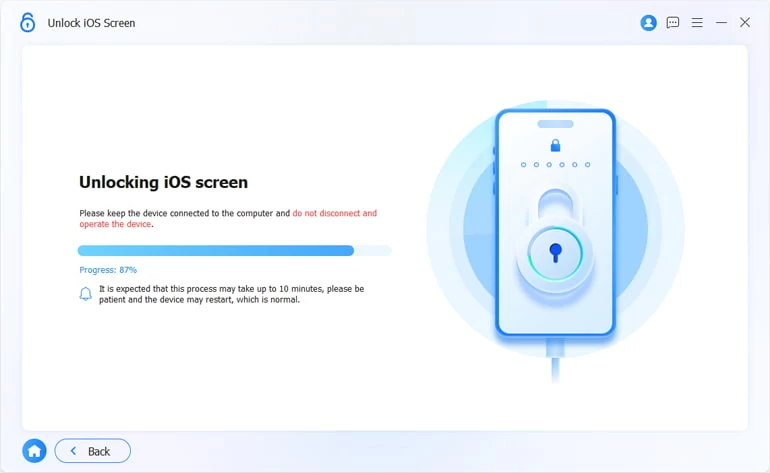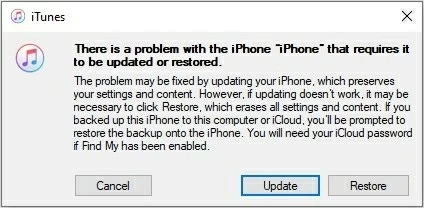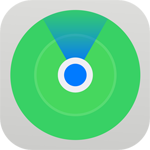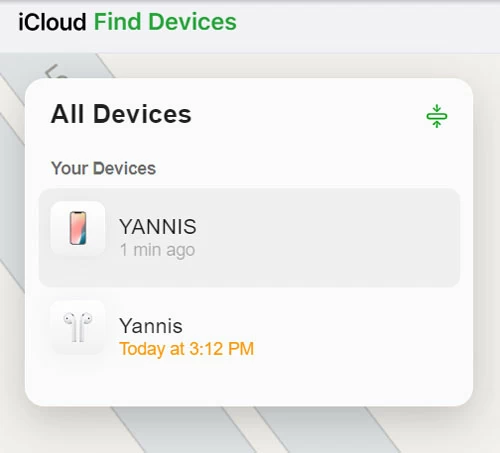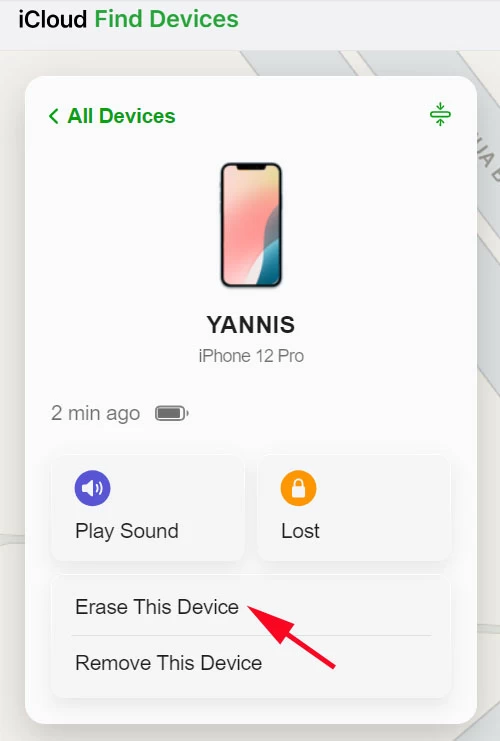How to unlock iPhone without passcode or iTunes
If you can't remember the lock screen passcode and find yourself locked out of your iPhone, you're able to use Apple's routes to unlock the iPhone, even though you don't have iTunes installed on the computer.

Katrin Gray
Updated on Dec 9, 2025

Without relying on iTunes, you still can unlock your iPhone when you have forgotten the passcode.
Your lock screen passcode, which can be enabled in Settings, helps protect your personal and sensitive information and provides a first line of defense against unauthorized access. Often, you don't have to worry about your passcode -- you remember it and can open your iPhone with it instantly. But sometimes you may forget your passcode and find yourself locked out of your own iPhone, now what?
The fact is, you can't bypass or recover your passcode once you're locked out without knowing it. What you can do it reset the passcode and, in the process all your data and preferences on the iPhone will be erased permanently. Fortunately, once the passcode has been reset, you can restore your iPhone from backup you have in iCloud or iTunes to recover your data.
There are several ways to unlock your iPhone without knowing passcode, including using the "Forgot Passcode?" option, an old password, Higospot iPhone Unlocker, restore with iTunes, or unlocking iPhone with iCloud if you don't have iTunes installed on the computer. Here are all the ways you can unlock your iPhone passcode.
Table of Contents
Forgot Passcode option (need Apple ID, iOS 15.2+)
You do need to know, whatever method you use to unlock the iPhone, it will delete your data from the device and restore it to original factory defaults if you don't have the password.
The first way you will want to use is the "Forgot Passcode?" option that's buried in the iPhone screen after multiple wrong passcode entries in a row. The option was added in iOS 15.2, but if you don't make enough wrong attempts, you don't know it's there. This lets you unlock your iPhone password right from there, no computer or iTunes needed.
1. On iOS 15.2 version and later, tap the "Erase iPhone" button at the bottom right of the screen after 5 wrong passcode attempts.
2. If your iPhone is running iOS 17 and later, you will tap the "Forgot Passcode" button instead of an "Erase iPhone."
3. In the iPhone Reset screen the opens, tap Start iPhone Reset.
4. When prompted, enter your Apple ID password to sign out of your iCloud account. Make sure you enter the password you used to set up the phone before.
5. Let iPhone resets itself. This will work when your iPhone is connecting to a Wi-Fi or cellular network.
6. When iPhone restarts with a Hello screen, your screen passcode has been reset.
7. Set up and use your phone.

An old passcode
This method is only available for those who change their iPhone password in the past 72 hours. If you're one of them, luckily for you, you won't lose any of your data and the unlock process is pretty quick. This feature is known as "Passcode Reset" and it only works in iOS 17 and later. Still, it helps you unlock your passcode on iPhone itself without iTunes or computer.
1. On iOS 17 version and later, tap "Forgot Passcode?" option when you get into iPhone Unavailable screen after entering incorrect passcode a few times.
2. When you see "Enter Previous passcode" and "iPhone Reset" options, tap the former.
3. Enter your old passcode to sign into your iPhone.
4. Follow the onscreen instructions to change your passcode immediately.
5. Now, you can unlock your iPhone with new passcode.

iPhone Unlocker app
Another route to unlock your iPhone passcode without iTunes installed is use Higospot iPhone Unlocker if you have a computer nearby and don't mind erasing your iPhone to start from scratch.
The program is an efficient software application designed to help Apple users to unlock any kinds of locks on either an iPhone or iPad. It supports removal of 4-digit codes, 6-digit codes, Face ID, and Touch ID, Apple ID, iCloud locks, screen time passcodes, and more, making it an incredibly versatile tool for anyone looking to unlock their devices when locked out. But again, this option wipes your data completely. Hopefully, you have made backup already somewhere that you can restore data from.
Win Download Mac Download
Here are steps on unlock iPhone without passcode and iTunes through iPhone Unlocker application.
1. Choose "Unlock iOS Screen" from the program interface once launched.

2. Connect your iPhone to the computer. It should appear on the program. If not, follow the onscreen prompts to enter it into Recovery mode, an advanced mode that can detect an Apple device having problem. Depending on your iOS software, the way of entering this mode may vary.

After being detected, check your phone information.

3. Click "Start Now" button to proceed. The software is now downloading the proper iOS software for your iPhone. Installing the latest version of iOS is a part of iPhone passcode unlocking process, so do not skip this.

4. Next, it will pop up an alert asking you to confirm that you want to erase the iPhone and password. The passcode and all your personal data on the device will be deleted. Press "OK."

5. Wait for the application to erase the iPhone and unlock the forgotten passcode. Don't disconnect your device before the process comes to complete.

When you're done unlocking the iPhone password, you can then take a few minutes to set the device up.
iTunes (Recovery mode feature)
Apple's iTunes still play an important role for solving problems related iOS software, including restoring your iPhone or iPad when something goes wrong. If your computer has iTunes installed, you may use it to erase and restore the iPhone when it's in Recovery mode.
1. Run your computer, and update the iTunes to the latest version if it has new version.
2. Enter your iPhone to Recovery mode.
3. After you're in, iTunes should detect your iPhone and asks you to restore or update the iPhone.
4. Select Restore.
5. Let iTunes download the latest version of iOS software, install it on your iPhone. It will also erase all your data and restore to factory settings.
6. Follow the onscreen instructions to set up your iPhone.

Related article: What to do when you see support.apple.com.passcode on iPhone screen
iCloud
If your locked iPhone has already enabled Find My iPhone option in Settings, and you have another Apple device to access, Find My app helps you unlock your iPhone if iTunes doesn't work for you.
1. On your another iPhone or iPad, open Find My app.

2. Sign in with your iCloud account tied to the locked iPhone
3. Tap Devices in the bottom of the page.
4. you will see all your Apple devices associated with the same Apple ID in the list.

5. Tap your locked iPhone.

6. Select Erase This Device.
7. Enter your Apple ID password to sign out of your account.
8. The erase process will begin when your iPhone is connected to a network.
You may use Apple routes and third-party app to unlock an iPhone without a passcode or iTunes. Depending on what situation you're in, the process of unlocking your iPhone passcode can take
FAQs
- Will unlocking iPhone without a passcode erase data on the device?
- Unless you have old password available to use, unlocking an iPhone without knowing password erases everything on the device. and Your iPhone will return to factory settings that you have to set it up again.
- What happens after unlocking iPhone without passcode?
- All your data will be lost, the screen lock, along with the passcode will be removed from your iPhone. You can set the device up and restore data from an earlier backup.
- How can I unlock an iPhone without iTunes?
- If you're on iOS 15.2 and later, you may enter wrong passcodes a few times until a "Forgot Passcode" button appears on the screen. You then can tap it and follow the prompts to unlock your iPhone. No iTunes involved.
- Can I use my old passcode to unlock my iPhone?
- Yes. Make sure you changed your passcode within 72 hours. Otherwise, your old passcode won't be work.
- How can I get my data back after unlocking iPhone?
- If you have backed up the iPhone to iTunes or iCloud, after the iPhone is unlocked, you can choose to restore data from iTunes or iCloud. You may also download any data you synced with iCloud before.
- Can Finder unlock my iPhone when I forgot the passcode?
- Yes. Finder comes with Recovery mode to restore iPhone when it's locked because you forgot the passcode. Depending on your phone mode, the way entering the Recovery mode can be different.
- Will the new iOS software be installed on my iPhone after unlocking?
- Yes, your iPhone will restore to factory settings if you unlock it with passcode. And it runs the latest version of iOS software.
- Why my iPhone displays Activation Lock after it's unlocked?
- Yes. During setup process, you will need to enter your Apple ID password to bypass the iCloud Activation lock and activate your phone.
- Why can't my iPhone get into Recovery mode?
- If you can't put your iPhone into Recovery mode to unlock it, check to see if you have pressed the right button combinations while connecting it to the computer. If you can't tell, see the Apple's instructions here.


About Katrin Gray
Katrin Gray is the Junior Editor at HigoSpot. With a bachelor's degree in Computer Applications, he has been covering Microsoft Windows, Apple macOS, iOS, Android, Social Media, Gaming, and more as a professional writer for over 5 years.
 iPhone UnlockerRemove iPhone & iPad lock screen
iPhone UnlockerRemove iPhone & iPad lock screen iPhone Data TransferTransfer and manage your iPhone & iPad data
iPhone Data TransferTransfer and manage your iPhone & iPad data Android UnlockerRemove Google FRP lock and bypass screen locks
Android UnlockerRemove Google FRP lock and bypass screen locks iPhone Data RecoveryRecover deleted files from iPhone, iPad
iPhone Data RecoveryRecover deleted files from iPhone, iPad Location ChangerFake a GPS location easily
Location ChangerFake a GPS location easily Video DownloaderDownload videos from 1000+ sites
Video DownloaderDownload videos from 1000+ sites