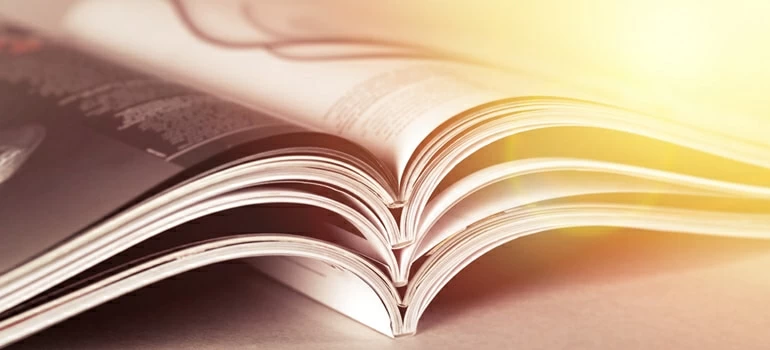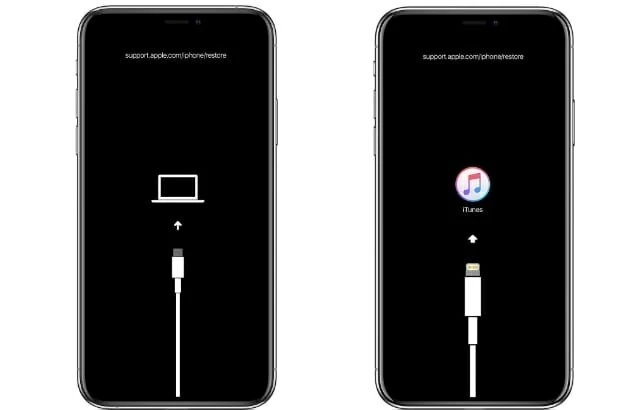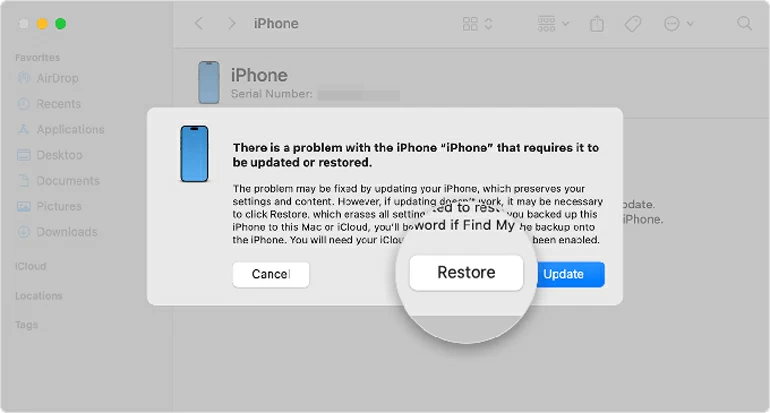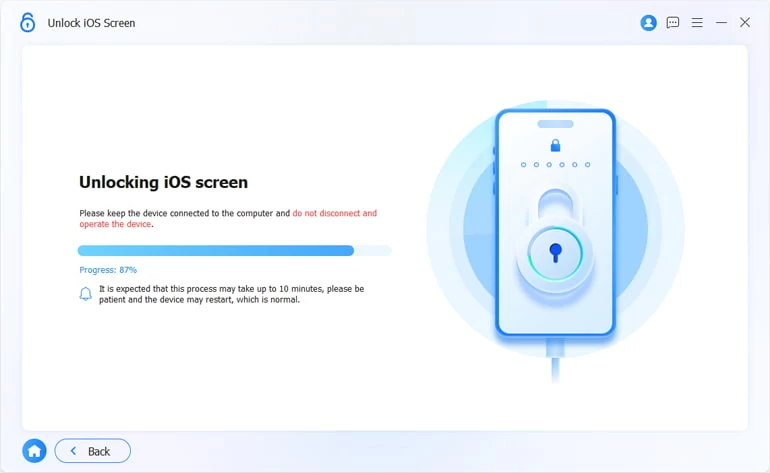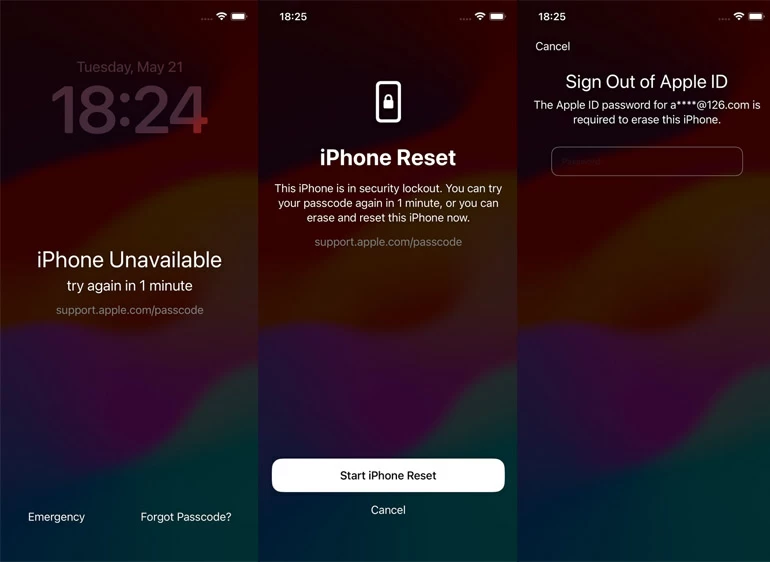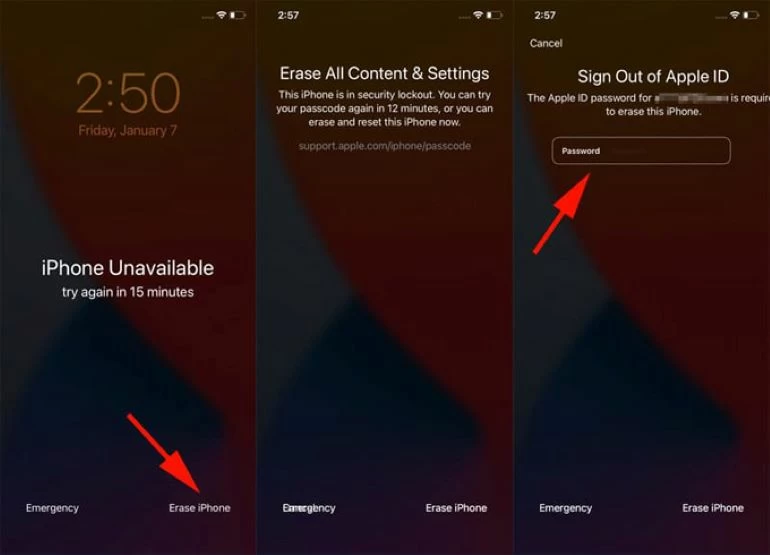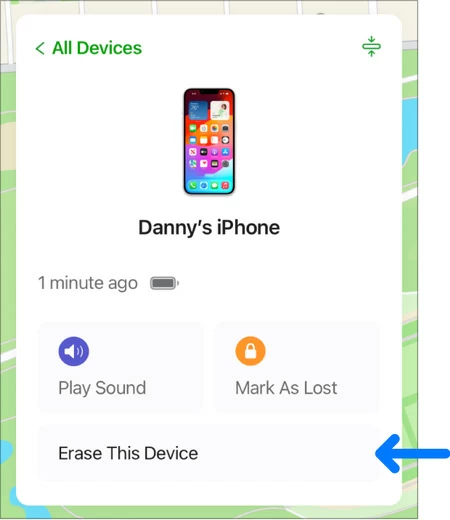[SOLVED] How to reset iPhone passcode when you forgot it
Resetting an iPhone passcode if forgot requires a full factory reset, which erases all data. Learn all possible ways and understand the critical importance of backups to avoid data loss.

Katrin Gray
Updated on Dec 9, 2025

You can use Apple's iTunes, Forgot Passcode, iCloud and other ways to reset iPhone passcode when locked
Resetting a locked or unavailable iPhone can be a stressful experience, especially when you can't remember your passcode. While a lock screen is primarily designed to protect your data from unauthorized access, but it can be a significant hurdle for a rightful owner who has simply forgotten their passcode. And Apple's official methods all follow a similar principle: to reset a forgotten passcode on iPhone, the device must be completely erased.
This article will provide a comprehensive guide to resetting your iPhone passcode you forget using Apple's methods, with a particular focus on the iTunes/Finder approach, and will stress the importance of having a backup to prevent permanent data loss. For a quick way to reset a locked iPhone when you forgot passcode, you may also refer to Higospot iPhone Unlocker, which removes all kinds of screen locks easily.
The Inevitable Trade-Off: Security and Data Loss
First and foremost, it is crucial to understand a fundamental aspect of Apple's security design: there is no option to reset an iPhone without knowing the password without erasing all of its data. If it were possible to bypass the passcode without factory-resetting iPhone, a stolen or lost iPhone could be easily accessed, leaving the owner's personal information vulnerable.
This is why resetting a passcode means resetting the iPhone to its factory settings. This process will wipe everything—your photos, text messages, apps, email accounts, contacts, and preferences will all be deleted. So, the only way to retrieve your data after the reset is to restore it from a backup you made before the iPhone was locked. If you do not have a recent backup, unfortunately, the data on your device will be lost forever.
Table of Contents
The Classic iTunes/Finder Restore (Requires a Computer)
The most well-known and universally applicable method for resetting iPhone if you have forgotten the passcode is to restore it using a computer with iTunes or Finder, depending on your operating system. This method involves putting your device into Recovery Mode, which allows the computer to interact with it and perform a whole restore. This is the primary method used when an iPhone becomes "permanently disabled" or shows the "iPhone security lockout" screen after too many failed passcode attempts.
To begin resetting iPhone passcode with iTunes or Finder, you will need a Mac or Windows PC and a USB cable to connect your iPhone. The steps to enter Recovery Mode vary by iPhone model:
- iPhone 8 or later (including iPhone SE 2nd or later): Connect the iPhone to your computer. Press and quickly release the Volume Up button. Press and quickly release the Volume Down button. Then, press and hold the Side button until the recovery mode screen (an image of a computer and a cable) appears on the iPhone.
- iPhone 7 and iPhone 7 Plus: Connect the iPhone to your computer. Press and hold both the Volume Down button and the Sleep/Wake (Side) button at the same time. Keep holding them until the recovery mode screen appears.
- iPhone 6s or earlier (including iPhone SE 1st gen): Connect the iPhone to your computer. Press and hold both the Home button and the Sleep/Wake (Side) button at the same time. Keep holding them until the recovery mode screen appears.

Once the iPhone is in Recovery Mode, your computer will detect it. A pop-up window in Finder or iTunes will give you the option to "Restore" or "Update" your device.

- Update: This option will attempt to reinstall iOS without erasing your data. However, if the iPhone is already locked and disabled, this option often fails, and you will be prompted to do a restore.
- Restore: This is the option you will need to select to reset the passcode. Choosing "Restore" will download the latest iOS software and completely erase your device.
The reset process can take some time. If it takes longer than 15 minutes and your iPhone exits Recovery Mode, you will need to repeat the process from the beginning. Once the restore is complete, your iPhone will be unlocked and will display the "Hello" setup screen, as if it were a brand new device. At this point, you can either set it up as a new iPhone or, if you have a backup, restore your data from iCloud or the computer you are using. Remember, without a backup, you will lose all of your data.
iPhone Unlocker app (Requires a Computer)
Another simple way to unlock an iPhone passcode if you forget it is using a dedicated tool, something like Higospot iPhone Unlocker. All you have to do is prepare a computer and a USB cable, run the tool, and follow the wizard on the screen to reset your passcode.
The Higospot iPhone Unlocker is an excellent all-in-one suite for unlocking all kinds of screen locks. Download it on your either Mac or PC computer first!
Win Download Mac Download
To begin, open the tool on your computer once installed. Then select "Unlock iOS Screen" from its interface.

Next, plug your locked iPhone you want to unlock into the computer, and then follow the onscreen instructions to put it into recovery to make it detected by the machine.

Go ahead and confirm your phone information.

Click "Start Now" on the interface to begin downloading proper firmware for your specific phone model.

Once downloaded, click "Unlock." After reading the warning message that pops up, click "OK" again to begin resetting your iPhone passcodes. Your device will go through a factory reset process.

Once done, you're ready to set the device up and use it again without entering passcode.
Forgot iPad passcode? You may also use Higospot iPhone Unlocker to unlock the tablet to regain control of it.
The "Forgot Passcode?" Method (Without a Computer)
For iPhones running iOS 17 or later, Apple introduced a new feature that allows you to erase your device directly from the lock screen, without needing a computer. This method is the answer to the common question of how to reset iPhone passcode without a computer. The only requirements are that your iPhone must be connected to Wi-Fi or a cellular network, and you must know your Apple ID and password.
Here is how you can reset a passcode on an iPhone without computer:
1. Repeatedly enter the wrong passcode on the lock screen until the "iPhone Unavailable" screen appears. This may take several attempts with increasing lockout times.
2. Look for the "Forgot Passcode?" option at the bottom of the screen. Tap it.

3. Confirm the erasure by tapping "Start iPhone Reset" again in security lockout screen.
4. Enter your Apple ID password to sign out of your Apple ID and confirm the factory reset.
5. Your iPhone will then begin the process of erasing all content and settings.
This method, just like the iTunes/Finder restore, results in the complete loss of all data on the device. Once the process is complete, you can restore your data from an iCloud backup if you have one. Again, without a backup, all your data will be permanently lost.
If your iPhone is running iOS 15.2 - 16, you will see an "Erase iPhone" option in the bottom instead, to reset your iPhone passcode, simply tap it and follow the similar workflow to complete it.

Remotely Erasing with Find My (Without a Computer)
Still can't reset iPhone when forgetting passcode? If you have another Apple device (like an iPad or another iPhone) or can access a web browser, you can use the Find My feature to remotely erase your locked iPhone. This method is a solution for those who are locked out and do not have a computer readily available. For this to work, the "Find My" feature must have been enabled on the locked iPhone before it was disabled.
The steps are as follows:
1. On another device, open the Find My app, or on any computer or mobile browser, go to iCloud.com/find.
2. Sign in with the same Apple ID and password used on the locked iPhone.
3. From the list of devices, select the iPhone you need to unlock.
4. Choose the "Erase This Device" or "Erase iPhone" option.

5. Confirm the action and enter your Apple ID password to proceed.
Note: This will initiate a remote factory reset. The iPhone will be wiped clean as soon as it connects to the internet, and the passcode will be reset. As with all other official methods, this will result in the loss of all data. The only way to get your data back is to restore from a backup after the reset is complete. If you have no backup, there is no going back.
Related: How to recover iMessages without backup
Is It Possible to Reset an iPhone passcode "Without Data Loss" or "Without Resetting"?
Many users ask if it's possible to reset an iPhone passcode without losing any data. Forgetting your passcode and reset it without go through a factory reset is extremely rare and only possible in very specific circumstances with Apple's official methods.
- "Without Data Loss" (The 72-Hour Passcode Reset): The only true "without data loss" method is a feature introduced in iOS 17. If you recently changed your passcode within the last 72 hours and have forgotten the new one, you can use your old passcode to unlock your iPhone. This is a temporary feature designed to help users who accidentally are locked out after a recent change. The option to "Enter Previous Passcode" will appear on the "iPhone Unavailable" or "Security Lockout" screen. This is the sole official exception to the data loss rule.
- "Without Resetting": With the exception of the 72-hour passcode reset, there is no official Apple method to reset a forgotten passcode without performing a factory reset on iPhone. The reset is the core mechanism that erases the passcode and allows you to regain control of your device.
That's all about how you reset iPhone password you've forgotten using different options.
FAQs
- Is it possible to reset an iPhone passcode when locked?
- Yes, but as outlined above, it requires a factory reset which will erase all content and settings. The official methods are through a computer with iTunes/Finder, the "Forgot Passcode" feature on the lock screen (iOS 15.2+), or the Find My app.
- How can I reset my phone if I forgot my passcode?
- The recommended official ways are to use Recovery Mode with a computer and iTunes/Finder, regardless of what version of iOS you have. You can also use a popular tool like Higospot iPhone Unlocker to reset it. Both of these methods will erase the phone.
- How to reset my iPhone after 10 failed passcode attempts?
- After too many incorrect attempts, your iPhone will become security lockout, and a message will appear to "iPhone unavailable" without timer. At this point, you must use one of the official reset methods, such as the iTunes/Finder restore or iCloud Find My option. There is no other way to get around the disablement without a full device reset.
- What is the longest lockout time on iPhone if you can't remember passcode?
- The lockout time increases with each incorrect attempt. After the tenth attempt, the iPhone becomes permanently disabled, and the only solution is to perform a factory reset.
- Will my iPhone lock permanently?
- An iPhone will not permanently lock you out in the sense that you can never use it again. It will, however, become permanently unavailable, requiring a factory reset to function again. This reset, as repeatedly stressed, will result in data loss if there is no backup.
Conclusion: The Importance of a Backup
In summary, the key to surviving a forgotten iPhone passcode after reset is to have a backup. Whether you use iCloud or a computer backup, this is your only safety net. Without a backup, the price of unlocking your iPhone when you forgot your password is everything loss on your phone. The official Apple methods—the iTunes/Finder Restore, the "Forgot Passcode?" feature, and the Find My app—are all designed to protect your data by making it inaccessible to anyone without the passcode, even the owner.


About Katrin Gray
Katrin Gray is the Junior Editor at HigoSpot. With a bachelor's degree in Computer Applications, he has been covering Microsoft Windows, Apple macOS, iOS, Android, Social Media, Gaming, and more as a professional writer for over 5 years.
 iPhone UnlockerRemove iPhone & iPad lock screen
iPhone UnlockerRemove iPhone & iPad lock screen iPhone Data TransferTransfer and manage your iPhone & iPad data
iPhone Data TransferTransfer and manage your iPhone & iPad data Android UnlockerRemove Google FRP lock and bypass screen locks
Android UnlockerRemove Google FRP lock and bypass screen locks iPhone Data RecoveryRecover deleted files from iPhone, iPad
iPhone Data RecoveryRecover deleted files from iPhone, iPad Location ChangerFake a GPS location easily
Location ChangerFake a GPS location easily Video DownloaderDownload videos from 1000+ sites
Video DownloaderDownload videos from 1000+ sites