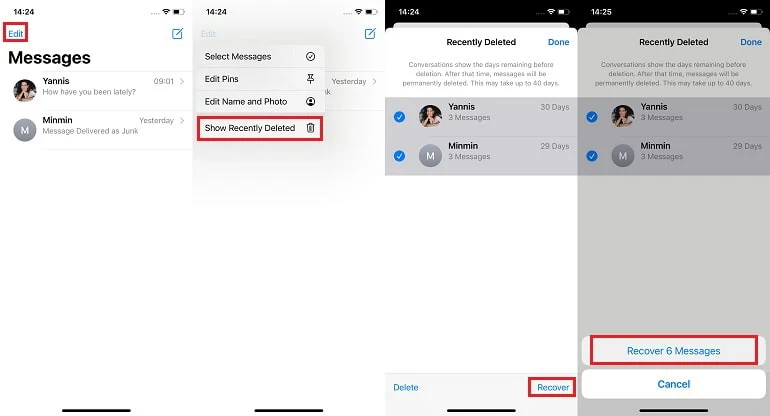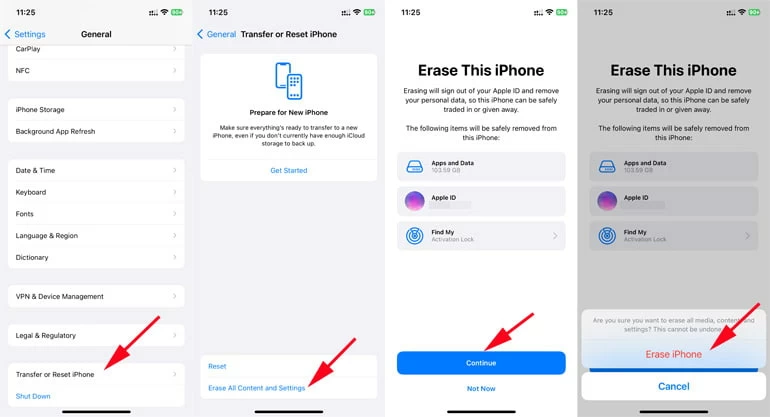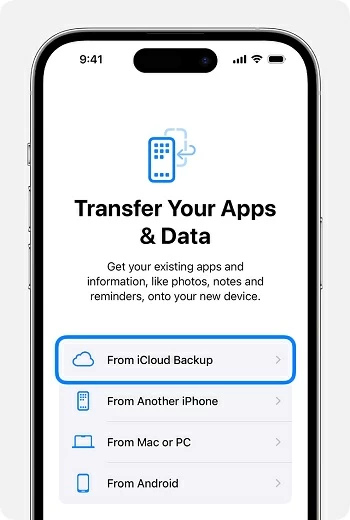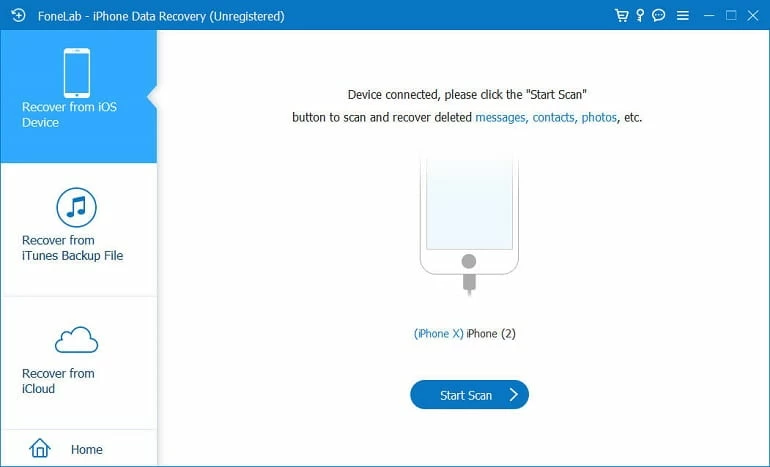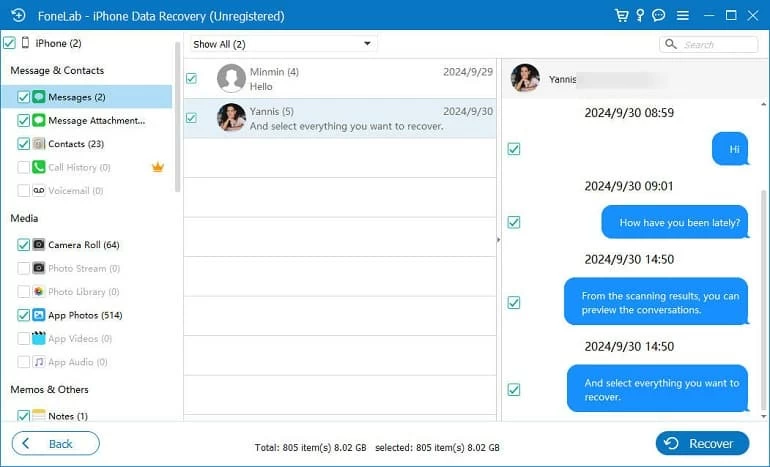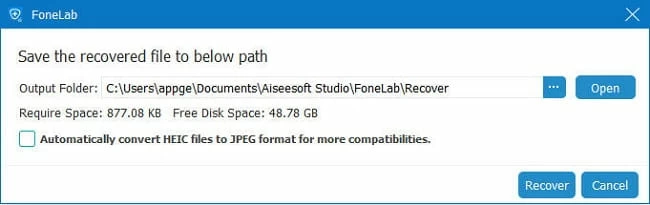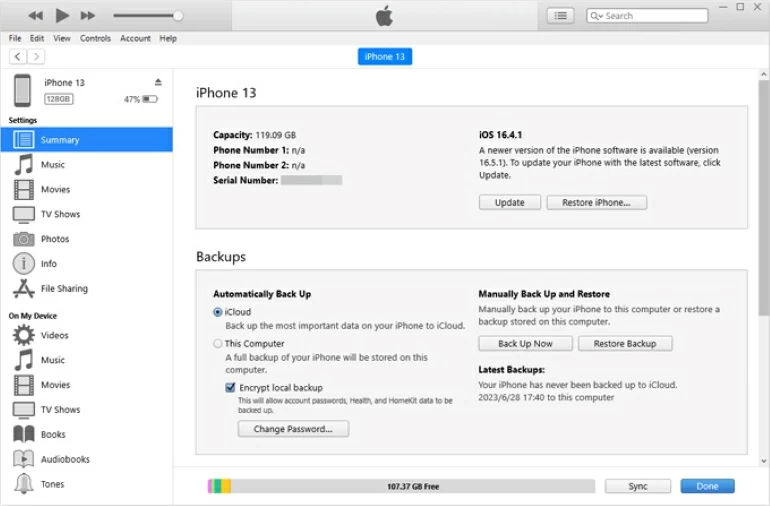How to Retrieve Deleted Messages on iPhone 14 with or without Backup
Did you accidentally erase an important text message from your iPhone 14? If you can't find the deleted messages, there's a chance to get them back. Here's how to recover deleted texts on iPhone 14 quickly.

Ajay Walmsley
Updated on Oct 9, 2025

Retrieving deleted iPhone 14 messages is not hard, especially they're still in the Recently Deleted folder or iCloud backup.
Accidentally deleting text messages on an iPhone 14 can be a distressing experience, as you lose the texts, photos, videos, and more attachments from the conversation. The good news is that, iPhone 14 originally shipped with iOS 16 has made it easier to retrieve deleted text messages from your Messages app thanks to the Recently Deleted folder.
Even if you can't find recently deleted messages on iPhone 14, you may be able to recover the stuff with iCloud backup, computer backup, iPhone message retrieval tool, or service provider.
In this comprehensive article, we will provide you with step-by-step instructions on how to retrieve deleted messages on iPhone 14 (Plus, Pro, Pro Max). Depending on where your text messages are stored before the deletion, you will learn the approaches to recover deleted texts from iPhone 14 with or without a backup file.
Tip: To facilitate the recovery of recently deleted or permanently deleted text messages on your iPhone 14 or other iOS device, iPhone Data Recovery would be a great option. It digs deeper through the device's memory and displays previews letting you pick what to recover - no backup is needed.
Table of Contents
From Recently Deleted folder in Messages app
When you delete a message accidentally and want it back, the very first step to retrieve the deleted text message from the iPhone 14 is to navigate to the Recently Deleted folder, which is designed to recover the message conversations that were deleted in the past 30 days.
How to retrieve deleted texts on iPhone 14 via Recently Deleted
Should you see your recently deleted messages within 30 days in the Recently Deleted folder, follow these simple steps to restore them to the conversation list.
1. Open your iPhone 14 and go directly to Messages app.
2. Tap Edit at the top left of the Messages list, then choose Show Recently Deleted from the menu. If Messages Filtering is enabled, you need to choose Filters > Recently Deleted to access and check if your deleted messages can be recovered.
3. The Recently Deleted screen displays a list of recent text messages that were deleted mistakenly within the last 30 days, but there's no option to be provided to see the actual texts before recovery. You can look up the contact's name or phone number, number of messages in a chat, and the day left until permanent deletion to decide which text thread you need to restore.
4. Pick the conversation and tap Recover at the bottom of the screen.
5. Select Recover Message, or Recover [Number] Messages to confirm.
Your deleted SMS should be restored to the Messages app in seconds.

If the Recently Deleted techniques won't work for you, several recovery alternatives - whether or not you have an iPhone backup, are available to assist you in getting deleted text messages back on the iPhone 14.
Use iCloud backup
If you have a good habit of regularly backing up your iPhone 14 device over onto iCloud, then there's a good chance that your text messages you deleted from the Messages app are in the iCloud backup and can be retrieved without hassle.
When you cannot find your deleted text messages through the Recently Deleted folder or the messages have disappeared from your iPhone suddenly, you do not need to worry about how to retrieve iPhone 14 deleted SMS messages, as long as your available iCloud backup was created prior to deleting the texts. Restoring your iPhone 14 from an iCloud backup will help you undelete messages on your iPhone.
How to recover deleted messages from iPhone 14 with iCloud backup
To restore recent iCloud backup and pull up messages deleted on an iPhone 14, first, check if the backup file you made was before the time when you deleted the text history. Go to Settings, tap [your name], choose iCloud and then iCloud Backup. You can now view when your iPhone was last back up to iCloud.
Once you've verified the date and time of the previous iCloud backup and confirmed that it contains the lost messages, use this wizard for text message recovery on iPhone 14 by reverting the device to the old backup.
- In Setting app, tap General > Transfer or Reset iPhone > Erase All Content and Settings.
- If asked, enter your passcode or Apple Account password to confirm.
- Tap Erase iPhone to reset your iPhone 14 to factory settings. You will lose any data that was not in the backup.

- When the reset finishes, your device will restart, showing the welcome screen.
- Follow the onscreen steps to set up the phone.
- In the Transfer Your Apps & Data screen, choose From iCloud Backup.
- Log into your iCloud account.
- Choose the iCloud backup to restore the deleted messages to iPhone 14's Messages app.
After restoring messages from the iCloud backup, you can check all the conversations on the iPhone using the Message app.

You may be stuck in the situation where the text messages have been removed permanently from your iPhone and you haven't performed a backup for your device either in iCloud or on computer. To simplify the process of recovering deleted iPhone 14 texts that you thought gone forever, your best bet is iPhone Data Recovery.
As its name suggests, this handy software offers comprehensive solution to recover deleted or lost data from iPhone or iPad, including SMS messages, iMessages, photos, videos, contacts, call logs, notes, WhatsApp, reminders, and more. It comes with a smart scanning technique to check around the entire storage of the iOS device, letting you know if you can retrieve your recently or permanently deleted messages without backup. The messages and attachments will be recovered as expected, and you don't have to factory reset your iPhone 14 which is a part of restoring messages from an iCloud or iTunes backup.
Win Download Mac Download
Whether your messages are erased from Recently Deleted folder after 30 days automatically, or you manually deleted them by mistake, here's how to recover permanently deleted text messages on iPhone 14, iPhone 14 Pro, iPhone 14 Pro Max, iPhone 14 Plus.
How to retrieve deleted text messages on iPhone 14 without backup
1. Run iPhone Data Recovery tool on your PC or Mac, and choose Recover from iOS Device mode on the left sidebar of the main interface.
2. Plug your iPhone 14 to your computer via a data cable.

3. Click Start Scan button to initiate a thorough scan around your phone's memory. Wait patiently.
4. After that, choose "Messages" on the left column to display all conversations on your phone. You can exactly view the texts and attachments in the thread.
5. Choose the messages and conversation you'd like to recover.
6. Hit Recover button at the bottom right of the software window.

7. Designate a destination folder on your desktop to save the recovered iPhone messages.
8. Click Recover button again to let the program retrieve iPhone 14 deleted text messages & attachments from the internal storage. Done!

Also read: How to recover permanently deleted photos on iPhone without backup
From iTunes backup or Finder backup
In case you've backed up your iPhone 14 to your computer using iTunes or Finder, you can restore the iTunes/ Finder backup to bring back deleted messages that may not be in the Recently Deleted folder. Keep in mind that restoring a backup will return your iPhone to the previous state, and render any new data lost.
How to recover permanently deleted messages from iPhone 14 backup on computer
Open iTunes and make sure it's running with the latest version to ensure a smooth text messages retrieval for iPhone 14. If you're using a Mac with macOS 15.2 or later, launch Finder.
Use a lightning cable to attach your iPhone with your computer. Unlock the device and allow the connection. Then, in iTunes or Finder window, locate the iPhone 14, and click Restore Backup button.
A dialog window appears, allowing you to choose a computer backup containing the text messages you wish to recover. To confirm you're sure to retrieve the messages you deleted from iTunes backup or Finder backup, hit the Restore button. This factory resets your iPhone and then restores the backup data to the device.
When done, open Messages app and you could see your lost or deleted messages reappear in the inbox.

Contact phone carrier
The last option to recover the deleted text messages on an iPhone 14 is to contact your mobile provider to see if they kept a copy of your messaging history. Most carriers like Verizon, T-Mobile, AT&T, etc. do keep texts for a limited amount of time, granting you to view your messages online through their website or app.
You'll typically need to log in to your carrier's online account using your account credentials to access the content of your text messages as well as the details like the date, time, and sender, then retrieve the deleted text messages at any time if you don't have any backup in place.


About Ajay Walmsley
Ajay Walmsley has 6 years of experience writing and editing for tech publications, as well as in the tech startup world. She loves to help more users solve various types of issues related to iOS, Android, Windows, macOS.
 iPhone UnlockerRemove iPhone & iPad lock screen
iPhone UnlockerRemove iPhone & iPad lock screen iPhone Data TransferTransfer and manage your iPhone & iPad data
iPhone Data TransferTransfer and manage your iPhone & iPad data Android UnlockerRemove Google FRP lock and bypass screen locks
Android UnlockerRemove Google FRP lock and bypass screen locks iPhone Data RecoveryRecover deleted files from iPhone, iPad
iPhone Data RecoveryRecover deleted files from iPhone, iPad Location ChangerFake a GPS location easily
Location ChangerFake a GPS location easily Video DownloaderDownload videos from 1000+ sites
Video DownloaderDownload videos from 1000+ sites