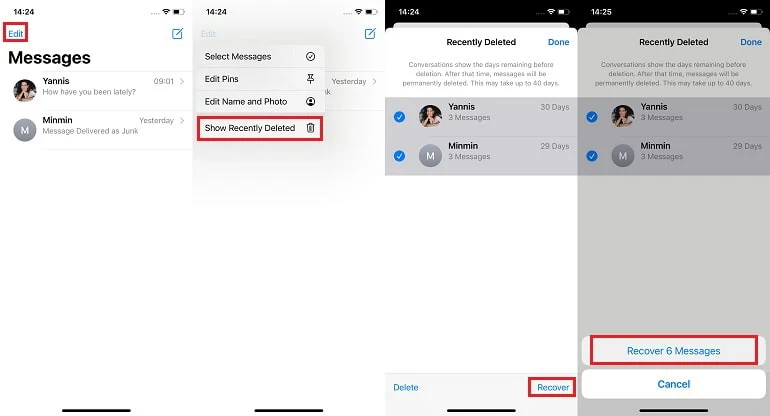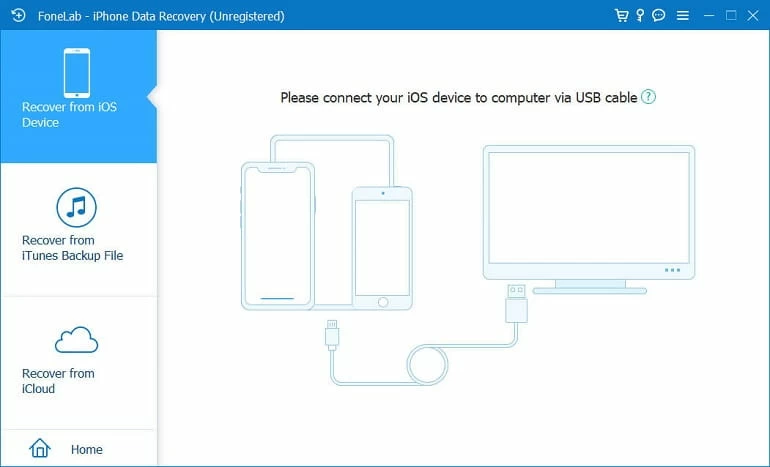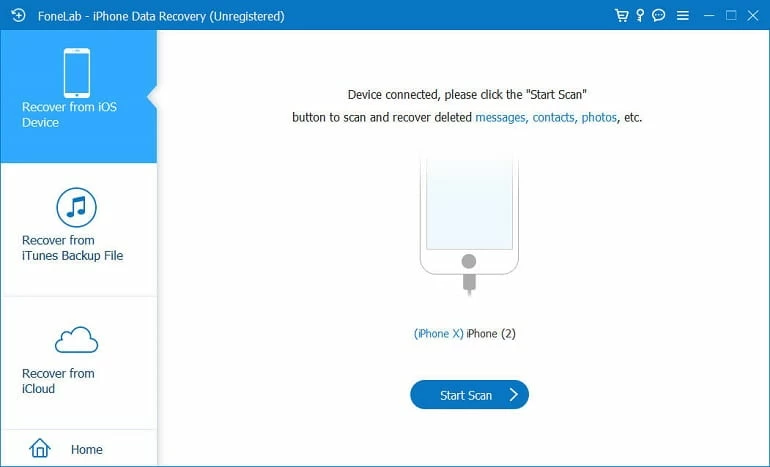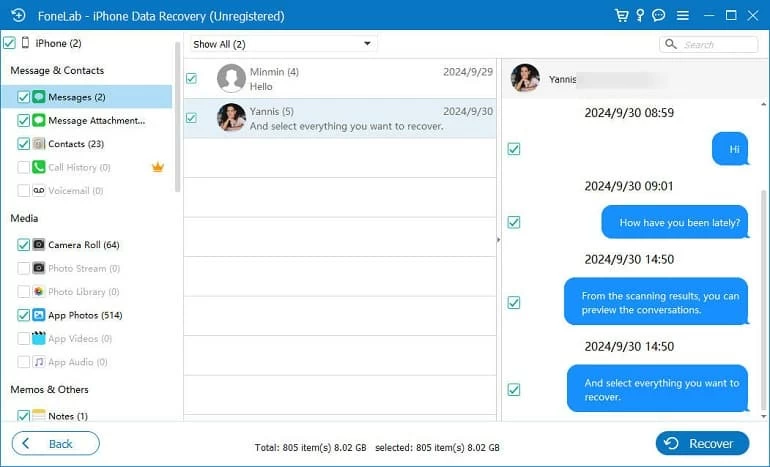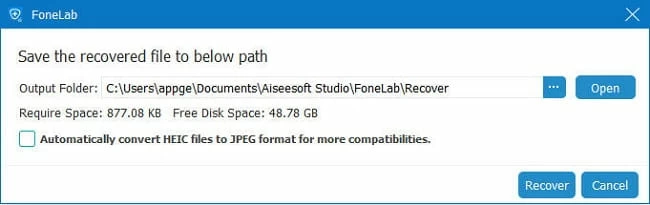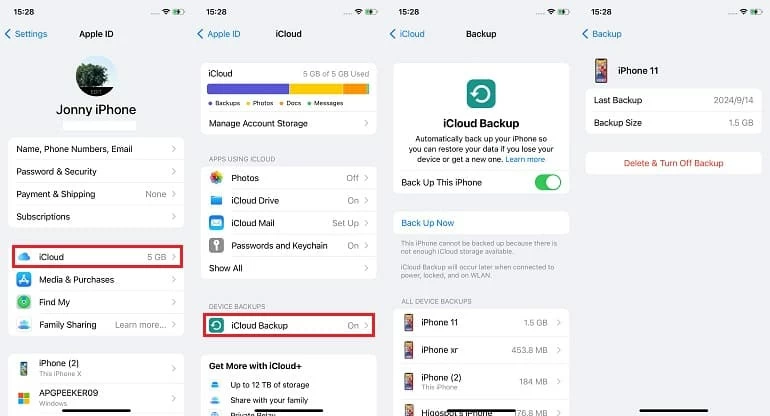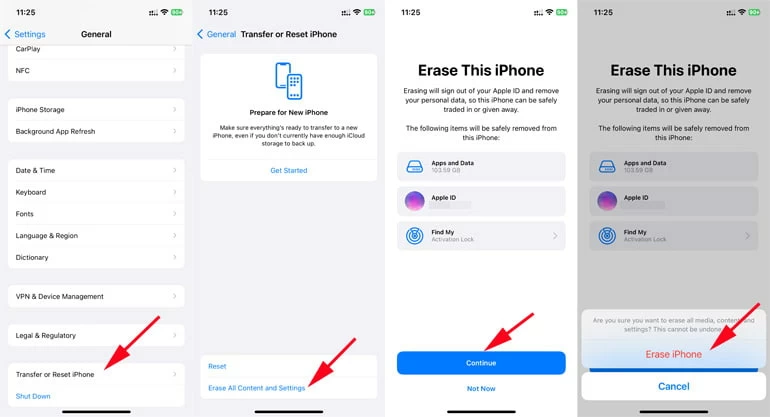Messages Disappeared from iPhone — Causes & Fixes
Messages on your iPhone can disappear for various reasons. This comprehensive guide explores the causes and provides solutions to help you recover your lost iPhone messages easily.

Mark Anderson
Updated on Oct 9, 2025

There are various ways to fix iPhone messages disappearing issue and help you recover important conversations.
It's frustrating when important messages are disappearing or not showing up on iPhone, especially if you can't figure out why. Whether it's a sudden glitch, improper settings, or accidental deletions, there are several reasons why iPhone messages disappeared. But no worries — some simple fixes can help recover missing messages on iPhone and ensure that they won't disappear again.
In this guide, we'll walk you through the common causes behind missing text messages and provide effective solutions to get them back. Keep reading to recover your lost iPhone messages and safeguard your important conversations.
If your iPhone messages are accidentally deleted, iPhone Data Recovery is an excellent tool to thoroughly scan your device for lost text messages and iMessages and recover them with ease.
Why Messages Disappeared from iPhone?
iPhone messages may go missing due to a few reasons. Understanding why messages disappeared on iPhone can help you find the right fixes to recover them and prevent it from happening again. Here are the main causes of disappearing text messages on iPhone:
Incorrect Message History Settings
The Messages app allows users to choose how long the text messages are kept. If the Message History is set incorrectly, such as 30 days or 1 year instead of Forever, your texts and iMessages may be deleted automatically after a certain period, resulting in disappearing messages on iPhone.
iCloud Sync Issues
If iCloud Messages sync is not properly set up, your iCloud storage is full, or there is a network issue, your new messages may fail to sync with your iPhone. This can lead to text messages disappearing from your iPhone but appearing on another device.
iOS Updates or Software Glitches
Occasionally, software bugs or glitches in iOS updates can lead to messages disappearing or not showing up on iPhone correctly.
Storage Issues
When your iPhone is low on storage, it may trigger the automatic deletion of older messages or fail to save new ones.
Accident Deletion of Messages
Sometimes, messages disappear on iPhone because they were deleted accidentally. If you mistakenly swipe and delete conversations text threads without realizing, they will disappear from your Messages list. Get help to recover deleted messages on iPhone 16.
Blocked Contacts
If you unintentionally block some contacts, your iPhone will stop receiving their new messages.
Each of these causes may lead to the disappearance of your iPhone messages. But the good news is that most can be fixed with simple adjustments or troubleshooting steps.
How to Fix Disappearing Text Messages on iPhone
If you find your iPhone messages not showing up properly or disappearing for unknown reasons, the following fixes can help address the potential causes to recover missing messages on iPhone.
Fix 1. Check Message History Settings
Misconfigured Message settings may lead to automatic deletion. When the Message History is set to 30 Days or 1 Year, your older messages will be automatically deleted after that time. So if your iPhone messages disappear frequently but you didn't delete them, the first step is to check your Message History Settings and ensure the retention is correctly set to Forever.
- Open your iPhone Settings and scroll down to select Messages.
- Tap Keep Messages option under Message History.
- To prevent your iPhone messages from disappearing, set Message History to Forever.
Fix 2. Re-sync iCloud Messages
If you're using iCloud to sync your text messages across devices, any syncing issue will cause your messages to disappear from iPhone temporarily. Whether it's due to a poor network connection, misconfigured sync settings, full cloud storage, or a wrong iCloud account, to fix iPhone messages disappearing, here's how to re-sync with iCloud Messages:
Step 1. Check the network connection.
Ensure your iPhone is connected to a stable Wi-Fi or cellular network, as iCloud syncing requires an internet connection.
Step 2. Sign out and sign in to iCloud.
Ensure you're signed in with the right iCloud account used to sync your messages: go to Settings > [your name], scroll down to the bottom and tap Sign Out, wait shortly and sign back in.
Step 3. Re-enable iCloud Message for syncing.
Open Settings app > tap [your name] > iCloud, tap Show All and select Messages (or Messages in iCloud), and then enable Sync this iPhone (or Use on this iPhone). If it's already on, turn it off, and turn it back on after a short while.

Step 4. Verify iCloud storage.
If your iCloud storage is full, the syncing messages may not show up on your iPhone. Move to Settings > [your name] > iCloud to check and manage your storage. Consider upgrading your storage or deleting unnecessary data.
After checking all these iCloud Messages settings, it should prevent your messages from missing on your iPhone.
Fix 3. Recover Accidentally Deleted Messages on iPhone
When you unintentionally delete text threads, iMessages or individual conversations, they will disappear from the messages list. But fortunately, some powerful tools and iOS features like Recently Deleted can help you recover deleted iPhone messages with ease.
Recover Disappeared iPhone Messages from Recently Deleted
In iOS 16 and later, the text messages and iMessages you delete within the last 30 days will move to the Recently Deleted folder. After 30 days, they will be automatically removed from your iPhone. When you find some of your iPhone text messages missing, check the Recently Deleted folder in Messages app to recover them within 30 days:
- Open the Messages app on your iPhone.
- If you're not in the conversation list, tap < icon to go back.
- Tap Edit from the top-left corner and select Show Recently Deleted. Alternatively, you may tap Recently Deleted from Filters in the upper left corner.
- When Recently Deleted folder opens, select whose messages and conversations you wish to recover.
- Tap Recover and tap Recover [X] Messages.

This way, the messages you consider lost will be recovered and move back to conversation list.
Recover Lost Messages with iPhone Data Recovery
If you can't find your missing text messages in the Recently Deleted folder, or they've been deleted for over 30 days, does it mean they're gone for good? Not necessarily. In fact, the messages still remain on your iPhone's internal storage until new data overwrites them.
To recover these lost messages, iPhone Data Recovery provides a deep scanning feature that thoroughly scans your iPhone's entire storage to find all missing messages that are still recoverable. The best part is that you can preview the conversation details and choose only the messages you want to recover.
Win Download Mac Download
Compatible with all iOS & iPadOS devices, follow these steps to retrieve disappearing text messages on iPhone without backup:
Step 1. Launch iPhone Data Recovery on computer and link your iPhone via a USB cable. If asked, enter your iPhone passcode and tap Trust to allow for data access. By default, it's on Recover from iOS Device mode.

Step 2. Click on Start Scan button to start a full scanning on iPhone. This may take a while to scan the whole internal storage of your device.

Step 3. From the scanning results, select Messages option. It's located in Messages & Contacts section on the left side.
Step 4. Choose the conversations you want and hit Recover button. You may preview the details and select individual texts or iMessages for recovery.

Step 5. Save the recovered iPhone messages to avoid disappearing. In the pop-up window, specify a local path to save retrieved text messages on your computer.

Once done, your missing iPhone messages will be back. In addition to text messages, it also works for the recovery of iMessages, contacts, notes, call history, and more.
Restore Missing Text Messages from iCloud Backup
If you've backed up your iPhone before your messages went missing, restoring from a recent iCloud backup may bring them back. To restore messages from iCloud, the process involves resetting your iPhone to its factory settings, which overwrites all newer data added after that backup. Ensure the backup is created before the accidental loss, here's how to recover disappeared iPhone messages without iCloud backup:
1. Verify your iCloud backups.
Go to Settings > your Apple ID > iCloud, then tap Show All and ensure the Messages is turned on; select iCloud Backups and ensure there's a backup created before losing your messages.

2. Factory reset your iPhone and erase all data.
In Settings app, tap General > Transfer or Reset iPhone > Erase All Content and Settings, tap Continue and verify your Apple ID password to initiate a factory reset on your iPhone.

3. Restore text messages on iPhone from iCloud backup.
After factory reset, your iPhone will restart with Hello screen. Go through the setup steps until you reach the Transfer Your Apps & Data screen, then select From iCloud Backup, log in to your iCloud account and choose the backup that contains your missing messages.
Restoring from a recent iTunes backup can also recover the text messages that disappeared from your iPhone. Keep in mind that the process will overwrite everything added after the backup. So make sure there's a separate backup of your newer data.
Fix 4. Update to Latest iOS
Some system glitches and software bugs can cause temporary issues in Messages app, leading to messages missing or not showing up correctly. If some of your iPhone messages are lost suddenly, updating to the latest version of iOS can help resolve the common issues and get your text messages back:
- Check for updates by going to Settings > General > Software Update.
- If a new version of iOS is available, follow the options to download and install it.
- Ensure your iPhone is connected to a Wi-Fi network and has sufficient battery to complete the iOS update.
It may take several minutes to update. Check if the message issue is fixed when your iPhone restarts.
Fix 5. Force Restart iPhone
A force restart can fix temporary software glitches and issues that might be causing messages to disappear, especially if the Messages app is unresponsive or not syncing properly. By refreshing the system, your iPhone messages may get back soon.
- Quickly press and hold the Volume Up button.
- Then quickly press the Volume Down button and release it.
- Press and hold the Side button.
- Do not release the Side button until the Apple logo appears.
Fix 6. Free Up Device Storage
The iOS device needs sufficient storage to store messages and other data. If storage is nearing full, iOS may automatically delete old messages or prevent new ones from being saved, leading to data loss. If your new text messages disappeared on iPhone, try deleting some unnecessary data files, clearing up app ache, and uninstalling unused apps. If essentially, optimize your iPhone storage for media data or transfer your photos and videos to your computer for a backup copy.
Fix 7. Check Blocked Contacts
If your text messages from one person disappeared on iPhone, there's possibility that you might have accidentally blocked the contact. Go to Settings > Messages > Blocked Contacts and check it the person is blocked. If that happens, unlock them and your iPhone will receive their messages again.
How to Prevent iPhone Messages from Disappearing
Hopefully, these solutions can help you fix the issues when your messages disappeared from your iPhone. Once you recover your iPhone text messages and iMessages, it's a good idea to secure your data and avoid them disappearing again:
- Enable iCloud Backups. Back up your iPhone texts and iMessages to iCloud regularly. If any accidental deletion happens, restore your important conversations from a previous backup to prevent data loss.
- Back up iPhone with iTunes. An iTunes backup allows you to recover missing messages if they disappear from your iPhone.
- Configure Messages Settings correctly. Ensure the Messages app won't automatically delete your texts or iMessages after a limited period of 30 days or a year.
- Update iOS version. Updating your iPhone ensures you have the latest bug fixes, which can prevent software-related issues that cause text messages to disappear.
- Manage iPhone storage. Make sure your device always has enough storage to save new message conversations.
By following these steps, you can significantly reduce the chances of your iPhone messages disappearing again and keep your data safe and accessible.
FAQs: iPhone Messages Disappeared
- Why did my text messages disappear repeatedly?
- If your iPhone text messages are disappearing frequently, especially the older ones, check the Messages History Settings to ensure that you've set it to keep your conversations Forever. If you set it to 30 days or 1 year, your texts and iMessages will be automatically deleted after that time.
- I didn't delete text messages, but they disappeared from my iPhone. How can I get them back?
- iPhone messages may go missing due to various reasons. These fixes may be helpful to bring your messages back.
-
- Configure Messages History Settings and set it to keep messages Forever, avoiding automatic deletion.
- Re-enable iCloud Messages to re-download messages and iMessages previously synced.
- Update iPhone to the latest iOS versions to resolve common system issues and glitches.
- Check Recently Deleted folder in Messages app to avoid accidental deletion.
- Free up device storage to ensure your iPhone has sufficient storage for new text messages.
- Re-connect your iPhone to an active Wi-Fi or cellular network.
- Ensure that you didn't accidentally block your friends or other contacts.
- Hopefully, these solutions can fix iOS messages disappearing issue and help you find your lost conversation history.
- I deleted some messages on my iPhone and now they disappear from the Recently Deleted folder. Is there any to recover them?
- Yes. The reliable tool iPhone Data Recovery offers an efficient way to recover deleted text messages and iMessages on iPhone even after they were deleted from Recently Deleted folder. Here are the easy steps to do it:
-
- Run iPhone Data Recovery and connect the iPhone.
- Click Start Scan to deeply scan your iPhone for lost messages.
- Select Messages option from the scanning results.
- Preview and choose whose conversations you wish to recover.
- Check the Recover button to retrieve them.
- Why some of my text messages are not showing up in the conversation list?
- If some of your messages disappeared, it could be due to some issues caused by iCloud syncing. You can go to Settings > your Apple ID > iCloud; ensure the Messages option is enabled. Then tap on iCloud and turn off Sync this iPhone option, wait briefly and turn it back on. Give it a few minutes to sync all messages with your iPhone again.


About Mark Anderson
Mark is a passionate content creator with years of experience in technical field. He has written a variety of niches and always shares a unique insight into the world of Internet & technology.
 iPhone UnlockerRemove iPhone & iPad lock screen
iPhone UnlockerRemove iPhone & iPad lock screen iPhone Data TransferTransfer and manage your iPhone & iPad data
iPhone Data TransferTransfer and manage your iPhone & iPad data Android UnlockerRemove Google FRP lock and bypass screen locks
Android UnlockerRemove Google FRP lock and bypass screen locks iPhone Data RecoveryRecover deleted files from iPhone, iPad
iPhone Data RecoveryRecover deleted files from iPhone, iPad Location ChangerFake a GPS location easily
Location ChangerFake a GPS location easily Video DownloaderDownload videos from 1000+ sites
Video DownloaderDownload videos from 1000+ sites