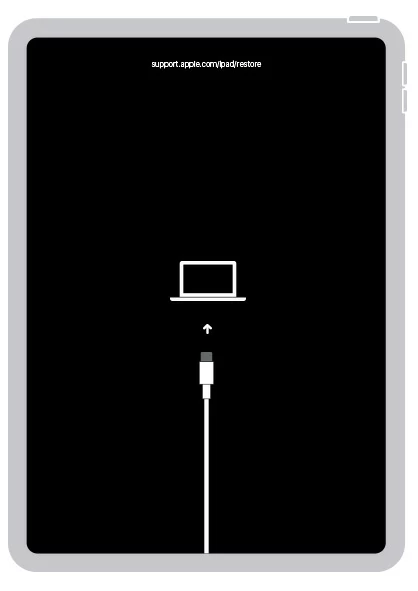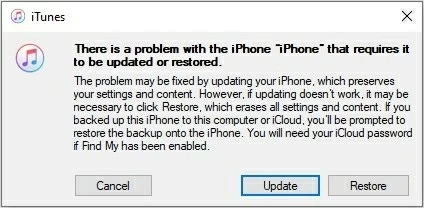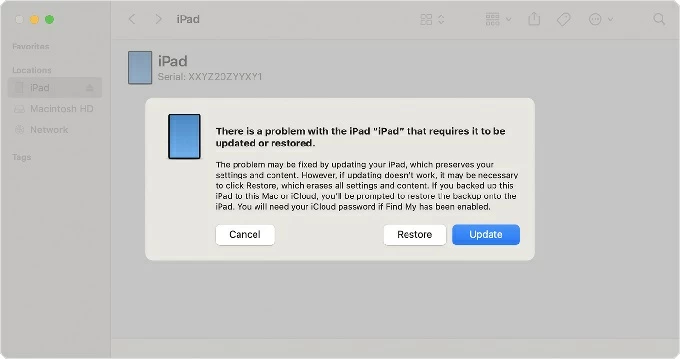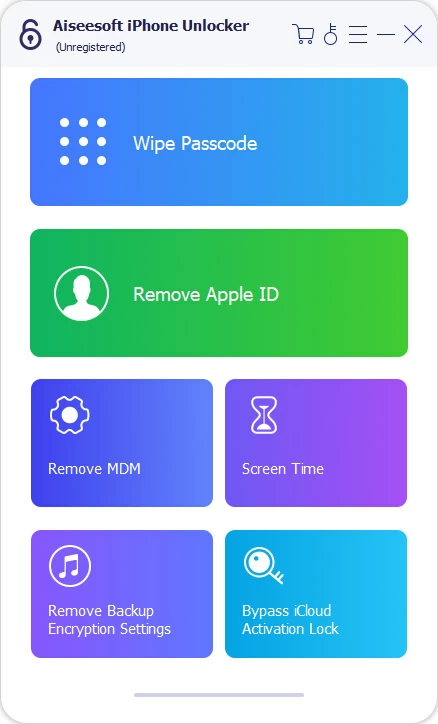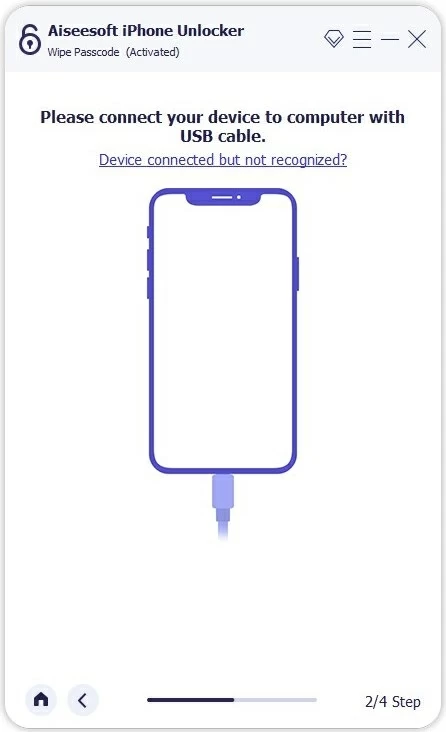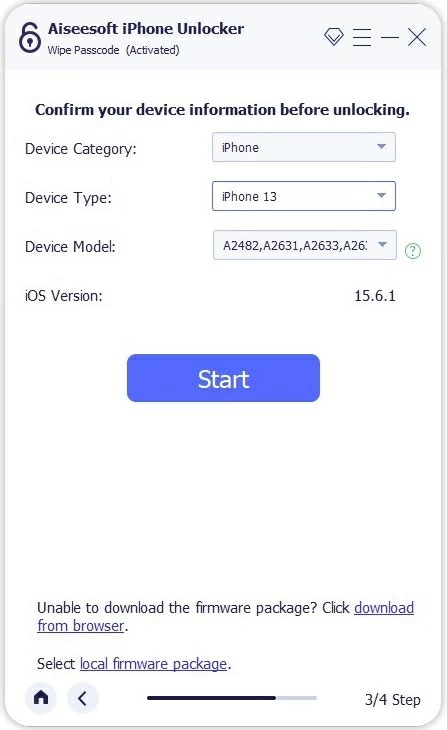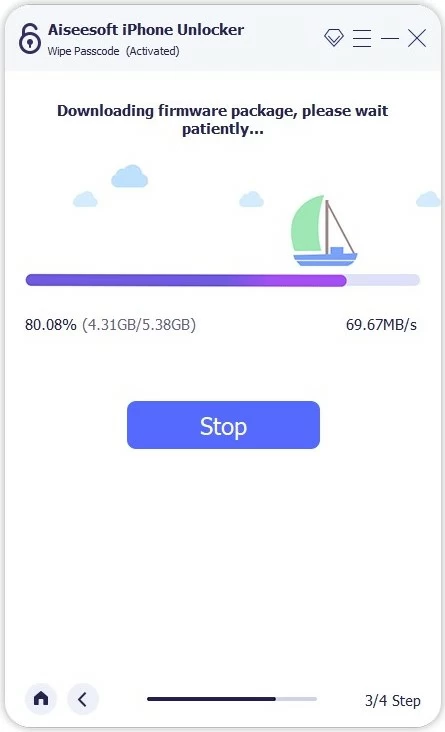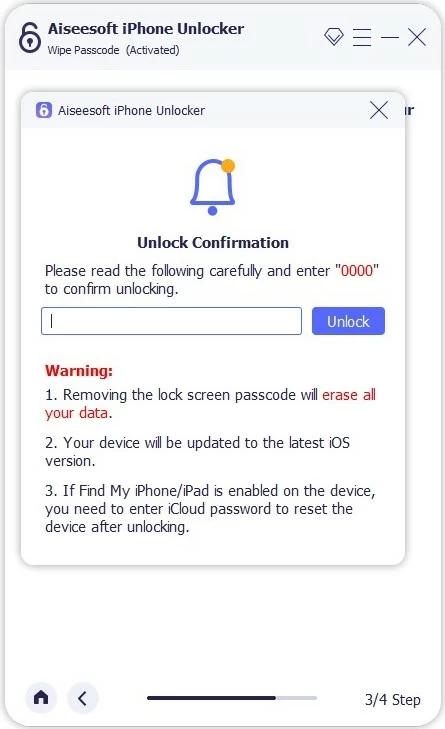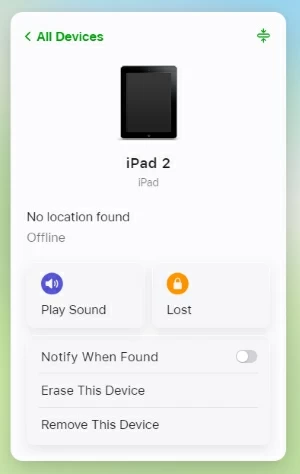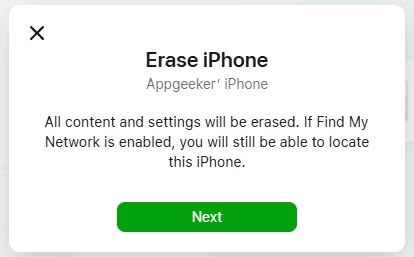How to Reset iPad When You Forgot Passcode - Full Guide
Forgetting iPad passcode doesn't mean that you're locked out permanently. Check out these four methods to restore iPad and reset forgotten passcode - with or without a computer.

Ajay Walmsley
Updated on Nov 6, 2025

Using a computer to enter recovery mode for resetting iPad is the common way if you forgot your iPad password.
Getting locked out of your iPad because you've forgotten the lock screen password is frustrating, but you don't have to worry about how to reset iPad without password. As a security lockout measure, Apple offers a solid way based on USB connection to computer, allowing for putting the iPad into recovery mode to erase and restore it, and thus remove the passcode. In case you don't have access to a computer, there're still other options available to reset the forgotten passcode on the iPad (Pro, Mini) and regain full access.
In this post, you'll learn a complete guide on how to factory reset iPad when you forgot the passcode or if your iPad is disabled from too many wrong passcode attempts. Whichever method you use, you will restore the locked iPad to factory settings for a new setup, and may lose all data not backed up to iCloud or your computer.
Table of Contents
Can I reset iPad when forgotten passcode?
Yes. When you can't remember iPad passcode, you can absolutely factory reset your tablet and wipe off the forgotten passcode. However, the process will restore your locked iPad to factory settings, and erase all data and settings including your lock code. After iPad is erased, you can give it a fresh start, or restore it from a backup so you won't lose all content.
1. Enter recovery mode for an iPad factory reset without password in iTunes or Apple Devices app on PC, or in Finder on Mac.
2. Connecting your iPad to computer and running a dedicated tool like iPad Unlocker could help you reset the passcode you forgot to the iPad.
3. Reset your tablet with the built-in Forgot Passcode (or Erase iPad) if iPad is disabled showing the iPad Unavailable alert. Useful when you forgot iPad passcode without computer.
4. Remotely wipe iPad forgotten password via iCloud Find My if it's turned on.
With these feasible solutions, factory resetting iPad if you don't know the screen passcode or forget it is relatively simple.
Reset passcode on iPad if forgotten on a computer
Using a computer to place iPad into recovery mode is Apple's proprietary technology to quickly restore and erase the locked iPad due to forgotten password. Once you get an accessible computer, updated iTunes or Finder app, and a compatible USB-C cable or lightning cable, follow these steps to reset an iPad without the passcode you do not remember.
How to factory reset locked iPad in iTunes/ Apple Devices on PC
When your iPad, iPad Mini, or iPad Pro gets locked out because the lock screen passcode has been forgotten, Windows users can start your PC to delete the passcode by means of a factory reset in either iTunes or Apple Devices from Microsoft Store. Here's how.
First, switch off iPad completely as you did normally. Then, on your PC, open Apple Devices or iTunes. Connect your iPad to the computer through a data cable. Next, force iPad to get into recovery mode so your computer can recognize your tablet for a forgotten passcode reset - the process requires different button combinations depending on if your device has a Home button or not.
- For iPads without Home button: Quickly press Volume Up button and release it. Quickly press Volume Down button and release it. Press and hold the Top button until the screen shows a computer and a cable.
- For iPads with Home button: Press and hold the Home button and Top (or Side) button at the same time. Do not release the buttons until you see an image of a cable and computer appearing on the screen.

Once your iPad entered recovery mode, iTunes should detect your device and gives you a notification with the Update or Restore option. As you forgot the passcode for your iPad, you will need a reset. Click Restore. Your computer will download the software followed by restoring your iPad to its factory defaults.
Tip: The software will take some time to finish. If the process takes more than 15 minutes and your iPad gets out of recovery mode, simply wait for the download to complete, and then turn off iPad and repeat the resetting process.

When iPad is restored, it should reboot. You've successfully bypassed the lock screen with the forgotten password removed. Go through the setup steps, including restoring iPad from an available backup, signing in with your Apple ID, and creating a new passcode.
How to reset locked iPad via Finder on Mac
Performing a factory restore on a Mac if you forget the iPad password or the device is locked works exactly the same as that on the PC.
1. Turn off your iPad.
2. Connect the device to your Mac machine via a USB cable.
3. Press the correct buttons to enter recovery mode.
4. Open Finder, and choose Restore on the pop-up. This erases your iPad clean along with the lock screen passcode you forget deleted, allowing you unlock your iPad without password any more.

Factory reset iPad when you forgot password without iTunes/ Finder
If you don't want to fiddle with Apple iTunes or Finder, iPad Unlocker would be more efficient approach to reset iPad without knowing the passcode. As its name suggests, this reliable iOS unlocking software can recognize your iPad even it's disabled because of the forgotten lock passcode, allowing you to restore the tablet and delete the password as well as any other data.
In addition to the ability to factory reset iPad and unlock the passcode if forgotten, the utility can also bypass other lockout issues including Apple ID, Activation Lock, screen time password lock, MDM and backup encryption.
Win Download Mac Download
So if you're locked out and don't remember the password to iPad, here's how to reset iPad to unlock the lock screen without needing iTunes or Finder on your computer.
Step 1- Download iPad Unlocker on a Mac or PC, and then install it.
Step 2- Launch the program and choose Wipe Passcode.

Step 3- Plug your iPad into your computer. If it's not recognized, you'll need to put it into recovery mode.

Step 4- When the software reads your tablet, confirm that the device information is correct.

Step 5- Click Start button to download the iPadOS firmware onto your iPad. Wait patiently!

Step 6- After the download, you should receive the Unlock Confirmation screen indicating that removing the iPad forgotten passcode will reset the device to a status when it was first unpacked.
Step 7- Enter "0000" in the box and hit Unlock button to initiate the reset process of erasing iPad and its passcode.

Your iPad should be unlocked with a Hello screen. Continue to set up the device and restore your data and settings if they've been backed up before the lockout.
Also read: How to restore messages on iPhone from iCloud
Reset iPad without password without computer or iTunes
What if you don't sit in front of a computer and have no idea of resetting the iPad when forgotten the password? It's still possible.
For users with iPadOS 15.2 or later, all you need is to enter the wrong passcode too many times. This triggers the iPad Unavailable screen, where you can use the Forgot Passcode option (iOS 17 or higher) or Erase iPhone option (iOS 15.2, iOS 16) to attempt a reset of a forgotten iPad passcode.
Make sure your device is connected to an active Wi-Fi or cellular network, and you know your Apple Account and password before you follow the steps below.
- On your iPad's screen, repeatedly input the incorrect passcode five time or more until you see the Unavailable message with the Forgot Passcode button (or Erase iPhone button) at the bottom.
- Tap Forgot Passcode button, or Erase iPhone button.
- On the iPad Reset screen, tap Start iPad Reset button.
- Enter the password associated to the Apple Account that's signed into your iPad.
- Tap Erase iPad to permanently clear anything on the device.
- Wait for your locked iPad to be reset so you can get into it without the passcode.

Erase locked iPad if you forgot the passcode using iCloud Find My
With Find My iPad enabled before the tablet disabled, you can see and factory reset your iPad in iCloud, remotely wiping the passcode you forget or you don't have. Herse's how to erase your data and reset your iPad with forgotten password using your Apple Account. Internet connection is required.
On your computer or another device, navigate to icloud.com/find, and log in with your Apple ID and password. From the All Devices menu, choose your iPad you want to reset, then select Erase This Device.

When prompted with "Erase iPad" alert, click Next to confirm you really want to wipe your iPad and the lock screen. Then, enter your credentials to let iCloud reset your iPad and the passcode that you forgot, ensuring that you can recover full access to the device again without entering the previous code.

Wait for your iPad to erase, and then follow the on-screen instructions to set it up again and restore your iCloud backup if you have one. You will need your Apple Account to reactivate the iPad after factory reset.
Tips to avoid forgetting passcode to iPad
While forgetting iPad password when locked out is stressful, regaining access by erasing or restoring is a straightforward process with or without a computer. Choose a method that works best for your situation.
Computer-based solutions including iTunes/ Finder and AppGeeker iPad Unlocker require your iPad to enter recovery mode for the reset, so you can bypass the forgotten passcode. Forgot Passcode function and iCloud Find My use your Apple ID to wirelessly restore the iPad even you cannot remember the password on the lock screen.
Plus, here are a few tips to prevent a passcode lockout on your iPad:
- Keep regular backups in iCloud or on computer is your best defense against data loss.
- Don't forget your passcode. You iPad will use Face ID or Touch ID for unlocking, but in some incidents like a factory reset through Settings app, you will need your passcode to confirm the action. Use memorable passcode that you won't forget, or note it down in a secured place.
- Keep Find My iPad turned on. The feature prevents any unauthorized access and can erase data even the device is stolen and lost.
- Turn off Passcode and disable Apple's security lockout system. It's not recommended, but if you're will to risk at compromising your data, you can turn off iPad's passcode in Settings > Face ID & Passcode > Turn Passcode Off.
- Can't remember your password on the lock screen? Use the four methods above to restore your iPad when disabled, but you can retrieve your data from a backup made in place.
FAQs
- How do I reset iPad?
- You can factory reset iPad directly from Settings app. Navigate to General > Transfer or Reset iPad > Erase All Content and Settings, then enter your passcode or Apple account password, and tap Erase iPad. This deletes everything you have on the tablets.
- Can I factory reset iPad if I forgot my password?
- Yes. Apple shows you that you can use a computer (PC or Mac) to put the locked iPad into recovery mode, then reset it and set it up from the scratch. Anything, including your forgotten passcode and the lock screen, will be removed.
-
- Power off iPad.
- Connect your iPad and place it into recovery mode.
- On your PC or Mac, run iTunes or Finder.
- Follow the on-screen steps to restore the iPad and wipe the forgotten password permanently.
- How to put iPad into recovery mode when forgotten passcode?
- A computer, a USB-C cable or lightning cable as well as the button combinations are required when you want to start the recovery mode on iPad because you forget the device's password.
- Once your iPad is turned off, and connected to your computer via the cable, put it into recovery mode:
-
- For iPads without Home button: Press and quickly release Volume Up button. Press and quickly release Volume Down button. Press and hold the Top button. Release it when an image of a computer and a cable appears.
- For iPads with Home button: Press and hold both Home and Top (or Side) buttons. When you a cable and computer on the screen, release the buttons.
- Now, your iPad is in recovery mode. You can open iTunes or Finder on your computer to erase iPad to factory settings after forgetting the passcode for regaining access.


About Ajay Walmsley
Ajay Walmsley has 6 years of experience writing and editing for tech publications, as well as in the tech startup world. She loves to help more users solve various types of issues related to iOS, Android, Windows, macOS.
 iPhone UnlockerRemove iPhone & iPad lock screen
iPhone UnlockerRemove iPhone & iPad lock screen iPhone Data TransferTransfer and manage your iPhone & iPad data
iPhone Data TransferTransfer and manage your iPhone & iPad data Android UnlockerRemove Google FRP lock and bypass screen locks
Android UnlockerRemove Google FRP lock and bypass screen locks iPhone Data RecoveryRecover deleted files from iPhone, iPad
iPhone Data RecoveryRecover deleted files from iPhone, iPad Location ChangerFake a GPS location easily
Location ChangerFake a GPS location easily Video DownloaderDownload videos from 1000+ sites
Video DownloaderDownload videos from 1000+ sites