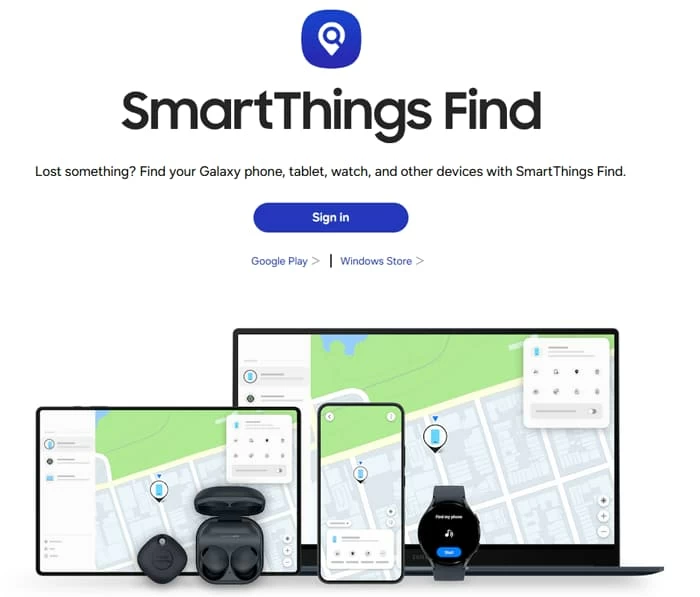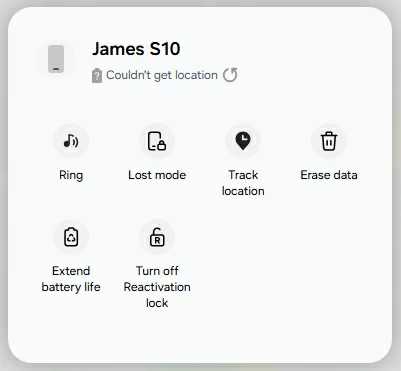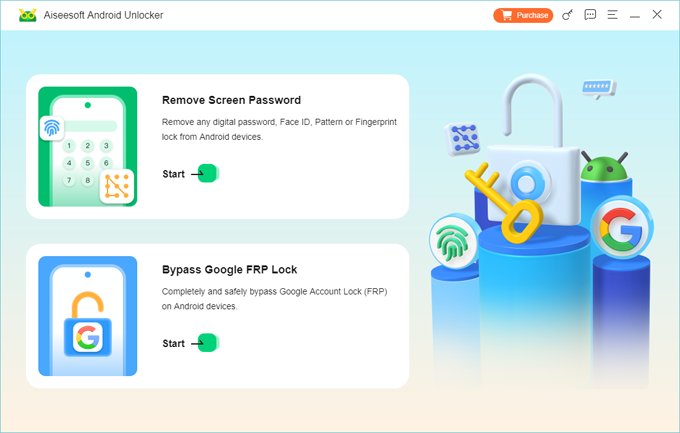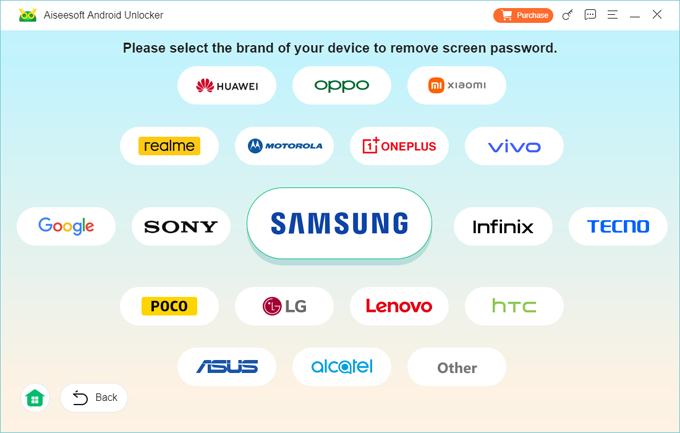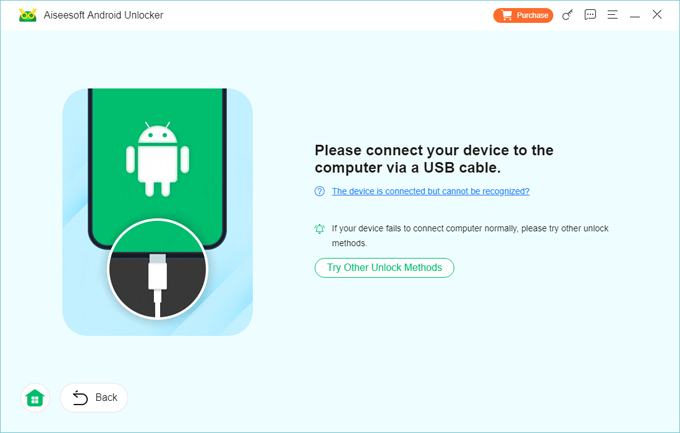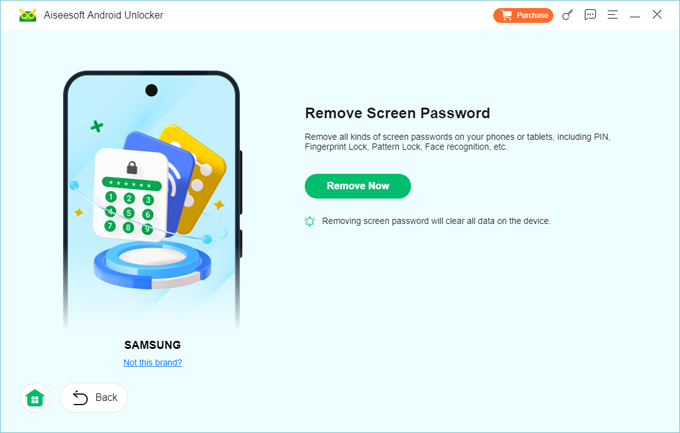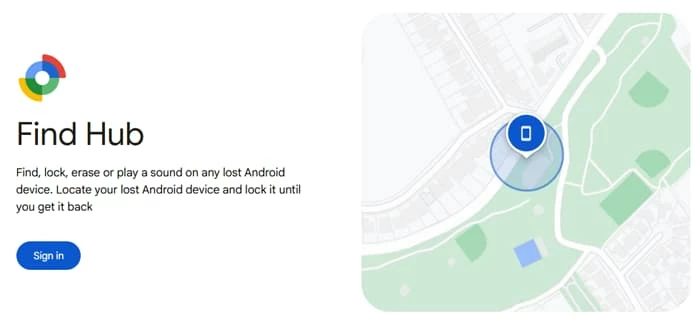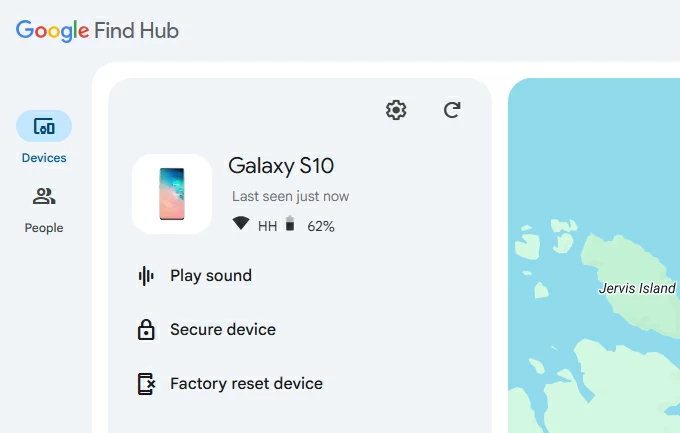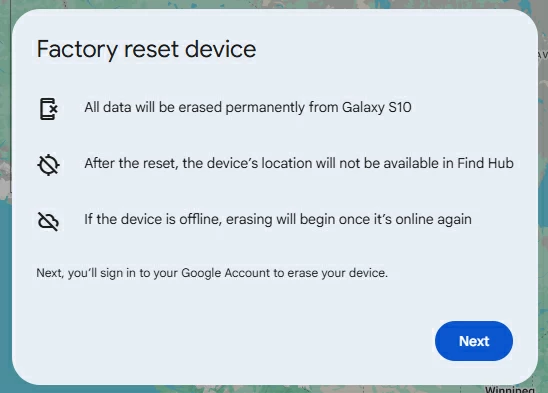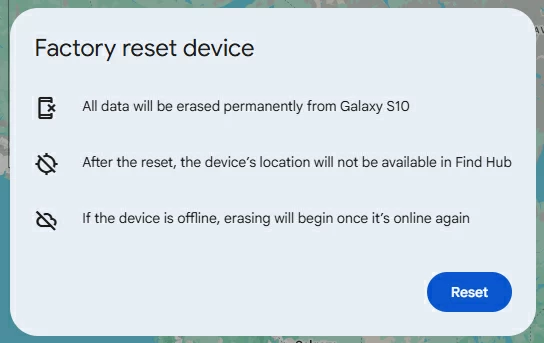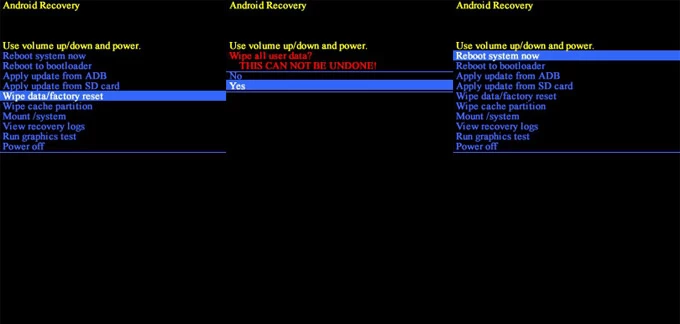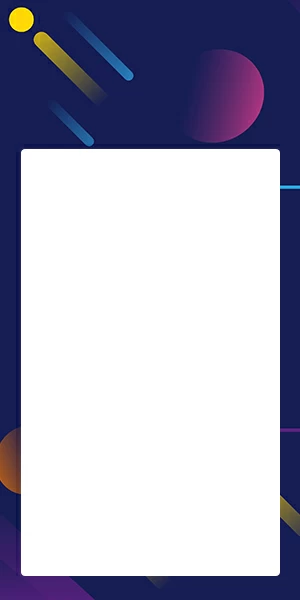Samsung Tablet Factory Reset Without Password: Everything to Know
Forgot the password for your Samsung tablet and you can't get in. Follow these tips to factory reset your Samsung tablet without password, and you may be back in working order in no time.

Katrin Gray
Updated on Nov 4, 2025

Samsung Galaxy tablets are powerful, portable tools for work, study, and entertainment. That convenience depends on one assumption: you can unlock the device. When you forget the lock screen password, pattern, or PIN, or you inherit a tablet that remains locked, normal access stops.
According to Samsung official, you may already know that once you've forgotten password, you have to reset the tablet to its factory settings, which wipes all your personal files, photos, messages, email accounts, and apps. But the question is, how can you perform a Samsung tablet factory reset without password?
If you're locked out your Samsung Galaxy Tab or Galaxy Tab S, here are the steps to take, immediately, to factory reset the tablet without password. We introduce a reputable desktop-based Higospot Android Unlocker to help you out if official route fails, which can remove screen locks for Android devices instantly, no skills required.
Table of Contents
Before Resetting Samsung Tablet without Password
Resetting a Samsung tablet when you don't have the password is not a single straightforward click. Several complications exist that change which method is appropriate.
First of all, every method that you take to remove the lock also wipes local data. If you haven't backed up, photos, app data, and local files may be lost. After a reset, Android often requires the original Google account credentials or Samsung account email to activate the device. If you don't have that information, the tablet may remain unusable after reset.
In addition, some official remote unlock options require a registered Samsung account or a Google account linked to the device and an active internet connection. And different Samsung tablet models and Android versions use slightly different button combinations and recovery screens, which can confuse users following generic guides.
If you're ready to reset password on Samsung tablet, these tips will introduce you to the essential tools and software to complete the job, even if you have little or no experience. Warning: None of these tools will preserve your data.
Related: How to factory reset iPhone without passcode or iTunes
Samsung SmartThings Find Reset Tablet
Best for: If Samsung account was registered and the tablet is online; result in data loss.
Samsung delivers an official remote unlock service via SmartThings Find for phones and tablets registered to a Samsung account. If you can't access your device, you can use its "Erase data" feature to reset Samsung tablet without password.
Requirements: The tablet must be registered to a Samsung account and powered on with internet connectivity. You must know the Samsung account credentials and enable Find My option on the Settings before being locked out.
Steps to factory reset Samsung tablet without password:
1. Visit smartthingsfind.samsung.com on a browser. Sign in with the Samsung account linked to your locked phone.

2. Once signed in, you'll see a list of registered devices.
3. Click on the Samsung tablet (Tab, or Tab S) you want to reset.
4. Click Erase data. If the phone is locked, you may need to turn off Lost Mode first

5. Confirm your Samsung account password again.
The tablet will reset remotely and erase all data. Wait for the reset to complete. After reset, you'll need to sign in with the same Samsung account to bypass FRP (Factory Reset Protection).
Related: How to reset Google Pixel when locked
Pros:
- Official, secure, and the safest path when available.
Cons:
- Only works if you previously added a Samsung account to the tablet.
If SmartThings Find wasn't enabled beforehand, this method won't work—you'll need to reset via other tools mentioned in this article instead.
Best for: Need a quick unlock of the device, and no Samsung/ Google account registered to the tablet
If you're unable to find you tablet shown in SmartThings Find network, run a desktop-based screen unlocking tool: the reputable Higospot Android Unlocker is highly recommended; it makes it easy to factory reset Samsung tablet without email and password, whether you have an account registered on the device or not.
As the name implies, the software works with all Android devices when you forgot password, PIN, or pattern, and it includes extra feature to bypass Google FRP lock after reset.
Win Download
Requirements: A Windows PC with internet connection, a USB cable
Steps to factory reset a Samsung tablet without password using Android Unlocker
Step 1. On the main interface, choose "Remove Screen Password."

Step 2. Select your device brand from the list.

Step 3. Use a USB cable to connect your Samsung tablet to the computer. If prompted, follow on-screen instructions to enter Recovery Mode.

Step 4. When everything is OK, press "Remove Now." Higospot Android Unlocker will download the appropriate firmware and begin unlocking—the process involving resetting the Samsung tablet to factory defaults and removing passwords.

Wait for the reset process to complete—your tablet will reboot without a password or lock screen.
Pros:
- Broad brands and models support.
- Quickly unlock the Android phone and tablet without password, PIN, or pattern.
Cons:
Related: Factory reset iPad without passcode
Google Find Hub Erase Remote
Best for: If only Google account is linked and you accept data loss; removes lock but deletes data.
Google's Find Hub works for all Android-oriented devices, including Samsung tablets if they're signed into a Google account and connected to the internet. The way to reset a Samsung tablet without password to remove a lock remotely with Google is similar to SmartThings Find—so it requires to sign into Find Hub website, select the tablet, and perform a factory reset to wipe everything. Then FRP may ask for the original Google credentials.
Requirements: The tablet must be signed into a Google account and connected to the internet.
Steps for Samsung tablet password reset with Google Find Hub
1. From a browser sign in to android.com/find with the Google account attached to the tablet.

2. Once signed in, at the top left, select the tablet if you have multiple devices. The map will attempt to locate your tablet.
3. On the left panel, click Factory reset device. Here we take a phone as example. You should get a similar page.

4. Read the warning: this will permanently delete all data on the tablet.

5. Confirm your Google account password if prompted.
6. Finally, click Reset again to begin the reset.

The tablet will reboot to the setup screen after the reset. Follow on-screen steps to set it up and use it again. During the process, you may need to sign in with the same Google account to pass FRP. If you forgot the password, you can use Higospot Android Unlocker to reset it without email and password.
Tip: you can also use Google Find Hub to regain access when you forgot PIN on Samsung phone.
Pros:
- Official method when you can't access the tablet physically.
Cons:
- Erases local data and typically triggers FRP which requires the original Google credentials to reactivate.
Google Find Hub isn't available for Samsung tablet reset without password? It's time to resort to the device's own recovery mode.
Recovery Mode Factory Reset Universal wipe: the built-in hard reset
Best for: If the tablet is offline or Samsung/ Google accounts isn't available; always erases local data
Booting into Android Recovery Mode lets you perform a factory reset on your Samsung tablet without password using hardware buttons. The process restores the tablet to factory settings, remove the lock, and erases local data—photos, messages, apps and data—unless they were previously backed up. After reset, the tablet will likely ask for the Google account originally registered on it.
Requirements: Physical access to the tablet and knowledge of the correct button sequence for your model.
Steps on how to factory reset Samsung tablet without password using recovery mode
1. Charge your tablet to at least 50%.
2. Power off the tablet and then connect to your computer.
3. Press and hold Volume Up + Power (or Volume Up + Home + Power on older models).
4. Release all buttons when the Samsung logo or Recovery screen appears.
5. Use Volume Up/Down to navigate the recovery menu until you see "Wipe data/factory reset", then press Power to confirm.

6. On the next screen, select Yes to confirm the reset.
7. The tablet will reset and erase all data, and return to the recovery menu eventually.
8. Select Reboot system now and press Power.
The tablet will restart and show the initial setup screen. All left to do is set it up again.
Pros:
- Works regardless of account status when other tablet factory reset options are unavailable.
Cons:
- Entering recovery mode requires precise button combinations, which vary by brand and model.
Professional Service or Authorized Repair
Best for: If unsure or you need help potentially preserve data, contact an authorized service center.
If all efforts fail, your last option is bring the tablet to a Samsung service center or authorized repair shop, which may help with your locked tablets, sometimes using diagnostic tools that reflash firmware or perform an authorized reset.
Requirements: Proof of purchase and a visit to a reputable authorized center.
There isn't a guarantee that you can preserve your data stored on the phone but, at least the technician can reinstall the firmware or troubleshoot software issues that may be causing lockouts.
Pros:
- Professional handling; sometimes recovers data or avoids FRP pitfalls when owners provide proof.
Cons:
- Costs and time. Risks if you choose unverified third-party services.
Learn how to enter an iPhone or iPad enter recovery mode if you're an Apple user.
Troubleshooting and Model Variations
Button combos don't work?
Check for model‑specific instructions: older Galaxy Tab models use Power + Home + Volume Up; newer models use Power + Volume Up or Power + Volume Down sequences.
Stuck at Google account screen after reset?
If the tablet prompts for the previous Google account after reset and you don't know it, use Google account recovery at google.com/accounts/recovery before attempting a reset, or using Higospot Android Unlocker to remove the lock.
Find Hub can't reach the tablet?
Verify the tablet is powered and connected to Wi-Fi or cellular.
FAQs
- If I forget my Samsung tablet password, can I get back in without erasing?
- In most cases no; the official, reliable method is to perform a factory reset which erases local data, then set up the device again and sign in with the original Google account to restore backed-up content
- Can I reset my Samsung tablet without knowing the password?
- Yes, you can perform a factory reset using Recovery Mode, SmartThings Find, Google Find Hub, or third-party software, but after the reset, you'll need to sign in with the Google account previously linked to the device due to Factory Reset Protection (FRP).
- Can Samsung support help me reset the tablet?
- Yes. If you provide proof of purchase and device ownership, Samsung service centers may assist with resetting or unlocking the device legally.
- Will a factory reset on my Samsung tablet delete all my data?
- Yes. Factory resetting a Samsung tablet without a password erases all apps, settings, and personal files stored on the device. Data backed up to Samsung Cloud, Google Drive, or other services can be restored afterward.


About Katrin Gray
Katrin Gray is the Junior Editor at HigoSpot. With a bachelor's degree in Computer Applications, he has been covering Microsoft Windows, Apple macOS, iOS, Android, Social Media, Gaming, and more as a professional writer for over 5 years.
 iPhone UnlockerRemove iPhone & iPad lock screen
iPhone UnlockerRemove iPhone & iPad lock screen iPhone Data TransferTransfer and manage your iPhone & iPad data
iPhone Data TransferTransfer and manage your iPhone & iPad data Android UnlockerRemove Google FRP lock and bypass screen locks
Android UnlockerRemove Google FRP lock and bypass screen locks iPhone Data RecoveryRecover deleted files from iPhone, iPad
iPhone Data RecoveryRecover deleted files from iPhone, iPad Location ChangerFake a GPS location easily
Location ChangerFake a GPS location easily Video DownloaderDownload videos from 1000+ sites
Video DownloaderDownload videos from 1000+ sites