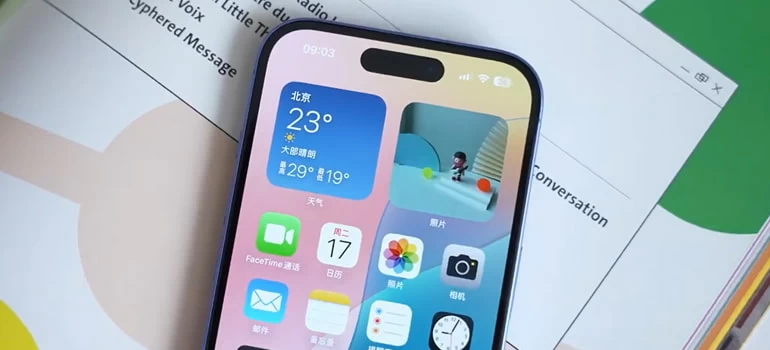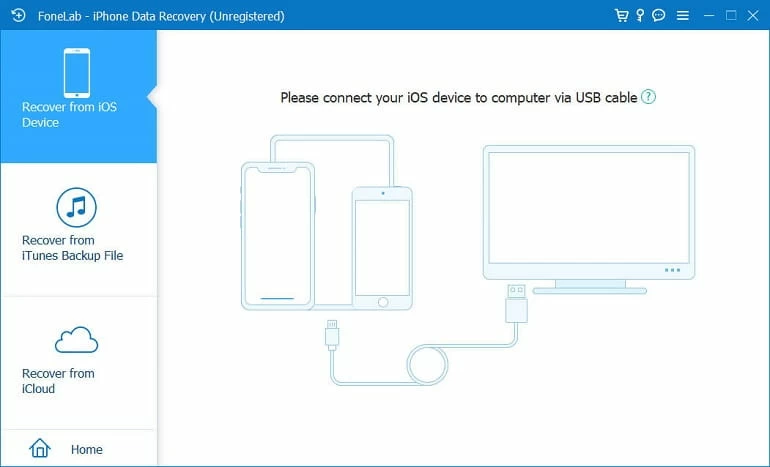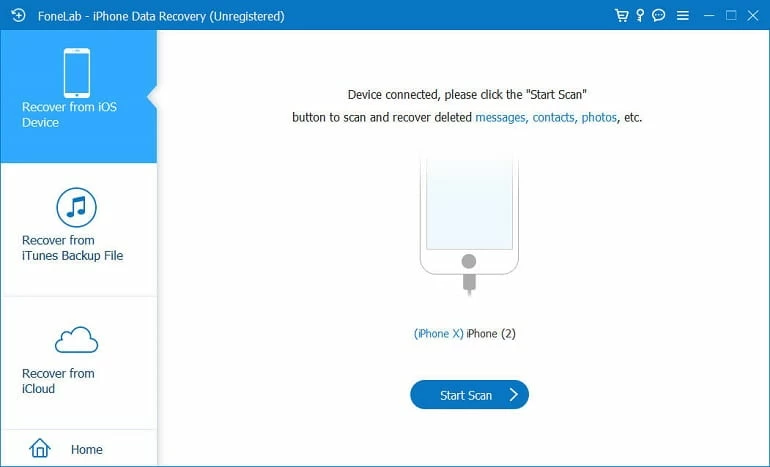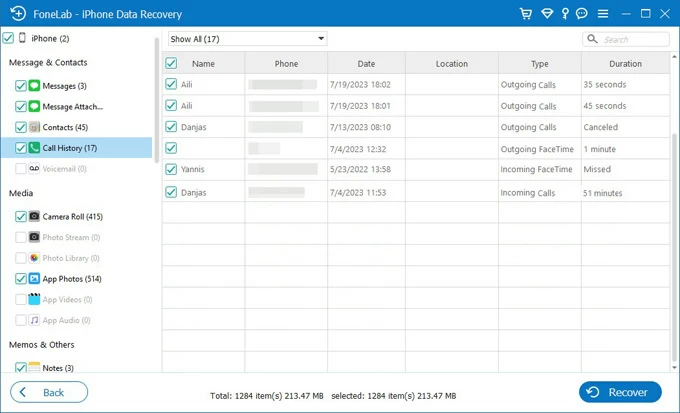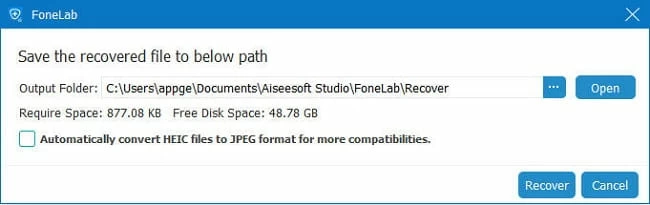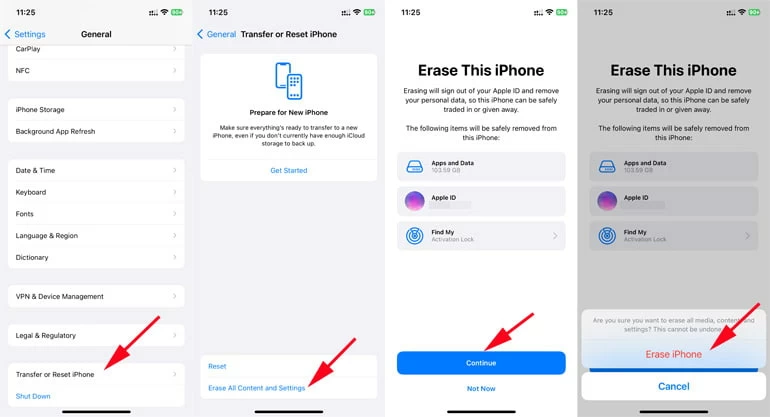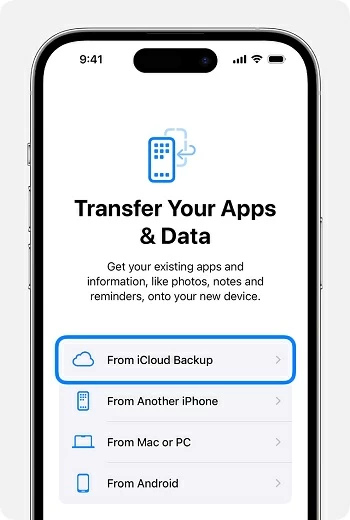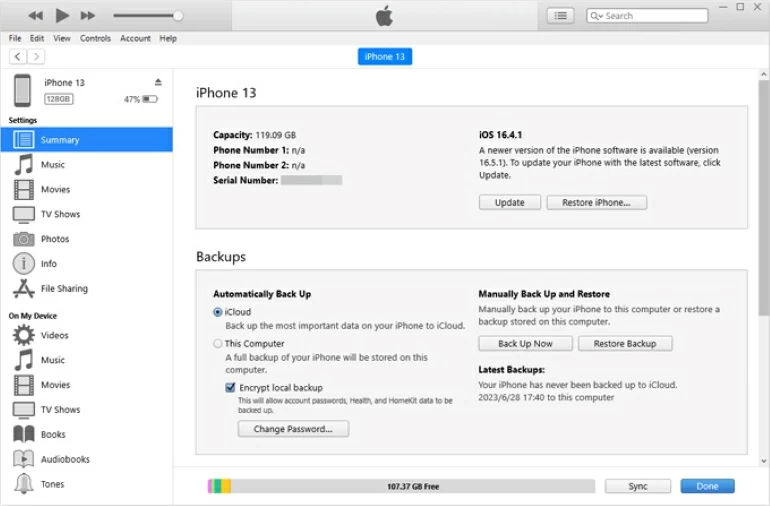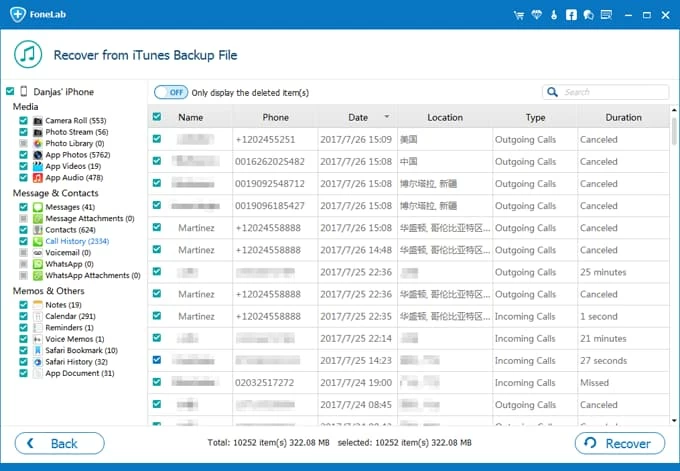How to Retrieve Deleted Call History on iPhone: 6 Practical Ways
Apple's iPhone offers a few built-in ways to recover deleted call log history, but several third-party programs and your phone carrier can also help you retrieve deleted call logs.

Katrin Gray
Updated on Nov 27, 2025

Let's say a number I called weeks ago disappeared, and you must find it again. You thought call history was permanent, but it's gone. You then checked the Phone app's Recents tab, looked in Missed calls, restarted the phone, and even searched iCloud expecting an obvious place, but the call log is still not there. How can you retrieve a call log from your iPhone?
Apple's iPhone includes a few restore options available through the Phone app itself, iCloud backup, iTunes or Finder backup. It is relatively easy for restoring recently deleted call log history from Phone app you that you haven't emptied, or from a backup you created before. However, there is another story if the call history is gone forever. That's why you may want to use a third-party tool for iPhone call log history recovery, which can search for call history that is not overwritten by new data on the phone.
If you need a reliable iPhone call history recovery tool and get the best results, go with Higospot iPhone Data Recovery, which can perform a deep and thorough scan on the phone to find call history that's still recoverable.
Here, we explain every practical method to retrieve deleted calls from iPhone, evaluate trade-offs, and show how to prevent future loss.
Table of Contents
Check the Phone app, Voicemail, and Linked Devices
When you lost your call history, the first path you should walk is check built-in places on iPhone. They may still contain call details or clues: the Phone app's Recents, Voicemail timestamps, other devices on the same Apple ID, and message attachments that reference calls. No backups or tools required. If you're lucky, you may recover the most recent calls or it helps reconstruct missing information.
Here's how.
- Open Phone. In Recents list, scroll the page that displays recent calls. Deleted calls sometimes reappear if the list refreshes or if deletion was incomplete. The built-in call history view is straightforward and ephemeral.
- Check Voicemail for incoming call timestamps and caller numbers.
- Inspect the Phone app on other Apple devices (iPad, Mac) signed into the same Apple ID; call logs may persist there.
- Search Messages for links or text referencing calls, or check Contacts recent interactions.
- Ask the person you called or texted for confirmation—sometimes the simplest route.
Benefits: The fastest way to recover a deleted call on iPhone or at least recover the number and timestamp.
Couldn't find your deleted call history on iPhone? We've found a way to do it more quickly and easily — Higospot iPhone Data Recovery. It is a data-recovery for iOS that helps users retrieve lost photos, messages, contacts, call history, and other file types through an easy step-by-step interface, offering options to recover directly from the device, from iTunes/Finder backups, or from iCloud, plus utilities for system repair and WhatsApp transfer.
Win Download Mac Download
Here's what you need to do for retrieving deleted call history on iPhone.
Step 1. Download, install the program on your computer. Open it and choose Recover from iOS Device.

Step 2. Plug your iPhone into the computer via USB. Trust the computer on your iPhone if prompted.
Then click "Start Scan" to begin scanning.

Step 3. After scanning, the iPhone Data Recovery software will display recoverable call entries and other items, which are sorted by categories.

Step 4. Preview the call records and select the ones you want to restore. Then click "Recover" at the bottom right corner.
In the opening dialog, select a destination where to save your items on computer.

Benefits: It provides selective deleted call history recovery: view and export just call history, minimizing disruption to current data.
Related: How to reset iPhone forgot passcode
Restore from iCloud Backup (Full device restore)
Our next path is backups. If you regularly back up your iPhone to iCloud, you can restore an iCloud backup that contains the deleted call history.
Keep in mind that a full iCloud restore recovers the old call log but risks losing subsequent changes. If you don't want to lose messages or recent photos, you should back up the phone before performing the restore.
Here's how to recover call history deleted on iPhone by restoring from iCloud.
1. Confirm a backup exists: go to Settings > [your name] > iCloud > iCloud Backup > Back Up Now or check last backup timestamp.
2. If a suitable backup exists, you must erase the iPhone: go to Settings > General > Transfer or Reset iPhone > Erase All Content and Settings > Continue > Erase iPhone.

3. During setup, choose From iCloud Backup when you reach Transfer Your Apps & Data screen and pick the backup dated before deletion.

4. Wait for restore and allow time for all data to download. Restore time can be lengthy depending on backup size and network speed.
Restoring replaces the current phone state with the backup state, and the data created after the backup can be lost unless separately backed up.
Benefits: A reliable call history recovery when backups are available. It recovers a snapshot of the iPhone, including call history from the backup point.
Related: How to transfer photos from iPhone to Windows 10
Restore from iTunes/Finder Backup (Local computer backup)
If you use Apple's official local backup system to make local backups via iTunes or Finder on computer, you can restore from a local backup to retrieve deleted calls for your iPhone.
No idea on which backups contain the missing call log history you need? Restoring an iTunes/ Finder backup the Apple path replaces current device data with the backup state. Your alternative is use the third-party software to recover call history without a full restore.
Follow these steps to retrieve deleted call log on iPhone from iTunes/ Finder backup— it does not depend on internet bandwidth.
1. Connect iPhone to the computer that holds the backup.
2. Open iTunes or Finder, select the device, and choose Restore Backup.

3. Check the date and size, select the appropriate dated backup and restore.
4. Wait for the process to complete. After that, verify the Phone app's Recents, and your deleted call history should appear.
As with iCloud restore, newer data may be replaced by the backup's state.
How to recover deleted call log on iPhone without overwriting the iPhone
Higospot iPhone Data Recovery can open a local backup and extract specific data, like call logs, without restoring the entire backup.
1. Run Higospot iPhone Data Recovery on your computer that holds the backup.
2. Choose the recovery mode: Recover from iTunes Backup from the interface. It will automatically detect available backups stored on your computer.

3. Choose the one you want to recover from and click Start to begin the scan process.
4. After scanning, the software will display recoverable items.
5. Browse through the results and select the call history files you want to restore.

6. Click Recover at the bottom, and choose a path on your computer to save them.
Without restoring the entire backup, you can examine the older backup with a trusted backup-extractor tool to search for the missing call record. This avoids data loss yet allows selective recovery.
Benefits: A fast and effective method to recover call logs present in the backup when a local backup exists.
Related: How to unlock iPad if you forgot passcode
Get Call Records from Your Carrier
Can phone carrier provide call history? Indeed, most of carriers maintain detailed call detail records (CDRs) for billing and legal reasons. They can usually provide outgoing and incoming call times and numbers for billing periods, often via your account portal or on request. However, carriers may redact certain details and retention policies vary by country and provider. Retrieving records often requires account authentication and sometimes a formal request.
So, if you want to recover deleted call history on iPhone, you may try to log into your carrier's online account and look for "Call History," "Usage," or "Call Details." Many carriers display recent call logs in the account interface. If the portal doesn't show what you need, call or visit customer service with ID to request records.
Carriers typically retain records for a limited period depending on policy and jurisdiction.
Benefits: A dependable, non-technical way to retrieve call history without backup even when device-level recovery is impossible.
Inspect Supporting Sources and Logs
Other apps or services may retain call history information: synced Macs, VoIP apps (WhatsApp, Skype), billing statements, or emergency services logs.
1. Check FaceTime and other Apple devices signed into your Apple account for call logs.
2. Inspect VoIP apps (WhatsApp calls, Skype history, Telegram) for similar entries.
3. Review email confirmations, calendars, and messages for call references.
4. Search billing or payment apps for statements that reference call charges.
Benefits: Useful when you need to reconstruct missing context, verify a contact, or confirm call timing.
Related: How to recover iMessages from iPhone without backup
How to Avoid Losing Call History
You don't want to go through the painful process of recovering deleted call history on iPhone again. Now, let us consider prevention: how can one avoid losing call history in the future?
1. Enable regular backups: Turn on iCloud Backup or schedule periodic local backups to your computer.
2. Use cloud‑linked devices: Keep Mac and iPad synced with the same Apple ID to increase chances that call logs persist elsewhere.
3. Export or archive: Periodically export important call logs or numbers to Notes or a secure cloud document.
4. Take screenshots of critical recents before clearing the log.
Retrieving deleted call history on iPhone ranges from trivial to complex depending on how the loss occurred and what backups exist. Here're frequent asked questions.
FAQs
- How do I find call history on iPhone?
- To check call log records, open the Phone app, go to Recents tab, tap the "i" icon for call duration, time, and contact details.
- Can I view old call history on iPhone?
- iPhones typically show the last 100 calls in the Recents list. To access older history, you can check your carrier's call logs via their app or website, or Use iCloud or iTunes backup extractor tools (like Higospot iPhone Data Recovery) to extract older call logs from a backup.
- Can I recover deleted call history on iPhone without a backup?
- Possibly. Immediate checks of other devices, Voicemail, carrier records. Success declines if the phone's storage has been heavily used since deletion. You can also use third-prty tool, like Higospot iPhone Data Recovery to search for recoveralbe call history from device memory.
- Is it possible to see deleted call history on iPhone?
- No. There isn't Recently Deleted album to store call history you deleted from iPhone. Instead, you will have restore from an iCloud backup, iTunes/Finder backup, check with your carrier, or use third-party recovery software.
- How long does deleted call data remain recoverable?
- There's no fixed window; recovery is likelier before the device writes new data to the same storage sectors. Act quickly for best results.
- How to delete call history from iPhone?
- Open the Phone app, tap the Recents tab at the bottom, find the call you want to delete. Swipe left on the entry and then tap Delete. You may also tap Edit in the top-right corner, tap Clear in the top-left corner, followed by Clear All Recents to confirm.


About Katrin Gray
Katrin Gray is the Junior Editor at HigoSpot. With a bachelor's degree in Computer Applications, he has been covering Microsoft Windows, Apple macOS, iOS, Android, Social Media, Gaming, and more as a professional writer for over 5 years.
 iPhone UnlockerRemove iPhone & iPad lock screen
iPhone UnlockerRemove iPhone & iPad lock screen iPhone Data TransferTransfer and manage your iPhone & iPad data
iPhone Data TransferTransfer and manage your iPhone & iPad data Android UnlockerRemove Google FRP lock and bypass screen locks
Android UnlockerRemove Google FRP lock and bypass screen locks iPhone Data RecoveryRecover deleted files from iPhone, iPad
iPhone Data RecoveryRecover deleted files from iPhone, iPad Location ChangerFake a GPS location easily
Location ChangerFake a GPS location easily Video DownloaderDownload videos from 1000+ sites
Video DownloaderDownload videos from 1000+ sites