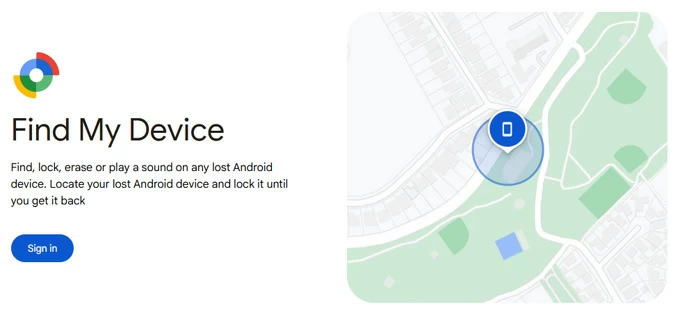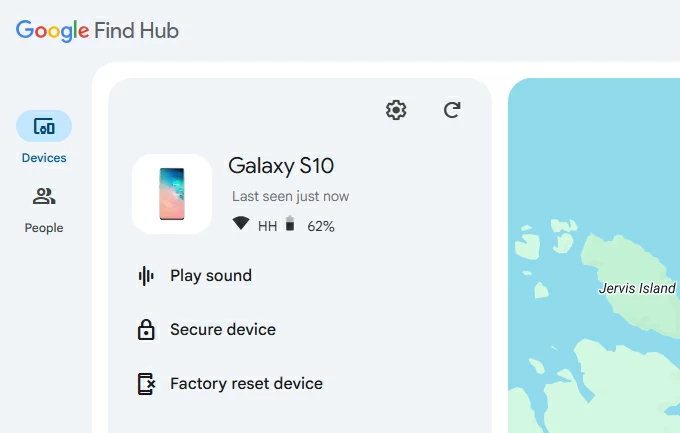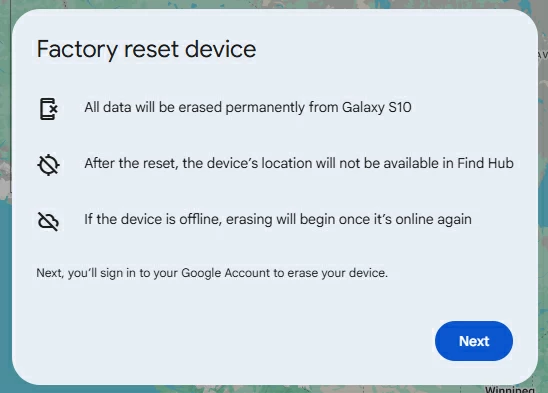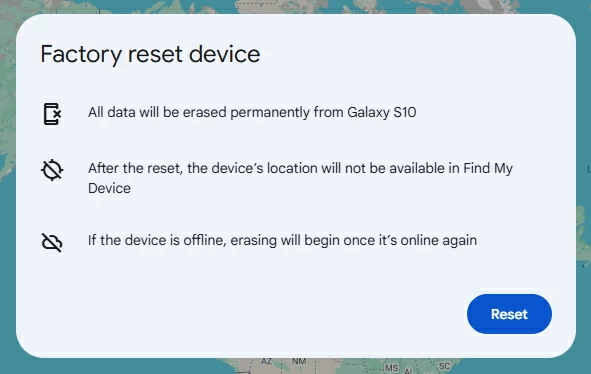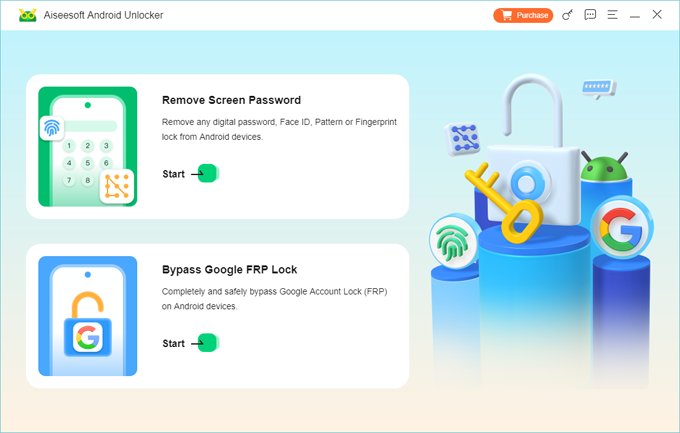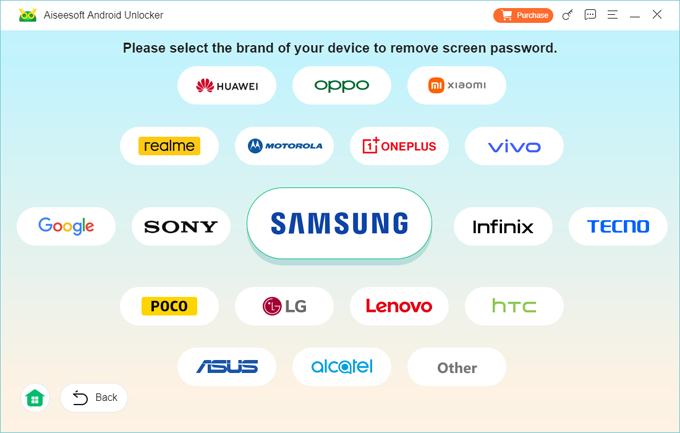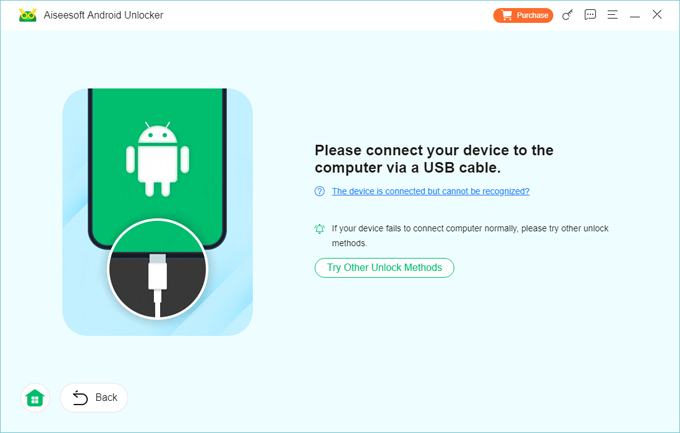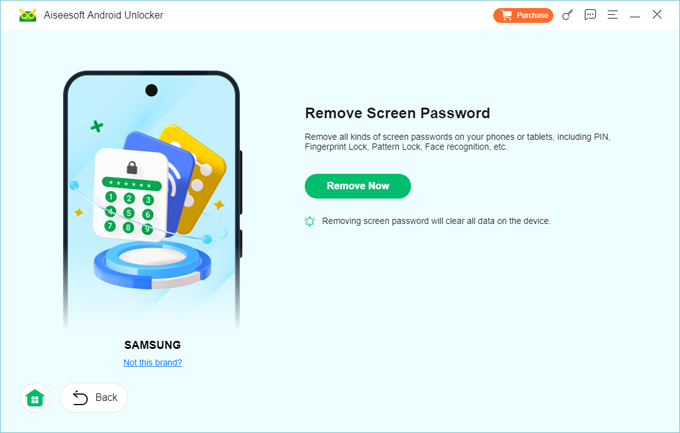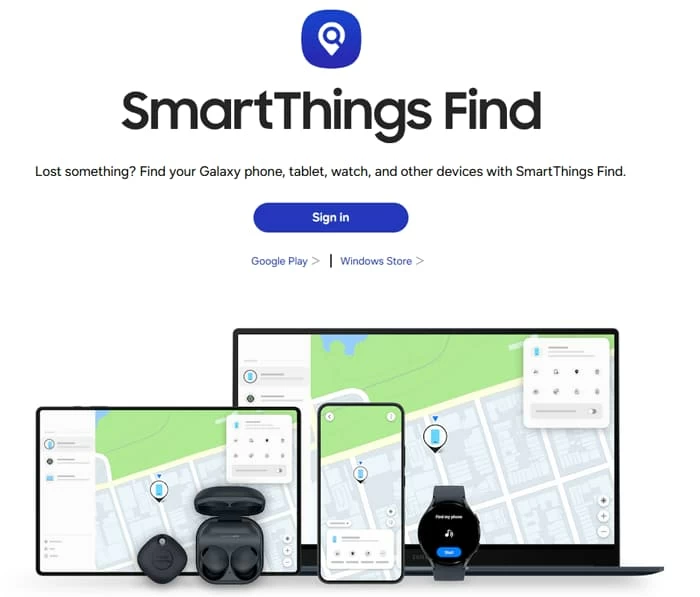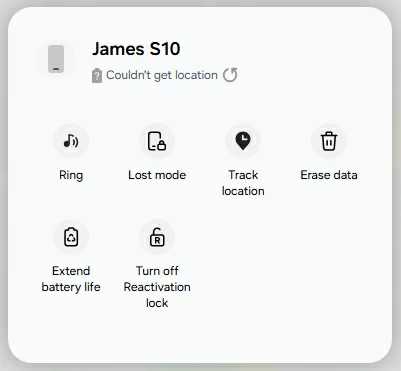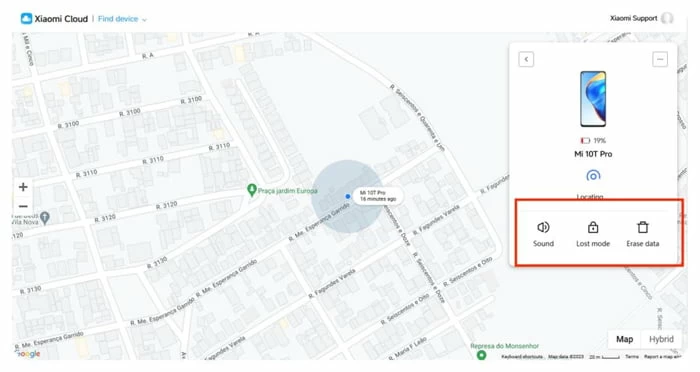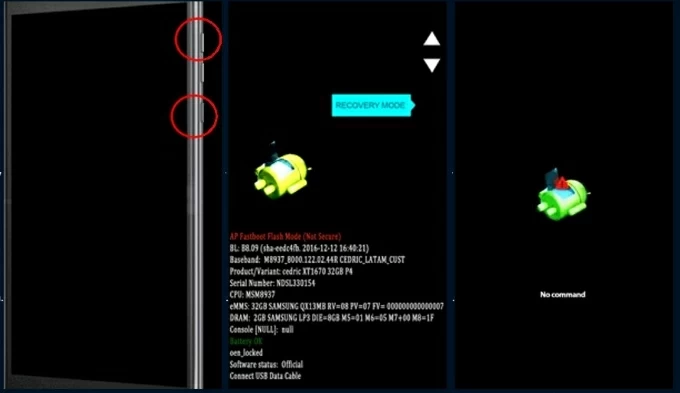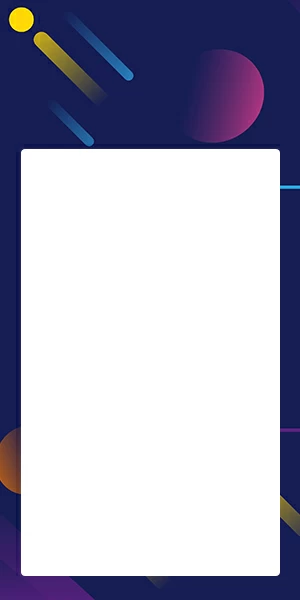How to Unlock Android Phone Without Password: Everything to Know
Why take your locked phone to local repair center when you forgot the password? From the unlock tools to recovery mode, these approaches can help you unlock Android without password.

Katrin Gray
Updated on Nov 27, 2025

If you've forgotten password to your Android phone and locked out, it might seem like you only have one option at this point is to take the device to authorized service center for help. But that's not quite true – you can also learn how to unlock an Android phone without password on your own. So, before you provide proof of ownership, let's unlock the Android phone by applying to manufacturer's own unlock tool and universal Android account-based options.
One thing to note, unlocking Android phone with forgotten password isn't a simple process, and you'll need a few things before getting started. This article will show what you need for every method and how to unlock your Android phone password step-by-step.
If you need a fast way to regain access, check Higospot Android Unlocker. This desktop-based app streamlines the process by connecting your Android phone to the computer, selecting the brand, and you're ready to go.
Table of Contents
What to Do When You're Locked Out?
When you forgot password to unlock your Android phone, you should immediately confirm that if there is an account registered in the device and backup status by signing into your Google or manuafcturer account from a trusted device.
Next, try official remote device management tools to see available actions such as unlock, erase data. If you can't unlock Android without password, contact the manufacturer's official support or an authorized service center with proof of ownership.
Can I Unlock Android Phone Password Without Losing Data?
They are possible in limited scenarios only. If biometric authentication still works, you can use fingerprints and facial recognition to verify your identity to unlock the Android phone; or if Smart Lock was previously configured, try placing the phone near a trusted Bluetooth device or returning to a trusted location.
If none of those exist, unlocking Android phone password without factory reset is impossible. The only sure way to remove a password you forgot may be a hard reset that erases user data. The outcome depends on configuration and prior preparation. Remember to check for recent automatic backups to Google Drive or the manufacturer cloud. If backups exist, you can restore data after a reset.
Related: How to Unlock iPhone without Password
Unlock Android via Google Find Hub
No matter you're using a Samsung Galaxy device, Motorola, Google Pixel, or any other Android phone, you can always use Google Find Hub service to unlock your Android when you forget the password.
The service relies on pre-existing relationships between the device and a Google account. If the phone is signed into a Google account, remote management features built in the Find Hub can help erase the device to regain access.
Here's how to unlock Android phone without password using Google Find Hub:
1. Download the Find Hub app from Google Play on another Android phone or tablet, or go to google.com/android/find in any web browser on your computer and sign in to your Google Account.

2. If you have multiple devices registered with the same account, select the one you want to unlock from the list. Find Hub will attempt to locate your phone on a map.
3. On the left panel, click Factory reset device. For security consideration, Find Hub can remotely wipe a device but cannot remove the screen lock without erasing data.

4. A warning will appear explaining that all data (apps, photos, settings, etc.) will be permanently deleted. Confirm by clicking Next again.

5. Enter your Google account again to confirm.
6. Click Reset button to begin the process immediately.

The Android phone will reboot to factory settings. You'll need to sign in with the same Google account that was previously linked to the device (this is called Factory Reset Protection, or FRP).
Once signed in, you can restore data from your Google backups if available.
Tip: Some manufacturers (i.e. Samsung) offer remote unlock feature if the phone is registered and the owner can authenticate to that service. We'll discuss in later section.
If Google account-based service is not available, what safe options remain? There is a popular screen removal tool named Higospot Android Unlocker that supports a wide range of Android devices and versions.
It's designed for users to unlock their Android devices when locked out due to forgotten passwords, PINs, patterns, fingerprints, or facial recognition. The tool is also capable of bypassing FRP (Factory Reset Protection) without needing a Google account or password.
Win Download
So, to quickly unlock your Android phone without password:
Step 1. Launch Android Unlocker on your PC after installation, then click the first "Remove Screen Password" module.

Step 2. Here you can see a list of device manufacturers the tool supports. Pick the one that matches your phone.

Step 3. Plug the device into the computer with a working cable and, if prompted, enter it to recovery mode.

Step 4. When you're ready, press the "Remove Now" button. The Android Unlocker tool begins doing its job. You should see the device reboot and go to its factory settings.

Once done, your device will reboot without the lock screen.
Important: The process will also erase your data, app, and settings. Always back up your data if possible before resetting.
Related: How to Factory Reset iPad without Passcode
Unlock Android via Samsung SmartThings Find
Those of you who own a Samsung phone can also take advantage of Samsung official unlock tool called SmartThings Find (formerly Find My Device) to unlock phone when forgetting password. To set it up, go to Settings > Samsung account > Find My Mobile >, then toggle on "Allow this phone to be found."
Once enabled, follow these steps to Android Samsung phone without password.
1. Make sure the Android phone is registered with a Samsung account.
2. Visit SmartThings Find or open the SmartThings app on another device.

3. Use the same Samsung account to sign in.
4. From the list of registered devices, choose the locked device you want to unlock.

5. Tap Erase Data to initiate a factory reset.
6. Enter your Samsung account password to verify your identity.
The phone will be wiped as soon as it connects to the internet. You'll receive a notification once the process is complete.
Unlock Xiaomi Android Phone
To remotely unlock a Xiaomi Android phone when you have forgotten the password, you can use the Xiaomi Cloud service where there is an "Erase data" feature to perform a factory reset.
1. On a computer or another device, go to the Xiaomi Cloud website.
2. Sign in with the same Mi Account that is linked to your locked device.
3. Click on the Find device tab, and select your locked Xiaomi phone from the list of linked devices.
4. In the device options, choose Erase Data (or Clear Data).

Related: How to Unlock Motorola Forgot Password
Hard Reset to unlock Android without Password
If the only remaining option is a factory reset, you need to do a hard reset on the Android phone by entering recovery mode. Getting into your Android phone's recovery mode is a bit different for each brand and model. You may need to refer to manufacturer's website for exact instructions.
Here we'll provide instructions for the major ones. Please note: a factory reset typically erases local user data and returns the device to initial setup. Before resetting, attempt to back up any accessible cloud-synced data by accessing the linked account from another device or web portal. After reset, you can restore data from cloud backups.
How to unlock Android without password via recovery mode
1. Power off your Android phone.
2. Press and hold the correct combination until the Android logo or Recovery screen appears.
- Samsung: Volume Up + Power button; Volume Up + Power + Bixby (for older)
- Google Pixel: Volume Down + Power, then Volume Up
- Xiaomi/ Huawei/ VIVO/ Sony: Volume Up + Power
- Motorola/ OnePlus/ LG/ TCL/ OPPO/ Lenovo: Volume Down + Power
3. (Optional) If you see a No command screen, press Power + Volume Up once to proceed.

4. Navigate Recovery Menu using Volume Up/Down.
5. Scroll to "Wipe data/factory reset."

6. Press the Power button to confirm.
7. Choose "Yes" or "Factory data reset."
8. The system will erase all data and reset the device.
9. When you see a message like "Data wipe complete," Select "Reboot system now."
Related: How to Put iPhone into Recovery mode
After unlocking Android phone forgot password
To reduce the pain of a future phone lockout, you will want to take some effective preventative strategies. Here's how to do
- Enable and regularly verify cloud backups (Google Drive, iCloud, OneDrive) for contacts, photos, and app data.
- Ensure a recovery email and phone number are current for your account
- Register the device with the manufacturer's account or Google account.
- Set up at least one alternative unlocking method such as a PIN plus a biometric
- Use a password manager to store your PINs, patterns, and account credentials.
- Keep physical proof of purchase if you might need service center help.
- Enable Extend Lock feature to keep your phone unlocked in trusted locations or when connected to trusted devices.
Conclusion
We've all been there. Unlocking an Android phone without a password is a challenge, especially for users who are the first time to encounter. The safest ways always involve official recovery methods: Google's Find Hub, manufacturer services like Samsung SmartThings Find, or biometric alternatives if they are still enabled. These tools are built to balance user recovery needs with easy-to-use flow. In situations where those options fail, you may try Android's hard reset, or the dedicated third-party tool, like Higospot Android Unlocker.
FAQs
- How can I unlock my Android phone if I forget my password?
- ou can use Google's Find Hub to remotely reset, use the device manufacturer's account tools, enter recovery mode to factory reset, or use specialized third-party unlocking tools depending on the model and Android version.
- If my phone is offline, when will a remote erase or unlock take effect?
- Remote erase will execute when the device next connects to the internet. If your Android phone doesn't have a Wi-Fi or cellular network, you'd better use a desktop-based tool like Higospot Android Unlocker or perform a hard reset through recovery mode to unlock the device.
- Can a service center unlock my phone without resetting the Android?
- Official service centers typically can help restore a device after verifying proof of ownership. However, without knowing password, you will lose everything.
- What role does proof of ownership play when contacting support center?
- Proof of ownership is decisive. Authorized centers will require it before assisting with unlocking your Android when you don't have the password. Proof typically includes purchase receipts, registration records, account details tied to the device, and valid ID. Without proof, providers often refuse or limit help to preserve security and legal compliance.


About Katrin Gray
Katrin Gray is the Junior Editor at HigoSpot. With a bachelor's degree in Computer Applications, he has been covering Microsoft Windows, Apple macOS, iOS, Android, Social Media, Gaming, and more as a professional writer for over 5 years.
 iPhone UnlockerRemove iPhone & iPad lock screen
iPhone UnlockerRemove iPhone & iPad lock screen iPhone Data TransferTransfer and manage your iPhone & iPad data
iPhone Data TransferTransfer and manage your iPhone & iPad data Android UnlockerRemove Google FRP lock and bypass screen locks
Android UnlockerRemove Google FRP lock and bypass screen locks iPhone Data RecoveryRecover deleted files from iPhone, iPad
iPhone Data RecoveryRecover deleted files from iPhone, iPad Location ChangerFake a GPS location easily
Location ChangerFake a GPS location easily Video DownloaderDownload videos from 1000+ sites
Video DownloaderDownload videos from 1000+ sites