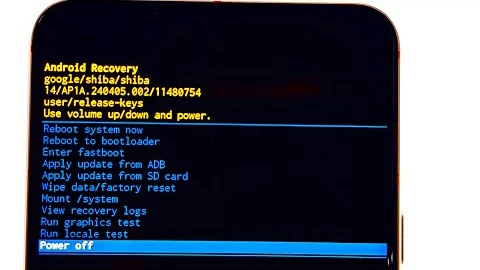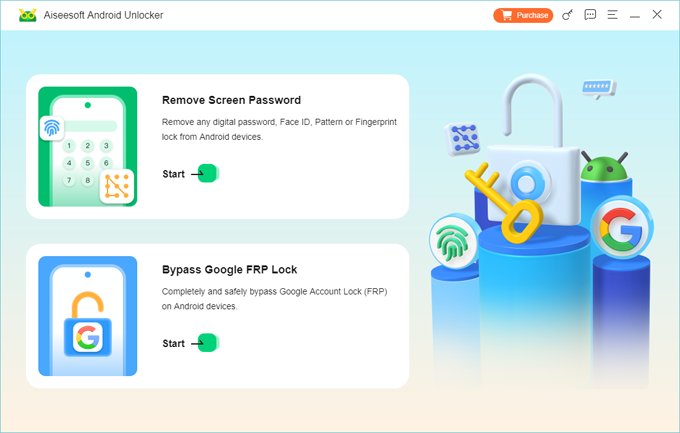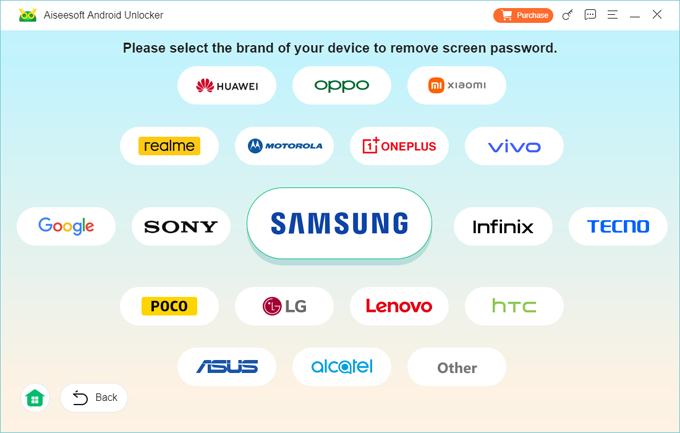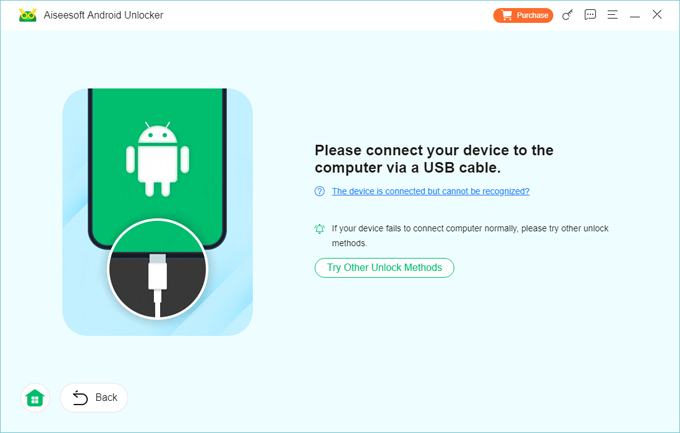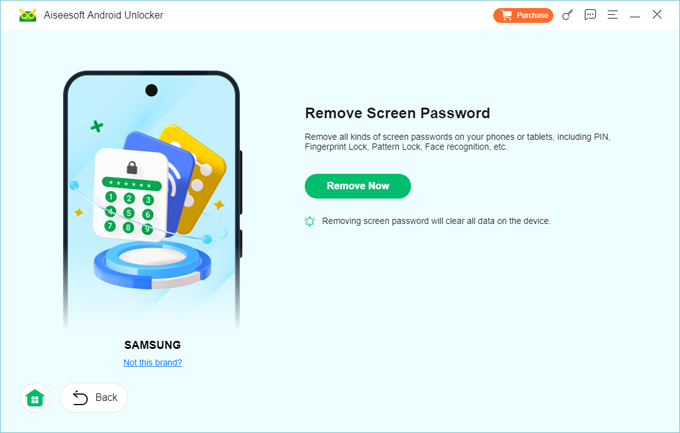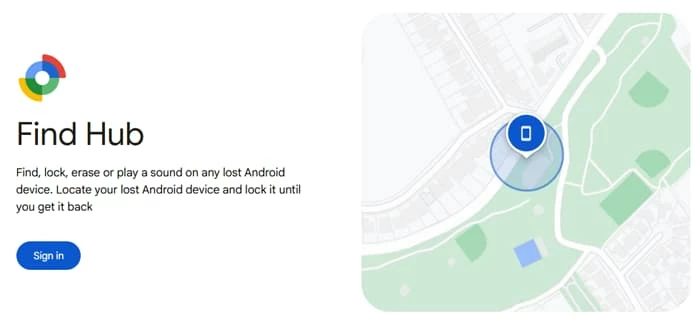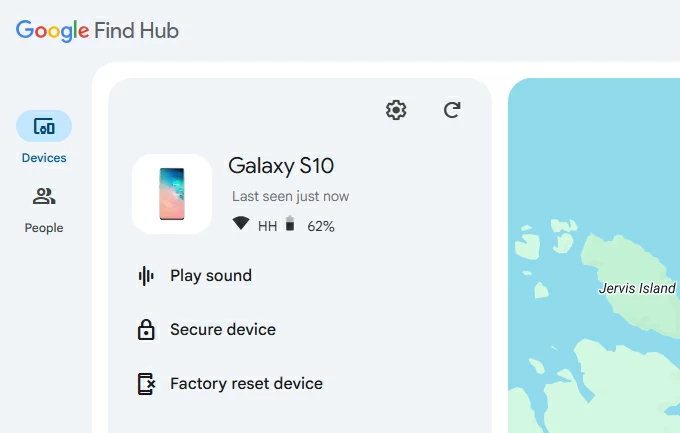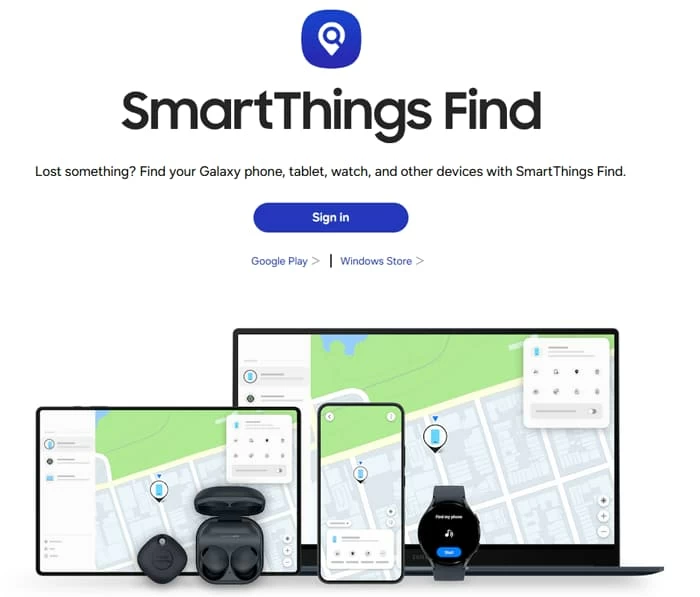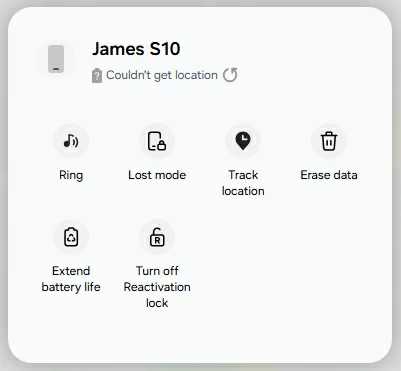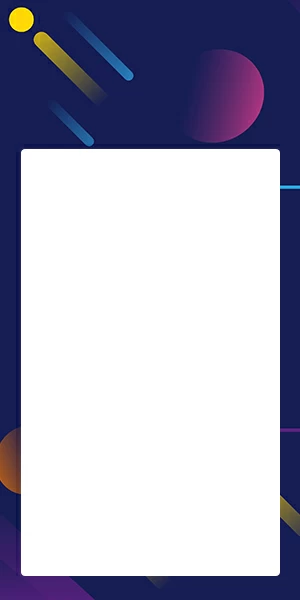How to Factory Reset Android Phone without Password: 4 Methods
By using the built-in Factory data reset feature, Android recovery menu, and manufacturer's remote service, you can factory reset your Android phone even you have forgotten your password.

Katrin Gray
Updated on Nov 27, 2025

You need to reset an Android phone but don't have the lock screen password. Maybe you bought a secondhand device, forgot your own passcode, inherited a phone from a family member, or need to wipe a malfunctioning device before selling it. A factory reset will erase user data and return the phone to its original state, but different methods and safeguards (especially Factory Reset Protection) affect whether a reset is possible and what happens afterwards.
The question is: what methods let you factory reset Android without password, and what precautions should you take before and after the reset to avoid irreversible problems like FRP lock or data loss?
This article shows you how to reset an Android device without a password using different practical methods. It covers when each option is appropriate, step-by-step instructions, and post-reset setup tips. If you're struggling with the Android factory reset issue and not getting anywhere, Higospot Android Unlocker may be worth a try.
Table of Contents
Before you begin
Before you begin the Android factory reset without password process, It's critical to follow official tips and to be prepared with proof of ownership if contacting support.
- Verify ownership. Only reset devices you own or are explicitly authorized to manage. Resetting a device you do not own may be illegal and could trigger security or tracking features.
- Understand consequences. Factory reset erases contacts, photos, apps, messages, and most local files. Back up anything you can access before proceeding.
- Check account access. If the phone is tied to a Google account, you will likely need that account's email and password after reset to complete setup. If you cannot access the linked Google account, expect activation locks.
- Charge the device above 50% or keep it plugged in. A failed reset due to power loss can cause problems.
If You Can Unlock the Android
Use this route to do a factory reset on an Android phone whenever possible because it preserves the data and avoids FRP complications.
1. Back up your important data on the device. Go to Settings > Google> Backup to save data like app data, contacts, call history, and settings to Google Drive. You can also back up photos and videos by opening the Google Photos app and enabling cloud backup. Tap "Back up now" to start the process immediately.
2. Open Settings app, go to System (or General management) > Reset > Factory data reset.
3. Read the list of accounts and apps that will be removed, then confirm and tap Erase all data (factory reset) or similar option.

4. The Android phone will reboot and complete the reset.
It preserves access to your accounts, save your data, and avoids surprises from FRP because you can remove linked accounts before wiping.
If you legitimately own the phone but forgot the lock screen password, use these routes below to reset the Android to its factory state to regain use of the device.
Related: How to Reset iPhone without Passcode
How to Factory Reset Android without Password via Recovery Mode
Recovery Mode lets you perform a factory reset on Android without needing the phone's password. It's a built-in low-level menu on Android devices that runs independently of the main operating system. The "Wipe data/factory reset" option inside Android Recovery menu erases user data, settings, and installed apps, returning the phone to its original factory state.
Below is a universal Recovery Mode workflow to factory reset Android phone without password and specific key-combination examples for common manufacturers.
How to hard reset Android phone without password:
1. Power off the phone completely. If the phone is frozen, use the forced shutdown key combo (usually hold Power 10–20 seconds).
2. Enter Recovery Mode using the correct hardware key combinations for your device. It varies by manufacturer and model but typically include combinations of Power + Volume Up, Power + Volume Down, or Power + Home. (examples below).
3. Once in Recovery Mode, use the volume keys to navigate to Wipe data / factory reset and press the Power key to select.

4. Confirm the selection (choose Yes or Factory data reset) using Power to confirm.
5. Wait for the hard reset process to finish. When complete, choose Reboot system now.
After reboot, follow the initial setup prompts to set the phone up again.
Important note about this option: recovery-mode reset removes user data but does not remove FRP or necessarily allow you to bypass Google account re-activation. After the reset, Android may ask for the previously synced Google account.
Related: Enter iPhone into Recovery mode
Common key-combinations by brand:
- Samsung (modern): Power + Volume Up
- Google Pixel: Power + Volume Down
- OnePlus: Power + Volume Down
- Huawei: Power + Volume Up
- Xiaomi / Redmi / POCO: Power + Volume Up
- LG: Power + Volume Down
- Motorola: Power + Volume Down
Exact combos vary by model and year. If a combo doesn't work, try holding both Volume keys with Power, or consult the manufacturer's support site if possible.
Factory Reset an Android without Password with Software
If recovery mode, for some reasons, is not accessible, you may be able to reset the phone through a dedicated screen removal tool Higospot Android Unlocker. It's a lightweight desktop-based utility for unlocking Android phones and tablets if you have forgotten the PIN, password, pattern, fingerprint or face recognition; it offers an easy-to-follow workflow, and includes a feature for removing Google account FRP lock, making it an ideal tool for Android users to get rid of different types of screen locks.
Win Download
Step 1. Launch Android Unlocker. To reset an Android phone without password, select "Remove Screen Password" to proceed.

Step 2. Select your phone brand when prompted.

Step 3. Connect your Android device into the computer with a USB cable. If it's not detected by the software, click "The device is connected but not recognized?" link on the screen to fix it.

Step 4. Once recognized, press "Remove Now" button. The reset process begins. You may have to wait a few minutes for it to fully reset.

If you managed to back your phone data up before you got locked out, you should be able to restore your Android later. If you didn't complete a backup, all your data will be lost forever.
How to Reset an Android Phone without Password with Google Account
In case you have enabled Find My Device and Google account registered in Settings, you can also sign in to Find Hub service to factory reset your Android phone, even if you forgot the password. This method also requires that you remember your Google account and password.
1. On a computer or another phone open google.com/android/find and sign in with the same Google account used on the Android you want to reset.

2. Locate the device in the list. If it shows online, choose Factory reset device. This resets the Android phone to factory settings without password, and wipes everything.

3. Follow the on-screen prompts to perform a remote factory reset without a password. The Android phone must be online to receive the command.
Next, use your earlier backup to recover all of your data to your device.
After the factory reset, you will see a setup screen on the phone, asking you to set up your device as new or restore it from a backup.
To set up your Android:
1. Select your language and tap Start.
2. Connect to a Wi-Fi network by selecting your network and entering the password.
3. Restore apps and data from a previous device or cloud backup.
4. Sign in with your Google account to access Google services, or skip and do it later.
5. Set up a screen lock like a PIN, pattern, password, fingerprint, or face recognition.
6. Sign in to your Samsung account or create a new one (optional, only for Samsung device)
7. Review and agree to the terms.
8. Choose your preferences for things like dark mode, display settings, and navigation gestures.
9. Once complete, your phone is ready to use.
By following these steps, you can easily reset Android without password and ensure it is ready for a fresh start or a new owner.
Related: How to Unlock Motorola Forgot Password
Reset Android Phone without Password via Samsung SmartThings Find
For Samsung user, if Google Find Hub isn't available, you should be able to reset an Android phone in case you have forgotten your password by using Samsung's SmartThings Find, which offers remote wipe for devices registered with a Samsung account. One requirement for this step is that your phone is online.
Here's how to reset Android without password via Samsung account:
1. Visit SmartThings Find on a browser, and sign in.

2. Once signed in, you'll see a map and a list of registered devices. Select the phone you want to reset.
3. In the device control panel, click Erase data (sometimes labeled Wipe).

4. You'll be asked to confirm your Samsung account password.
5. If the device is online, it will reset immediately. This will go through a factory reset, deleting all data including apps, settings, personal files, and your forgotten password.
use SmartThings Find is similar to that of Google's Find My Device to perform a remote reset.
Related: How to Factory Reset an iPad
After Factory-resetting Android without Password
After you have successfully reset an Android without the password, you're ready to set up the device. During the process, sign in with your Google account if prompted. If you have a backup, restore apps and settings during setup. Next, you will want to reinstall apps from Google Play and reconfigure accounts, Wi-Fi, and security settings.
If you were preparing the phone for sale, leave it at the initial setup screen after the reset so the new owner can configure it.
FAQs
- Can I factory reset my Android if I forgot the password?
- Yes. You can use Recovery Mode to perform a factory reset, or Google Find Hub if Find My Device was enabled before the lockout.
- Will a factory reset remove the lock screen?
- Yes. A reset on Android deletes the lock screen and password, but you'll need to log in with the original Google account afterward due to FRP.
- What if I didn't enable Find My Device?
- You'll need to use recovery mode to access its reset option. Without remote access or backup, data loss is unavoidable.
- Why is Recovery Mode not accessible to factory reset my Android phone?
- Confirm the correct key combination for your model and that the device is fully powered off. Try short power press to verify it's off, then use the key combo.
- How can I bypass Account verification required after resetting my Android?
- You need to sign in with the original Google account email and password (or Samsung accout) used on the device to get past the lock. If you forgot that account, recover it through Google account recovery or use the feature built in Higospot Android Unlocker.
Conclusion
Factory resetting an Android device without the lock screen password is possible using remote erase service or by performing a Recovery Mode factory reset. Recovery Mode is the most universal method when you have physical access, but it does not bypass Factory Reset Protection — you will still need the original Google account credentials to reactivate the phone.
It's advisable to back up data regularly when possible, use vendor services if available, and third-party tool like Higospot Android Unlocker if FRP or other activation locks block legitimate access.


About Katrin Gray
Katrin Gray is the Junior Editor at HigoSpot. With a bachelor's degree in Computer Applications, he has been covering Microsoft Windows, Apple macOS, iOS, Android, Social Media, Gaming, and more as a professional writer for over 5 years.
 iPhone UnlockerRemove iPhone & iPad lock screen
iPhone UnlockerRemove iPhone & iPad lock screen iPhone Data TransferTransfer and manage your iPhone & iPad data
iPhone Data TransferTransfer and manage your iPhone & iPad data Android UnlockerRemove Google FRP lock and bypass screen locks
Android UnlockerRemove Google FRP lock and bypass screen locks iPhone Data RecoveryRecover deleted files from iPhone, iPad
iPhone Data RecoveryRecover deleted files from iPhone, iPad Location ChangerFake a GPS location easily
Location ChangerFake a GPS location easily Video DownloaderDownload videos from 1000+ sites
Video DownloaderDownload videos from 1000+ sites