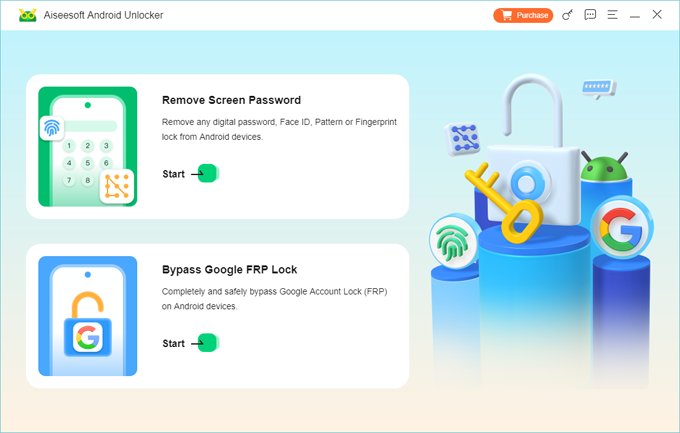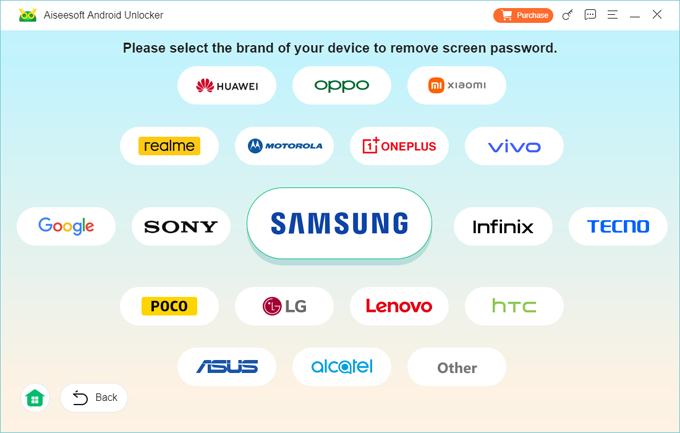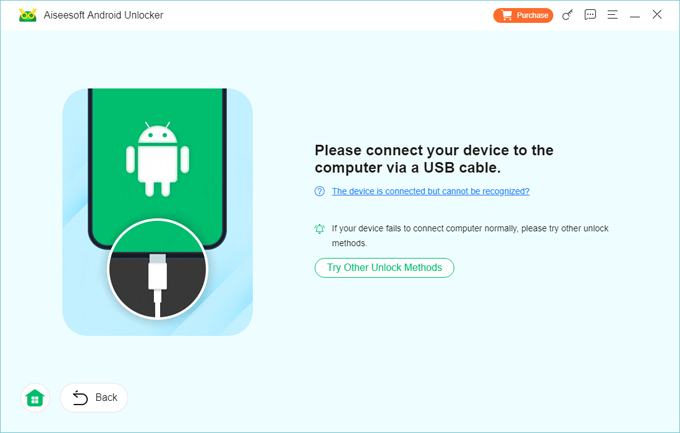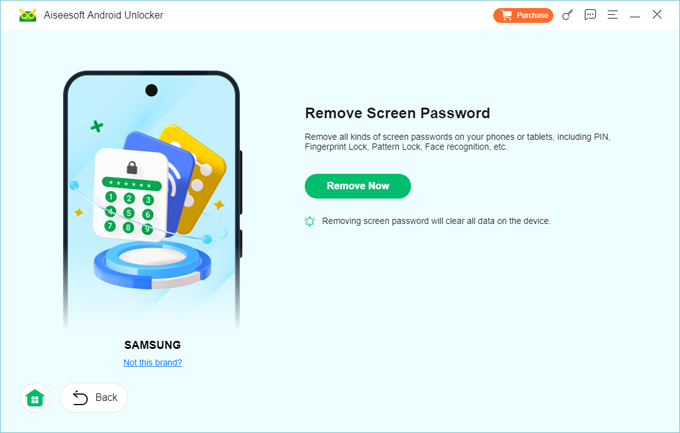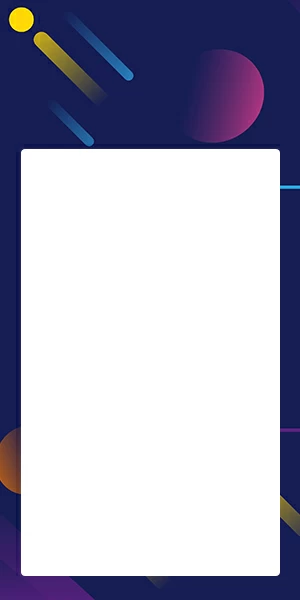How to Reset Google Pixel When Locked Out: A Complete Guide
Even you're the owner, your Google Pixel phone would refuse to open when you forgot your password, PIN, or pattern. Here's how to factory reset your Google Pixel when locked to regain control of it.

Katrin Gray
Updated on Dec 31, 2025

Few things are more frustrating than being locked out of your phone. Whether you've forgotten your PIN, password, or pattern, or your device has become unresponsive, the situation can feel overwhelming. For Google Pixel users, this is a common search: "how can I reset Google Pixel phone when locked."
The good news is that there are multiple ways to regain access after resetting your locked Google Pixel, from performing a hard reset to using Google's Find Hub or even a computer-based unlock tool. But instead of approaching this as a random troubleshooting exercise, this guide ensures that the reset process is clear, measurable, and repeatable.
If you want to quickly factory reset a Google Pixel phone when locked, go with the popular Higospot Android Unlocker. As the name implies, it is a dedicated screen unlocking tool for Android users to unlock Android devices, including Google Pixel, when you're locked due to a forgotten PIN, password, pattern, regardless of how complex it's.
Table of Contents
This article will not only explain the different methods to reset a Google Pixel when locked—including factory reset, hard reset, and using a computer
Why you need to reset a Google Pixel when locked
Why do users end up searching "how to factory reset Google Pixel phone when locked out?" The reasons vary:
- Forgotten password, PIN, or pattern.
- A malfunctioning or frozen screen.
- A second‑hand device that still has the previous owner's credentials.
- Security measures like Factory Reset Protection (FRP) that complicate recovery.
Complicating matters, there are multiple reset methods—Android Recovery Mode, Google Find Hub, Android unlocking tools—and each has its own pros and cons.
To successfully reset a Google Pixel phone when locked, follow these options:
Method 1. Hard Reset via Recovery Mode
This is the most direct way to reset a Pixel when you can't access the screen. Keep in mind that after you reset the Google Pixel phone to its factory settings, all you data that hasn't been backed up in Google will gone forever.
Steps to reset a Google Pixel phone when locked out:
1. Power off the Pixel phone.
2. Hold Power + Volume Down until Fastboot Mode appears.
3. Use volume keys to select Recovery Mode, then press Power.
4. When the Android logo appears, hold Power and press Volume Up.
5. Select Wipe data/factory reset and confirm.

6. Select Reboot system now after the reset.
By entering Android recovery mode, you can hard reset your Google Pixel phone that's locked. After that, You will want to verify that the phone boots to the setup screen.
Method 2. Factory Reset Using Google Find Hub
Formerly known as Google Find My Device, Find Hub is Google's upgraded device location service that can also help factory resetting a Google Pixel when locked or lost, just remotely. If your Pixel phone is linked to a Google account and online, you can reset it with this service.
To reset Google Pixel when you're locked:
1. On a computer, go to android.com/find in a web browser.
2. Sign in with the Google account linked to the Google Pixel device.
3. Select your device from the list, and then choose Factory reset device.

4. Confirm to wipe all data remotely. You may need to enter your Google account password to confirm your identity.
You can access Find Hub via the web interface or access from another Android device that has installed the app from the Google Play Store.
Tip: if you can't find your Google Pixel, for example, at home or office, you may click the "Play sound" option in the service, which helps you find nearby devices by making them ring.
Method 3. Use Higospot Android Unlocker
To reset your Google Pixel phone when locked out, you can also use the third-party dedicated screen unlocking tool, something like Higospot Android Unlocker. It's a computer-based tool that can get rid of different screen lock types (PIN, password, or pattern), as well as offers FRP bypass feature. This is especially useful if you don't have access to Google Find Hub and you want to reset it quickly.
For beginners, the software provides on-screen wizard to complete the factory reset task when you're locked out of your Google Pixel (or any other Android device).
Win Download
Follow these steps to reset Google Pixel phone to factory settings when locked.
Step 1. Launch Android Unlocker, and select "Remove Screen Password" feature there.

Step 2. Next, Choose "Google" when asking which brand of the device is.

Step 3. Plug your Pixel phone into the computer.

Step 4. Finally, click "Remove Now" button.

Give it a few minutes until you see a successfully reset message on the interface.
Now, you can set the Google Pixel up and use it again. If you have data backed up in Google drive (or other cloud services), during the setup, you can sign into your Google account, and restore your data from a recent backup.
What's difference: reset, factory reset, hard reset, wipe, erase
In the Android world they actually mean different things.
Reset: For software reset, it means simply rebooting the phone; For Hard reset or factory reset, it's more drastic form that restores settings or wipe data.
Factory Reset: Restores the Google Pixel phone when locked to its original factory settings, like when you first bought it. It erases all user data (apps, photos, contacts, settings) while keeps the operating system and pre‑installed apps.
Hard Reset: Performing a factory reset via Recovery Mode when you can't access the Google Pixel phone's settings. This does erase data.
Wipe: Same as a factory reset—erases all user data. It can be acted as a command in Android Recovery Mode, such as "Wipe data/factory reset."
Erase: Completely deletes all user data from the phone, similar to a factory reset. "Erase" emphasizes data removal, while "reset" emphasizes restoring settings.
FAQs
- How do I reset a Google Pixel phone when locked?
- You can reset a locked Pixel in three main ways: Hard reset via Recovery Mode (using hardware buttons); Factory reset using Find Hub (remote wipe from a computer); Reset with Higospot Android Unlocker (via USB connection).
- Can I reset Google Pixel phone when locked using a computer?
- You can go to android.com/find, sign in with Google account, and select Factory reset device. Or, connect Pixel phone to a computer, run the Android Unlocker tool, and reset the device and screen.
- What is the difference between a hard reset and a factory reset?
- While Hard reset is performed via hardware buttons in Recovery Mode, factory reset can be done through settings (if unlocked) or remotely via Google Find Hub. Both erase all data and restore factory settings.
- How to reset Google Pixel phone to factory settings when locked?
- Use either Recovery Mode or Find Hub. Both methods wipe the device and return it to factory defaults.
- Will factory resetting Google Pixel delete all my data?
- Yes. A factory reset Google Pixel when locked erases apps, photos, contacts, and settings. Only data backed up to Google Drive, Photos, or other cloud services can be restored afterward.
- Can I reset a Google Pixel without losing data?
- No. If the phone is locked, any reset method will erase data. To avoid loss, always enable automatic backups in Google One or Drive.
- Is it safe to buy a second‑hand Pixel that was factory reset?
- Yes, but only if the seller has removed their Google account. If FRP is still active, you won't be able to set up the phone. Always check before purchasing.


About Katrin Gray
Katrin Gray is the Junior Editor at HigoSpot. With a bachelor's degree in Computer Applications, he has been covering Microsoft Windows, Apple macOS, iOS, Android, Social Media, Gaming, and more as a professional writer for over 5 years.
 iPhone UnlockerRemove iPhone & iPad lock screen
iPhone UnlockerRemove iPhone & iPad lock screen iPhone Data TransferTransfer and manage your iPhone & iPad data
iPhone Data TransferTransfer and manage your iPhone & iPad data Android UnlockerRemove Google FRP lock and bypass screen locks
Android UnlockerRemove Google FRP lock and bypass screen locks iPhone Data RecoveryRecover deleted files from iPhone, iPad
iPhone Data RecoveryRecover deleted files from iPhone, iPad Location ChangerFake a GPS location easily
Location ChangerFake a GPS location easily Video DownloaderDownload videos from 1000+ sites
Video DownloaderDownload videos from 1000+ sites