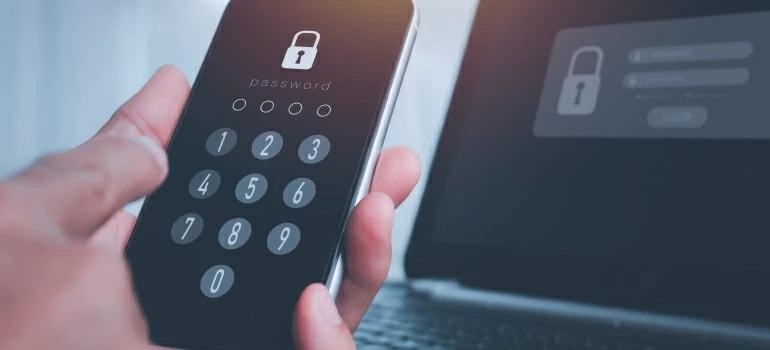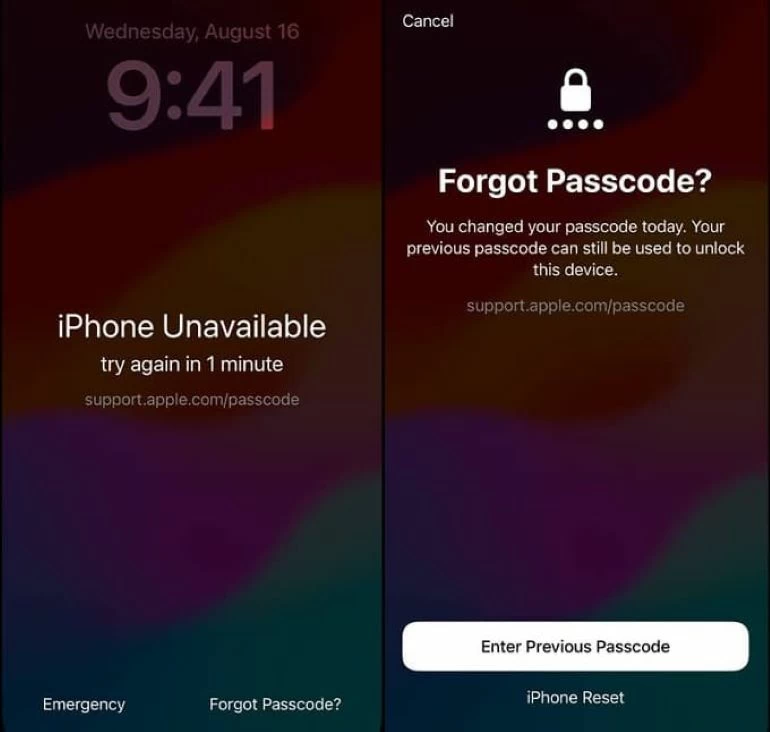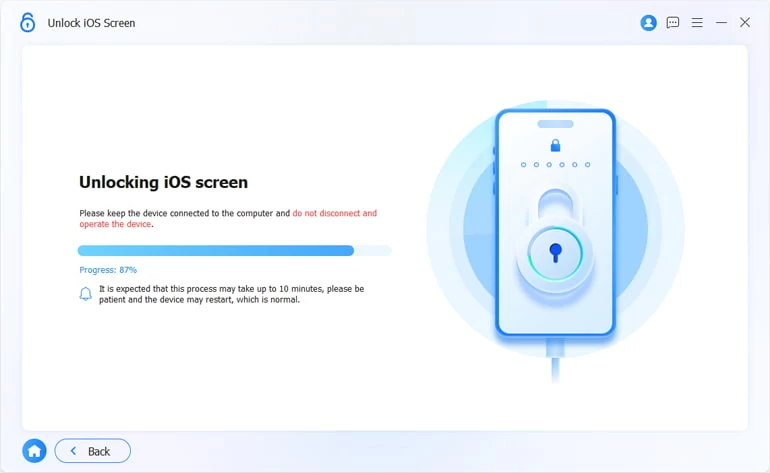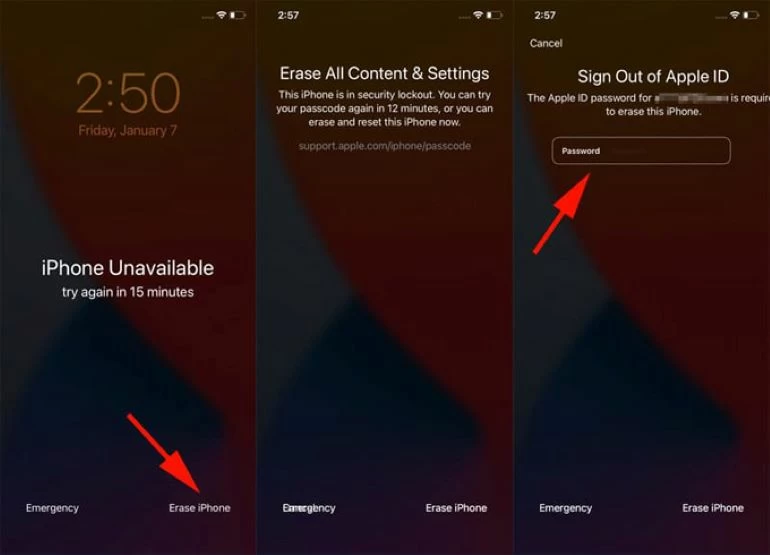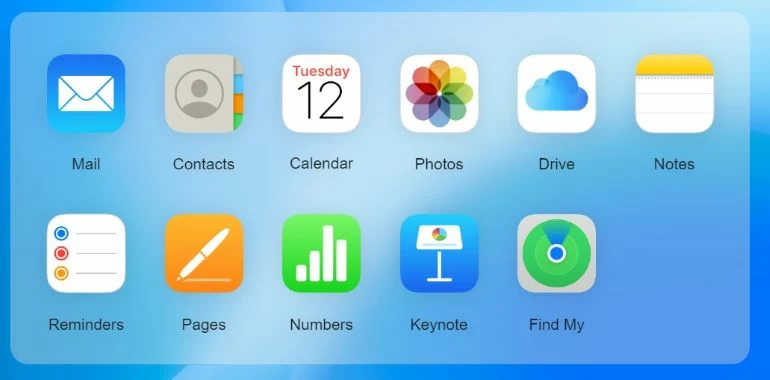How to Unlock iPhone without Restore If Forgot Passcode
If you forgot your passcode and want to regain access to iPhone, then read the recommended methods in this article to unlock a forgotten passcode iPhone without restoring it.

Alice Estelle
Updated on Dec 9, 2025

Check the information in this article to see how to remove forgotten passcode on iPhone without restore.
If you forget your passcode and get locked out of an iPhone, the first thing that comes to your mind may be to use iTunes or Finder to restore iPhone to its factory settings to unlock your iPhone. But this method is known to lose all your data. So, is it possible to solve the problem of forgetting iPhone passcode without restore?
Relax, this guide will show you the circumstances under which you can forget iPhone passcode without restore and be able to access your device again. If you want to save your time and effort to unlock your iPhone without passcode and iTunes, then Higospot iPhone Unlocker deserves to be your preferred partner!
Table of Contents
What to do if you forgot iPhone password without restore?
Generally speaking, when you forgot the password, if you created a backup on your computer or iCloud before your iPhone was locked, then after you wipe your iPhone via iTunes or Finder, you can retrieve your iPhone's data and settings from the backup to achieve unlocking your forgotten passcode iPhone without restore.
But if you don't have a backup, here are some possibilities for you to unlock your iPhone without restoring it when you forgot the passcode.
How to fix forgot iPhone passcode without restore (iOS 17 or later)
You still have a chance to bypass iPhone passcode without losing data. If your iPhone has been upgraded to iOS 17 or above, you can remove your forgotten passcode on your iPhone without having to restore it.
With iOS 17 or later, you can access the iPhone using the old passcode for up to 3 days, meaning that if you've just changed the passcode and it hasn't been more than 72 hours, you can use the old passcode to unlock your iPhone without erasing when you forget the new one. And this method will not loss any data of your iPhone.
1. Make sure your iPhone is on the iPhone Unavailable screen with a timer. If not, please keep entering the wrong passcode until iPhone Unavailable appears on the screen.
2. Tap the "Forgot Passcode?" option in the lower right corner.
3. Choose "Enter Previous Passcode" and enter your old password to get into your iPhone.
4. Follow the instructions to create a new password.

Remove forgotten passcode from iPhone without erasing via iPhone Unlocker
If your iPhone hasn't been upgraded to the latest version and you have forgotten iPhone passcode, then you can choose Higospot iPhone Unlocker as the preferred method to unlock an iPhone without a passcode.
Win Download Mac Download
It doesn't require any complicated operation steps and allows you to easily bypass your forgotten iPhone passcode without Apple ID. It is suitable for removing 4-digit or 6-digit numeric code, Touch ID, Face ID, Screen Time or Apple ID on iPhone 15/14/13/12/11.
Here's how to get into your locked iPhone without a forgotten passcode:
Step 1. Launch iPhone Unlocker on your computer and choose the "Unlock iOS Screen" option from the menu.

Step 2. Connect the locked iPhone to computer with a USB cable. Then follow the tutorials to make your iPhone enter the recovery mode.

Step 3. Once your iPhone is detected, confirm your device information and click the "Start Now" to download the appropriate iOS software package for your iPhone.

Step 4. After downloading the firmware package, press "OK" in the dialog box and then "Confirm" button to start the passcode removal process, which will erase your device and install the latest iOS on your iPhone.

After your iPhone restarts, follow the on-screen setup instructions to the Apps & Data step, where you can choose to recover your deleted data and settings from iCloud or your computer if you have a backup archive.
Fix forgot iPhone passcode without restore on locked screen
Actually, iPhone running iOS 15.2 or later has a option coming with iPhone Unavailable screen called Erase iPhone, which can let you unlock iPhone without computer. But to use this method to bypass iPhone passcode on your lock screen, you need to meet these conditions:
- iPhone is running iOS 15.2 or later.
- The locked iPhone has a cellular or Wi-Fi network connection.
- Your Apple ID and password will be required.
Note: On devices upgraded to iOS 17, the Erase iPhone option is replaced by Forgot Passcode?.
1. Try the wrong passcode seven times in a row and you'll see the Erase iPhone option appear in the bottom right corner of the iPhone Unavailable or Security Lockout screen, tap on it.
2. Tap the "Erase iPhone" option again on the Erase All Content & Settings screen.
3. Enter your Apple ID password to trigger the erasure process.

Alternatively, with iOS 17 and later, tap the "Forgot Passcode?" option from the lock screen. And then choose "iPhone Reset" on the Security Lockout screen. Next, enter the Apple ID password to sign out of your Apple ID and the device will automatically restore to its default settings.
Unlock forgotten iPhone passcode without restore via Find My
Although Find My is primarily designed to locate and find user's Apple device, it also offers the ability to remotely erase an iPhone If your iPhone has been forgotten passcode without restore. To use this method, Find My should be enabled on your iPhone before, and your iPhone should have an internet connection. Here are the steps to use Find My to unlock your forgotten passcode iPhone without a restore.
1. Navigate to iCloud.com in a browser and sign in your Apple credentials.
2. Choose the "Find My" option from the widgets.

3. Click "All Devices" at the top to view a list of devices signed in with your same Apple ID and select the locked iPhone.
4. Select "Erase iPhone" > "Erase" in the next pop-up boxes. And then your forgotten passcode will be removed and you can unlock iPhone without passcode.
The Bottom Line
It can be seen that it is indeed not a simple matter to solve the problem of forgetting passcode on iPhone without restore. Remember, if you don't have a backup available, unlocking your iPhone will inevitably result in the loss of all original content on your device when you forget the password.


About Alice Estelle
Alice Estelle has been a newspaper editor and a book editor with extensive writing experience. She also has deep research in the field of mobile software and is keen on exploring and solving various problems of iOS and Android systems.
 iPhone UnlockerRemove iPhone & iPad lock screen
iPhone UnlockerRemove iPhone & iPad lock screen iPhone Data TransferTransfer and manage your iPhone & iPad data
iPhone Data TransferTransfer and manage your iPhone & iPad data Android UnlockerRemove Google FRP lock and bypass screen locks
Android UnlockerRemove Google FRP lock and bypass screen locks iPhone Data RecoveryRecover deleted files from iPhone, iPad
iPhone Data RecoveryRecover deleted files from iPhone, iPad Location ChangerFake a GPS location easily
Location ChangerFake a GPS location easily Video DownloaderDownload videos from 1000+ sites
Video DownloaderDownload videos from 1000+ sites