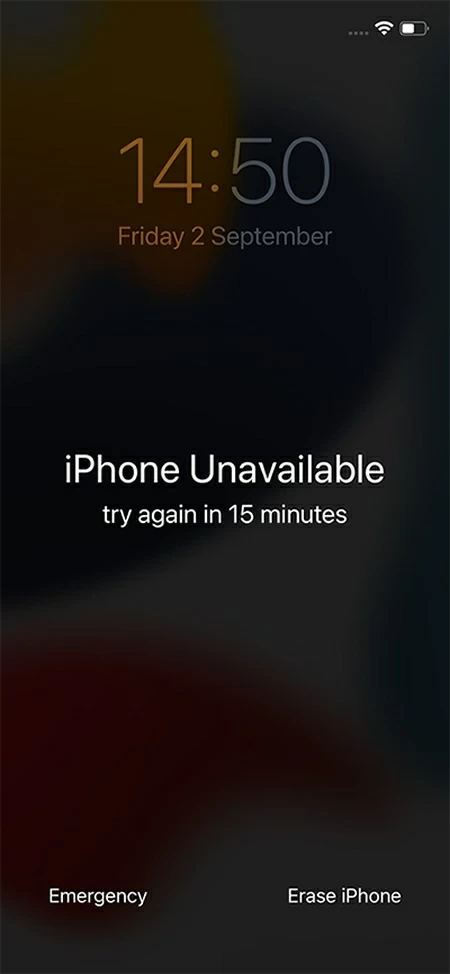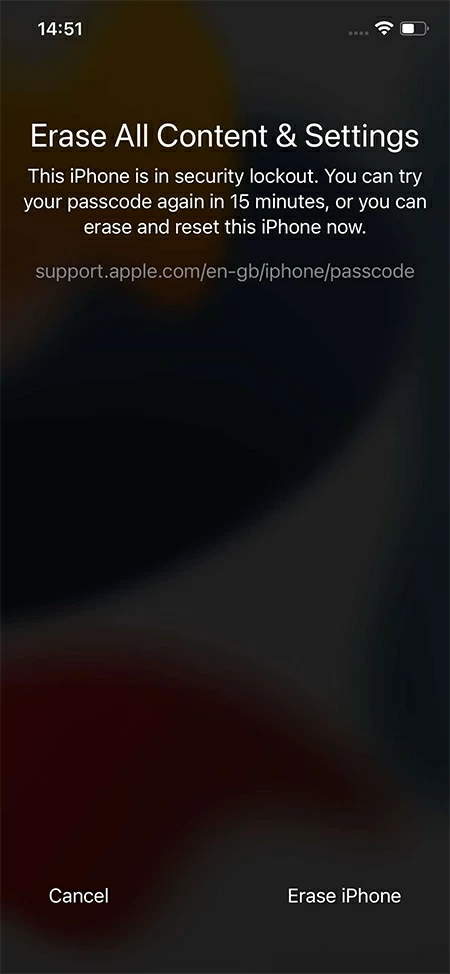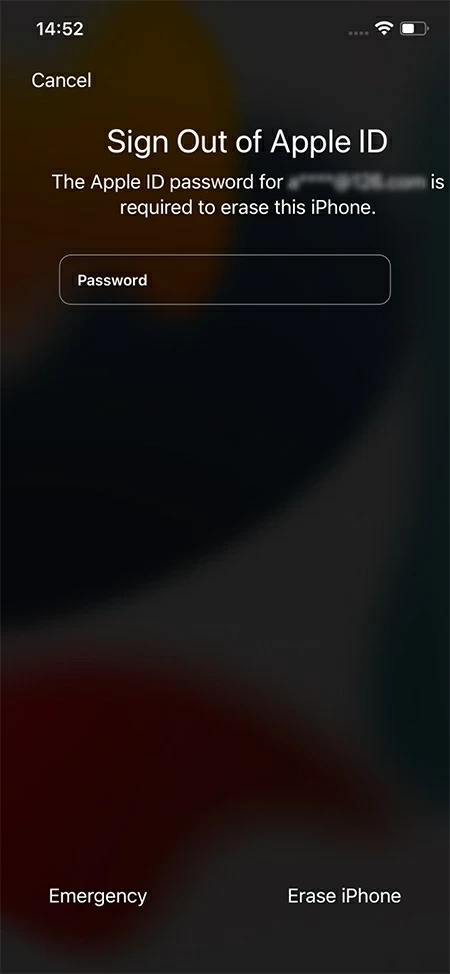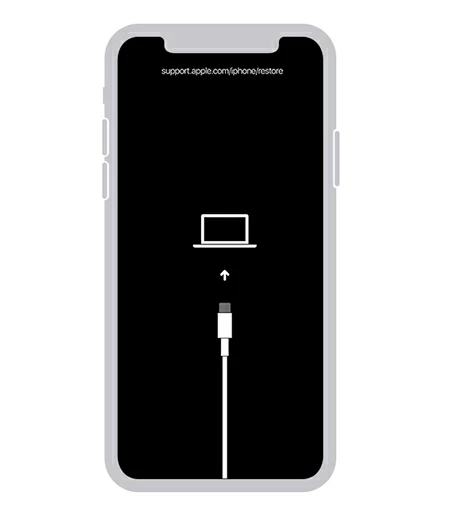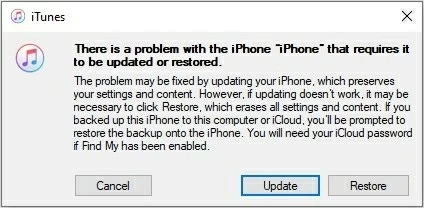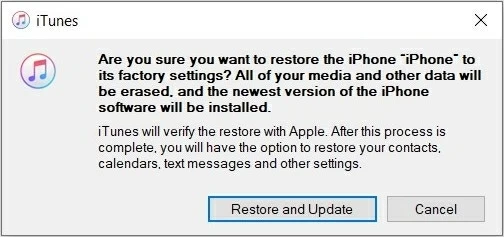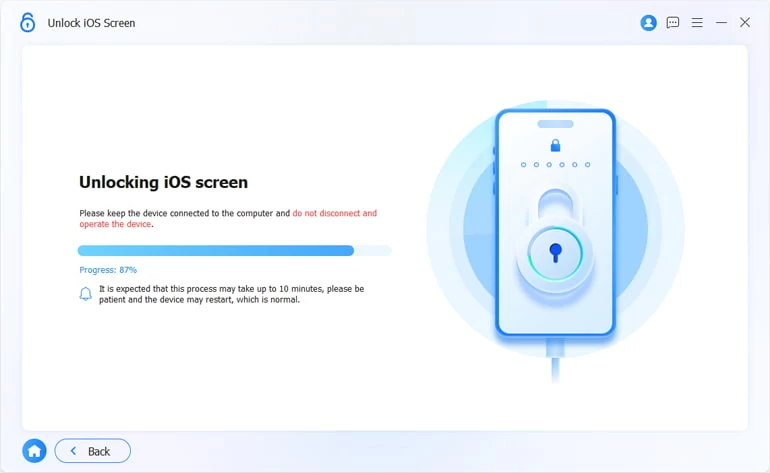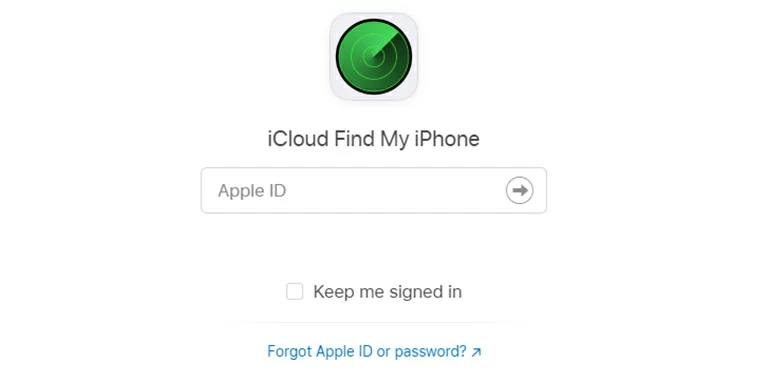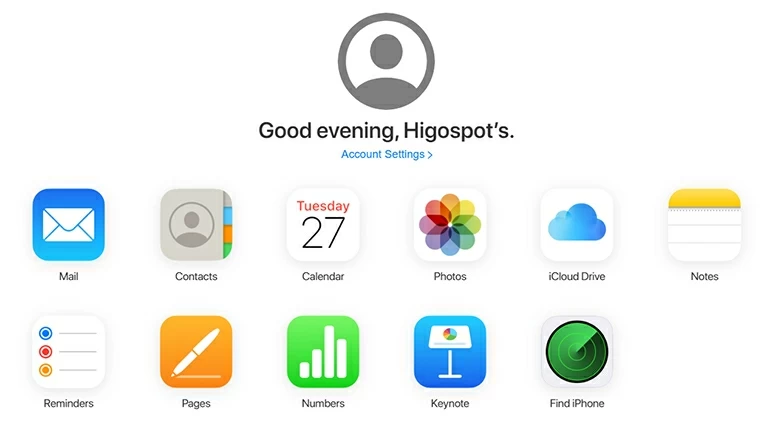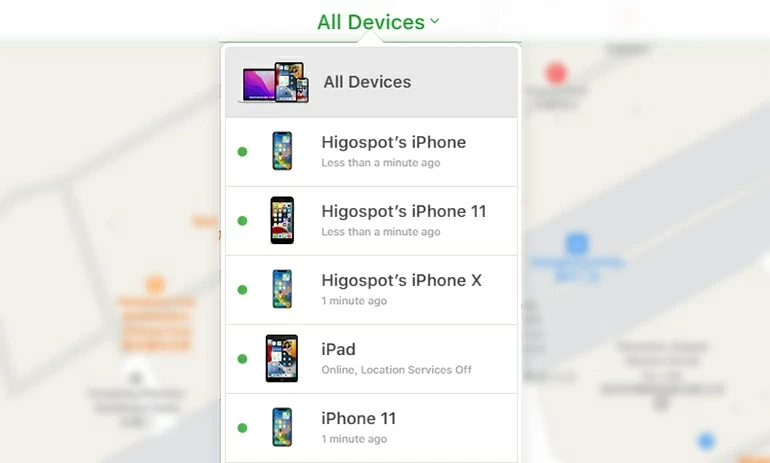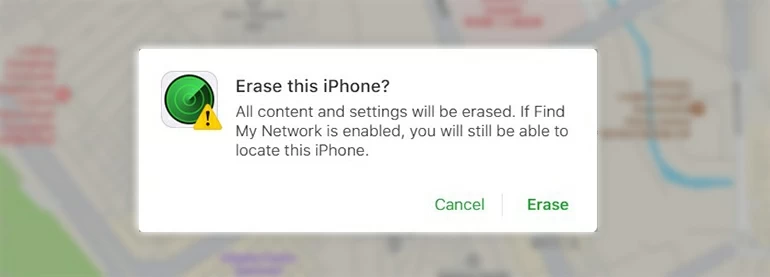What If You Forgot iPhone 14 Passcode
If you're frustrated that you can't access your iPhone 14 because you forgot its passcode, this article will show you what to do if you forget the iPhone 14 passcode and get your iPhone 14 back to life.

Alice Estelle
Updated on Dec 9, 2025

There are still ways to be able to re-access your forgotten passcode on iPhone 14.
With the release of iPhone 14 series this year, iPhone 14 series is now the most popular phone on the market. In order to protect the personal privacy stored in the iPhone 14, people will set a passcode to prevent iPhone 14 from being illegally invaded by others. But there is also a common problem where you forgot the iPhone 14 passcode, causing you to be locked out of your iPhone.
Users usually choose more complex passcode to protect their privacy, which is why they tend to forget their iPhone 14 passcode. Fortunately, your new iPhone 14 won't be unusable because of forgetting passcode, you can unlock the iPhone 14 by resetting it to the factory settings.
And Erase iPhone, Recovery Mode, Find My, or Higospot iPhone Unlocker software that specializes in solving iPhone password problems are all good ways you can choose to solve the problem of forgetting a passcode on iPhone 14.
Table of Contents
What to do if I forgot my iPhone 14 passcode
Apple is known for its extremely high level of security, which doesn't allow people to access any valuable data and personal information stored on the device without a passcode. When you get an iPhone 14 passcode forgotten and keep trying the wrong passcode, an iPhone Unavailable or Security Lockout warning message will appear on the iPhone screen.
And you can only unlock an iPhone 14 by resetting it, which means not only will your passcode be deleted, but everything else on your iPhone will be erased as well.
If you forgot iPhone 14 passcode and created a backup before your iPhone 14 was locked, then you will have a chance to recover the lost data. After completing the reset process, you will start to set up iPhone 14. When you follow the instructions to the Apps & Data step, you can choose to restore your backup from iCloud or computer.
Fix the problem of forgetting the iPhone 14 passcode Via Erase iPhone.
The new Erase iPhone feature in iOS 15 or later can help you get access to your iPhone 14 when you forgot its passcode. With just a few clicks, this option allows users to delete all their information and start fresh if they have forgotten their iPhone 14 Passcode. Plus, it's conveniently located on the bottom right corner of your screen, making it easy to find and use.
Prerequisites
- Your iPhone must be running iOS 15.2 or later.
- The locked iPhone must have a reliable network connection to complete the process.
- You must know your Apple ID password to confirm the erase request.
- You have to keep entering different incorrect password combinations until the Erase iPhone option appears in the bottom right corner of the iPhone screen.
Once these requirements are met, you can proceed with the erasing process and reset your device to its factory settings.
To use the Erase iPhone option on your iPhone 14, follow these steps.
1. When you get the Erase iPhone option to on the iPhone Unavailable or Security Lockout page, tap on the Erase iPhone option.

2. Tap the Erase iPhone option again to make sure you want to perform a reset on iPhone 14.

3. After entering your Apple ID password according to the prompt, your data and settings will begin to be wiped from your iPhone 14.

When you successfully remove the forgotten passcode from your iPhone 14, your iPhone 14 will automatically restart with the hello screen. And you need to follow the on-screen prompts to set up iPhone 14 from scratch. But if you have created a backup on iCloud or on your computer, you can restore the deleted file data during the setup process.
It's worth noting that the restore process cannot be undone, so make sure you've backed up any important information on iCloud or computer before your iPhone 14 becomes locked due to a forgotten passcode.
Unlock iPhone 14 when you forgot passcode With Recovery Mode
Apple has provided a solution for the common issue of forgetting passcode on iPhone 14 with their Recovery Mode feature. Connecting your device to a computer and launching iTunes or Finder can reset the iPhone to its factory settings and remove the passcode.
Tip: Finder applies to a Mac running macOS Catalina and later. On a Mac running macOS Mojave and earlier, or on a PC, open the latest version of iTunes. Whichever program you choose, putting your iPhone 14 into Recovery Mode can help you bypass a forgotten passcode.
Forgetting the passcode on iPhone 14 can be a frustrating reality, but the Recovery Mode helps you regain access to your device.
1. First, make sure that Finder or the latest version of iTunes is installed on your computer. Then, turn off iPhone 14.
Tip: Press and hold the Side button and the Volume Down button at the same time until the power slider appears on screen, then swipe it to turn off iPhone 14.
2. Press and release the Volume up button quickly, then press and release the Volume down button quickly, then keep pressing the Side button while plugging iPhone 14 into the computer until you see the Recovery Mode screen on your device.

3. Open Finder or iTunes on the computer. Click the iPhone icon in iTunes; click your iPhone's name in Finder. And when a message asks you to choose Restore or Update, select Restore.

4. In the next inquiry box, select the Restore and Update option to reset your iPhone.

But since there are some technical problems with Recovery Mode, such as getting stuck in Recovery Mode and not being able to exit, it is necessary to choose a reliable third-party tool like iPhone Unlocker as an alternative, having a better chance of unlocking your iPhone without risks.
Remove your forgotten passcode on iPhone 14 Via iPhone Unlocker
iPhone Unlocker is one of the most reliable and easy-to-use methods for regaining access to your iPhone 14 after forgetting its passcode. Higospot iPhone Unlocker has a friendly interface and requires no technical knowledge to operate.
Not only does it quickly remove any forgotten passwords, it also removes Screen Time and Apple ID. Moreover, it is suitable for all models of iPhone and has a high success rate. But that's not all. iPhone Unlocker ensures the security of your personal information during the unlocking process.
Free Download Free Download
Steps to use iPhone Unlocker:
1. Download the iPhone Unlocker on your desktop. When you run it, select the "Unlock iOS Screen" option from the main interface.

2. Click Start and connect your iPhone to your computer. Then activate your iPhone's Recovery Mode by following the instructions on the screen.

3. Confirm your iPhone 14 information and click on "Start Now" after completing the right information. Now, wait for the firmware package to download, which will take a few minutes to complete.

5. Press "OK" in the Unlock Confirmation page.

6. Wait for a few seconds for the completion of the unlock process.

Your forgotten passcode on iPhone 14 will be long gone when the unlocking process is over. It may seem intimidating at first, but with the help of iPhone Unlocker, resetting a forgotten passcode on your iPhone 14 can be a simple fix.
Reset your iPhone 14 if you forget the passcode with Find My
Find My was originally designed as a tool for finding lost or stolen devices. But its remote reset feature has also proven useful for forgotten iPhone 14 passcode. You can easily get into your iPhone 14 by remotely resetting it to factory settings.
Make sure Find My is turned on the iPhone 14 that you forgot the passcode, and that your locked iPhone 14 has an Internet connection.
1. Enter the iCloud.com URL in your browser and log in with your Apple credentials.

Tip: If you have an extra iOS device, then you can also use Find My app to reset iPhone 14 to solve your forgotten password problem.
2. Select the last green icon from the home page - Find iPhone.

3. After clicking the All Devices option at the top of the page, select the iPhone for which you forgot the passcode from the list.

4. When you see a window with three options, select the Erase iPhone option.

5. Then choose the Erase option to delete all data from your iPhone 14, including the passcode, allowing you to set up your iPhone 14 as if it were brand new.

Conclusion
Forgetting your iPhone 14 password is upsetting and frustrating. But with the advancement and upgradation of the iPhone, it is now convenient to deal with this problem. When you forgot your iPhone 14, all you have to do is to follow any of the mentioned methods to get into iPhone.


About Alice Estelle
Alice Estelle has been a newspaper editor and a book editor with extensive writing experience. She also has deep research in the field of mobile software and is keen on exploring and solving various problems of iOS and Android systems.
 iPhone UnlockerRemove iPhone & iPad lock screen
iPhone UnlockerRemove iPhone & iPad lock screen iPhone Data TransferTransfer and manage your iPhone & iPad data
iPhone Data TransferTransfer and manage your iPhone & iPad data Android UnlockerRemove Google FRP lock and bypass screen locks
Android UnlockerRemove Google FRP lock and bypass screen locks iPhone Data RecoveryRecover deleted files from iPhone, iPad
iPhone Data RecoveryRecover deleted files from iPhone, iPad Location ChangerFake a GPS location easily
Location ChangerFake a GPS location easily Video DownloaderDownload videos from 1000+ sites
Video DownloaderDownload videos from 1000+ sites