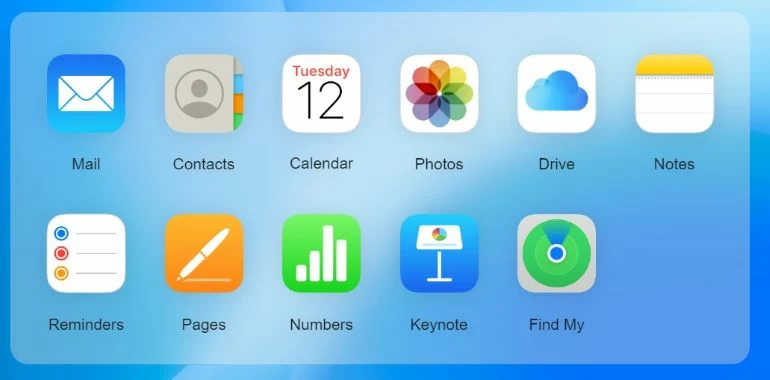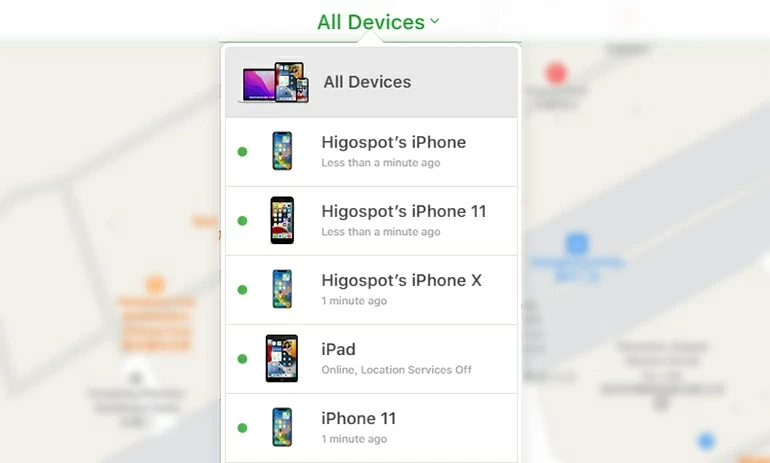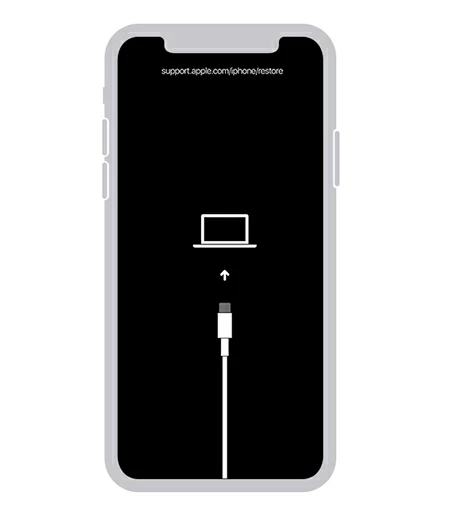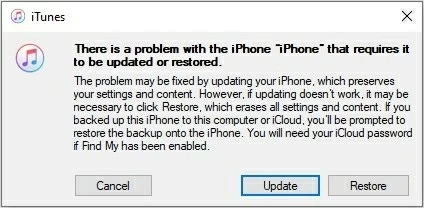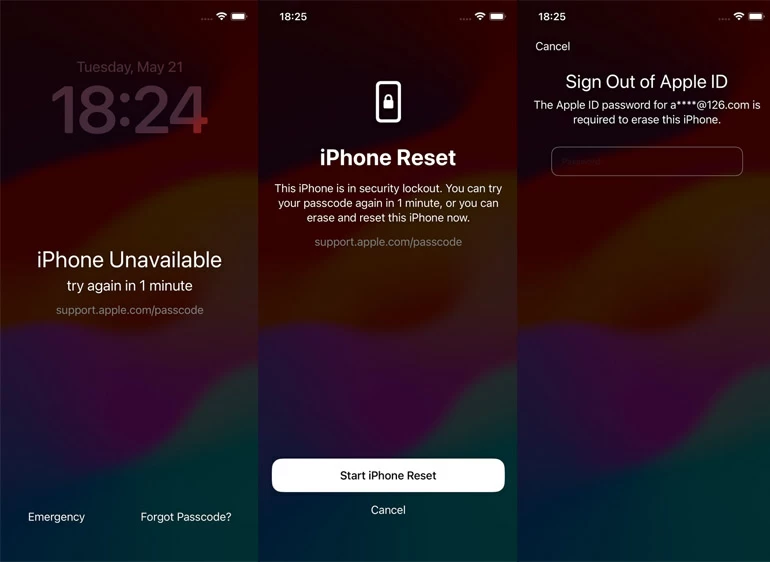How to Unlock iPhone 14 without Passcode – 4 Ways
If you forget the passcode for your iPhone 14 or your iPhone 14 is unavailable or disabled, don't worry, read this article and learn how to get into an iPhone 14 without a password.

Alice Estelle
Updated on Dec 9, 2025
Tip: To save time and effort to bypass iPhone 14 lock screen without passcode, iPhone Unlocker will be a good helper for you to unlock an iPhone 14 without password and Face ID.

An unavailable iPhone 14 can be unlocked without passcode by factory resetting the device.
You may find that your iPhone 14 becomes unavailable because you inadvertently enter the wrong passcode; or you are accidentally locked out of your iPhone due to a quietly changed passcode, or you can't access your iPhone 14 because you forgot the passcode, in any case, all you need to think about is how to unlock your iPhone 14 without passcode.
Unlocking Phone 14 without passcode is actually done in various ways, but you have to know that the unlocking process erases all the data and settings of your iPhone. This post will cover multiple ways to unlock iPhone 14, Plus, Pro and Pro Max without a passcode, including unlocking your iPhone 14 without password and computer.
Table of Contents
How to unlock iPhone 14 without passcode via Find My
To remove the lock screen from iPhone 14, you first need to reset the iPhone to its factory settings, which can erase your lock screen passcode and return your iPhone 14 to an inactive state.
The Find My built into iPhone will be able to remotely wipe your device. But to use Find My to unlock an iPhone 14 without a passcode, your iPhone 14 must have Find My enabled and have a successful cellular data or Wi-Fi connection before it was locked.
1. Visit icloud.com on your computer and sign in with the same Apple account used by your locked iPhone 14.
2. If necessary, verify your login on another iOS device.
3. Select the "Find My" option from the iCloud menu.

4. Click "All Devices" at the top of the map and pick your locked iPhone 14 as the target device.

5. Choose Erase iPhone > Erase to start resetting your iPhone.

When your iPhone 14 restarts with a Hello screen, you can unlock the iPhone 14 without password. Besides, although all the original data of your iPhone is gone, if you have previously created a backup in iCloud or computer, you can restore your data from the available backup archive during the process of setting iPhone up.
Note: If you have another iPhone or iPad, you can also erase the locked iPhone 14 and remove its passcode with the built-in Find My app.
How to unlock iPhone 14 without passcode or Face ID via iPhone Unlocker
If your unavailable iPhone 14 has no signal or no internet connection, you can get into iPhone 14 without passcode with the help of reliable HigoSpot iPhone Unlocker. As a professional software to solve the password problem of iOS devices, iPhone Unlocker is able to bypass your 4/6-digit passcode, Apple ID, Face ID, Touch ID, Screen Time passcode and fix the iPhone Unavailable or iPad Unavailable issue. With just a few simple clicks, you can easily unlock your iPhone 14 without passcode or Face ID!
Win Download Mac Download
Step 1. Select Wipe Passcode mode
After downloading and installing iPhone Unlocker on your computer, launch it and select "Unlock iOS Screen" option.

Step 2. Let the software recognize your iPhone
Plug your iPhone 14 into the computer using the lightning-to-USB cable, and then make iPhone enter recovery mode according to the onscreen instructions.

Step 3. Confirm your device information and download firmware package
Check the relevant information of your device and click "Start Now" to download the latest iOS firmware package for your iPhone 14.

Step 4. Unlock iPhone 14 without password
Carefully read the information in the pop-up window, and then click the "OK" button to start removing the screen passcode from your iPhone 14.

How to unlock iPhone 14 without a passcode via iTunes
How to unlock iPhone without a passcode is a common problem for Apple users. Apple has also released some practical methods, such as using iTunes (Windows PC) or Finder (Mac with macOS Catalina or later) to unlock iPhone 14 without your forgotten passcode. Note that this method requires your iPhone to enter recovery mode. Here's how to unlock your iPhone 14 without the passcode via iTunes:
1. Make sure your iTunes is running the latest version. If not, update iTunes first.
2. Turn off your iPhone 14. Press and hold the side button and the volume down button until the power off slider appears, and then drag the slider to the right to turn off the iPhone.
3. Make iPhone enter recovery mode. Press and hold the side button while connecting the iPhone to the computer. Do not release the button until the recovery mode appears.

4. Open iTunes and select "Restore" in the pop-up window to begin the unlocking process.

How to unlock iPhone 14 without passcode and computer
The methods described above all require the assistance of a computer, but in fact, after the device is updated to iOS 15.2 and later, you can directly bypass the password on the iPhone without a computer. iPhones that have been updated to iOS 15.2 or later will get an Erase iPhone option, which has been changed to the Forgot passcode? option in iOS 17 and later.
The Erase iPhone / Forgot Passcode? that comes with the iPhone allows you to use the Apple ID and password to erase the device when you forget the iPhone password, so that you can unlock your iPhone 14 without a passcode or a computer.
1. Enter the wrong passcode several times on the lock screen until the iPhone Unavailable / Security Lockout prompt appears.
2. Tap the "Forgot Passcode?" option in the bottom right corner of the iPhone Unavailable screen.
3. Select iPhone Reset to unlock your device.
4. Tap "Start iPhone Reset" to continue.
5. Use your Apple ID password to sign out of your Apple account.
6. Choose "Erase iPhone" to start resetting your locked iPhone 14.

FAQs
- How to unlock iPhone 14 without passcode or Apple ID?
- Using iTunes or Finder, you can get into your locked iPhone 14 without password or Apple ID:
-
- Turn off your iPhone 14.
- Press the side button until the recovery mode appears and connect your iPhone to your computer at the same time.
- Open iTunes or Finder.
- Click "Restore" in the pop-up window.
- Can I bypass iPhone 14 passcode without losing data?
- To be honest, there is no verified method that lets you bypass the forgotten passcode on iPhone 14 without losing your data. For privacy and security concerns, when you forget your passcode, you must perform a factory reset to access your device again, which also ensures that even if someone improperly gets your iPhone, they cannot obtain the data in your device. However, if you have a data backup archive, you can retrieve your lost data and settings through the backup.
- What to do if I forgot passcode on iPhone 14?
- If you forget your iPhone passcode and are locked out of your iPhone 14, you can use iCloud, iTunes, the built-in Forgot Passcode? option on your iPhone, or professional third-party software like iPhone Unlocker to restore your iPhone to default settings so that you can regain access to your iPhone 14 without a passcode.


About Alice Estelle
Alice Estelle has been a newspaper editor and a book editor with extensive writing experience. She also has deep research in the field of mobile software and is keen on exploring and solving various problems of iOS and Android systems.
 iPhone UnlockerRemove iPhone & iPad lock screen
iPhone UnlockerRemove iPhone & iPad lock screen iPhone Data TransferTransfer and manage your iPhone & iPad data
iPhone Data TransferTransfer and manage your iPhone & iPad data Android UnlockerRemove Google FRP lock and bypass screen locks
Android UnlockerRemove Google FRP lock and bypass screen locks iPhone Data RecoveryRecover deleted files from iPhone, iPad
iPhone Data RecoveryRecover deleted files from iPhone, iPad Location ChangerFake a GPS location easily
Location ChangerFake a GPS location easily Video DownloaderDownload videos from 1000+ sites
Video DownloaderDownload videos from 1000+ sites