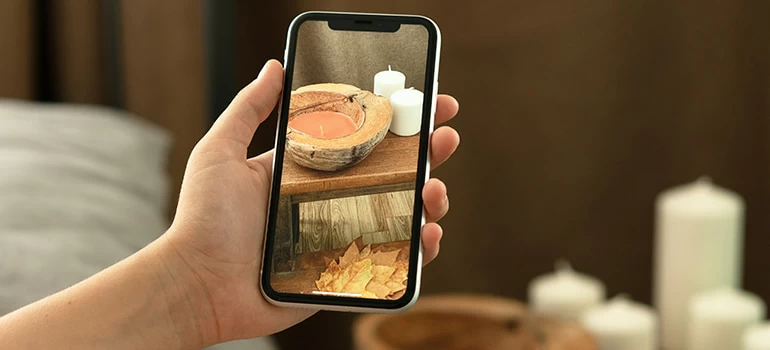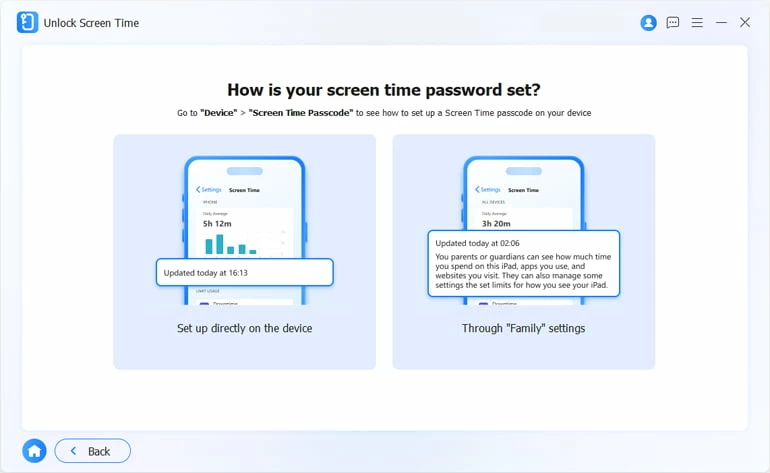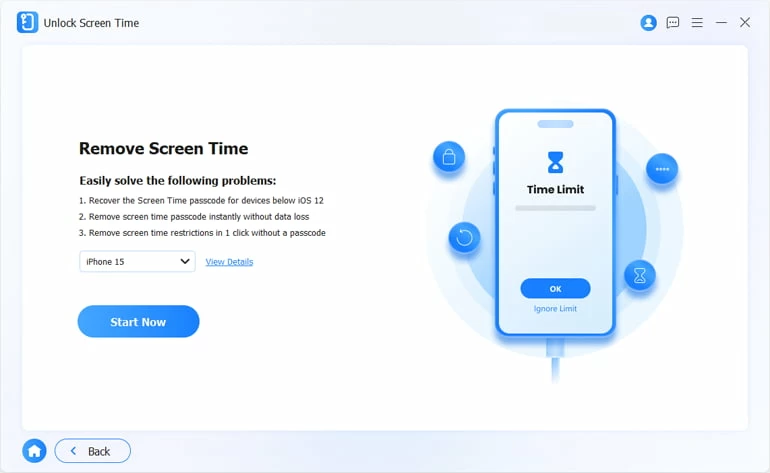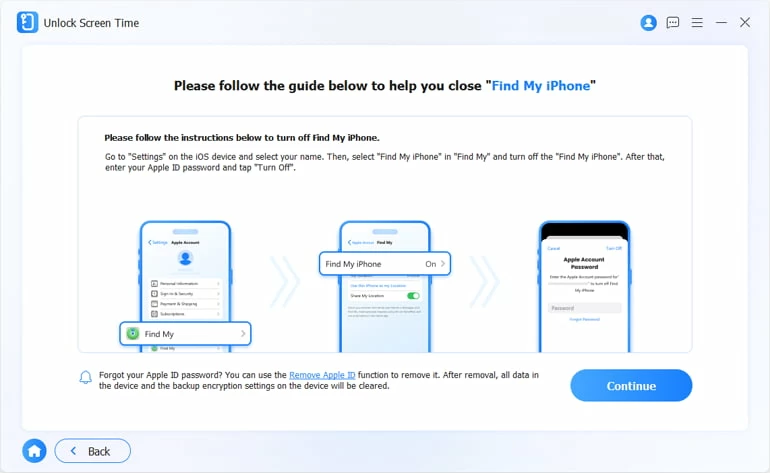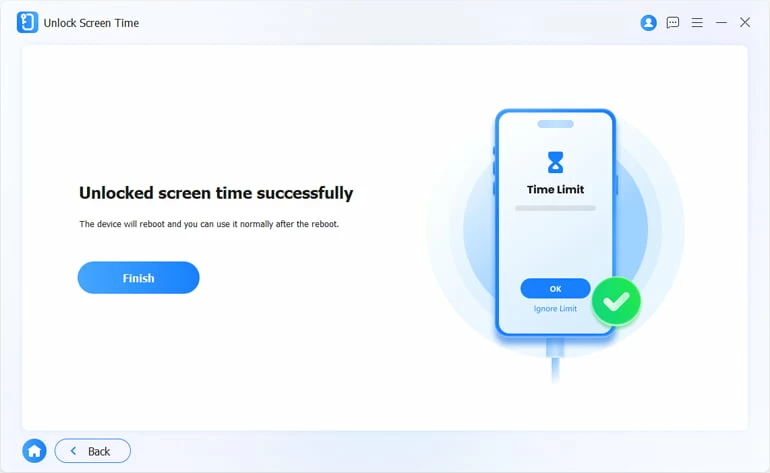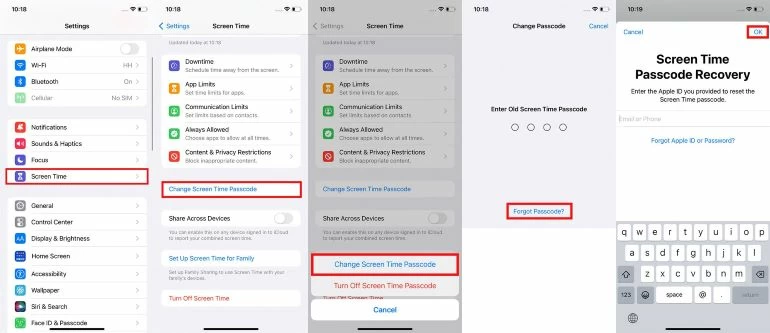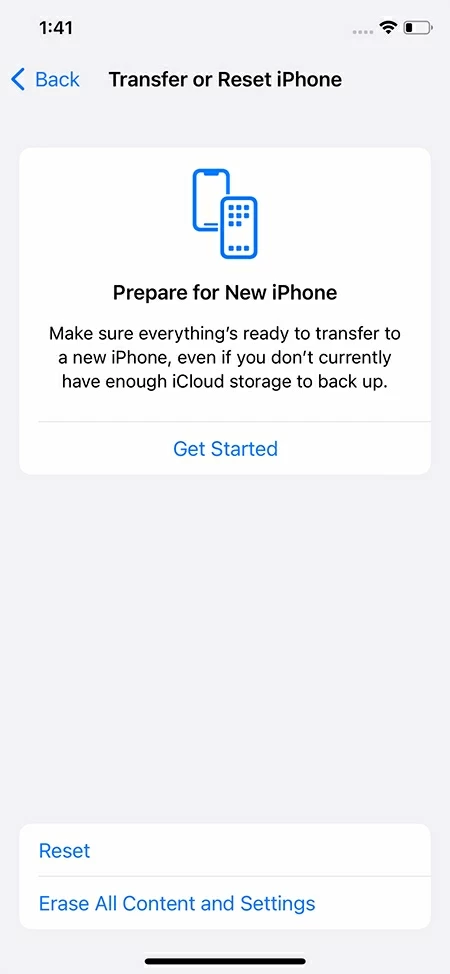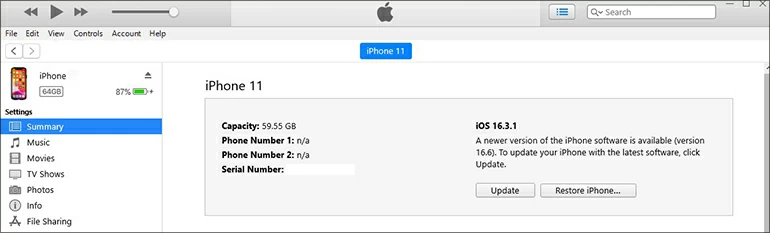How to Turn Off Screen Time on iPhone without Passcode [Updated]
If you want to remove the Screen Time but forgot its passcode, then read this article carefully and find the right way to turn off your Screen Time on iPhone without a passcode.

Alice Estelle
Updated on Dec 9, 2025
Quick tip: To turn off Screen Time without passcode or Apple ID or losing data, a reliable and secure Higospot iPhone Unlocker software can be your first choice.

There are several ways for you to get rid of your Screen Time on the iPhone even if you don't know the passcode.
Screen Time can help you or your child control the use of iPhone. It provides detailed usage reports for users to better manage their digital life. But sometimes the restrictions of Screen Time cause inconvenience to study or work, so you want to get rid of Screen Time on iPhone.
If you forgot the Screen Time passcode or you don't know the Screen Time passcode because it is not set by you, this post will walk you through how to turn off iPhone Screen Time without passcode, letting you use various apps or access content freely and flexibly.
Table of Contents
What is Screen Time on iPhone?
Since iOS 12, iPhone's built-in Screen Time help you manage your digital health and prevent overuse of the device, with features such as scheduling downtime, limiting the usage time of some apps, and restricting access to content on iPhone through a Screen Time passcode.
More importantly, as a parental control, parents can set a Screen Time passcode to limit the iPhone usage time, application access rights, and accessibility of certain content for children added to the Family Sharing group, allowing children to use their iPhones and surf the Internet more reasonably.
A Screen Time passcode ensures that only you can change the Screen Time configuration and parental controls settings. But there are always times when you need to turn off Screen Time on iPhone but forget the passcode. Actually, it is not difficult to turn off Screen Time without a passcode for your personal device. Let's dive right in!
How to turn off Screen Time on iPhone without passcode (no data loss)
Several commonly methods to turn off the Screen Time on an iPhone without a passcode require your Apple ID password. If you don't remember the Apple ID password, or the Screen Time is not set by you, you can use a professional Screen Time passcode removal tool - Higospot iPhone Unlocker, which can remove the Screen Time on iPhone without passcode or Apple ID. It only takes a few minutes to get rid of Screen Time passcode without losing data.
Win Download Mac Download
Besides, it is also a good helper to solve various passcode problems of iOS devices. It can bypass the lock screen passcode, Apple ID, activation lock, etc. to let you access the unavailable iPhone or iPad again.
Here's how to turn off Screen Time without passcode on iPhone via iPhone Unlocker:
1. Download and run iPhone Unlocker on your Mac or Windows PC. Then select Unlock Screen Time from the main menu.

2. Select how you set the Screen Time before.

3. Plug your iPhone into your computer.

4. Before removing Screen Time passcode from your phone, ensure you have disabled Find My iPhone in Settings.

5. When everything is ready, click "Continue" to begin unlocking your Screen Time on iPhone without passcode.
When your iPhone restarts, follow the on-screen instructions to set up your device.

Removing the passcode for Screen Time is easier than removing the iPhone lock screen passcode, because unlocking the iPhone without a passcode requires wiping your device.
How to turn off Screen Time on iPhone without passcode via Apple ID (for organizer)
If you have full control over an iPhone or are a family organizer, with iPhone running iOS 13.4 or later, you can use the Apple ID to turn off your Screen Time without needing passcode.
Use Screen Time Passcode Recovery
When you set the Screen Time Passcode before, if you chose to use the Apple ID for passcode recovery, you can reset your Screen Time Passcode and turn off Screen Time through the right Apple account.
1. Open Settings and choose Screen Time.
2. Tap Change Screen Time Passcode and then tap Change Screen Time Passcode again.
3. Tap the Forgot Passcode? option at the bottom.
4. Enter the Apple ID used to set your Screen Time according to the prompt.
Note: The Apple ID used to set the Screen Time may not be the same as the Apple ID logged in to the iPhone, so make sure the email or phone number you enter is associated with the Screen Time.
5. Create a new Screen Time passcode and verify it.
6. Return to select Turn Off Screen Time Passcode and enter the new code to remove the Screen Time.

Log out of iCloud
Here is a trick that turning off Screen Time without passcode on the iPhone can be done by signing out of the Apple account. As you remember your Apple credentials and the Sign Out option is available on the Apple ID screen, you can try this method.
1. Go to settings > [your name] and tap Sign Out at the bottom of the screen.
2. Enter your password for your Apple ID and then tap Turn Off at the upper right corner.
3. Tap Sign Out in the top right corner to sign you out of your Apple account.
4. Back to Screen Time page and select Turn Off Screen Time to remove your Screen Time without passcode.
Note: But this method has a certain probability because most of the time, if you have enabled the Screen Time passcode and set Content and Privacy Restrictions, or parental controls are set, these restrictions may prevent you from signing out of the Apple ID. And the Sign Out option will be grayed out and you will see "Sign out is not available due to restrictions."
How to remove Screen Time without passcode on iPhone as kid
As a parent, there are still many options for turning off iPhone Screen Time without a passcode, but as a child, this is not the case. Parental controls set by the organizer will restrict you from turning off Screen Time or even logging out of Apple ID.
Therefore, as a child, if you want to get rid of Screen Time without the passcode, you need to reset your iPhone. These methods also work for others to bypass the Screen Time passcode.
Use Find My
With Find My enabled on iPhone, you can visit iCloud.com to remotely erase the iPhone to take restrictions off iPhone without password. Check that your iPhone is connected to the Internet, then you should:
1. Access iCloud.find on your browser and sign in with your Apple credentials.
2. Click All Devices at the top and choose your iPhone from the list.
3. Select Erase iPhone and then click on Erase to confirm.

Reset all the contents and settings on iPhone
Resetting iPhone to factory settings via lock screen passcode will erase all your data and settings also remove the Screen Time passcode. So, you can back up your iPhone first for data recovery and then factory reset it.
- Back up your iPhone. Navigate to Settings > [your name] > iCloud > iCloud Backup and tap Back Up Now.
- Head to Settings > General > Transfer or Reset iPhone and choose Erase All Content and Settings.
- Enter your lock screen passcode and confirm your erase steps.
- Once the iPhone is restarted, all the settings are restored to the default settings and you are no longer limited by the Screen Time.

How to get rid of Screen Time on iPhone via iTunes
In addition to the previous methods, iTunes can be used as a last resort to turn off your Screen Time without a passcode on iPhone. iTunes removes the Screen Time passcode from your iPhone by factory resetting your iPhone without the need for an Apple ID.
However, this method will take a long time and result in the loss of existing data on iPhone, you can retrieve the deleted data from an available backup when you set up iPhone from scratch. If you are using a Mac running macOS Catalina or later, do this task in Finder.
1. Launch the up-to-date iTunes on your desktop. If iTunes is not updated to the latest version, update it first.
2. Plug your iPhone into computer with a compatible cable and unlock your iPhone so that iTunes can recognize it.
3. Click the iPhone icon on the top left side and locate the Summary tab.
4. Choose Restore iPhone to start removing your Screen Time without passcode on iPhone.

Read more: How to turn off lock screen on iPhone
Bonus: Turn off Screen Time with passcode
You can disable Screen Time on iPhone directly in Settings by entering the correct Screen Time password.
1. Find the Screen Time option on the settings app.
2. Scroll down the screen and choose Turn Off Screen Time.
3. Enter your Screen Time passcode to get rid of Screen Time on iPhone.
If you want to turn off Screen Time on your child's iPhone when Family Sharing is enabled and you are the organizer, you can:
- Open Settings app and locate the Screen Time on your own iPhone.
- Pick your child's name under the Family section.
- Choose Turn Off Screen Time and enter the codes.
FAQs
- What happens after ten failed Screen Time passcode attempts?
- After entering the wrong Screen Time code ten times, you will need to wait one hour before entering the passcode again. Your iPhone will work normally except turning off Screen Time.
- How to remove Screen Time from selected apps?
- Go to Settings > Screen Time. Select "Always Allowed" from the menu after entering the Screen Time panel. After that, you'll be taken to the list of apps. Decide which apps you wish to remove the Screen Time restrictions for. By doing this, Screen Time limitations will be removed for the apps that have been selected.


About Alice Estelle
Alice Estelle has been a newspaper editor and a book editor with extensive writing experience. She also has deep research in the field of mobile software and is keen on exploring and solving various problems of iOS and Android systems.
 iPhone UnlockerRemove iPhone & iPad lock screen
iPhone UnlockerRemove iPhone & iPad lock screen iPhone Data TransferTransfer and manage your iPhone & iPad data
iPhone Data TransferTransfer and manage your iPhone & iPad data Android UnlockerRemove Google FRP lock and bypass screen locks
Android UnlockerRemove Google FRP lock and bypass screen locks iPhone Data RecoveryRecover deleted files from iPhone, iPad
iPhone Data RecoveryRecover deleted files from iPhone, iPad Location ChangerFake a GPS location easily
Location ChangerFake a GPS location easily Video DownloaderDownload videos from 1000+ sites
Video DownloaderDownload videos from 1000+ sites