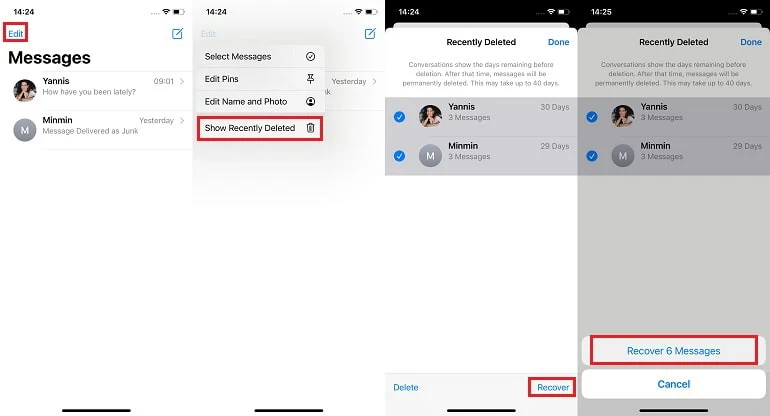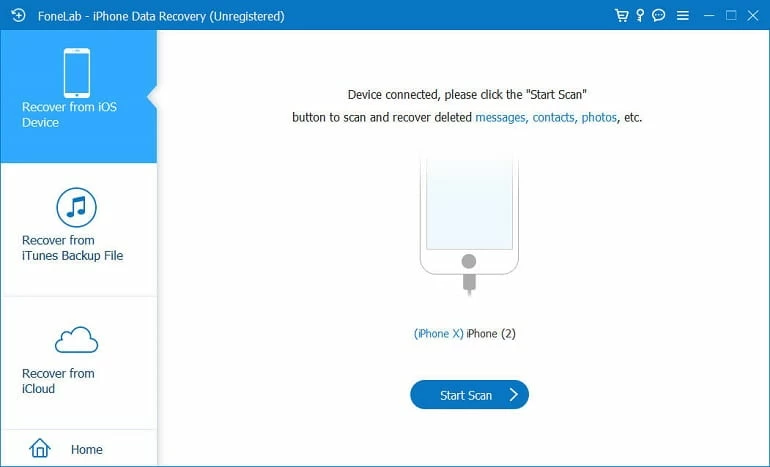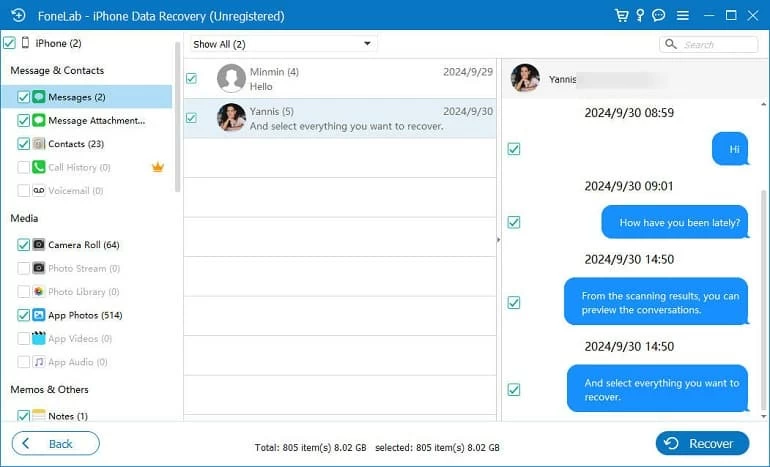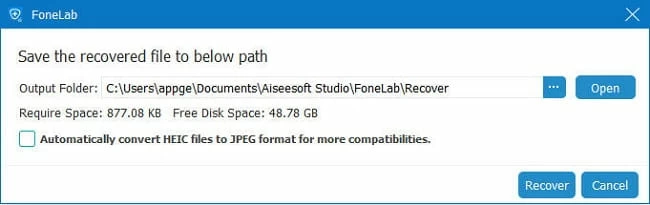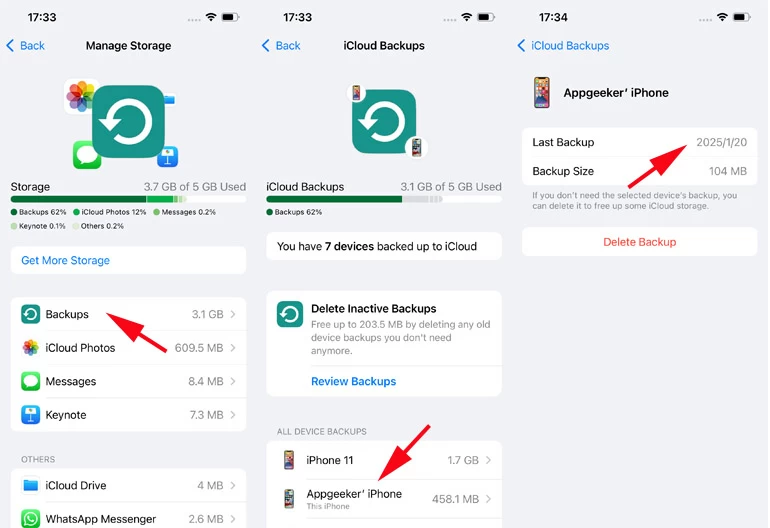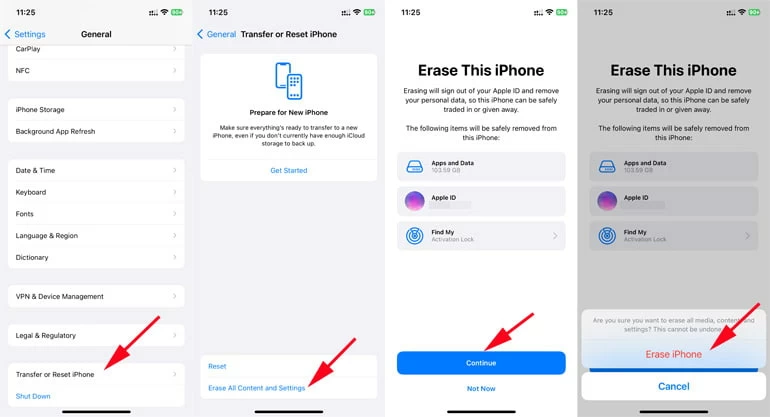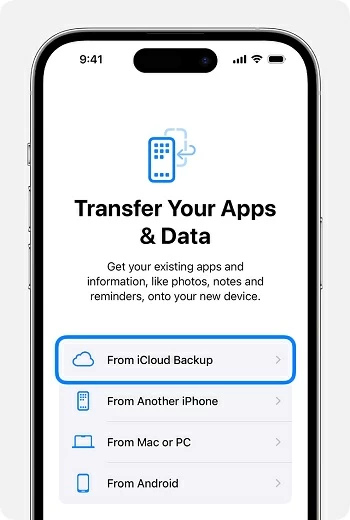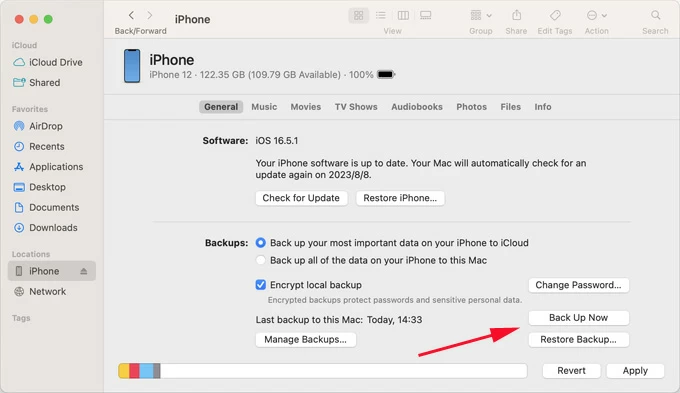How to Recover Text Messages on iPhone [Full Guidance]
If you want to recover your deleted or lost text messages on your iPhone, this guide provides a comprehensive overview of how to retrieve your messages on an iPhone.

Alice Estelle
Updated on Nov 28, 2025

Whether you have a backup or not, there are ways to bring text messages back on your iPhone.
It's common to need to recover text messages on your iPhone for various reasons. Maybe you accidentally deleted a text message, lost important conversations after an iOS update, or older messages seem to have disappeared suddenly. In some cases, texts remain recoverable for a short period, while in others they may be permanently deleted from the device.
The good news is that iOS offers several built-in features and recovery options to retrieve your iPhone text messages. Depending on whether your texts were just deleted, permanently removed, lost, or simply very old, there are targeted methods to bring them back.
This guide explores each of these scenarios in detail, showing how to recover text messages on iPhone, regardless of being deleted or lost, from integrated features to backup recovery. If those aren't sufficient, with a reliable iPhone Data Recovery tool, you can recover deleted iPhone messages without a backup or extract only the messages from an iTunes backup for restoration without resetting the device.
Table of Contents
How to recover text messages on iPhone in Messages app
The Messages app's built-in or related features can recover recently deleted, as well as some blocked or filtered messages, on your iPhone.
How to recover recently deleted text messages on iPhone via Recently Deleted folder
One of the simplest ways to recover deleted text messages on an iPhone is through the Recently Deleted folder, a feature introduced with iOS 16. Instead of being removed instantly, messages you delete are first moved into this folder and kept for up to 30-40 days. This is a lifesaver for recently deleted messages, allowing you to recover them before they are permanently gone.
Steps to recover from the Recently Deleted folder:
1. Open the Messages app on your iPhone.
2. If you're in the conversation list, tap Edit in the top-left corner to display more menu options. If you have Message Filtering enabled, Filters will replace the Edit option.
3. From the category list, select Show Recently Deleted or Recently Deleted.
4. Browse the displayed items and select the desired conversations.
5. Tap Recover in the bottom-right corner, then select Recover Message / Recover [Number] Messages to restore the deleted text messages to their original place in the conversation list.

Note: After the 30-day period, messages move from "deleted" to "permanently deleted," meaning you'll need other methods to recover them. If your text messages have been deleted from the Recently Deleted folder, see How to Recover iPhone Messages After Deleting from Recently Deleted.
How to retrieve hidden or filtered messages on iPhone
Not every missing message is truly deleted—sometimes they're just hidden by your settings. iPhones include filters that automatically separate texts from unknown numbers, and any number you've blocked won't appear in your Messages app's inbox. Reviewing these settings can help restore access to texts that seemed lost on your iPhone.
Steps to check hidden or blocked messages:
1. On your iPhone, open Settings app.
2. Go to Apps and tap Messages.
3. If Filter Unknown Senders is enabled, check the Unknown Senders folder in the Messages app for lost texts.
4. Scroll down to Blocked Contacts and review the list—if the sender is blocked, unblock them to receive their messages again.
Note: This method works for cases where messages appear missing or hidden, but not deleted.
How to recover deleted text messages on iPhone via iPhone Data Recovery
When the built-in recovery option in the Messages app fall short, professional Higospot iPhone Data Recovery becomes a powerful tool for recovering your iPhone text messages, especially when you don't have a backup.
This software uses advanced scanning technology to dig into the iPhone's internal storage, retrieving data fragments that are normally invisible during regular use. Even if messages have expired or been marked as permanently deleted, they can still be recovered as long as the storage space hasn't been overwritten.
Win Download Mac Download
It allows you to preview the conversations and attachments before recovery, ensuring you restore only the content you need. Moreover, it can parse encrypted iTunes backups to extract messages without requiring a full device restore.
Whether your message threads were recently deleted, permanently deleted or have disappeared, iPhone Data Recovery software gives you a great chance of getting your messages back.
1. Run the iPhone Data Recovery software you installed on your computer, and use a certified USB cable to link your iPhone to the computer.
2. Locate the Recover from iOS Device tab, and once your device is successfully recognized, click Start Scan to begin a deep analysis of your device.

3. After the scan is complete, navigate to the Messages and Message Attachments tabs on the left sidebar to preview the recoverable text message content, including deleted or old messages.

4. Select the conversations you wish to recover, then click the Recover button in the lower-right corner. Choose a save folder on your computer to store the recovered iPhone messages.

How to recover permanently deleted text messages on iPhone via backup
Recover deleted iPhone text messages via iCloud backup
If your text messages are no longer in the Recently Deleted folder or you've removed them from there, they are considered permanently deleted. However, if you had iCloud Backup enabled prior to the deletion of the messages, you can still restore the deleted messages to your iPhone using an archived backup. This process essentially rolls back your iPhone to an earlier state when the deleted messages still existed.
This method is ideal for recovering permanently deleted conversation threads to your iPhone, but it has a drawback—restoring from a backup will overwrite your current iPhone data.
1. First, check if you have a relevant backup. Go to Settings > [Your Name] > iCloud > Manage Storage > Backups, then tap the name of your iPhone and check the latest backup time.

2. If a backup exists from before the messages were deleted, proceed to factory reset your iPhone. Head to Settings > General > Transfer or Reset iPhone and choose Erase All Content and Settings.

3. Once the device restarts, begin the setup process.
4. Follow the instructions until you get to the Transfer Your Apps & Data screen, then select From iCloud Backup.

5. Sign in with your Apple account, then choose the backup containing your deleted text messages.
Restore permanently deleted messages on iPhone via iTunes/Finder backup
In addition to iCloud Backup, you can also use a local backup stored on your computer to recover deleted or lost text messages on your iPhone. iTunes and Finder can restore your iPhone to a previous state. It is particularly useful for recovering older or permanently deleted messages captured in the backup.
1. Connect your iPhone to the computer using a USB cable and trust your computer.
2. Launch the latest version of iTunes (for Windows PC or macOS Mojave and earlier) or Finder (for macOS Catalina and later).
3. In Finder, select your iPhone from the Locations in the sidebar, and locate the General tab. In iTunes, click the device icon in the top-left corner to access the Summary page.
4. Click the Restore Backup option and pick the backup file created before the deletion.

5. Click Restore to bring the messages back to your iPhone's Messages app.
Tip
- Given that you have an iTunes backup, it is more advisable to use iPhone Data Recovery to retrieve your deleted conversations, as this method doesn't require you to reset your entire device.
How to retrieve disappeared messages on iPhone via iCloud
Sometimes, messages aren't deliberately deleted but mysteriously disappear or go missing. This can happen due to syncing issues with iCloud for Messages, signing in and out of Apple ID, or temporary glitches. The Messages app in iCloud acts as a dynamic archive, storing your conversations online and syncing text messages across devices.
If your messages are lost but not deleted, re-enabling iCloud for Messages to refresh data across the entire Apple ecosystem can often to recover message from iCloud on iPhone.
1. In the Settings app, tap [your name] at the top, then tap iCloud.
2. Select Messages, or tap See All or Show All to choose Messages in iCloud.
3. If Messages in iCloud is already enabled, toggle Use on this iPhone to Off, then select Disable and Download Messages in the pop-up.
4. Wait a moment, then toggle Use on this iPhone back to On to let iCloud resync your messages.
5. After synchronization is complete, return to the Messages app to check if the missing messages have reappeared.

Contact mobile carrier to get back your messages
If none of the above methods can retrieve your missing or deleted messages on your iPhone, you can contact your mobile carrier to request access to deleted messages. In some cases, mobile carriers retain copies of text message records for a limited time.
These records may include the content of SMS messages (depending on the carrier and local laws), or at least the metadata such as sender, recipient, and timestamp. By requesting this information, you may be able to retrieve significant conversations that your iPhone cannot recover directly.
Bonus: Prevention tips
To prevent the disappearance or deletion of text messages, adopting good habits and proper configurations can ensure your conversations remain secure and easily accessible.
Turn on iCloud for Messages
Enabling iCloud Messages ensures your texts are stored in Apple's cloud and mirrored across all your Apple devices.
Create regular backups
Schedule automatic iCloud backups or connect your iPhone to a computer periodically to make iTunes/Finder backups.
Monitor storage and software updates
Low storage space or failed updates can sometimes cause sync issues that lead to missing texts. Keeping your iPhone updated and ensuring enough free storage reduces the risk of unexpected message loss.
Review message settings regularly
Features like Filter Unknown Senders or blocked contacts can make messages appear hidden rather than deleted. Reviewing these settings from time to time ensures that you don't miss important threads.
Permanently save message history
To prevent old message history from being automatically deleted after a certain period, go to Settings > Apps > Messages, navigate to the Keep Messages setting, and make sure the Forever option is selected.
Conclusion
The way to recover text messages on iPhone depends on how they were lost. Recently deleted texts can be restored from the dedicated folder, permanently deleted ones and old conversations may require an iCloud or iTunes/Finder backup, and missing messages often return after fixing iCloud sync or adjusting filters. And the powerful iPhone Data Recovery tool can address all these scenarios. Pick the most suitable method based on your needs to recover your crucial conversations.


About Alice Estelle
Alice Estelle has been a newspaper editor and a book editor with extensive writing experience. She also has deep research in the field of mobile software and is keen on exploring and solving various problems of iOS and Android systems.
 iPhone UnlockerRemove iPhone & iPad lock screen
iPhone UnlockerRemove iPhone & iPad lock screen iPhone Data TransferTransfer and manage your iPhone & iPad data
iPhone Data TransferTransfer and manage your iPhone & iPad data Android UnlockerRemove Google FRP lock and bypass screen locks
Android UnlockerRemove Google FRP lock and bypass screen locks iPhone Data RecoveryRecover deleted files from iPhone, iPad
iPhone Data RecoveryRecover deleted files from iPhone, iPad Location ChangerFake a GPS location easily
Location ChangerFake a GPS location easily Video DownloaderDownload videos from 1000+ sites
Video DownloaderDownload videos from 1000+ sites