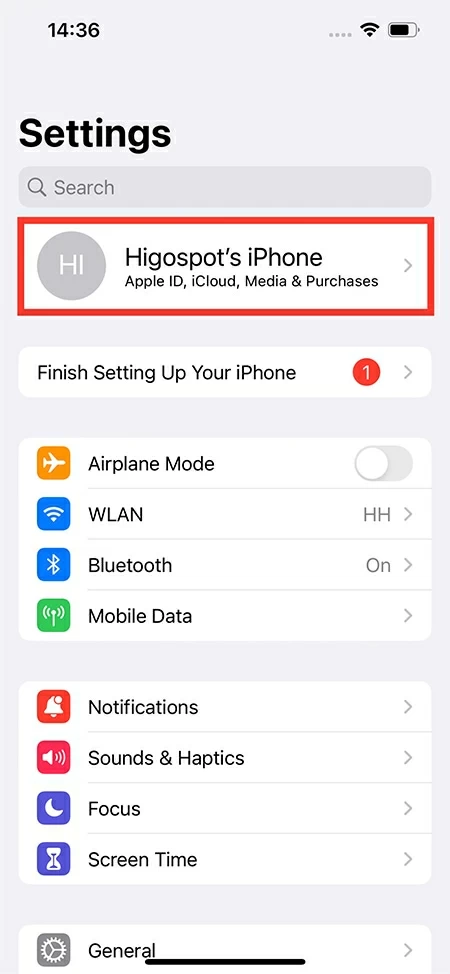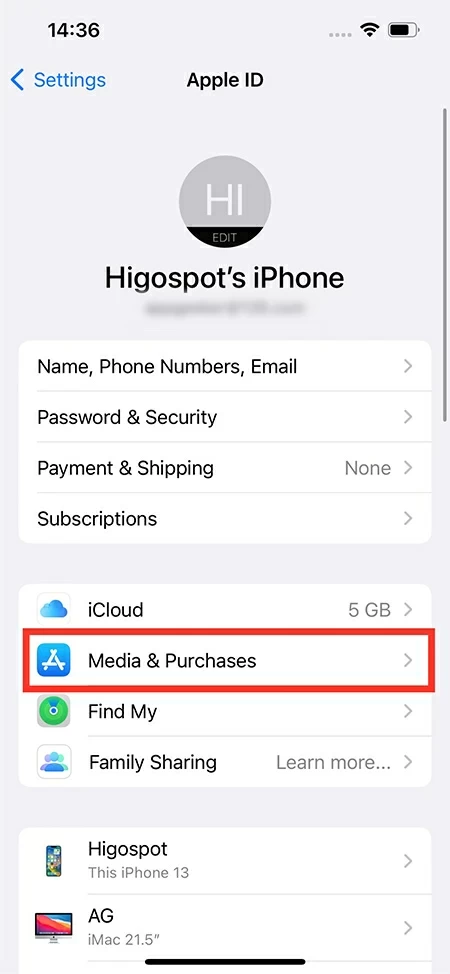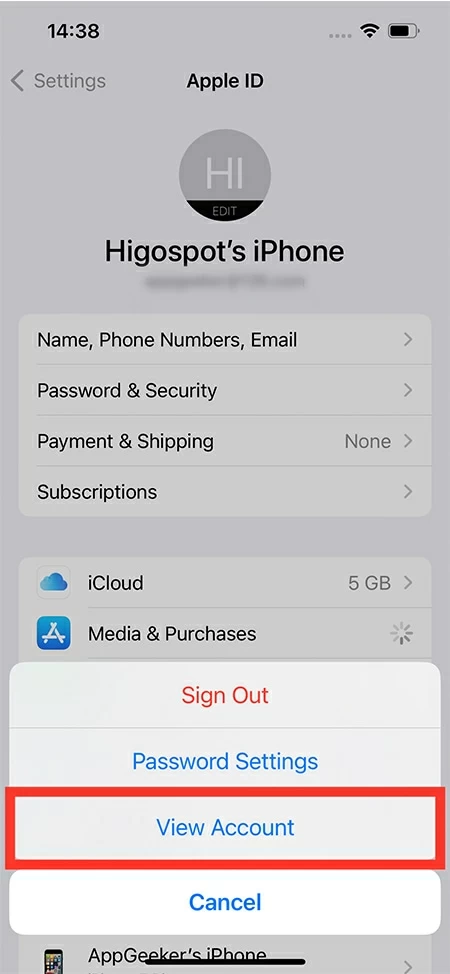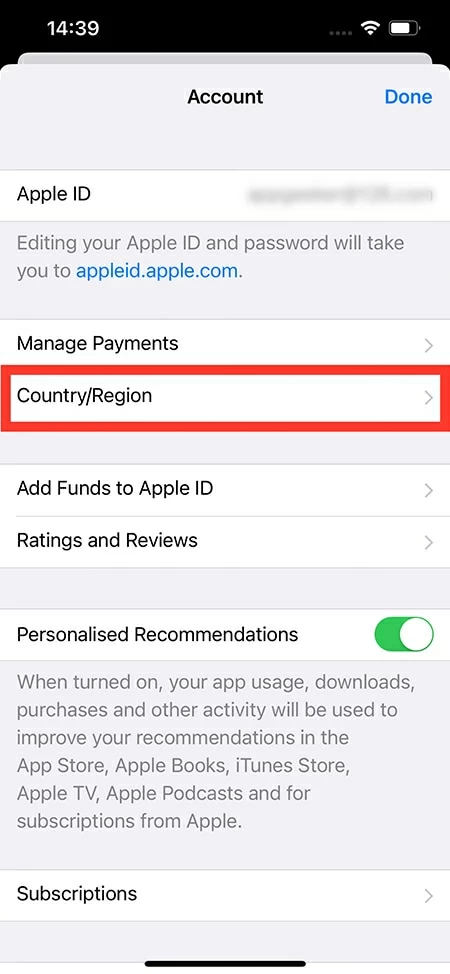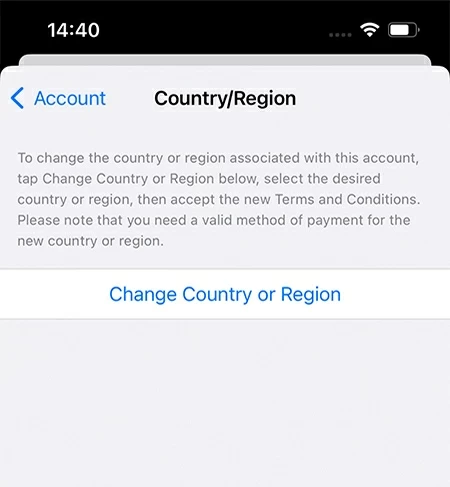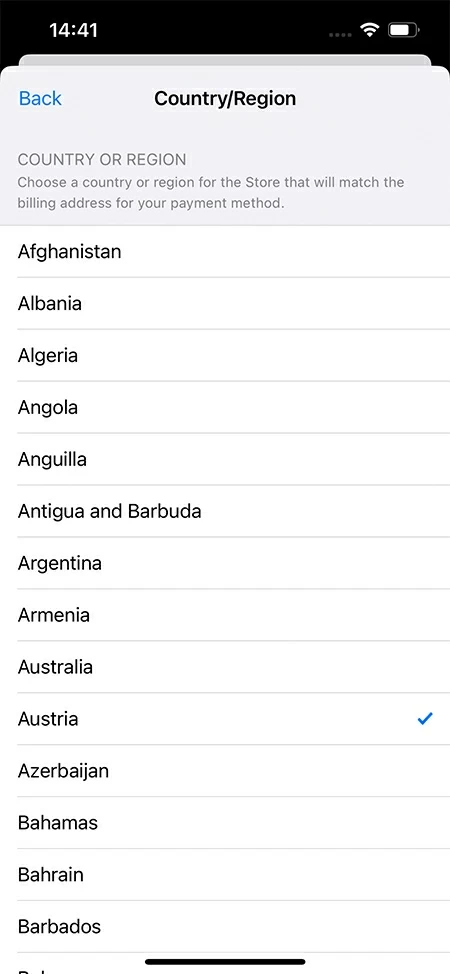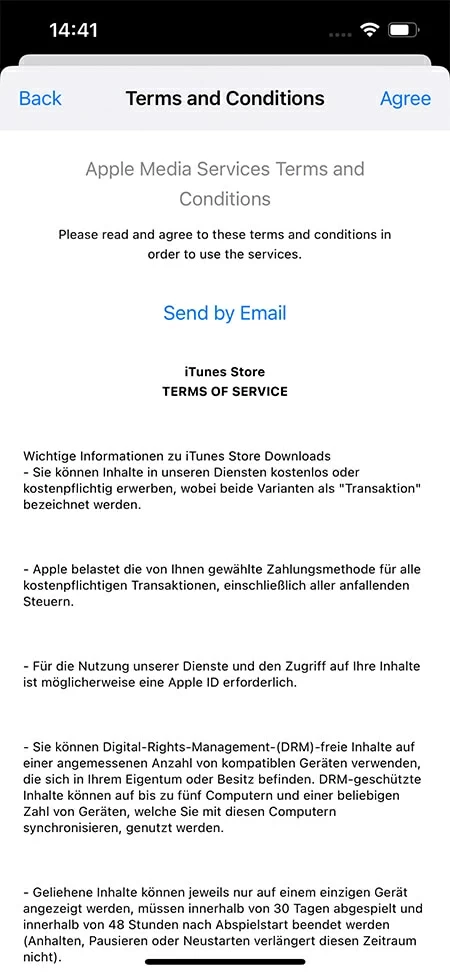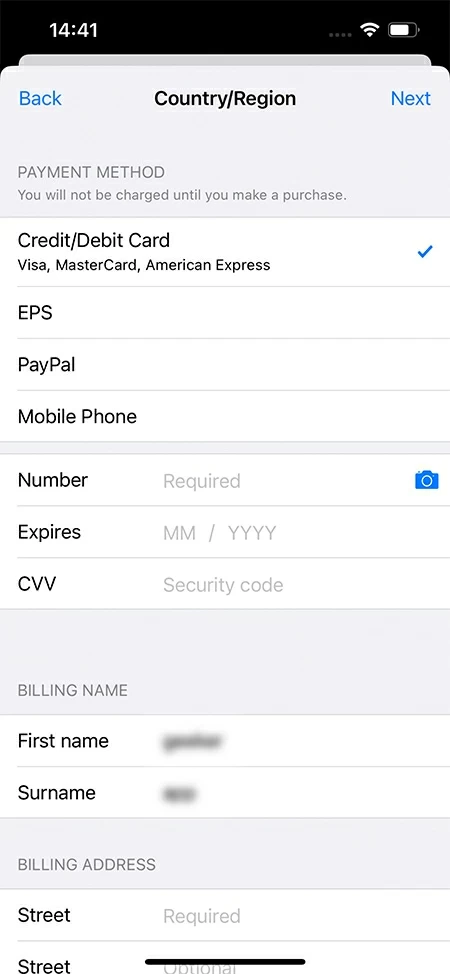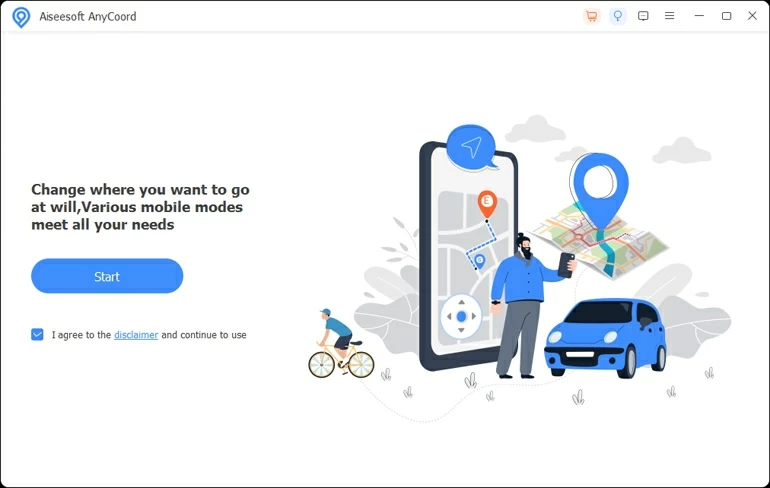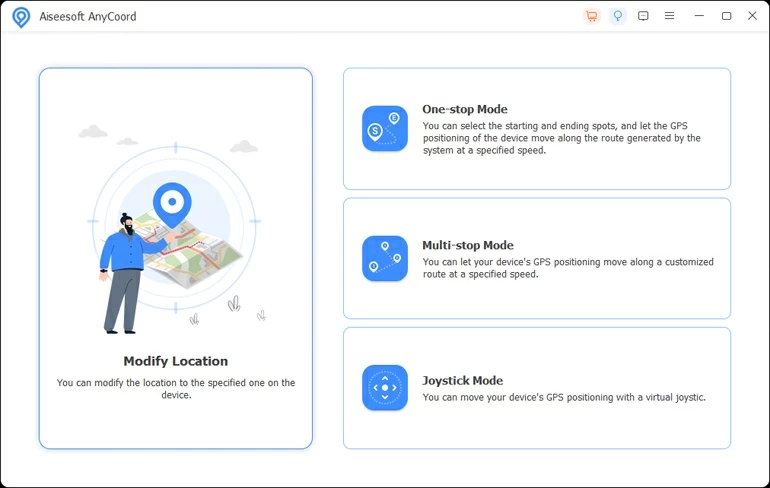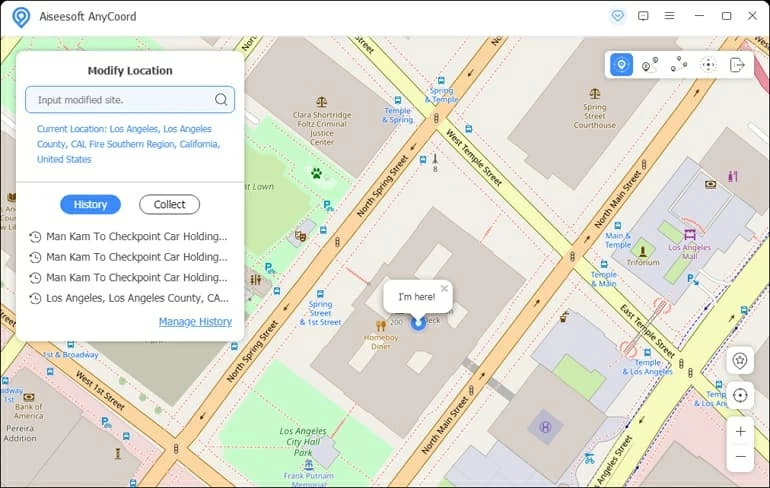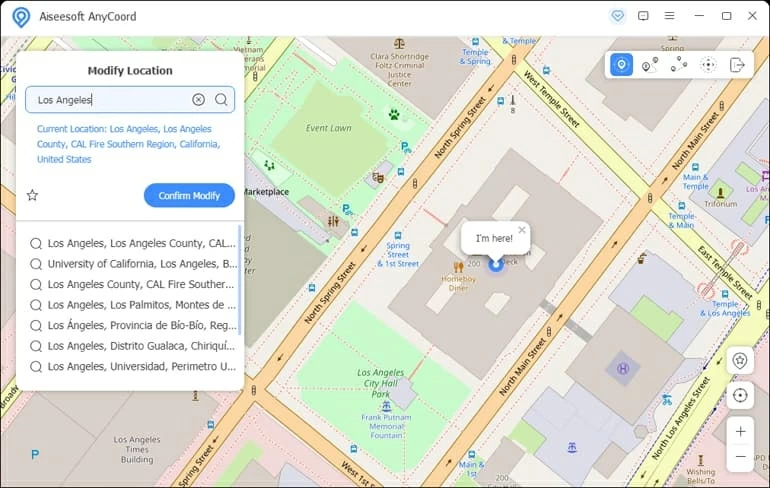How to Fake GPS Location on iOS Devices
Follow this guide to find out several ways to fake your GPS location on iOS devices like iPhone and iPad for reaching regional content, tricking location-based games, or maintaining privacy.

Pauline Larson
Updated on Oct 9, 2025

With the help of a third-party tool or a VPN, you'll find it easy to fake GPS on an iOS device.
For most, the accuracy of their GPS location is an essential part of using their iPhone or iPad. It can not only allow services to know which region you are in, giving you access to exclusive content not available elsewhere, but also can be a key component of security features like Find My.
However, you may want to fake your GPS location on iOS devices at times.
While the reasons may not seem immediately apparent, there are plenty of real-world situations that call for faking an iOS GPS location. For example, some games and applications can only be downloaded in certain regions, streaming services that have exclusive shows deny your access, or location-based games like Pokémon Go require you to be in certain parts of the world.
It's not complicated to fake GPS on an iOS-based device. You can do it easily in Settings, or with a VPN or a reliable third-party tool like Location Changer, despite what the device's iOS version is.
Free Download Free Download
Table of Contents
Tip: By use of the methods below, you can make a fake on your iOS GPS without jailbreak. Therefore, there's nothing to worry about voiding the warranty or damaging your iPhone or iPad.
Situations When You Need to Fake iOS GPS Location
Being locked out of some features, programs, or media due to your GPS location can be a frustrating experience. So it is important to fake the GPS on your iOS devices sometimes.
Your iOS GPS location may need a fake in a couple of situations:
- Streaming services such as Netflix, Disney+, HBO Max or Amazon Prime Video may be unavailable in your region because of geo-restrictions. For the access to more contents in these platforms, you'll need to fake the GPS on your iPhone or iPad.
- Dating apps like Tinder or Bumble usually send you matches nearby. If you want possible matches in other areas, it's suggested to fake the GPS location on the iOS device.
- Social media such as Twitter or Facebook allow you to show your location in real time. With a fake on your iOS GPS, you may trick your friends online into believing you are spending a fancy vocation somewhere else.
- Location-based games like Pokémon Go need your actual movement to help you get more monsters and have more fun playing the games. If you fake the GPS on your iOS devices, you can play it well while lying in your bed.
We've outlined below several approaches you can take to fake the location on an iOS device. Read on and you'll know how simple it will be.
How to Fake iOS GPS Location in Settings
In order to fake the GPS on your iOS devices, we may first consider the built-in method, which is to change the iOS location in Settings.
Note: Before you fake the iOS GPS in this way, you'll need to spend the balance on your Apple ID, and suspend any subscription or wait until it expires.
Here we'll use an iPhone to show you the steps.
Step 1. Go to Settings. Tap your name at the top.

Step 2. Tap Media & Purchases.

Step 3. Tap View Account. You may then need to sign in your Apple account.

Step 4. Tap Country/Region.

Step 5. Tap Change Country or Region.

Step 6. Select the country or region that you want to change to on your iOS device.

Step 7. After reviewing the Terms & Conditions, tap Agree in the upper right to proceed.

Step 8. Choose a valid payment method for the new country or region, and enter the payment information as required.

Later the GPS location of your Apple ID on the iOS device will be changed. You will be free to access any contents that is available on your new country or region.
Tip: We advice that you redownload all the apps and media on another device before faking the iOS GPS, as they may be restricted to use in your new location.
How to Fake GPS Location on iOS Devices Easily by Location Changer
If you can't fake the iOS GPS by the means above because of the lack of a local payment method, you can have a try on this incredibly effective iOS GPS faking software, Location Changer.
Free Download Free Download
Available for iOS devices of all models and iOS versions, it is an all-in-one solution for those who are looking for a way to fake GPS for their iOS devices. You can go to anywhere you want to be without ever leaving your home. And it can do more than just fake your GPS location as well, for its practical feature of simulating GPS movement along a customized route of your choice.
Preparation: To fake your iOS device's GPS location with this method, you need to prepare a Mac or PC to download and install the software, as well as a lightning cable for connection.
Here're the steps to fake GPS on iOS-based device in this way:
1. Launch Location Changer on your Mac or PC, and click Start.

2. Plug your iPhone or iPad into the computer, and follow the onscreen instructions to get your device recognized. After that, you will see the main menu. Click Modify Location.

3. A map will come in sight with your current location on. Search for a location at will in the top left-hand corner, and select the location you would like your iOS device to fake.

4. After confirmation, click Confirm Modify to complete the process.
Tip: If you want to collect the faked iOS location for the convenience of changing GPS to this place next time, you may click the star icon beside Confirm Modify.

Note: The software may request that you enable Developer Mode in your iOS device. You'll have to do this as required for the purpose of successfully faking the iOS GPS.
How to Use a VPN to Fake GPS on Your iOS Devices
Another method that will allow you to fake your GPS iOS is by using a VPN. There're various options of VPN in the Apple App Store for you, among which you can select one to fake the location on your iOS device.
Below are the steps to fake iOS GPS via one of the most well-known VPNs, NordVPN.
Step 1. Download and install NordVPN in the Apple App Store on your iOS device. Open it.
Step 2. Create a NordVPN account and then sign in.
Step 3. Based on the region you want your iOS device to fake the GPS location to, select a server accordingly. Then tap Quick Connect and your device will be connected to the VPN.
Tip: In case of the leak of your actual location information, you may clear the cache and cookies in the iOS device in Settings before you fake the GPS.
FAQs
- 1. How to disable the location on my iOS device?
- Chances are that you may want to ensure that an application cannot track your location. Privacy is important and Apple does offer its users a solution to stop an app from keeping track of their data and location. To turn off the location on your iOS device, you can go to Settings > Privacy and Security (Privacy) > Location Services, and switch off the toggle.
- 2. Will it be illegal to fake the GPS on my iOS device?
- It's completely legitimate to fake the iOS GPS by Location Changer or VPN. You don't need to worry about it at all.
- 3. How to see the location history on my iOS device?
- Apple will keep records of where their users have gone recently. To check the location history on your iPhone or iPad, you can go to Settings > Privacy and Security (Privacy) > Location Services > System Services > Significant Locations for details.
- 4. How to clear the cache and cookies on my iPhone or iPad when using a VPN to fake the iOS GPS?
- The cache and cookies may cover some information of your actual location. Thus, in order to fake the iOS GPS successfully with a VPN, you'll need to go to Settings > Safari and tap Clear History and Website Data to clear the cache and cookies.


About Pauline Larson
Pauline Larson is a writer and journalist who has been well-experienced in technology industry for almost 10 years. She has posted various professional articles in different tech-related sites and magazines, as she is deeply fascinated with digital technology, especially with Apple's products.
 iPhone UnlockerRemove iPhone & iPad lock screen
iPhone UnlockerRemove iPhone & iPad lock screen iPhone Data TransferTransfer and manage your iPhone & iPad data
iPhone Data TransferTransfer and manage your iPhone & iPad data Android UnlockerRemove Google FRP lock and bypass screen locks
Android UnlockerRemove Google FRP lock and bypass screen locks iPhone Data RecoveryRecover deleted files from iPhone, iPad
iPhone Data RecoveryRecover deleted files from iPhone, iPad Location ChangerFake a GPS location easily
Location ChangerFake a GPS location easily Video DownloaderDownload videos from 1000+ sites
Video DownloaderDownload videos from 1000+ sites