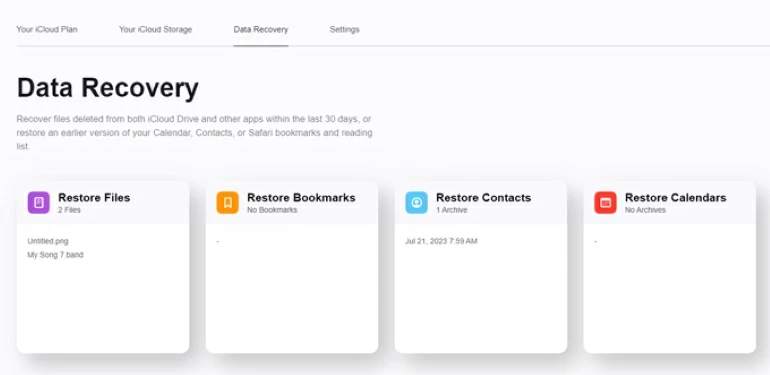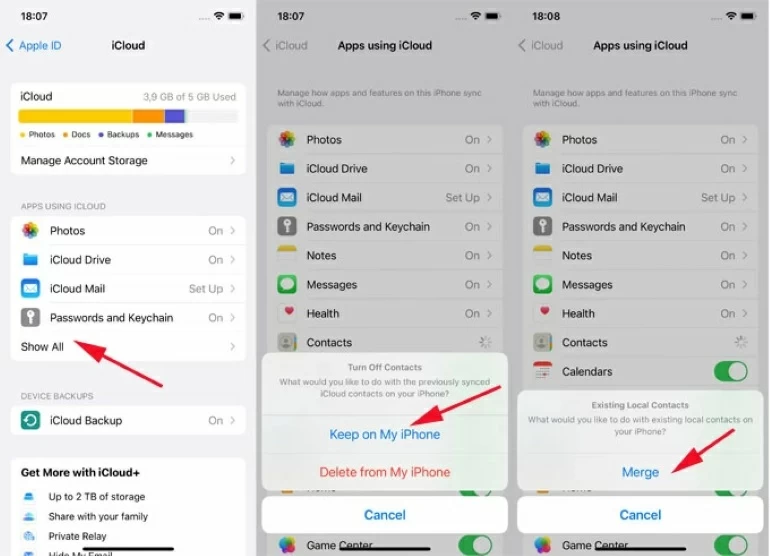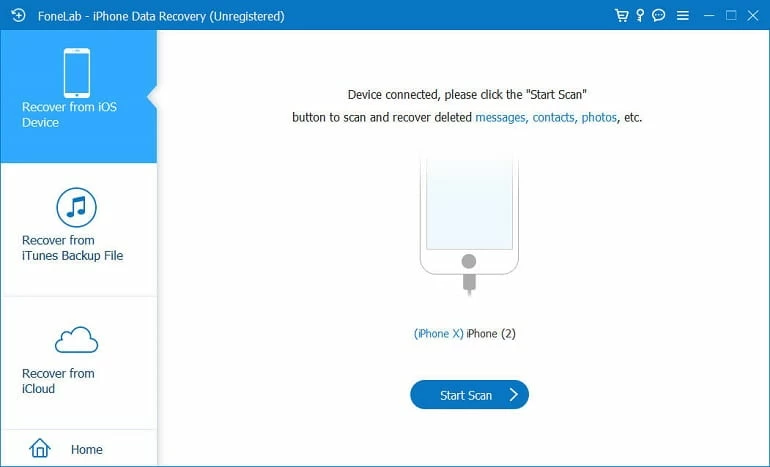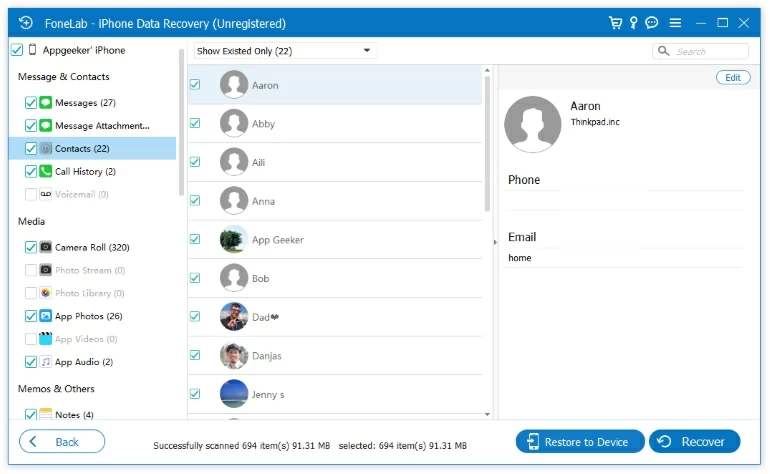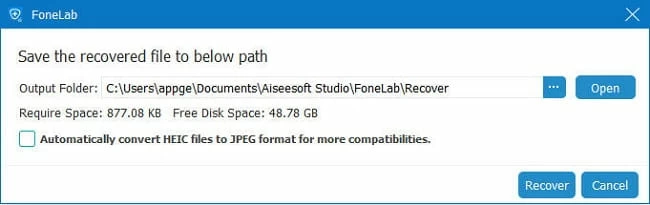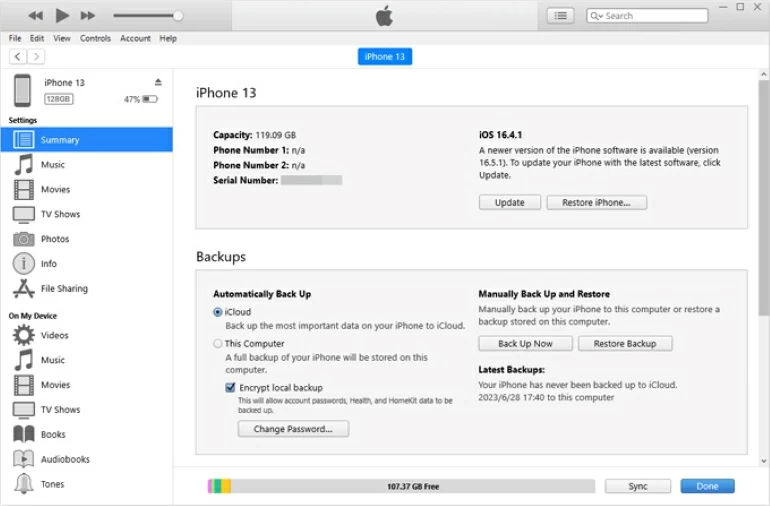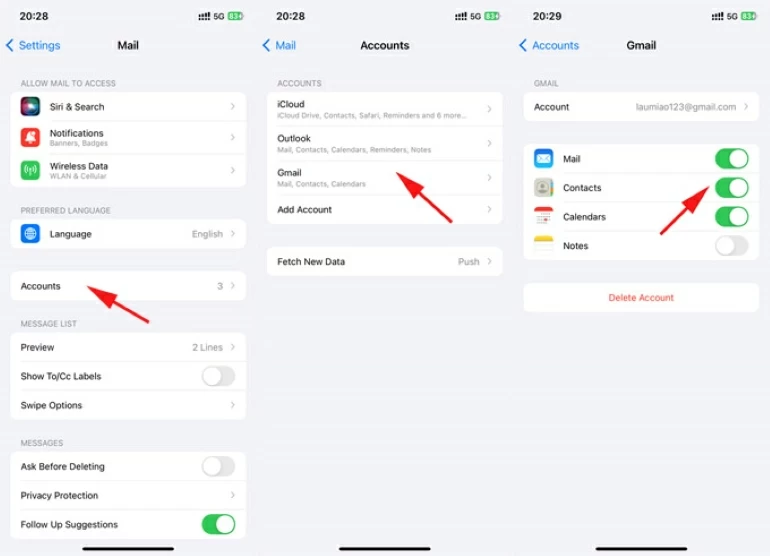How to recover deleted contacts on iPhone - Top 5 ways
Losing or deleting your contacts on an iPhone isn't a big deal—there are multiple effective methods to help you recover deleted contacts on your iPhone with or without backup.

Alice Estelle
Updated on Oct 28, 2025

Whether you have a backup or not, you can retrieve your deleted contacts on your iPhone.
Deleting iPhone contacts, including phone numbers, emails, and important private information, is like a digital nightmare - especially when you realize there is no Recently Deleted folder to restore them. Sometimes, it's not even a case of you intentionally or accidentally deleting your contacts; they might vanish due to an iOS update bug, syncing issues, or other unforeseen reasons.
When you wonder "how to find deleted contacts on iPhone", unfortunately, unlike photos or text messages, deleted contacts disappear immediately. There is no visible Recently Deleted folder on the iPhone to temporarily save your deleted contacts, leaving you scrambling to recover your deleted contacts list on iPhone.
Don't worry, this article will guide you on how to recover deleted iPhone contacts. Beyond the most common solutions like iCloud or backups, we also recommend iPhone Data Recovery to help you find and recover deleted contacts without a backup, giving you more options.
Table of Contents
How to recover deleted iPhone contacts via iCloud.com
When your contacts are deleted from your iPhone, if you have iCloud for Contacts enabled, your contact list will be archived to iCloud periodically, allowing you to recover your deleted contacts to iPhone from an earlier archive by visiting iCloud.com.
But it should be noted that the contacts from this earlier archive will overwrite the existing list on your iPhone and sync to other devices using the same Apple ID. This is an all-or-nothing restoration—you cannot use the archive to recover individual deleted contacts selectively.
1. Access icloud.com on a computer or tablet browser and sign in with your Apple account.
2. Locate the App Launcher icon on the top toolbar and select Data Recovery.
3. Click the Restore Contacts tab to preview the available archived versions.

Note: If you've just deleted your contacts, you'll need to wait 24 hours to get an updated contacts archive.
4. Select the archived version created before deleting the contacts based on the date, then click the Restore button and confirm it.
Wait for iCloud to restore the selected contacts archive to get the deleted contacts back on your iPhone.
Tips
- iCloud retains a limited number of contacts archives, and old archives will eventually be overwritten. Make sureyou have enough iCloud space and that the latest archive file was created before you deleted the contacts.
- The current contacts list on the iPhone will be automatically archived to iCloud before restoring.
Read more: How to recover photos from iCloud
How to recover deleted contacts on iPhone with iCloud
In addition to accessing iCloud.com to retrieve your deleted phone numbers to your iPhone, if your contacts were previously synced and saved to iCloud but you later turned off iCloud for Contacts, you can recover iPhone contacts deleted afterward by merging iCloud contacts.
The process refreshes your contact list by re-establishing the sync connection, but its success depends on pre-existing iCloud integration. This method can preserve all existing contacts information while potentially recovering deleted ones.
1. Open Settings and tap [Your Name] at the top to access your iCloud settings.
2. Navigate to iCloud and verify that Contacts is turned on.
3. If enabled, tap the toggle to disable it—select Keep on My iPhone if prompted to retain local data temporarily.
4. Wait 10-15 seconds to ensure the sync disconnection registers.
5. Re-enable the Contacts toggle and choose Merge if asked, letting iCloud repopulate your contact list.

After iCloud has finished syncing, you can open the Contacts app to view and restore the deleted contacts on iPhone without losing any data.
How to retrieve deleted contacts on iPhone without backup
If you don't have an available iCloud backup or contacts archive, a specialized iPhone Data Recovery tool offers a direct recovery option by scanning your iPhone's internal storage to locate the deleted contacts, without requiring a backup. Through an in-depth analysis of your device, this software can identify storage sectors that haven't yet been overwritten by new data, including your deleted contacts.
Win Download Mac Download
Besides, it allows you to preview the details of your deleted iPhone contacts and selectively recover the specific items you want, rather than having to perform a full database restoration. When various multimedia data—such as contacts, messages, photos, iMessages, and more—are deleted or lost, iPhone Data Transfer can be your best helper to recover them.
1. Use a USB cable to connect your iPhone to the compute. When prompted, tap Trust on your iPhone and enter your lock screen password to continue.
2. Download and run iPhone Data Transfer on your Mac or Windows computer, and navigate to the Recover from iOS Device task.

3. Click Start Scan to begin scanning your iPhone's memory. Your contacts that have not been permanently deleted will also be found and displayed.

4. Navigate to the Contacts category to preview the specific details of recoverable entries, including phone numbers, names, addresses, etc., and select your desired contacts.
5. After selecting, click the Recover button in the lower right corner, then specify a save location, and export your contacts to your computer as a .vcf file for storage.

If you want to recover deleted photos to iPhone, you can also use this software.
How to restore deleted contacts on iPhone via backup
This method recovers the deleted contacts from a local backup created via iTunes (Windows or older Macs) or Finder (macOS Catalina and later). For users who frequently connect their iPhones to a computer and perform backups, it's a reliable option, offering an offline solution independent of iCloud. But it requires factory resetting your iPhone to restore the entire backup, replacing all current data on the device, so selecting the correct backup is crucial.
1. Plug your unlocked iPhone into your computer with a compatible data cable. Make sure to trust this computer on your iPhone to allow access.
2. Launch Finder on a Mac (macOS 10.15+) or iTunes on Windows/older Macs.
3. Locate your device—select it from the Finder sidebar or iTunes top-left icon.
4. In the General (Finder) / Summary (iTunes) tab, under Backups, click Restore Backup.

5. From the dropdown, choose a backup file by date—ensure it includes your deleted contacts (encrypted backups require the original password).
6. Click Restore and wait for the process to complete; your iPhone will restart with the restored data.
How to recover contacts on iPhone via linked accounts
Many users unknowingly retain backups of deleted iPhone contacts through integrated email accounts. This method retrieves contacts synced with external accounts (such as Gmail or Outlook) to your iPhone, leveraging their independent storage systems.
It's a straightforward method for users who integrated such services with their iPhones, requiring only a re-sync to recover your deleted contacts on iPhone. Success depends on prior synchronization with the associated account.
1. Open the Settings app on your iPhone.
2. Scroll down and select Mail, then tap Accounts to view the email accounts linked to your device.
3. Choose the account that contains the backup of your deleted contacts.
4. Toggle the Contacts switch to On to sync the contacts list.
5. If you have multiple associated accounts, repeat the steps above.

Read later: What should you do if messages disappear from iPhone
Final thoughts
You can also check other Apple devices using the same Apple ID, such as an iPad, Mac, Apple Watch, etc., as your deleted iPhone contacts might still be preserved on these associated devices.
To prevent your contacts from being accidentally deleted from your iPhone again or disappearing for no reason, and to ensure you have a chance to recover your deleted iPhone contacts list, you can regularly back up your contacts to iCloud or iTunes/Finder, or sync them with iCloud to other email accounts for backup. This way, recovering your deleted contacts on iPhone will no longer be a daunting task for you.


About Alice Estelle
Alice Estelle has been a newspaper editor and a book editor with extensive writing experience. She also has deep research in the field of mobile software and is keen on exploring and solving various problems of iOS and Android systems.
 iPhone UnlockerRemove iPhone & iPad lock screen
iPhone UnlockerRemove iPhone & iPad lock screen iPhone Data TransferTransfer and manage your iPhone & iPad data
iPhone Data TransferTransfer and manage your iPhone & iPad data Android UnlockerRemove Google FRP lock and bypass screen locks
Android UnlockerRemove Google FRP lock and bypass screen locks iPhone Data RecoveryRecover deleted files from iPhone, iPad
iPhone Data RecoveryRecover deleted files from iPhone, iPad Location ChangerFake a GPS location easily
Location ChangerFake a GPS location easily Video DownloaderDownload videos from 1000+ sites
Video DownloaderDownload videos from 1000+ sites