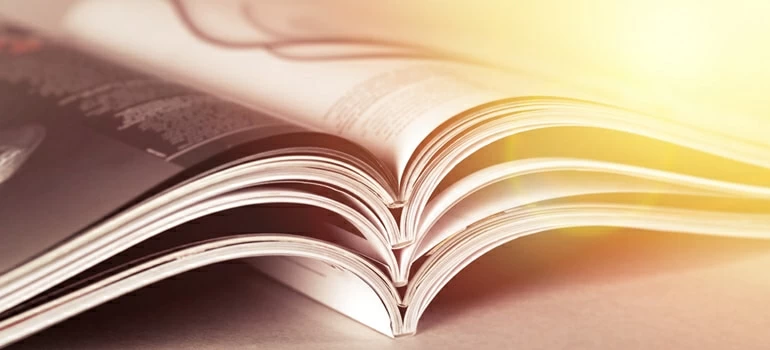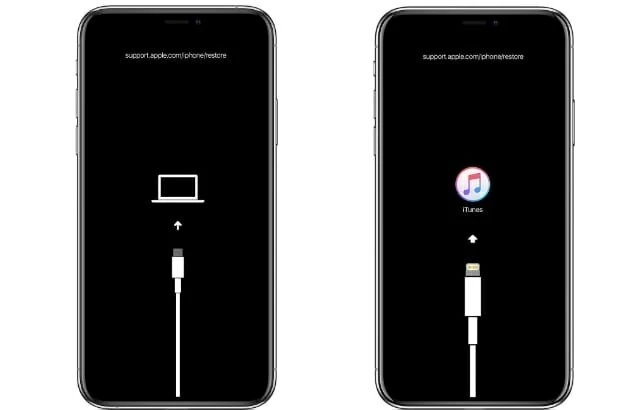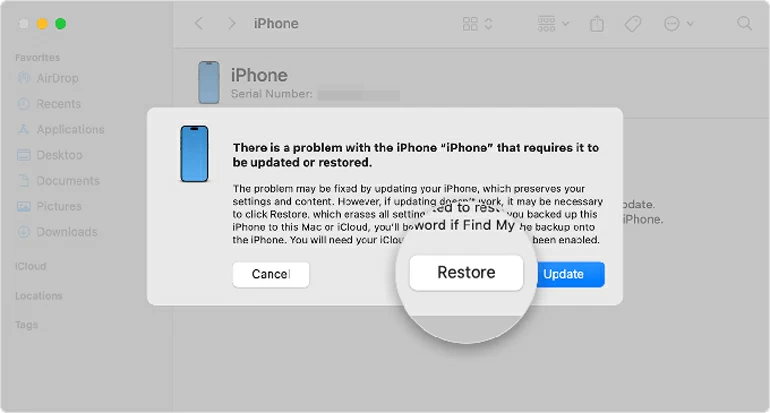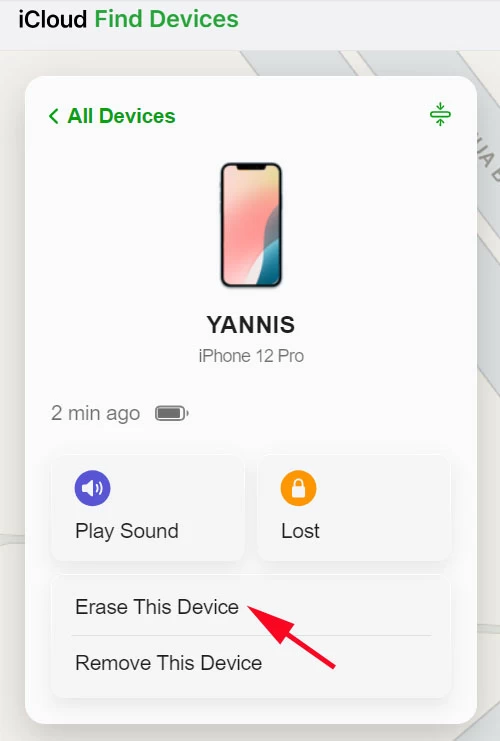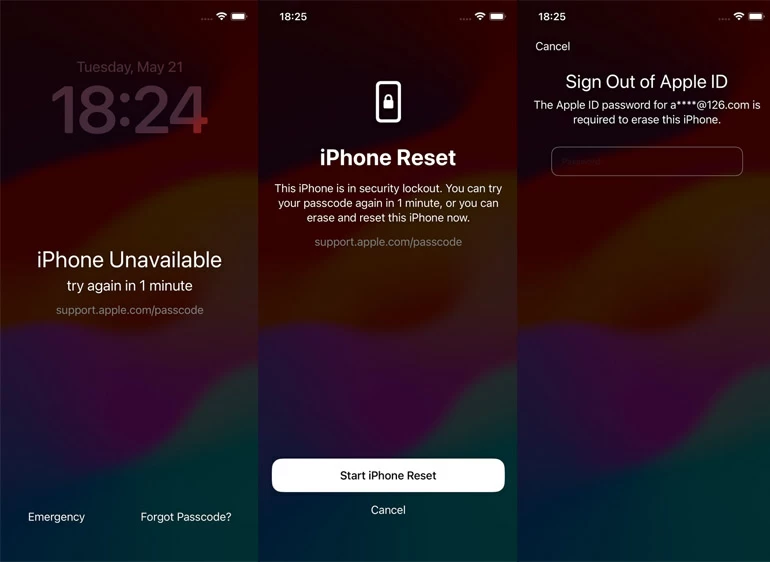iPhone Is Disabled? Here're Fixes
Don't let "iPhone is disabled" error scare you off. There're several options to unlock your disabled iPhone to get back in when you see "iPhone is disabled" message on the screen.

Katrin Gray
Updated on Dec 9, 2025

You will have a disabled iPhone after too many wrong passcode attempts are made for the device.
When your iPhone says "iPhone is disabled" or "iPhone is Disabled Connect to iTunes," it feels like you've been locked out of your own life. Don't fret. You're not the only one who saw this message on your iPhone screen.
Getting iPhone disabled error isn't a pleasant experience, especially when you're urgent to use your phone. starting from the exact moment your iPhone becomes disabled and tracing back to the root—we'll discover the real reasons this happens, how to avoid disabling your iPhone, and the most reliable ways to recover a disabled iPhone using iTunes/Finder, iCloud, or on-device options.
Here're everything about an "iPhone is disabled" alert. If you need a quick way to unlock your disabled iPhone, check Higospot iPhone Unlocker, which supports reset of different screen locks for all iPhone models.
Table of Contents
How an iPhone becomes disabled
If you see "iPhone is disabled" or "iPhone Unavailable/Security Lockout" (newer iOS), your iPhone has already concluded something risky happened. Why?
1. Brute-force protection escalated. After a few failed tries, it imposes escalating delays (e.g., "iPhone is disabled, try again in 1 minute," then 5 minutes, 15 minutes…), eventually locking you out fully.
2. Biometrics failed too often. Face ID or Touch ID can fail sometimes. After multiple biometric failures, the iPhone requires the passcode—and that's where incorrect inputs begin to accumulate and results in iPhone become disabled.
3. Accidental inputs: Tap to Wake, Raise to Wake, or an always-on display can bring up the keypad, which might trigger random passcode entries.
4. Erase data after 10 attempts. If this option was enabled manually, the disabled iPhone will wipe itself after ten failed passcodes.
5. Older vs newer messages. "iPhone is Disabled; Connect to iTunes" was common when iTunes handled restores. Since iOS 15.2, you will get "iPhone Unavailable" or "iPhone Security Lockout" with an Erase option.
What to do when your iPhone is disabled
First of all, identify the exact screen
If you see temporary delay (e.g., "try again in 5 minutes"), simply wait out the timer; do not keep guessing. Then enter your correct passcode to unlock your iPhone. On the other hand, When seeing fully disabled without timer, you will have to prepare to erase and restore.
Decide your recovery path
Remember the passcode and just hit a delay? Enter your passcode to unlock the device. Forgot your iPhone passcode or fully locked? You'll need to erase the device, then restore data from a backup. If you don't have backups, you can still erase and use the phone again, but data not in iCloud or other synced services will be erased permanently.
Choose a tool you have access to
If you have computer available, Apple allows you to recover a disabled iPhone using iTunes (Windows) or Finder (macOS). No computer but Wi-Fi available and Find My is on? If you remember your Apple account, you can recover your disabled iPhone using iCloud website. You can even unlock the disabled phone using a third-party dedicated tool.
For iOS 15.2 or later, use on-device Erase option when "Security Lockout" shows.
Still no luck? You need to bring your disabled iPhone to an Apple Store.
Recovery methods: How to undisable an iPhone
Method 1. Erase and restore with Finder or iTunes
To undisable your iPhone, prepare your computer. For Windows user, ensure that iTunes has been installed and updated to the latest version.
Step 1. For iPhone 8 or later, quickly press and release Volume Up, then Volume Down, then press and hold Side until the recovery mode screen appears.
For iPhone 7/7 Plus, press and hold Volume Down + Side together until recovery mode appears.
For iPhone 6s or earlier, press and hold Home + Top/Side until recovery mode appears.

Step 2. Finder/iTunes will prompt to Update or Restore. Select Restore to wipe the device and install the latest iOS.

Step 3. Set up your iPhone again and restore data. When the iPhone restarts to the setup screen, follow the prompts to sign in with your Apple ID, Choose a backup (iCloud or computer) or set up as new.
Pros: iTunes/Finder always works even if you forgot your passcode to the phone.
Cons: You need to erases the disabled and it requires a computer.
Method 2. Remove iPhone disabled message using iPhone Unlocker
The second way we will use is a dedicated program named Higospot iPhone Unlocker. It's primary designed for Apple users to unlock their iPhones and iPads when the device displays disabled, unavailable, or security lockout error on the screen, or you have forgotten the passcode and locked out of the device. It provides users with a wizard on the interface that walks through the full process.
Win Download Mac Download
Here's how to quickly unlock an iPhone that shows "iPhone is disabled" message using Higospot iPhone Unlocker.
After installing the program on your either Mac or PC machine, launch it and then select "Unlock iOS Screen" from its interface.

When prompted, connect your disabled iPhone into the computer and follow the onscreen instructions to enter Recovery Mode.

After connection, confirm your phone model.

Click "Start Now" to begin downloading iOS firmware.

Once done, read the confirmation message, then press "OK" button to initial the unlocking process. Be patient.

After the unlock, you will see a Hello screen as you saw the first time turn on the phone. Simply set it up with setup Assistant and use it again.
Pros: Easy and quick without skills. No matter how you get the iPhone disabled.
Cons: Requires a computer, and the process results in data loss.
Related: How to recover text messages without backup
Method 3. Erase iPhone via iCloud (Find My)
Why is my iPhone disabled? It doesn't matter how you get this annoying alert. You can sign into your iCloud, find the Erase option to remotely reset your disabled iPhone. Make sure Find My was enabled and the iPhone is online or will come online.
Step 1. Sign in to iCloud.com with the Apple ID used on your iPhone that has a disabled message.
Step 2. Select Find My menu from the opening window.
Step 3. Select the disabled iPhone from "All Devices."
Step 4. When the phone menu appears, click Erase This Device, then confirm it. This wipes the device remotely, removing the passcode.

Pros: Remotely erase the disabled iPhone. Simply steps.
Cons: Requires Find My and Apple ID access; device must be online at some point.
Method 4: On-device Erase for "Security Lockout" (iOS 15.2 and later)
When you see "Security Lockout" instead of an "iPhone is Disabled" message, you may see an Erase iPhone or Forgot Passcode option in the bottom corner. If that is the case, follow these steps to unlock your iPhone.
Step 1. Tap Erase iPhone or Forgot Passcode option in the bottom right.
Step 2. Tap Start iPhone Reset.
Step 3. Enter your Apple ID password. This confirms ownership and signs out of the device.
Step 4. The iPhone resets to factory.

Pros: Fastest if available; no computer required.
Cons: Needs network access and Apple ID credentials. iOS software 15.2 and later.
Related: iPad is disabled connect to iTunes
What you need to recover
1. You'll need your Apple account information after erasing to bypass Activation Lock and restore iCloud data. If you forgot them, use iforgot.apple.com to recover before you start.
2. You can recover data from backup archived in iCloud or computer. No backup means you can re‑download cloud data (Photos iCloud Library, Messages in iCloud, Mail, Contacts, Notes, etc.) if those services were enabled, but purely on‑device data is lost.
How to avoid disabling your iPhone
What can you do to avoid "my iPhone is disabled" problem? Here are a few helpful tips.
1. Reduce accidental passcode entries. If pocket taps are common, consider disabling Tap to Wake or adjusting Raise to Wake. At the same time, turn on Guided Access before handing your phone to a child, or use Screen Time to limit access to the lock screen.
2. Turn "Erase Data after 10 attempts" off if you often face risky environments for accidental inputs.
3. Create strong passcode you actually remember.
4. Unlock with Apple Watch (supported models). This can reduces passcode prompts when Face ID struggles (e.g., masks), lowering failed attempts.
5. Always schedule a weekly computer backup in addition to iCloud, especially before travel.
FAQs
- Why my iPhone says iPhone is disabled try again?
- Because the system detected too many failed unlock attempts—often due to passcode mistakes, accidental touches, or biometric failures escalating into passcode prompts.
- What can I do if my iPhone is disabled right now?
- If it shows a timer, wait and enter the correct passcode once. If fully disabled, try to recover a disabled iPhone using iTunes/Finder, iCloud, or use a third-party tool, something like Higospot iPhone Unlocker.
- Can I undisable iPhone without losing data?
- Only if you eventually enter the correct passcode after a delay. If you've forgotten the passcode and it's fully disabled, you must erase the device; your data can be restored from a backup.
- I see "iPhone is Disabled; Connect to iTunes." What does that mean?
- It's the legacy wording. You need to connect the phone to a computer and restore using Finder/iTunes.
- Will Apple unlock it without erasing?
- No one—not even Apple—can bypass the passcode. Bring your disabled iPhone to an Apple Store if you need hands-on help with the restore process or if hardware issues block recovery.


About Katrin Gray
Katrin Gray is the Junior Editor at HigoSpot. With a bachelor's degree in Computer Applications, he has been covering Microsoft Windows, Apple macOS, iOS, Android, Social Media, Gaming, and more as a professional writer for over 5 years.
 iPhone UnlockerRemove iPhone & iPad lock screen
iPhone UnlockerRemove iPhone & iPad lock screen iPhone Data TransferTransfer and manage your iPhone & iPad data
iPhone Data TransferTransfer and manage your iPhone & iPad data Android UnlockerRemove Google FRP lock and bypass screen locks
Android UnlockerRemove Google FRP lock and bypass screen locks iPhone Data RecoveryRecover deleted files from iPhone, iPad
iPhone Data RecoveryRecover deleted files from iPhone, iPad Location ChangerFake a GPS location easily
Location ChangerFake a GPS location easily Video DownloaderDownload videos from 1000+ sites
Video DownloaderDownload videos from 1000+ sites