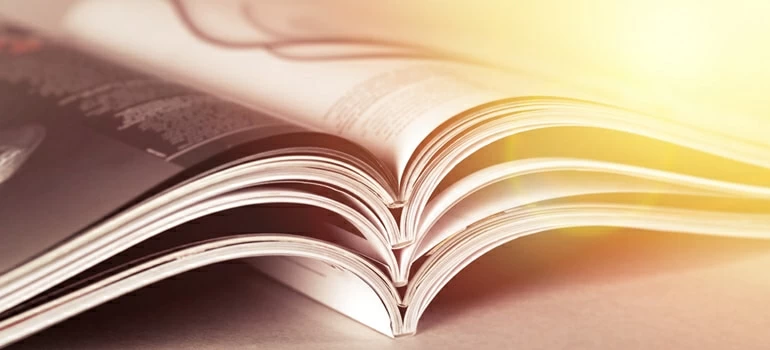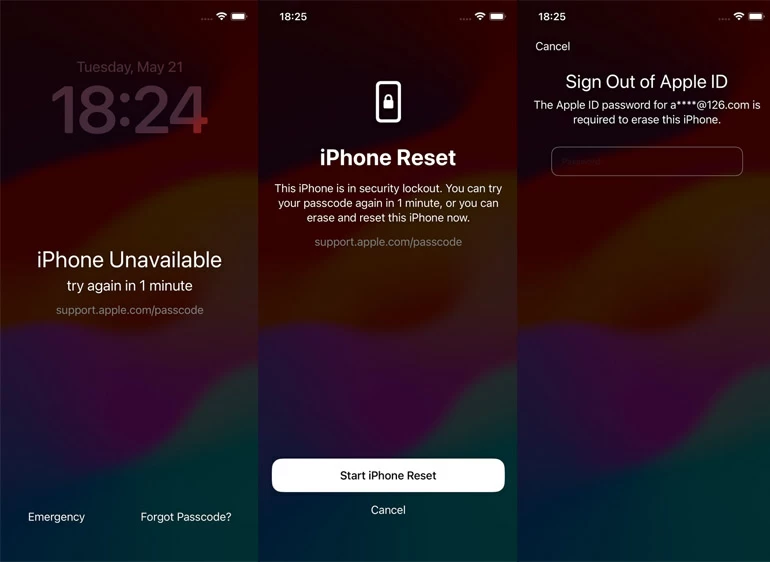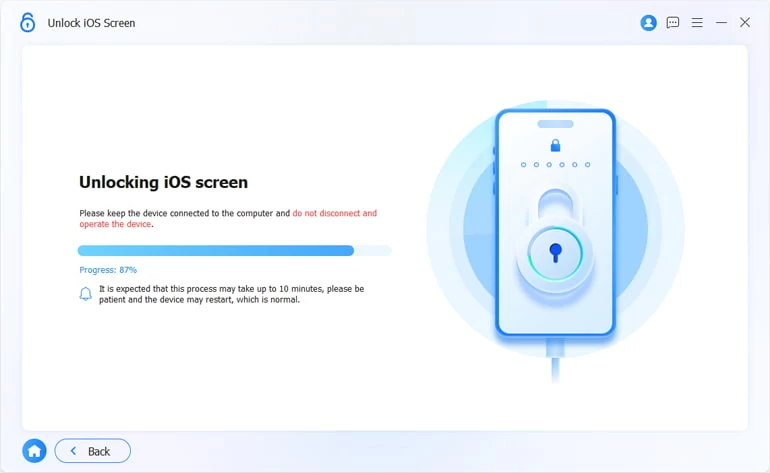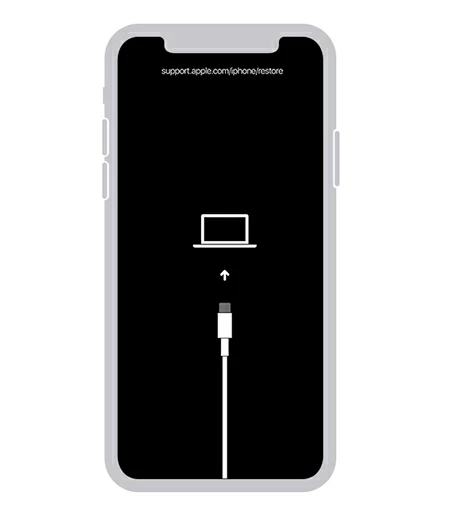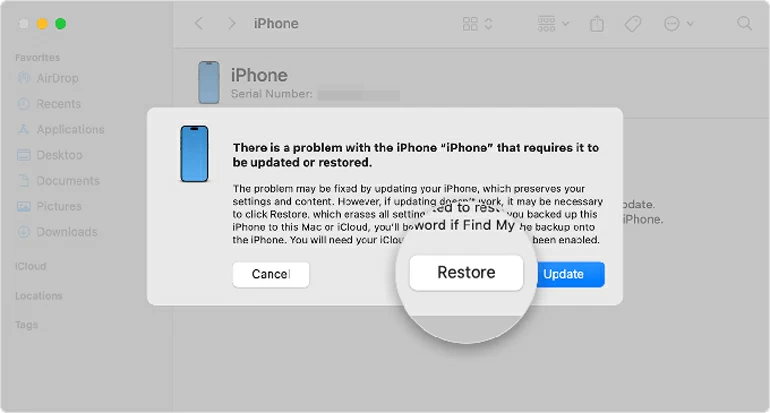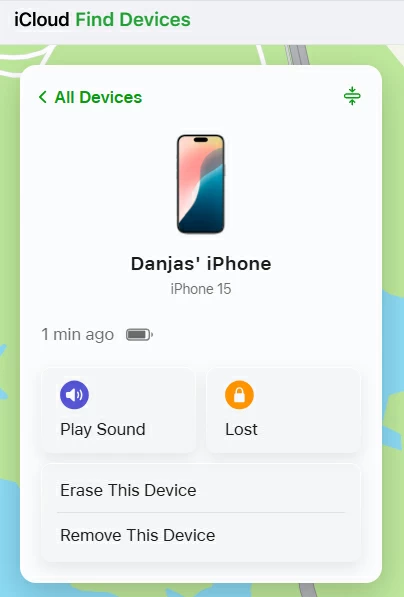How to Reset an iPhone that Says iPhone Unavailable: Suggested Action Plan
Factory resetting an iPhone unavailable screen used to be a hassle, but now, Apple have changed that. Here's how to reset your iPhone when it's saying unavailable with several options.

Katrin Gray
Updated on Dec 9, 2025

You want to do an iPhone unavailable factory reset. Maybe you have entered wrong passcodes too many times and results in iPhone unavailable screen, or you pull your phone out of pocket and saw that message, or any unexpectedly reasons.
Things get easier than ever before when you want to reset iPhone unavailable. Apple does provide an on-device option to perform a full reset directly on your unavailable iPhone since iOS 15.2. Of course, you can still use the traditional Apple routes and popular third-party tool, something like Higospot iPhone Unlocker to reset and erase your iPhone when unavailable.
iPhone says unavailable? Here's how to reset it to factory settings using different ways, depending on your situation.
Table of Contents
Suggested Action Plan
1. Check if "Erase iPhone" or "Forgot Passcode?" appears on the lock screen. If yes, tap it, enter Apple ID, and erase.
2. If not, put iPhone into Recovery Mode (button sequence depends on model) and restore via Finder/iTunes
3. Alternatively, log into iCloud Find My from another device and reset unavailable iPhone remotely.
4. You can also use third-party iPhone unlocking tool to help you out.
After reset, choose "Restore from iCloud Backup" or "Restore from Mac/PC" during setup to restore you messages, apps, contacts, and settings from a recent backup. Plus, enable preventive settings to avoid future iPhone security lockout.
iPhone unavailable lockouts
The "iPhone Unavailable" message appears when your iPhone's security system locks you out after too many incorrect passcode attempts.
After 5 wrong passcode entries, you will get a temporary lockouts with a timer. It locked for 1 minute, and the locked time after more failed attempts will increases to 5 minutes, 15 minutes, then 1 hour. You'll see "iPhone Unavailable, try again in X minutes" on the screen.
After 10 incorrect passcode attempts, the iPhone becomes permanently lockout. At this stage, there's no "try again" option — you must erase and reset the iPhone unavailable to use it again.
Now, let's walk through exactly how to reset an iPhone that shows the "iPhone Unavailable" or Security Lockout screen.
Use the Forgot Passcode Option (iOS 15.2+)
Best for: You see "Erase iPhone" (iOS 15.2 - 16) or "Forgot Passcode?" (iOS 17+) on the lock screen and have Wi-Fi or cellular connection.
1. On the iPhone Unavailable screen, tap "Erase iPhone" or "Forgot Passcode?" option at the bottom right.
2. Tap Start iPhone Reset again to confirm.
3. Enter your Apple ID password to sign out of iCloud and disable Activation Lock.
4. Wait for the device to erase and restart.
5. Set up your iPhone as new or restore from an iCloud/Computer backup.

This is the easiest way to reset iPhone unavailable without computer.
Use iPhone Unlocker app
Best for: No "Erase iPhone" or "Forgot Passcode" option, or you need a quick process and prefer using a computer.
Higospot iPhone Unlocker is our favorite. With a set of unlocking tools and continuous improvements, the app stands out as a top-tier choice for iPhone and iPad users looking to unlock the different locks, no matter you forgot the lock screen passcode, the Apple ID is inactive, the phone is network-locked, or you're stuck at remote management lock.
Win Download Mac Download
Here're steps on how to reset iPhone when it says iPhone unavailable.
1. Launch Higospot iPhone Unlocker on your computer after installation. Then select "Unlock iOS Screen" from interface.

2. Plug the unavailable iPhone into your computer with cable. Then enter it to recovery mode if it isn't recognized by the computer by clicking the link on the screen (see below).

3. Confirm your phone information.

4. Click "Start Now" button to begin download the proper firmware package.

5. Press "OK" to confirm your decision to begin resetting your iPhone that says iPhone unavailable. The process may take a few minutes; you may take a cup of tea.

After the reset, your phone will restart and show a setup screen. Simply set it up as you did the first time you take it out of the box.
Once your iPhone is erased, you can restore your data if you have a backup.
From iCloud:
On the setup screen, choose Restore from iCloud Backup. Sign in with your Apple ID, then select the most recent backup to recover.
From computer:
Connect your iPhone to the computer you used for backup. Open Finder or iTunes. Select Restore Backup and choose the latest version.
Here's how you can use Higospot iPhone Unlocker to reset iPhone unavailable with computer. You can also use it when you forgot iPad passcode.
Use Recovery Mode + Finder/iTunes
Best for: You are familiar with the operation of how to enter recovery mode based on different models.
1. Turn off your unavailable iPhone.
2. Connect the device to your computer while quickly holding the side button until Recovery Mode screen appears.

Please note, only iPhone 8 and later models can update to iOS 15.2+ and display iPhone unavailable message.
3. Open iTunes on your PC, or Finder on Mac.
4. When prompted, choose Restore (not Update).

5. Wait for the software to download and install on your phone. It will restart as new.
Reset unavailable iPhone from iCloud Find My
Best for: You have Find My iPhone enabled and internet access.
1. On another device (mobile or PC), go to iCloud.com and sign in with your Apple ID.
2. Click Find iPhone, then select your unavailable device.
3. Click Erase This Device.

4. Confirm by entering Apple account credentials again and wait for the process to complete.
5. Set up your iPhone again.
Reset iPhone unavailable screen without a computer
If you're on an older iOS without the "Erase iPhone" "or "Forgot Passcode" option and don't have a computer or another mobile device, you'll need to borrow one or visit an Apple Store. Unfortunately, there's no direct on-device reset for older versions without a computer.
Related: How to recover imessages on iPhone
After iPhone unavailable reset
After you successfully regain access to your unavailable iPhone by performing a secure reset, you will want to implement prevention measures to avoid the problem in the future.
1. Enable Face ID/Touch ID and set a memorable but secure passcode.
2. Turn on automatic iCloud backups to keep your data backed up regularly.
3. Educate myself on avoiding repeated failed passcode attempts
FAQs
- Can I reset my iPhone unavailable without losing data?
- If it's locked with "iPhone Unavailable, you must erase it. Data can only be recovered from a backup in iCloud or computer.
- What if I forgot my Apple ID?
- To reset a unavailable iPhone by using the on-device option, you must enter your Apple ID to confirm your identity. If you forgot it, use Apple's account recovery to reset your credentials before attempting a reset.
- How long does the "iPhone Unavailable" timer last?
- It starts at 1 minute and can go up to 1 hour before permanent lockout. If you don't remember your passcode, you have to reset the unavailable iPhone to its factory defaults.
- How can I reset iPhone Unavailable timer?
- No, you can't simply do an iPhone unavailable timer reset. Once you see the unavailable screen, you can wait until the timer is end, then enter your correct passcode to unlock it. Otherwise, you must factory reset the phone to regain access.
Final Thoughts
The "iPhone Unavailable" message can be alarming, but with the right method, you can reset your iPhone that says iPhone unavailable and get back to using it in under a few minutes. The key is to choose the reset option that matches your iOS version, available tools, and whether you have a backup. Once you're back in, take a few minutes to set up preventive measures — it's the best way to ensure you never face this security lockout again.


About Katrin Gray
Katrin Gray is the Junior Editor at HigoSpot. With a bachelor's degree in Computer Applications, he has been covering Microsoft Windows, Apple macOS, iOS, Android, Social Media, Gaming, and more as a professional writer for over 5 years.
 iPhone UnlockerRemove iPhone & iPad lock screen
iPhone UnlockerRemove iPhone & iPad lock screen iPhone Data TransferTransfer and manage your iPhone & iPad data
iPhone Data TransferTransfer and manage your iPhone & iPad data Android UnlockerRemove Google FRP lock and bypass screen locks
Android UnlockerRemove Google FRP lock and bypass screen locks iPhone Data RecoveryRecover deleted files from iPhone, iPad
iPhone Data RecoveryRecover deleted files from iPhone, iPad Location ChangerFake a GPS location easily
Location ChangerFake a GPS location easily Video DownloaderDownload videos from 1000+ sites
Video DownloaderDownload videos from 1000+ sites