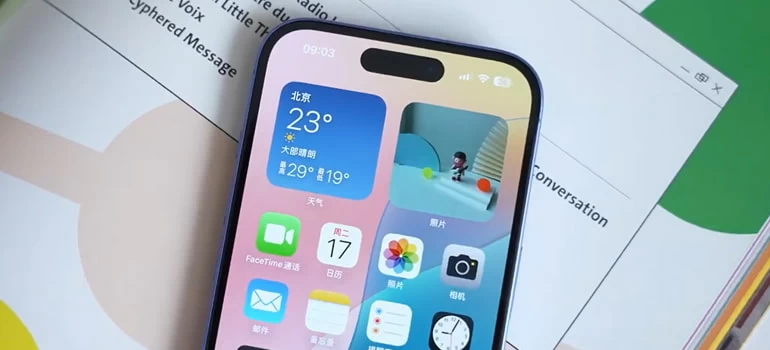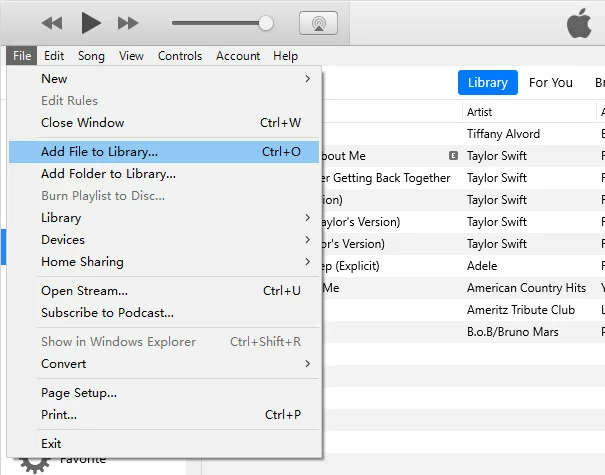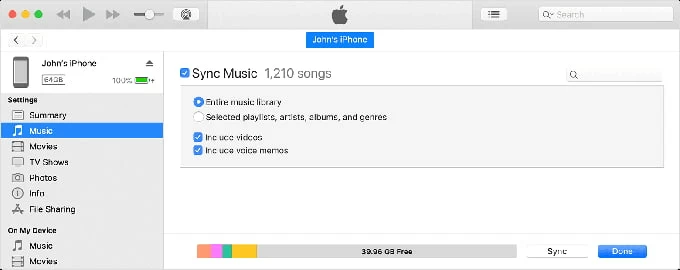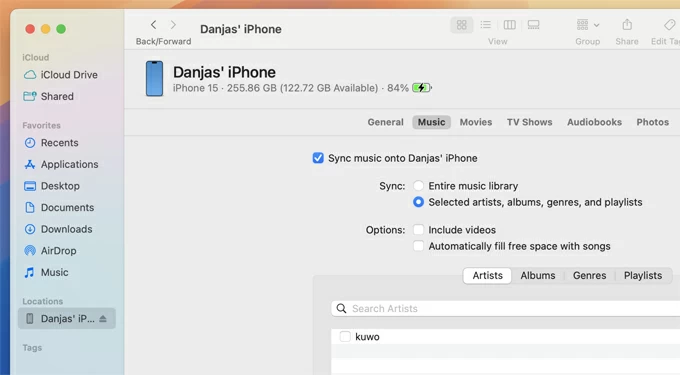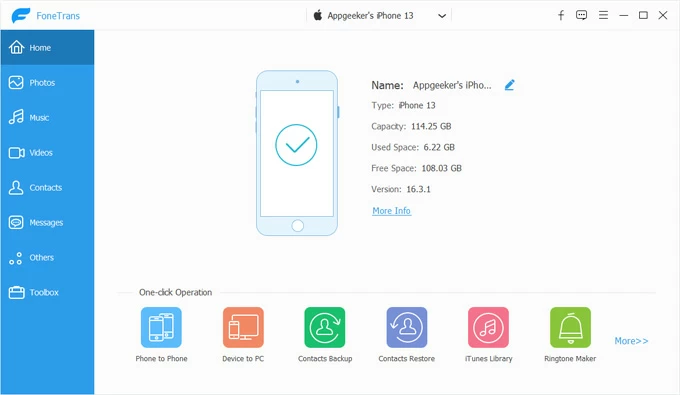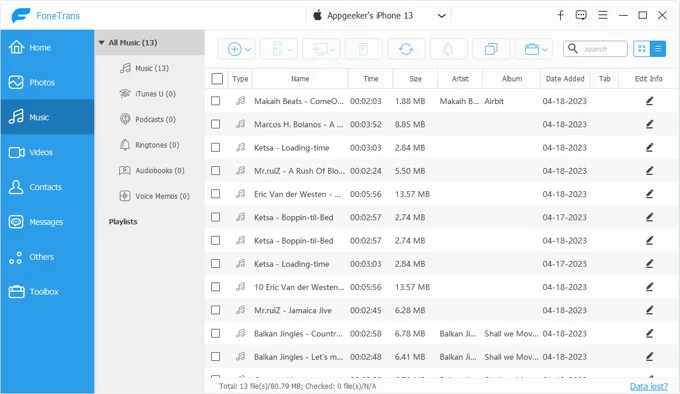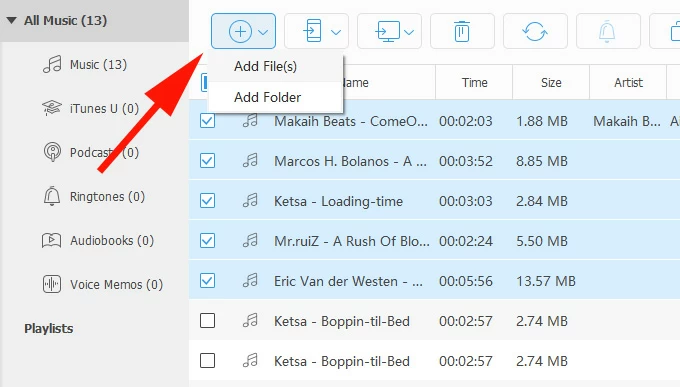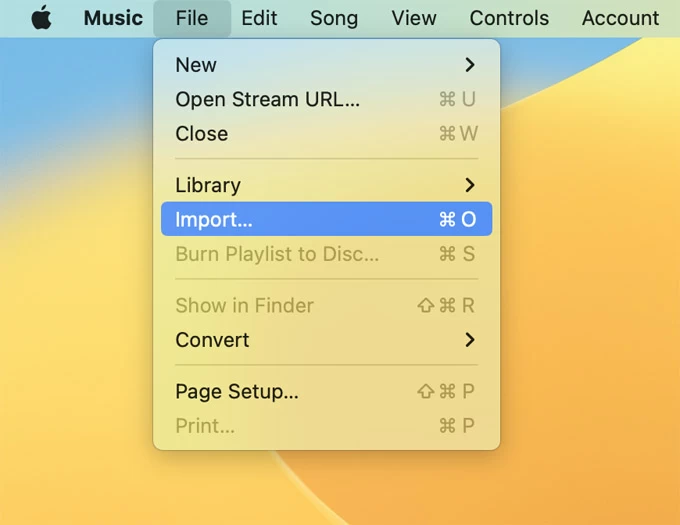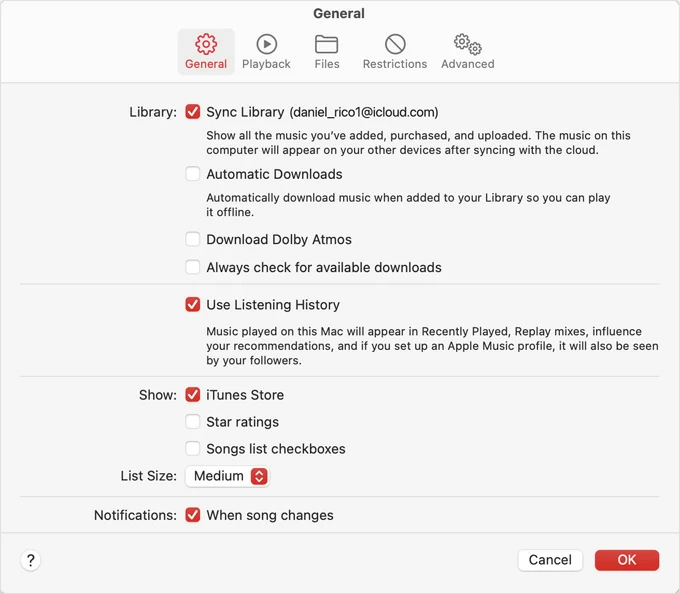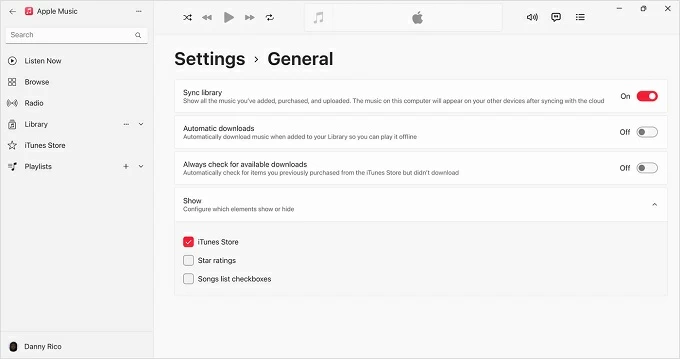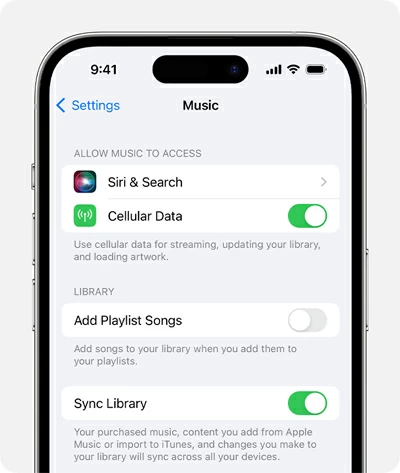How to Add MP3 to Apple Music on iPhone — Wired & Wireless Methods
Discover easy ways to add MP3s to Apple Music on your iPhone — via a cable-based transfer or wireless sync. Keep all your favorite songs together for seamless, offline listening anytime.

Mark Anderson
Updated on Nov 27, 2025

If you have your own MP3 collection — whether from old CDs, live recordings, or downloads — you might want to enjoy them alongside your streaming songs into the Music app on your iPhone. However, adding those MP3s into the Apple Music on iPhone isn't always straightforward.
Unlike a simple drag-and-drop, iOS doesn't let you add MP3 directly into your Apple Music Library. And there's where this guide comes in.
In this complete walkthrough, we'll show you how to add MP3 to iPhone's Apple Music app in several different ways — both wired and wireless, and with or without iTunes or Finder. With rightful tools, you can safely transfer MP3s to your iPhone and play them within the Music app for convenient offline listening.
To avoid overwriting existing songs when adding new MP3s, Higospot iPhone Data Transfer lets you transfer music directly to iPhone's Apple Music app from a Windows PC or Mac — all while preserving full quality.
Table of Contents
Understanding How Apple Music Handles MP3s on iPhone
Typically, Apple Music manages two kinds of content: Streamed music from Apple's online catalog (available only to subscribers), and local music that you've added manually, such as MP3s, extracted tracks, and your own music recordings. On your iPhone, all of this appears in the same Music app. But there's a catch: you can't simply add MP3 files to your iPhone and expect them to show up in the Apple Music app as part of your Library.
According to Apple official, you may import the MP3s into a desktop-library (via iTunes on Windows or the Music app/Finder on Mac) and then sync them to iPhone's Apple Music app. Only then do they appear seamlessly within the Music app under Library for offline playback.
Current Reality: The Problems When Adding MP3s to Apple Music on iPhone
Common Misunderstanding
Many users assume that a simple drag-n-drop can transfer MP3s files to their iPhone and have them appear in Apple Music. Unfortunately, iOS sandboxes its apps for security reasons, so while you can store those files in the Files app, Apple Music won't detect and add the MP3s to your Library automatically.
Risk of Overwriting
Another challenge is that syncing new MP3s from a computer — whether with iTunes or Finder — will overwrite the current Apple Music Library on your iPhone. This happens when your computer library doesn't match what's currently on your phone.
Thankfully, this issue can be easily resolved with a reliable third-party tool such as HigoSpot iPhone Data Transfer, which allows direct MP3 transfers to the Apple Music app on iPhone, iPad, and iPod Touch — without any data loss.
Wireless Isn't a Perfect Solution
While wireless options (like iCloud Drive or Google Drive) let you upload MP3s to the cloud and download them on your iPhone, those tracks won't appear inside your Apple Music Library. They'll play only in the Files app or a third-party player. Even Apple Music's own Sync Library feature, which automatically uploads your collection to iCloud, still requires you to import the MP3s into your computer library first.
So, whether wired or wireless, a desktop step is always part of the process. Ensure your collections are currently on your PC or Mac, and the following methods will help you transfer MP3s to the Apple Music on your iPhone, with or without a cable.
How to Add MP3 to Apple Music on iPhone With Cable
This approach uses a desktop computer and a physical connection — the most stable and Apple-approved method that adds MP3s to iPhone's Apple Music app via a cable.
Use iTunes or Apple Devices (on Windows and macOS 10.14 or earlier)
1. Install or update iTunes to the latest version from Apple's website or Microsoft Store. On newer Windows versions, the Apple Devices app can also be useful.
2. Import your MP3s into iTunes Library.
- Open iTunes and click File in the top menu.
- Select Add File to Library or Add Folder to Library, depending on how your MP3s are stored.
- In the opening window, locate and select the MP3 files you prefer to add to your iPhone's Music app.

3. Connect your iPhone via Lightning or USB-C cable. When asked, tap Trust on Trust This Computer prompt and enter your iPhone passcode to allow data transfer.
4. Once detected, select your device in iTunes — it's a small phone icon near the top left.
5. Click Music in the left sidebar and choose how to sync your MP3s:
- Tick the checkbox next to Sync Music.
- Choose Entire music library to import the whole iTunes Library, or Selected playlists, artists, albums, and genres to add desired music selectively.
- Optional: Check Include videos and Include voice memos if needed.
6. Click Apply or Sync. Do not disconnect your iPhone until the transfer is complete.

After that, open the Music app on your iPhone, the newly added MP3s should appear in Library.
Pro tip: To avoid overwriting, go to the Summary tab in iTunes and enable Manually manage music and videos under Options. This lets you drag individual MP3s onto your iPhone icon without performing a full sync.
Use Finder or Music app (on macOS 10.14 or later)
For macOS Catalina or later, iTunes has been replaced by the Music and Finder app for music content management.
1. Open the Music app on your Mac's Launchpad or Dock.
2. Add MP3 tracks to desktop library through File > Import. Or, you can drag and drop the files directly.
3. Connect your iPhone via cable and then open the native Finder app. If required, unlock your iPhone and allow it to trust this computer.
4. In Finder's sidebar, select your iPhone and choose Music tab from the top bar.
5. Check the box next to Sync music onto [your device].
6. You have the options to sync Entire library or just Selected artists, albums, genres, and playlists. Ensure the MP3 tracks are included in your selection.
7. Once ready, click Apply button. The MP3s will be synced to the Apple Music on your iPhone shortly.

Once finished, open Apple Music on your iPhone and enjoy the added MP3s offline. Again, remember that the syncing process can replace iPhone's current music. If you prefer control, select manual management to add specific MP3 files or playlists.
Add MP3 to iPhone's Apple Music Without Data Loss
If you're worried about losing your current music collection while adding new MP3s, Higospot iPhone Data Transfer would be a better and safer alternative. It helps you add MP3s to iPhone's Music app directly without overwriting any existing tracks.
This powerful tool works on both Windows and macOS, and supports a wide range of media types — including non-purchased music, ringtones, photos, videos, movies, and more. With simple clicks, you can transfer MP3s from your computer to your iPhone and enjoy all your favorite songs within Apple Music in one place.
Win Download Mac Download
No need for any tech experience or complicated setup, here's how to add MP3 to Apple Music on iPhone without iTunes or data overwriting:
Step 1 - Run iPhone Data Transfer and connect the target iPhone
Install and open iPhone Data Transfer on your Mac or PC; then connect your iPhone using a USB or Lightning cable.
If prompted with Trust This Computer message, tap Trust and enter your iPhone passcode to allow data access.

Step 2 - Access Apple Music Library on iPhone
When your device information appears, go to the Music tab from the left-side categories.
From here, you'll have a preview of all current playlists and albums within the Apple Music Library on your iPhone.

Step 3 - Add MP3s to Apple Music on iPhone
Click the "+" icon in the top toolbar and choose Add File or Add Folder.
In the opening Window, choose either individual MP3 files or an entire folder full of tracks, depending on your preference.
Additionally, you can right-click on the left panel and create a new playlist to hold all MP3s you're going to add.

After that, these MP3s will be added to your Apple Music Library in their original quality. Simply open the Music app on your iPhone for seamless, local playback. It also helps if you're looking to transfer photos from a PC to an iPhone.
Add MP3s to Apple Music Library and Sync to iPhone Wirelessly
If you subscribe to Apple Music, you can transfer your MP3s to your iPhone without using a cable or iTunes. Apple Music's Sync Library feature automatically uploads your MP3s and other personal songs to iCloud, then makes them available across all devices signed in with the same Apple ID.
Once enabled, every MP3 you add to your Apple Music Library on your computer will appear wirelessly in the Music app on your iPhone, ready to stream or download for offline listening.
What You Need Before Adding MP3s to Apple Music Library
- An active Apple Music subscription.
- The same Apple ID signed in on both your computer and iPhone.
- A stable Wi-Fi connection and enough iCloud storage.
- MP3 files that are not DRM-protected.
- The latest version of Apple Music app (on Windows) or macOS Music app.
Steps to Sync MP3s from Computer to iPhone Apple Music App
1. Add MP3s to Apple Music Library on Your Computer
On Mac:
- Open the native Music app and click File > Import from the top menu.
- In the opening folder, browse for the MP3 files you want to add, then click Open.
- Once imported, confirm the tracks appear under Library > Songs.

On Windows:
- Install the latest Apple Music on your Windows PC.
- Select the three-dot icon at the top of the sidebar, then choose Import.
- Locate the MP3s you want and select Open. If you add an MP3 folder, all included files will be imported to your Library.
- Ensure they 're showing up under Library > Songs or Recently Added.
2. Turn On Sync Library in Apple Music on Computer
This uploads your imported MP3s to iCloud, making them available to your iPhone and all associated devices automatically.
Turn on Sync Library on Mac:
- In the Apple Music app, select Account from the menu bar. Ensure you're signed in with the same Apple ID you use for Apple Music subscription on your iPhone.
- Go to Music > Settings (or Preferences on older macOS versions).
- Open the General tab at the top.
- Check the box labeled Sync Library (if you don't see it, you likely don't have an Apple Music or iTunes Match subscription).
- Click OK to save your settings.

Enable Sync Library on Apple Music for Windows:
- Open the Apple Music app on your Windows PC or laptop.
- At the bottom of the sidebar, click on your name. Ensure it's the same Apple Account used on your iPhone.
- Click Sidebar Actions (the three-dot icon) at the upper-left corner.
- In the expanded menu, select Settings.
- Select General and turn on the toggle for Sync Library.

The Music app will now start uploading your local MP3s to Apple Music. Depending on your internet speed and library size, this can take several minutes.
Also see: Transfer Music from Laptop to iPhone
3. Enable Sync Library in iPhone Music Settings
Make sure you're signed in with the same Apple ID you used on your computer.
- Connect your iPhone to an active Wi-Fi or mobile data.
- Open Settings app and scroll down to tap Music.
- Turn on the toggle next to Sync Library (or iCloud Music Library on older iOS versions).

Your iPhone will now start syncing with your cloud library. Within a few minutes (or longer for large uploads), your MP3s will appear automatically in the Apple Music app and show up in Library > Songs.
Tip: If you don't see the new MP3s right away, force-quit the Music app and reopen it, or make sure your iPhone is connected to Wi-Fi.
4. Download MP3s from Apple Music for Offline Listening
By default, songs added through Sync Library are stored in the cloud. To play them without an internet connection:
- Open the Apple Music app on your iPhone.
- Go to Library > Songs, Albums, or Playlist.
- Find the MP3 you just uploaded.
- Tap the Download icon (cloud with arrow) next to the song or album.
The MP3 track will be downloaded from Apple Music's server to your iPhone's local storage, allowing for local playback.
Practical Tips & Troubleshooting
If you still have trouble in transferring MP3s to your iPhone's Apple Music app, check these common fixes:
MP3s not appearing: Check that the correct Apple ID is signed in and Sync Library is enabled if using Apple Music's cloud syncing.
Library replaced after sync: The MP3s synced from iTunes/Finder overwrites the current content in iPhone's Apple Music Library. Re-import your songs or restore from a backup, or use an alternative, lossless method like Higospot iPhone Data Transfer.
Greyed-out tracks: Files may be corrupted or use an unsupported format; re-convert to MP3 or AAC.
Duplicate tracks: Delete and resync — often caused by mismatched metadata between devices.


About Mark Anderson
Mark is a passionate content creator with years of experience in technical field. He has written a variety of niches and always shares a unique insight into the world of Internet & technology.
 iPhone UnlockerRemove iPhone & iPad lock screen
iPhone UnlockerRemove iPhone & iPad lock screen iPhone Data TransferTransfer and manage your iPhone & iPad data
iPhone Data TransferTransfer and manage your iPhone & iPad data Android UnlockerRemove Google FRP lock and bypass screen locks
Android UnlockerRemove Google FRP lock and bypass screen locks iPhone Data RecoveryRecover deleted files from iPhone, iPad
iPhone Data RecoveryRecover deleted files from iPhone, iPad Location ChangerFake a GPS location easily
Location ChangerFake a GPS location easily Video DownloaderDownload videos from 1000+ sites
Video DownloaderDownload videos from 1000+ sites