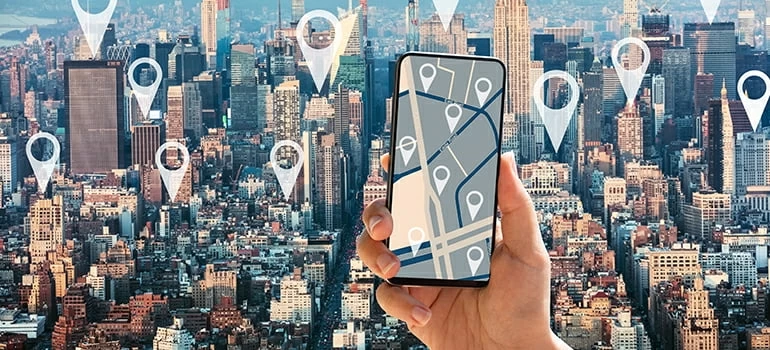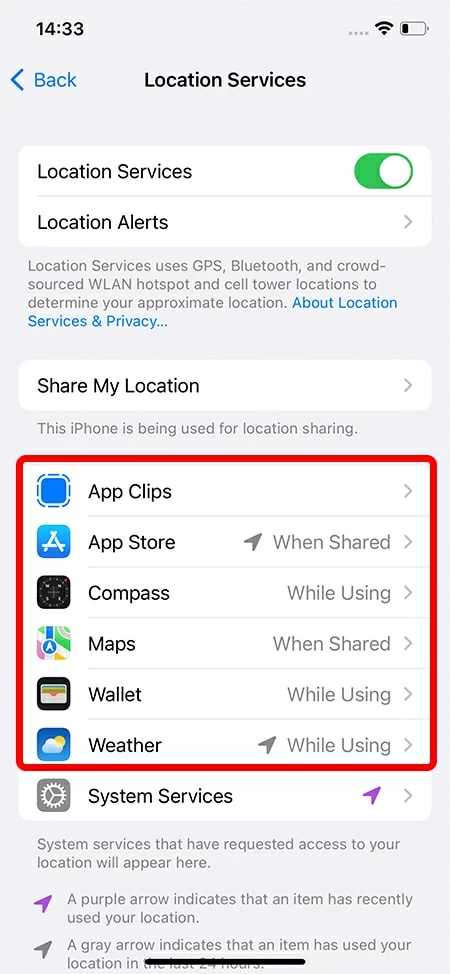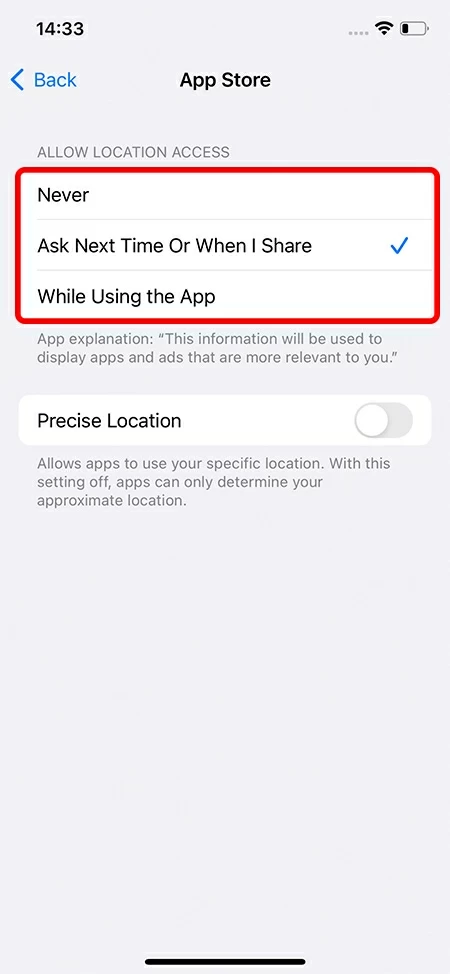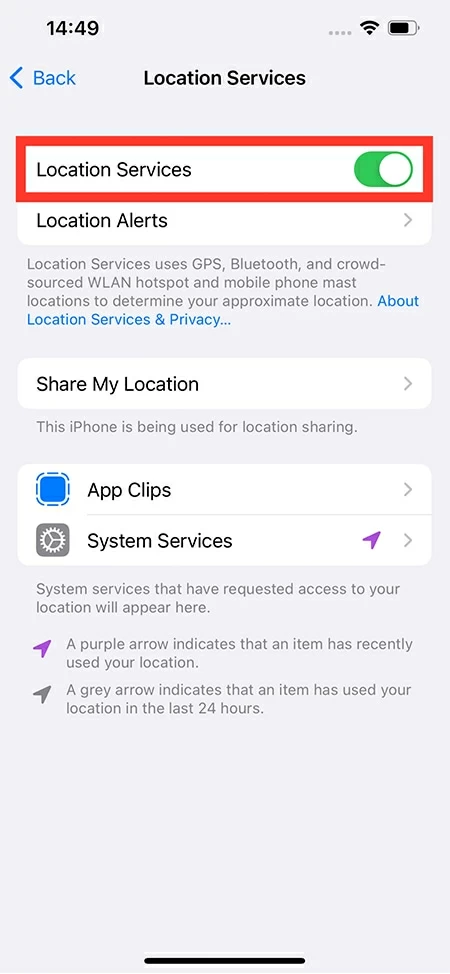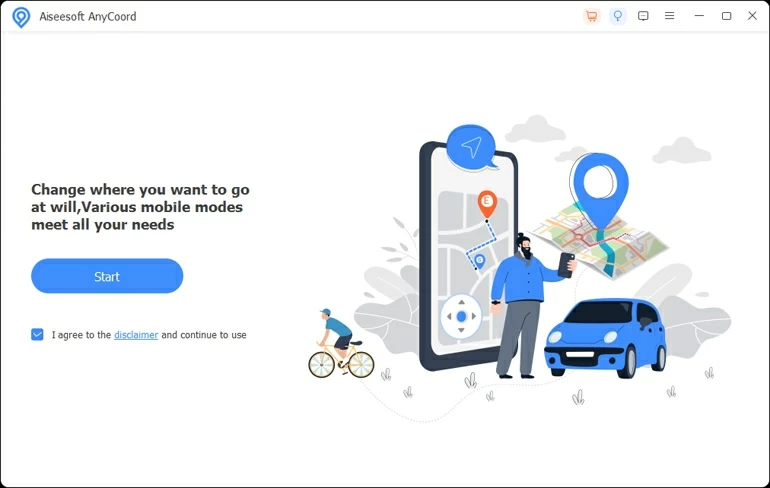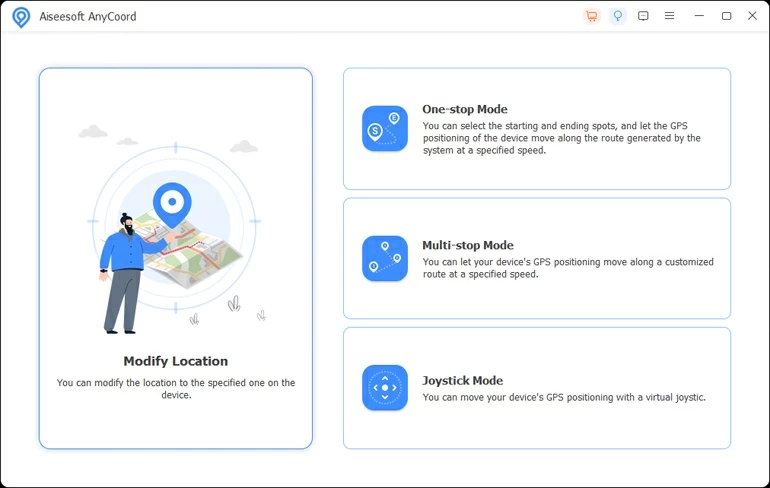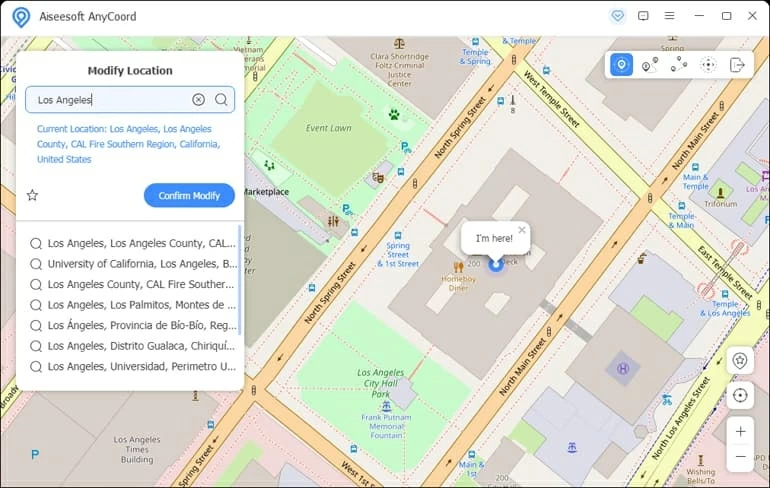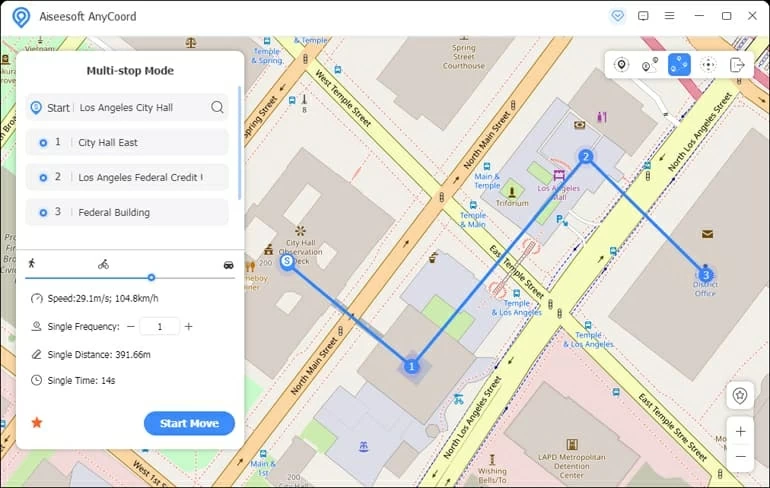How to Change GPS Location on iPhone
Whether for privacy, entertainment or geographical restrictions reasons, you can follow the tutorials in this article to change the GPS location on an iPhone to trick apps and others.

Alice Estelle
Updated on Oct 24, 2025

You need a third-party tool like Location Changer to change the iPhone GPS location.
Without GPS location, modern life would be difficult. It's a standard tool with many practical applications, and some apps require your GPS location to grant access to certain functions, such as locating a lost iPhone or navigating Maps easily.
But the GPS location on an iPhone can be changed in circumstances where the user does not wish to reveal their actual address. Dating and social networking apps like Tinder and Facebook frequently request your precise location. You can avoid targeted marketing by changing your iPhone's GPS location or expand your dating pool by meeting potential matches in a new place.
Are you wondering how to make a change to the GPS location of iPhone? Then a third-party tool like Location Changer is necessary because iPhone lacks support for virtual location services owing to its security concerns.
Table of Contents
Change GPS location on an iPhone
If you don't like your GPS location being accessed by various iPhone applications, you can change GPS location services on iPhone for specific apps by going to the Settings menu.
1. Head to Settings > Privacy > Location Services.
2. In the Location Services page, you will find all the apps that request to access your location.

Note: Make sure you have Location Services turned on.
3. Locate the app you want to change the GPS location services, then you will be given three options: Never, Ask Next Time Or When I Share, While Using the App. Select the appropriate option to change the GPS location service according to your needs.

But if you don't want your iPhone's location to be tracked by apps or shared with others, you can toggle Location Services on and off in Settings.
Go to Settings > Privacy > Location Services. Then you can tap the slider on the right to turn Location Services on or off.

Note: If you turn off your Location Services feature, software will no longer track your location address from time to time. Some apps, however, stop working without Location Services enabled, so you can choose to provide location services only when you use them.
Why do you need to change your iPhone GPS location?
An iPhone's GPS location can be altered for a variety of reasons. And the most common are for privacy reasons, or to break geographical restrictions so that you can gain access to streaming services in other countries or regions. Apps on your iPhone that share your location with other users can be tricked into thinking you're in a different area.
And a phony location can also be used to fool friends and family. Tinder, Bumble, and Hinge are all dating applications that allow you to virtually meet new people in your region and all over the world by changing GPS position on your iPhone to another location.
In addition, changing GPS location of iPhone is very friendly and convenient for playing location-based games, as you can choose a virtual location without having to move it yourself, which provides additional options for achieving your objectives, resulting in a more satisfying gaming experience overall.
How to change the GPS location on iPhone via a third-party tool?
Performing a change on the GPS location of iPhone is not simple, out of iPhone's lack of support for virtual location services, so you'll need to resort to a third-party software like Location Changer to deceive others into thinking you're somewhere else.
If you own an iOS device and want to change GPS location on iPhone to any area without jailbreaking, Location Changer is a desktop program made specifically for you to make it easier to spoof the GPS to get where you want to go. This tool can also simulate moving along a route on the map at the desired speed.
Free Download Free Download
Advantages:
- Does not affect the operation of other functions on the iPhone
- Simulates the path between two or more points at a custom speed
- Compatible with all versions of iOS devices
- Quickly transfer location to anywhere in the world
- Works with all types of location-based software, such as social networking apps, dating apps, games.
Steps of changing GPS location on iPhone with Location Changer:
Step 1. Launch Location Changer software on a computer
After downloading and installing Location Changer, open it on your computer. Then plug your iPhone into the computer via a USB cable and hit the Start button.

Note: If this is the first time your iPhone is connected to this computer, then you will be prompted to enter the password on iPhone and choose to trust the computer.
Step 2. Select Modify Location
A new window will open with four tabs for you to complete your actions. Select the Modify Location option to spoof your GPS location.

Tip: If you want to simulate GPS movement, you can also choose other functions
Step 3. Change your location
Enter the name of the address or place you want to go in the search field of Modify Location on the left. You can select a place from the displayed search results and click on the Confirm Modify button to jump to the virtual location of your choice.
You can also click on a random place on the map and click on the Confirm Modify in the small box that appears.
Tip: You can zoom in and out of the map by using the mouse wheel or plus (+) or minus (-) symbols on the keyboard.

Tip: When you disconnect your iPhone from the computer, the GPS location still shows the virtual address you selected. You can restart iPhone to recover your real location.
This software doesn't just let you fake iPhone's GPS location; it also lets you design routes on a map and simulate movement at a speed you customize. If you enjoy playing games that take place in specific locations but would rather not physically travel to them, this is a fantastic option for you.
You can choose One-stop Mode or Multi-stop Mode in Step 2 mentioned above, or you can simulate a point-to-point route by clicking on the second or third icon in the upper right corner of the map showing the virtual location.
Enter the location you want to pass in the box on the left, then drag the slider to customize the speed and set the number of moves, next click Start Move.

FAQs
- Can I change the GPS location directly on iPhone?
- No, you can't change the GPS location directly on iPhone. Apple does not have its own virtual location feature for security reasons, so you need to use software like Location Changer to spoof the GPS location on iPhone.
- Can I restore my real location after changing the GPS location on iPhone?
- Of course, you can. If you use Location Changer to change the GPS location of iPhone, you just need to reboot iPhone to restore your real location. Location Changer will not affect the operation of other functions of iPhone.
- How do I share my GPS location on iPhone?
- If you have enabled the Share My Location feature in Settings, open the Find My app on iPhone, tap the People option, then enter the name or number of the contact you want to share the location with, and then tap on Send option.
- How to reset location on an iPhone?
- If you want to reset all of your location settings to the factory default, go to Settings > General > Reset, then choose the Reset Location & Privacy option. When the settings for location and privacy are reset to factory, applications will be unable to access your location until you give them permission.
- How can I view location history on an iPhone?
- If you turn on the Significant Locations feature in Settings, iPhone will record some of the important places you have visited. Go to Settings > Privacy > Location Services > System Services > Significant Locations.


About Alice Estelle
Alice Estelle has been a newspaper editor and a book editor with extensive writing experience. She also has deep research in the field of mobile software and is keen on exploring and solving various problems of iOS and Android systems.
 iPhone UnlockerRemove iPhone & iPad lock screen
iPhone UnlockerRemove iPhone & iPad lock screen iPhone Data TransferTransfer and manage your iPhone & iPad data
iPhone Data TransferTransfer and manage your iPhone & iPad data Android UnlockerRemove Google FRP lock and bypass screen locks
Android UnlockerRemove Google FRP lock and bypass screen locks iPhone Data RecoveryRecover deleted files from iPhone, iPad
iPhone Data RecoveryRecover deleted files from iPhone, iPad Location ChangerFake a GPS location easily
Location ChangerFake a GPS location easily Video DownloaderDownload videos from 1000+ sites
Video DownloaderDownload videos from 1000+ sites