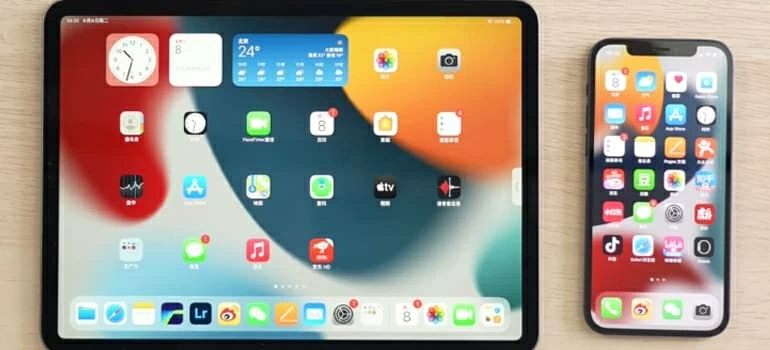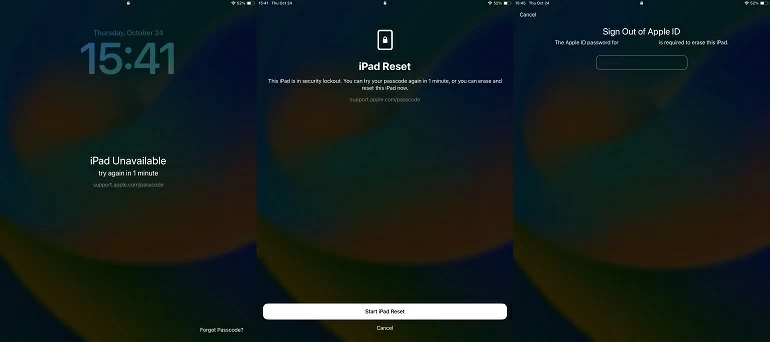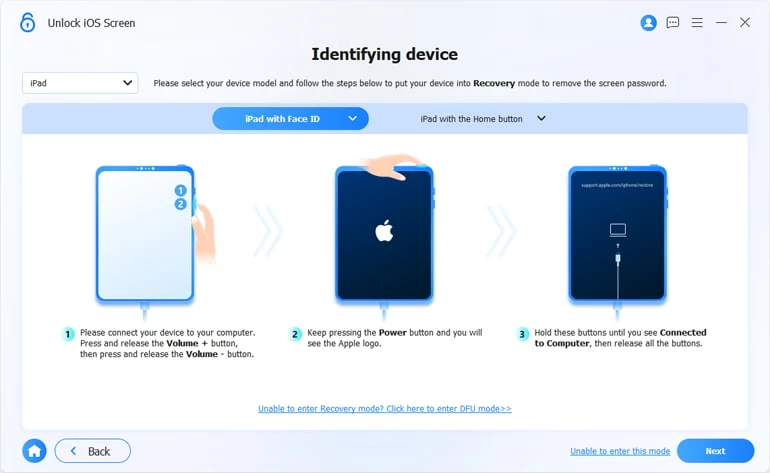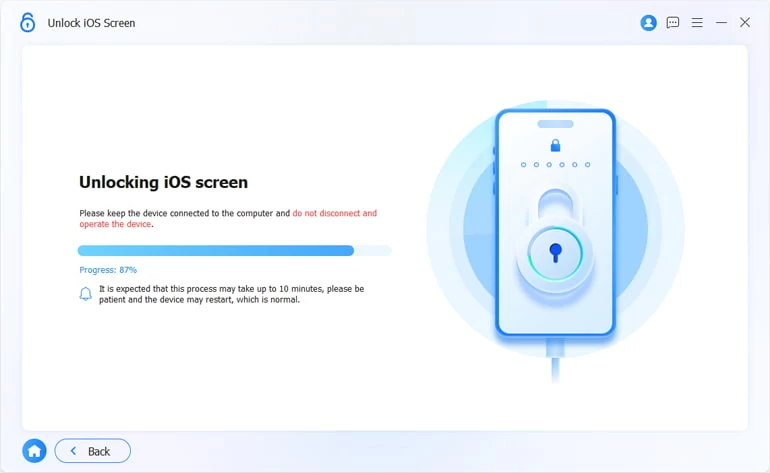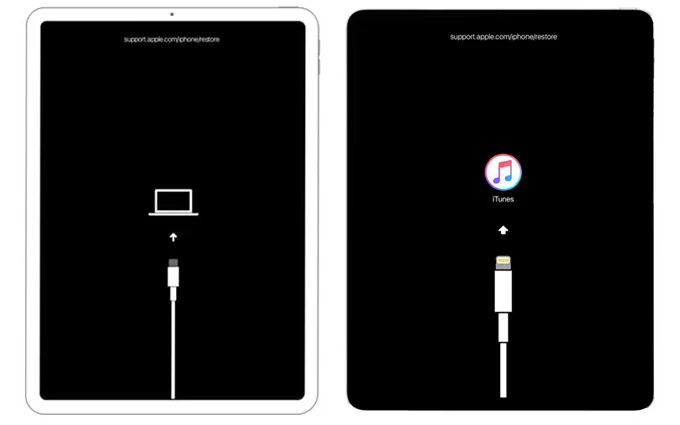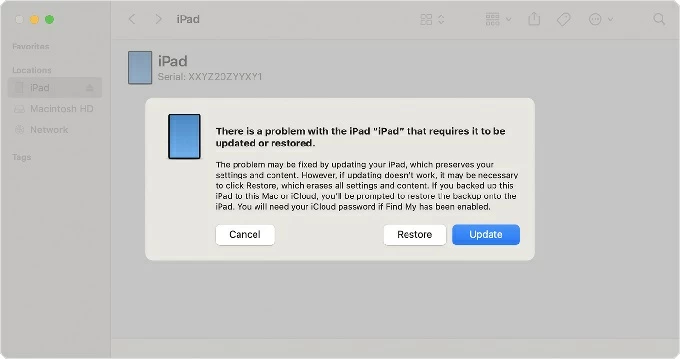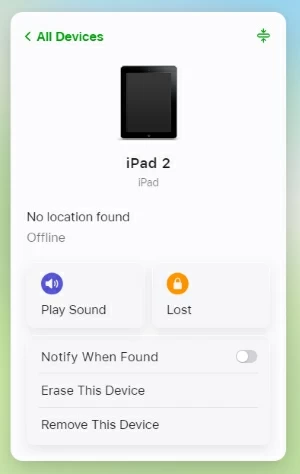How to Bypass an iPad Passcode You Forgot - Why and How to Fix
If you want to bypass your passcode on iPad, there are a number of ways to do it. Here's how to bypass iPad passcode you forgot using iTunes, on-device option, iCloud, or the third-party tool.

Katrin Gray
Updated on Dec 9, 2025

Being locked out of your iPad is no laughing matter. You could not have used the device a few days and forgot the passcode, when a black screen with "iPad unavailable" suddenly appears. Or maybe the iPad got disabled after experiencing ghost touch on my screen for no reason and it tells you to connect the device to iTunes for recovery.
Bypassing iPad passcode and screen can be a huge hassle, but there are a few things you can try before you call for help from Apple. Keep in mind that, to bypass an iPad passcode you have truly forgotten, you have to reset the iPad and erase all data to be able to use it again.
For those who are looking to get the iPad passcode bypassed quickly when locked, consider using Higospot iPhone Unlocker, a popular third-party screen locking tool that are primarily used to unlock both iPhone and iPad locks, regardless of models and software versions.
Table of Contents
What does it mean to bypass an iPad passcode?
It means accessing the device without entering the correct passcode—usually by resetting it or using recovery tools.
Why might someone wish to do this?
Often because they've forgotten the passcode, or perhaps they've acquired a second-hand device that's locked.
Does Apple provide any means for a rightful owner to bypass the iPad passcode?
Indeed. Apple allows users to reset their iPads via Recovery Mode or iCloud, provided they can verify their identity with their Apple ID
Is it truly a "bypass," or merely a recovery?
That's a good distinction. If done through official channels, it's recovery. Bypassing implies circumventing security without authorization.
Should technology be designed to allow such bypasses at all?
That's a difficult question. On one hand, users need access to their devices. On the other, too much flexibility could compromise security.
So perhaps the ideal is a balance—strong security with humane recovery options?
Precisely. That's what Apple seems to aim for with features like Passcode Reset in iPadOS 17.
Let's explore all possible options to solve the issue of bypassing an iPad passcode.
Related: How to fix iPhone security lockout
Method 1. How to bypass iPad passcode via on-device option (iPadOS 17+)
If you recently updated your iPad to iPadOS 17 or later, you might get a "Forgot Passcode?" link on the lock screen after multiple passcode attempts. This is the easiest method for bypassing a passcode on an iPad when you forgot it, along with a factory reset process.
Steps to bypass iPad passcode:
1. Tap "Forgot Passcode?" option on the screen. If you don't see it, keep entering random passcodes more than 5 times
2. Go ahead and select "Start iPad Reset."
3. Enter your Apple ID password.
4. Follow the prompts to erase and reset your iPad.

This option only appears if the device was updated to iPadOS 17+ recently and you're still connected to Wi-Fi.
You can also use a third-party application to handle the iPad passcode issue, regardless of your iPadOS version, and one of the most popular is Higospot iPhone Unlocker. Despite the name, the application is an universal suite that includes a set of tools to help Apple users to get rid of different screen locks on both iPhones and iPads.
What I love about Higospot iPhone Unlocker is just how straightforward and easy it is to use. From getting it set up to removing locks anytime you encounter, everything feels intuitive.
Download link below:
Free Download Free Download
Steps to unlock iPad:
1. Launch Higospot iPhone Unlocker on your computer and connect to your iPad that you need to bypass passcode.

2. Select "Unlock iOS Screen" from the program's window, and then wait it to be recognized. If there is something wrong, follow the onscreen prompts to enter the iPad into recovery mode.

3. Confirm your iPad information.

4. Begin downloading iPadOS firmware for your model.

5. When you're ready, press "OK" to confirm and then click "Confirm Again" to begin the process of unlocking your iPad.

It will bypass the iPad passcode, reset the screen, and erase all your data.

After the reset, your iPad will return to its factory defaults, allowing you to set it up and restore data from available backup you made with iCloud or computer.
Method 3: Use a Mac or PC to bypass iPad passcode (Recovery Mode)
Apple's recovery mode always works even if your iPad is completely disabled when you forget the passcode. Depending on your iPad mode, the steps to enter such mode may vary. Again, once you bypassing your iPad passcode through Recovery mode, you'll lose all your photos, videos, calls, contacts, and other personal data and preferences, but at least you can set it up and use again.
What you need:
- Mac or PC with Finder, Apple Devices app, or iTunes installed
- A compatible USB cable
- Your Apple ID credentials (for Activation Lock)
Steps to bypass passcode on an iPad:
1. Turn off your iPad.
2. Enter Recovery Mode:
No Home button: Press and release Volume Up, press and release Volume Down, then hold the Top button until the recovery screen appears.
With Home button: Hold both the Home and Top buttons until you see the recovery screen.

3. Connect to your computer, and Open Finder (macOS Catalina+) or iTunes (macOS Mojave or Windows).
4. Select your iPad when it appears, then choose "Restore" to erase and reinstall iPadOS.

Related: How many attempts to unlock iPhone
Method 4: Bypass iPad passcode and screen via iCloud (Find My)
If Find My iPad is enabled and the device is online, you can sign in to iCloud to erase the iPad passcode and reset it remotely.
Steps to bypass an iPad passcode by a remote iCloud erase:
1. Go to iCloud.com or use the Find My app on another Apple device.
2. Log in with your Apple account credentials.
3. Select your iPad from Find My Devices and choose Erase This Device.

4. After erasing, you can set it up again.
Important Notes:
While bypassing a passcode you forgot on iPad, all reset methods erase your data. Make sure you have an iCloud or computer backup. You will also need your Apple ID to bypass Activation Lock after reset.


About Katrin Gray
Katrin Gray is the Junior Editor at HigoSpot. With a bachelor's degree in Computer Applications, he has been covering Microsoft Windows, Apple macOS, iOS, Android, Social Media, Gaming, and more as a professional writer for over 5 years.
 iPhone UnlockerRemove iPhone & iPad lock screen
iPhone UnlockerRemove iPhone & iPad lock screen iPhone Data TransferTransfer and manage your iPhone & iPad data
iPhone Data TransferTransfer and manage your iPhone & iPad data Android UnlockerRemove Google FRP lock and bypass screen locks
Android UnlockerRemove Google FRP lock and bypass screen locks iPhone Data RecoveryRecover deleted files from iPhone, iPad
iPhone Data RecoveryRecover deleted files from iPhone, iPad Location ChangerFake a GPS location easily
Location ChangerFake a GPS location easily Video DownloaderDownload videos from 1000+ sites
Video DownloaderDownload videos from 1000+ sites