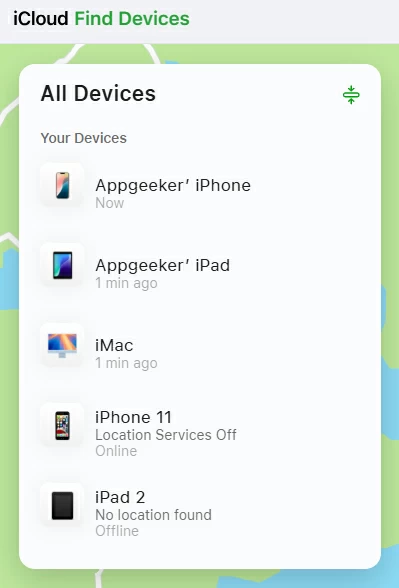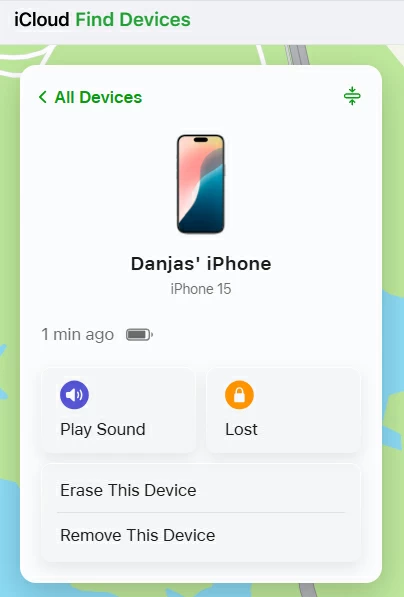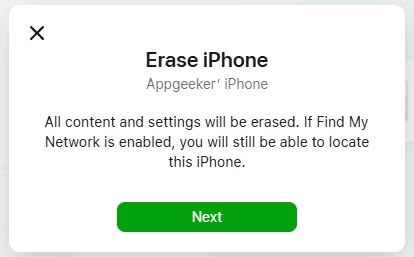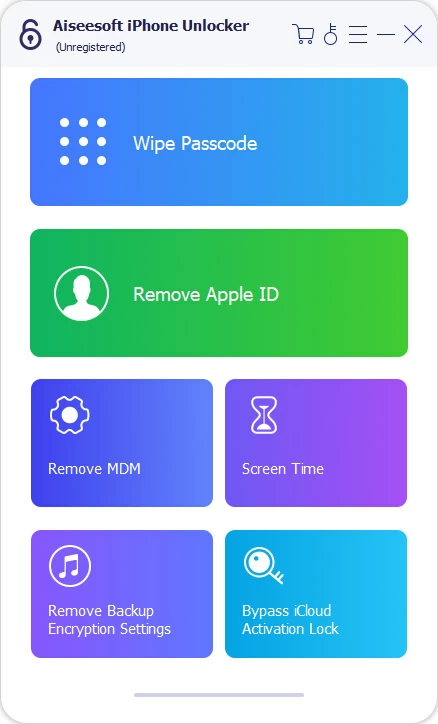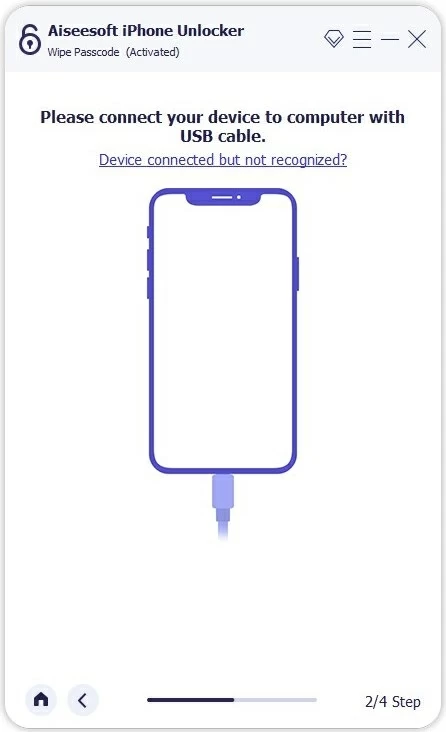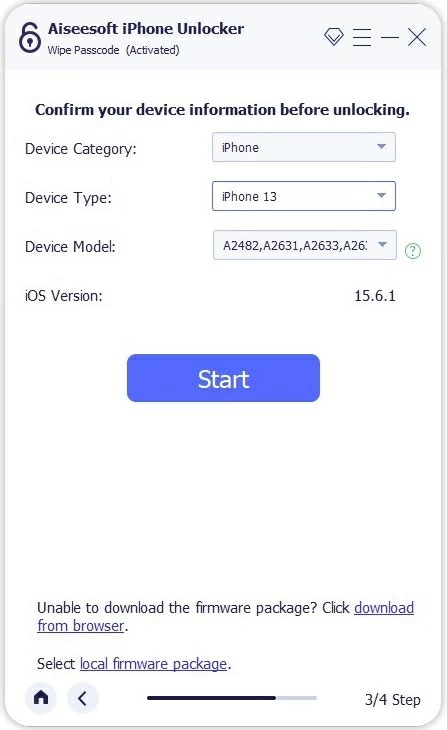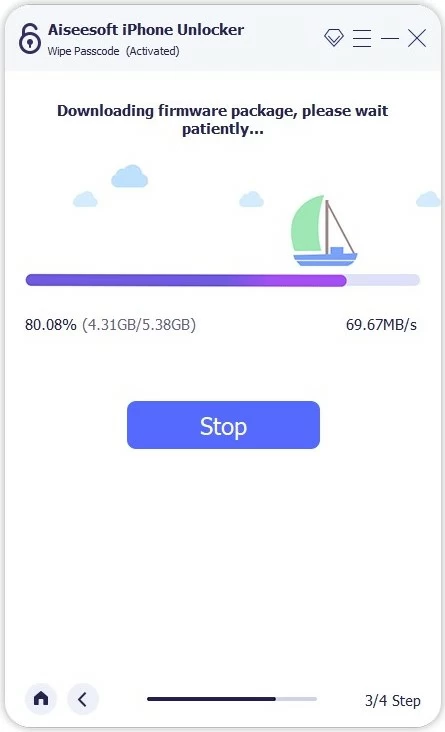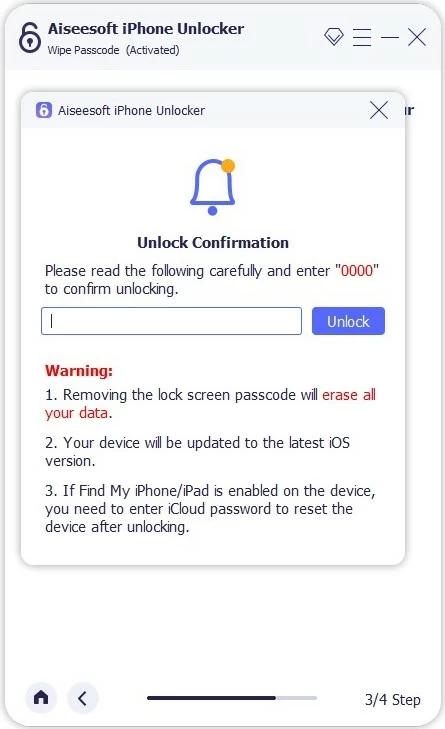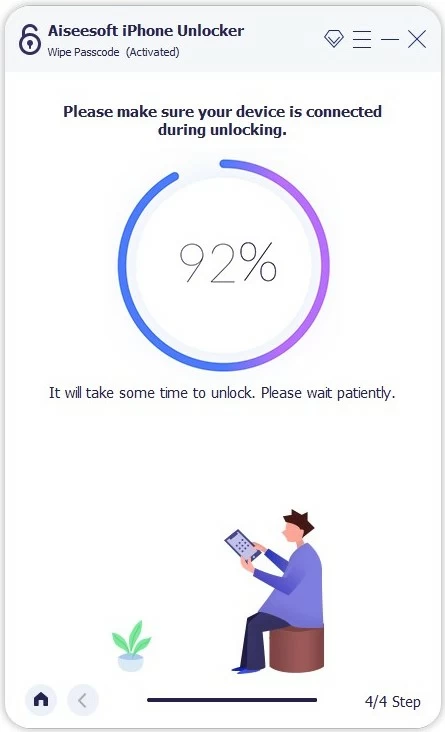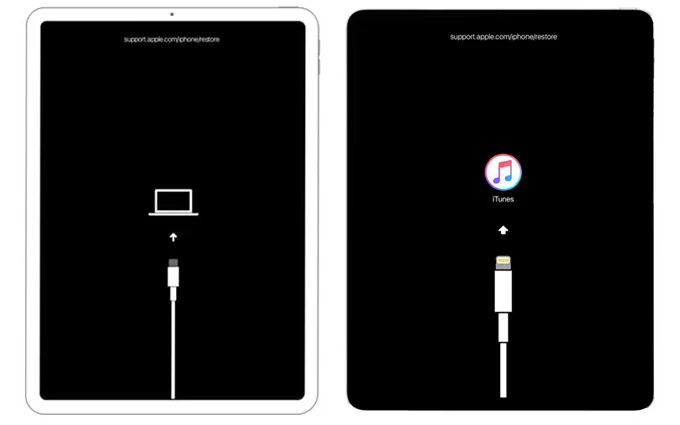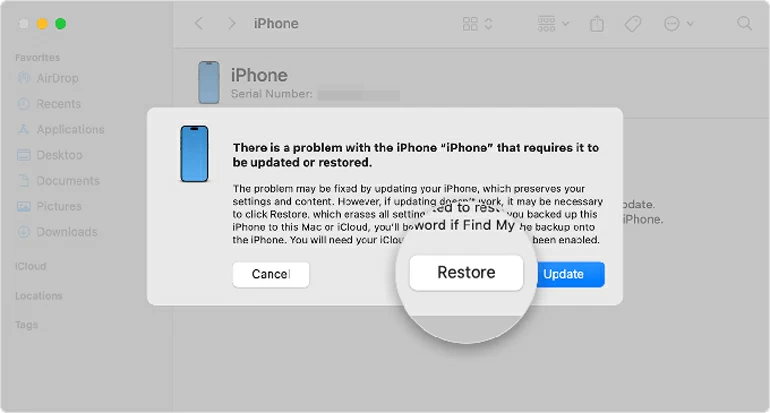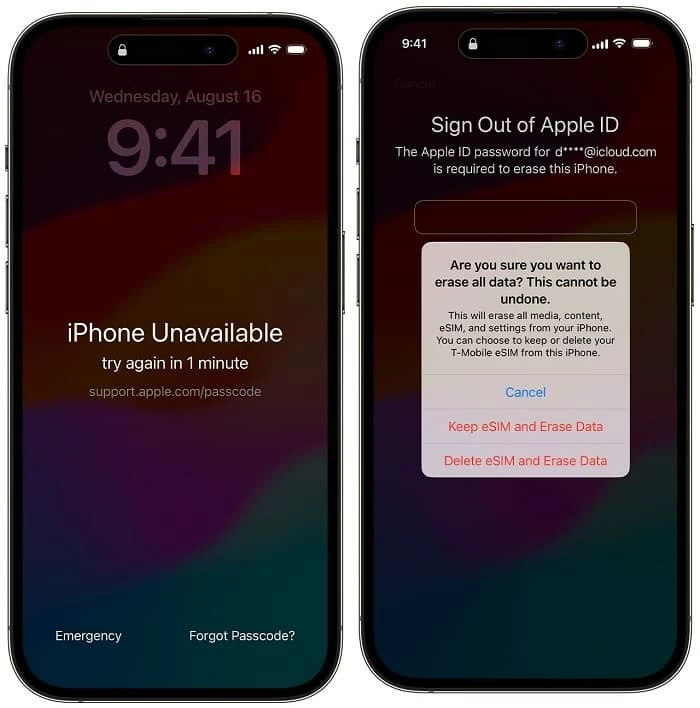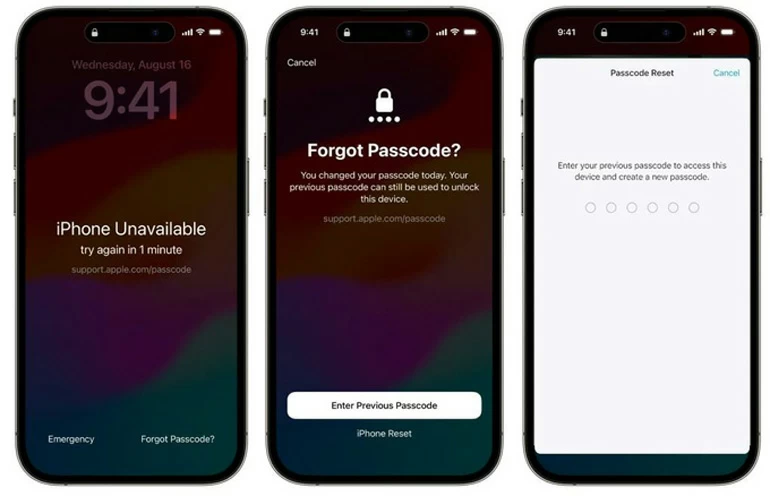How to Bypass iPhone Lock Screen If Forgotten Passcode: The Ultimate Guide
Whether you forgot your iPhone passcode or your device is disabled/ unavailable, you'll learn a few easy ways to bypass the lock screen by means of a factory reset.

Ajay Walmsley
Updated on Oct 27, 2025

Erasing a locked iPhone to factory defaults could help get rid of a lock screen even if you forget the passcode.
The lock screen on an iPhone is enabled when a passcode or Face ID/ Touch ID is set up. It's a sophisticated security system designed to prevent unauthorized access to user data, making it not easy to bypass iPhone lock screen without the correct passcode or biometric unlocking methods.
There're times when you forgot your iPhone passcode, ended up with iPhone Unavailable screen due to too many incorrect passcodes, or acquired a second-hand device that's still locked, you may wonder if there's any way to unlock iPhone and bypass the screen lock. Thankfully, with a factory reset implemented, you don't have to worry about how to bypass iPhone passcode and lock screen.
In this article, we'll explore all approved methods for iPhone password bypass - with or without a computer, or even without resetting when certain circumstances are met. You'll also learn an extra tip on completely turning off a lock screen in iPhone Settings.
For a straightforward way to bypass the lock screen without iPhone passcode, you may also resort to HigoSpot iPhone Unlocker, which unlocks iPhone and removes all screen locks quickly.
Table of Contents
About iPhone security: Why bypassing lock screen isn't simple
Apple devices are designed with strong security protections, and as the owner, you're able to use your Face ID/ Touch ID or passcode to get past the locked screen from an iPhone instantly. Plus, ten passcode attempts will be given to unlock an iPhone before the permanent lockout triggers.
However, in the event that you've truly forgotten the passcode or your iPhone is permanently locked out, there's no easy backdoor to bypass iPhone's security lockout.
Instead, Apple has enforced a "nuclear" option to erase the device, which deletes all data and settings including the passcode, and reset it to factory settings. The good news is, if you've backed up your iPhone with iCloud or iTunes/Finder, you can restore your data after the lock is removed.
How to bypass iPhone lock screen with a computer
When you're locked out of iPhone due to forgotten or unknown password, or several failed passcode guesses, use a computer to restore your iPhone to be able to bypass the screen locks. iTunes/ Finder recovery mode, iCloud Find My, and HigoSpot iPhone Unlocker are the feasible tools that you can take for an iPhone passcode bypass process.
Option 1- Remotely erase iPhone lock screen via iCloud Find My
Requirement: Find My must be enabled on iPhone before forgetting the passcode, iPhone has active internet connection
iCloud offers a feature called Find My, allowing you to locate, find and even erase your iPhone when it's lost or stolen. This also works if you can't get into your iPhone without knowing the passcode. To reset and bypass the lock screen remotely through iCloud Find My, follow these steps:
- Open a web browser and go to icloud.com/find on any computer or smartphone.
- Log into your Apple Account. This must be the same Apple ID that is signed in on the locked iPhone.
- Once signed in, choose your iPhone you'd like to bypass the passcode for from the "All Devices" module.

- Click Erase This Device option to implement a remote lock screen bypass as you can't remember the iPhone passcode.

- When "Erase iPhone" prompt appears, click Next button. Make sure that any device data will be lost unless you have a backup.

- Again, enter your Apple Account password to confirm your identity. The remote reset process should begin, wiping the iPhone clean and getting your iPhone unlocked.
Once the erase is complete, the device will reboot to the "Hello" setup screen. You can now set it up again to start fresh or restoring your data from an available backup. During setup, you will be prompted to enter your Apple ID and password to regain full access.
Option 2- Unlock iPhone passcode with HigoSpot iPhone Unlocker
If for whatever reason, your iPhone is offline - no Wi-Fi or data network, a convenient way is to connect it to a computer and try the reliable HigoSpot iPhone Unlocker to bypass iPhone passcode, even without Apple ID.
As its name suggests, the software is dedicated to unlock any iPhone, even you forget the device's passcode or are stuck at the locked screen that says iPhone Unavailable or Security Lockout. It works by resetting or erasing the entire device, making it an efficient solution to remove 4-digit or 6- digit passcode from the locked iPhone, as well as the Face ID or Touch ID when it's not working.
Win Download Mac Download
In addition, the utility is featured with the capabilities to remove Apple ID, iCloud Activation Lock, MDM, Screen Time, SIM lock, and backup encryption without the credentials.
Now, download HigoSpot iPhone Unlocker on your PC or Mac and install it, then launch it. The intuitive layout will guide you through the iPhone screen lock bypass procedure, and help you erase your data to unlock your device without passcode or Apple ID.
1. On the main interface, choose Wipe Passcode code.

2. Attach your iPhone with your computer via a lightning cable. The utility should quickly detect your device and display it on the window. It not, click the "Device connected but not recognized?" link and follow the wizard to enter recovery mode.

3. Once connected, check the device info for your iPhone, and then click Start button.

The software is now downloading the most recent iOS firmware for your iPhone before resetting it to skip the locked screen with forgotten passcode. Wait patiently.

5. After the download, you'll be asked to confirm that you really want to reset iPhone and delete anything. Simply enter "0000" and hit Unlock button to get around screen locks on iPhone.

This will initiate a factory reset, and whether your iPhone is connected to a network connection, your lock screen passcode will be deleted. When done, open your iPhone without passcode and restore your previous backup to get back your information.

Also: How to recover deleted photos on iPhone with or without backup
Option 3- Reset iPhone without password using iTunes, Finder or Apple Devices app
This is the Apple's primary method for how to bypass iPhone lock screen when forgotten the passcode, which involves putting your device into recovery mode and restoring it using Finder (on a Mac with macOS Catalina or later) or iTunes (on any Windows PC or an older Mac) or Apple Devices app (on Windows 10/ 11). It appears to be useful when iPhone Unavailable screen has no "Erase iPhone" option (or "Forgot Passcode" option).
Steps to factory reset iPhone when locked and bypass the forgotten passcode via recovery mode:
Step 1- Run the latest version of iTunes, Finder or Apple Devices app on your computer.
Step 2- Connect your phone to the computer using a lightning cable.
Step 3- Put your iPhone into recovery mode. The steps differ depending on your iPhone model.
- On iPhone 8 or later, including iPhone SE (2nd gen and 3rd gen): Press and quickly release the Volume Up button. Press and quickly release the Volume Down button. Then, press and hold the Side button until you see the recovery mode screen (a cable pointing to a computer icon).
- On iPhone 7, iPhone 7 Plus: Press and hold the Side (or Top) button and the Volume Down button at the same time. Keep holding them until you see the recovery mode screen.
- On iPhone 6s or earlier, and iPhone SE (1st generation): Press and hold the Side (or Top) button and the Home button at the same time. Keep holding them until you see the recovery mode screen.

Step 4- Restore your locked iPhone and remove screen locks.
In the window of iTunes, Finder or Apple Devices app, you will see the option for Update or Restore. To let your iPhone bypass the lock screen without password, choose Restore. Your computer will download the latest iOS software and erase the device.
Once the process is complete, your iPhone restarts. You can set up your iPhone as new and restore your data from a backup that you made before you were locked out. This is mostly a potential way to bypass passcode on iPhone without losing data.

How to bypass iPhone password you forgot without a computer
Apple introduced a much easier way starting in iOS 15.2 - even you don't have a computer nearby, you can bypass the passcode directly from the iPhone's lock screen, thanks to the "Erase iPhone" option (iOS 15.2-16) or "Forgot Passcode" option (iOS 17 or later) that come along with iPhone Unavailable screen after the wrong password has been input too many times.
For the feature to work, you must be signed in with your Apple Account, enable Find My feature, and have an active cellular or Wi-Fi connection. Use these quick steps for unlocking iPhone passcode without computer.
1. When you forget the passcode, repeatedly enter the incorrect one until iPhone Unavailable or Security Lockout message shows up.
2. Tap Forgot Passcode option at the bottom right corner.
3. You will be prompted to enter your Apple ID and password to sign out of your account.
4. Tap Erase iPhone to confirm and begin the factory reset.
Your iPhone will erase itself and restart as new.

Can you unlock iPhone without passcode without resetting
Yes. Since iOS 17, Apple supports an iPhone unlock without erasing the device even you forget the passcode, but it has limitations. The Passcode Reset function in iOS 17 later will be only available for 72 hours since the passcode change. This means that you can use your old passcode to remove the lock screen from iPhone without resetting the whole device or losing any data.
In case you recently changed your passcode and the forgot it, here's how to reset iPhone passcode without a full reset.
- In iOS 17 lock screen, enter the wrong passcode several times until you see iPhone Unavailable screen.
- Tap Forgot Passcode option at the lower right corner.
- If you've changed the passcode in the past three days, you will be provided with the Enter Previous Passcode option. Tap on it to proceed.
- Enter your old passcode to get past the lockout and access your iPhone.
- Create a new passcode to replace the one you don't remember and confirm the reset.
Done! You can now use the new passcode to bypass the lock screen and unlock iPhone for regaining access to a locked device.

How to disable iPhone lock screen (If you don't want a passcode)
For the case where you don't want to use a passcode at all, or you want to sell your iPhone or give it away, you can disable the lock screen on the iOS device from Settings app by turning off the passcode. Once it's disabled, Apple's security lockout system won't help protecting your personal information against untrusted access.
To do so, open Settings app, and tap Face ID & Passcode. Enter your passcode you currently used, then scroll down and choose Turn Passcode Off, followed by Turn Off when prompted. To ensure to turn off the screen lock, enter your associated Apple Account password and the tap Turn Off at the upper right corner.


About Ajay Walmsley
Ajay Walmsley has 6 years of experience writing and editing for tech publications, as well as in the tech startup world. She loves to help more users solve various types of issues related to iOS, Android, Windows, macOS.
 iPhone UnlockerRemove iPhone & iPad lock screen
iPhone UnlockerRemove iPhone & iPad lock screen iPhone Data TransferTransfer and manage your iPhone & iPad data
iPhone Data TransferTransfer and manage your iPhone & iPad data Android UnlockerRemove Google FRP lock and bypass screen locks
Android UnlockerRemove Google FRP lock and bypass screen locks iPhone Data RecoveryRecover deleted files from iPhone, iPad
iPhone Data RecoveryRecover deleted files from iPhone, iPad Location ChangerFake a GPS location easily
Location ChangerFake a GPS location easily Video DownloaderDownload videos from 1000+ sites
Video DownloaderDownload videos from 1000+ sites