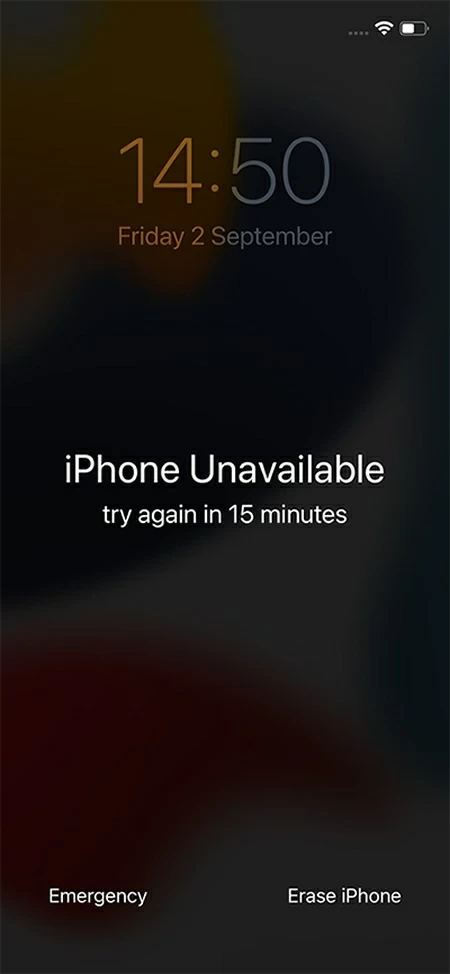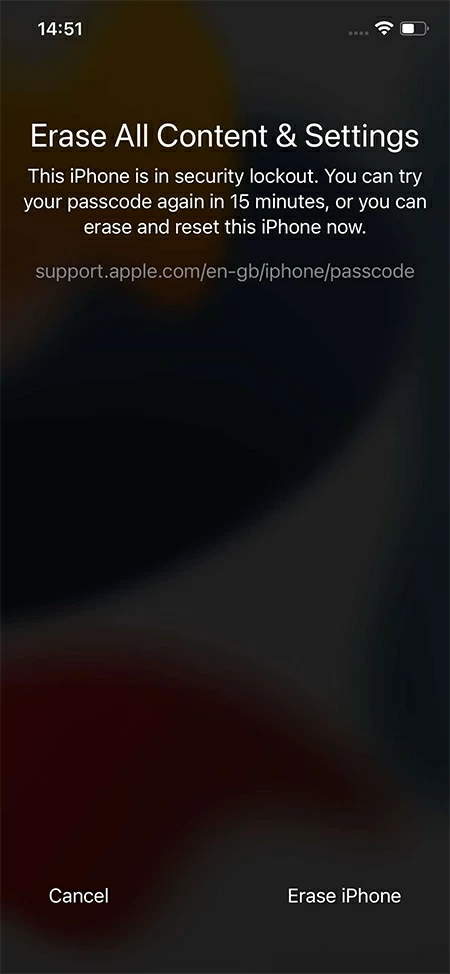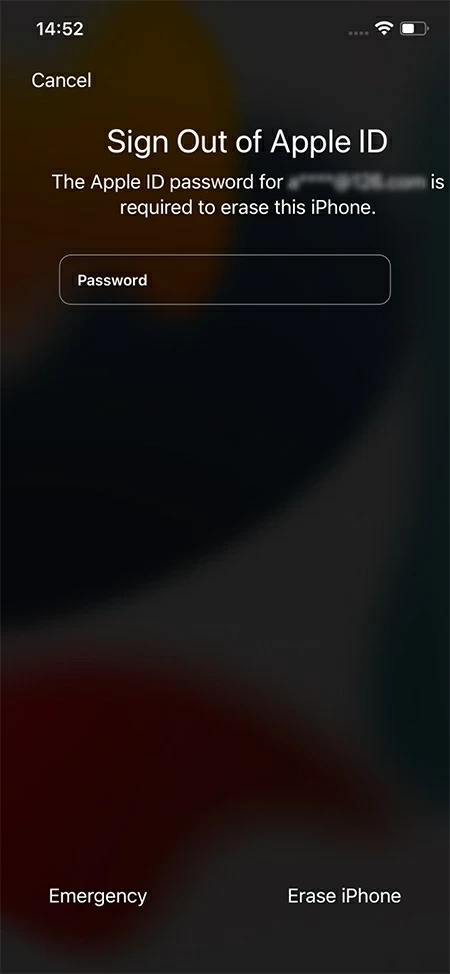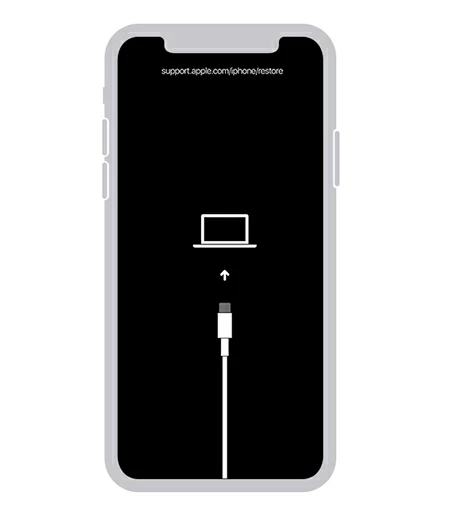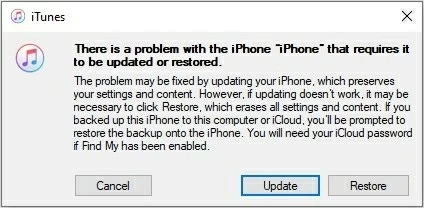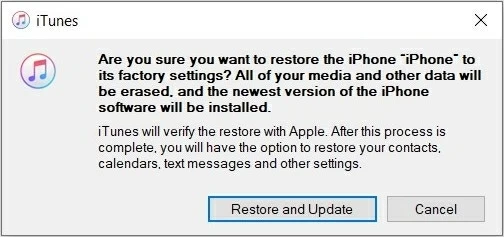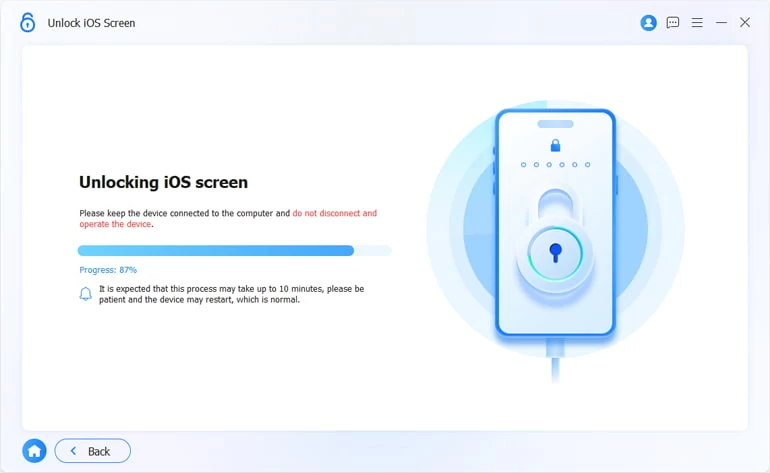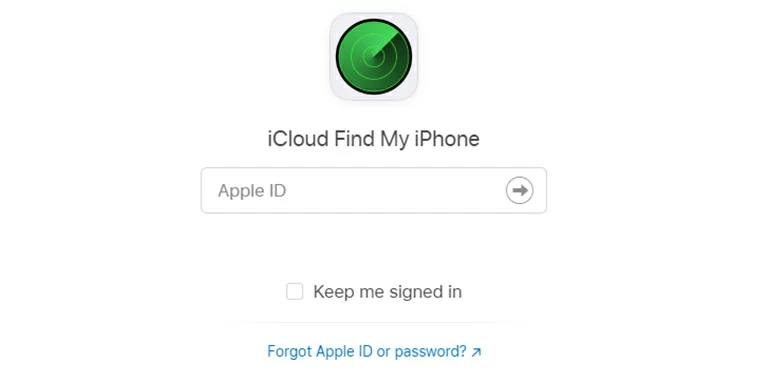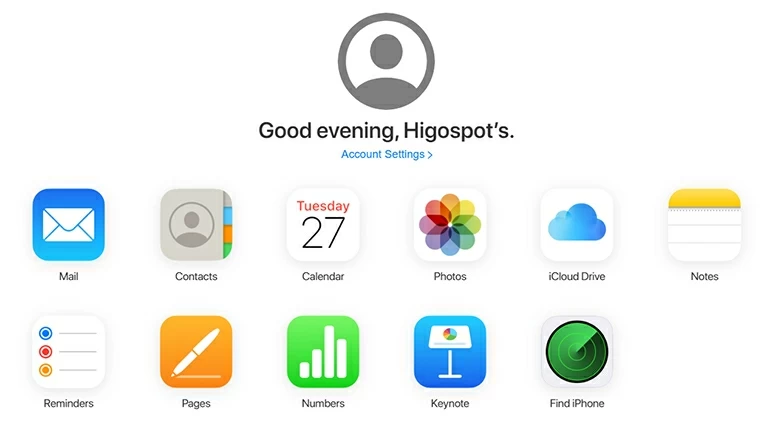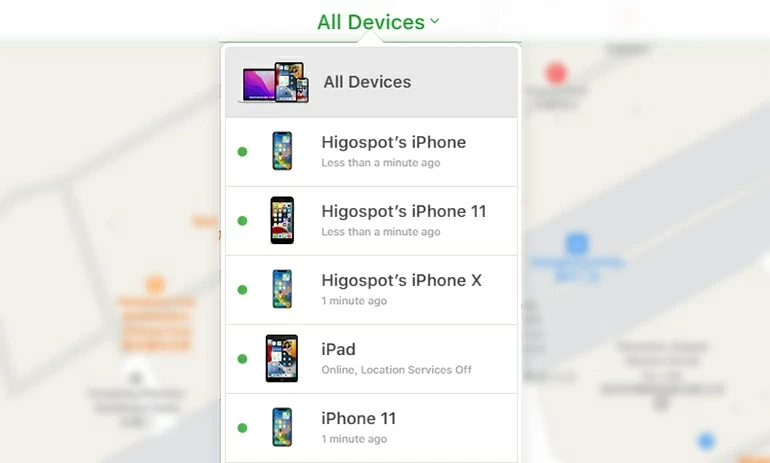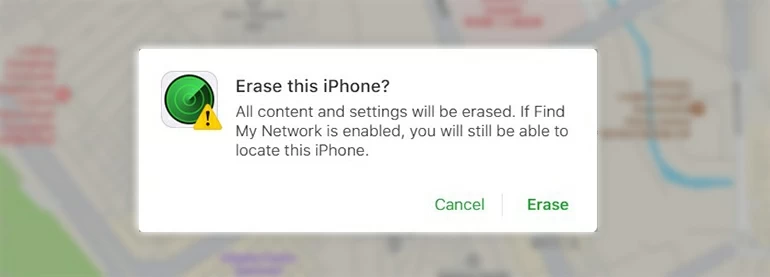How to Open iPhone Without Passcode
If you're stuck and have no idea how to open your iPhone without a passcode, then this article will introduce you to four easy ways to open an iPhone without using passcode.

Alice Estelle
Updated on Dec 9, 2025

Reset iPhone can help you open it without passcode.
When it comes to security, there is no better company than Apple. In more detail, the company provides you with multiple ways to protect your iOS device, such as setting up a passcode or using Touch ID and Face ID. All of these ways are very effective at keeping the data stored on your device private, since opening iPhone without a passcode is very difficult.
However, there might come a time when you forget the passcode you had set. For example, this often happens when you have recently changed it into something else. In this case, your iPhone becomes unavailable to you as you aren't able to unlock it. Luckily, there are some methods that you can try to get your iPhone opened without a passcode.
In this article, you are going to learn how to open an iPhone without passcode in the four most effective ways and gain access to your data once more, including Erase iPhone, iTunes, Find My and Higospot iPhone Unlocker. This way, you will never get locked out of your precious data.
Table of Contents
What to do to open iPhone without passcode
There is no denying that forgetting the passcode is one of the most frustrating things that you can experience on your iOS device. Even though all of your data is readily available on phone, you have no way of accessing it without a passcode. Therefore, opening an iPhone without requiring the passcode is something that you must learn how to achieve.
When you search how to open your iPhone without a passcode, you will find that the only way is to erase the iPhone and reset it to factory settings. This is inevitable because a factory reset will delete all data and settings on iPhone, including the passcode, which also prevents others from accessing your iPhone's private information even if they force your phone on.
Nevertheless, you must keep in mind that a factory reset will delete all of the data stored in your device. For this reason, it is crucial that you are keeping frequent backups. It is the only way to ensure that you won't lose any important files from your iPhone.
How to open an iPhone without using passcode via Erase iPhone
The first method to open your iPhone without the passcode is to take advantage of the Erase iPhone feature. This is a very convenient method that you can try to use it immediately on your phone. However, there are a couple of things that you need to be aware of before trying to open your device with this method.
First of all, this is a feature that became available in iOS 15.2 or later. Furthermore, you will be required to type your Apple ID credentials. If you don't remember them, then you will have to refer to the other ways to learn how to open an iPhone without entering passcode. Lastly, the final prerequisite to using this method is to have a steady Internet connection on your locked iPhone.
If you satisfy all of these prerequisites, you can follow these steps to erase your iPhone and set a new passcode:
1. After you have typed passcode incorrectly a few times, you will notice the "Erase iPhone" option at the bottom of your screen.

2. Tap on this option to begin the process. And tap the "Erase iPhone" once more for confirmation.

3. To move forward, you will have to type your Apple ID credentials. Then tap "Erase iPhone" again to factory reset your device.

When the process is complete, your iPhone will be opened without needing passcode and computer. Then you can set up your device immediately according to the on-screen instructions and restore the deleted data from an existing backup.
How to open your iPhone without a passcode via Recovery Mode
If opening iPhone without passcode with the previous method doesn't work, you can try to open it via Recovery Mode. This method becomes possible through iTunes or Finder that you are running on your computer. In essence, you will put your iPhone into Recovery Mode and then reset it, which will wipe your device clean of all of your data and settings.
For this method, you will need:
- A PC with Windows 10 or later, or a Mac
- The latest version of iTunes or Finder installed on the computer
- A lightning cable to connect your iPhone to the computer
The steps to open an iPhone without passcode with Recovery Mode are the following:
1. Connect iPhone to a computer with the lightning cable. On macOS Catalina or later, open Finder. On macOS Mojave or earlier, or on a PC, open iTunes.
2. Then, put your device in Recovery Mode. The process is different, depending on the model you own. Here is how to put your iPhone in Recovery Mode:
- iPhone 8 and later model: Quickly press and release the Volume up and the Volume down buttons one after the other. Press the Side button and keep holding it until Recovery Mode appears on the screen.
- iPhone 7 series: Press and hold the Side button and the Volume down button at the same time. Keep pressing them until the Recovery Mode appears on the screen.
- iPhone 6 or earlier model: Press and hold the Home and Top buttons at the same time. Keep pressing them until the Recovery Mode appears on the screen.

3. Locate your detected iPhone on iTunes or Finder. If you're using iTunes, click the iPhone icon in the upper-left corner on the main page. In Finder, click the name of iPhone in the left sidebar.
4. When you see a popup window, click the "Restore" option.

5. Choose "Restore and Update" option in the next pop-up window. Then iTunes or Finder will automatically download the software to erase your iPhone and start the process of resetting.

Wait until the process is over to set up your iPhone. If you have previously backed up the contents of iPhone, then you can retrieve your lost data from computer or iCloud backup.
Note: When you get to the Apps & Data step, select the "Restore from iCloud Backup" or "Restore from Mac or PC" option, depending on your situation. If you don't have a backup, then set up iPhone from scratch and select the "Don't Transfer Apps & Data" option at this step to continue.
Open iPhone without passcode via iPhone Unlocker
If you want to learn how to open an iPhone without needing a passcode with a method that works every time, then you have to use Higospot iPhone Unlocker, a desktop software that lets you open your iPhone and iPad with just a couple of clicks.
The process is quick and easy, and you will be able to complete it even when you aren't tech-savvy. iPhone Unlocker is perfect for removing the lock screen passcode, removing the Apple ID, and bypassing the Screen Time passcode from your iOS device even without iTunes.
Free Download Free Download
Follow the steps to get an iPhone opened without a passcode using iPhone Unlocker:
1. Download the iPhone Unlocker software and install it on your computer. Then from the home screen, select the "Unlock iOS Screen" option.

2. Plug your iPhone into your computer with a USB cable. If the software doesn't recognize your device, you can follow the onscreen instructions on how to put it in Recovery Mode.

3. In the next step, confirm your device model. When you are ready, click the "Start Now" button.

4. Then, the software will download the most suitable firmware package for your iPhone.

5. Once the download is complete, you will be prompted with a new pop-up window, which warns you that this process will delete your data. If you agree click the "OK" button.

6. Wait for the unlocking process to complete, make sure your iPhone is not disconnected from the computer during this process.

With the passcode also removed, your iPhone will reboot with a hello page and you can now open it without using the passcode.
Open iPhone without passcode via Find My iPhone
The last effective way to get an iPhone opened without requiring a passcode is to use the Find My iPhone feature. In fact, you can easily access your iPhone and delete all of the data remotely through this way.
All you need is to have access to a computer with an Internet connection and your Apple ID credentials. Moreover, to use this method, you must have already enabled the Find My iPhone feature on your locked iPhone.
The steps to complete this method are the following:
1. Visit iCloud.com through a browser. And type your Apple ID credentials to log in to your account.

2. Go to the "Find My" section.

3. Tap the "All Devices" option on the top of page to get a list of all the devices connected to your Apple ID account. Then find and click on your iPhone.

4. From the options you are given, click on "Erase iPhone" to proceed.

5. Click on the "Erase" option to confirm and initiate the reset process.

The bottom line
All of these methods show you how to fix the problem of opening an iPhone without the passcode. Out of all of these, iPhone Unlocker is the most convenient and effective one. This desktop software has a user-friendly interface that guides you through every step of the process. Download the software to get an essential tool for your everyday life now!


About Alice Estelle
Alice Estelle has been a newspaper editor and a book editor with extensive writing experience. She also has deep research in the field of mobile software and is keen on exploring and solving various problems of iOS and Android systems.
 iPhone UnlockerRemove iPhone & iPad lock screen
iPhone UnlockerRemove iPhone & iPad lock screen iPhone Data TransferTransfer and manage your iPhone & iPad data
iPhone Data TransferTransfer and manage your iPhone & iPad data Android UnlockerRemove Google FRP lock and bypass screen locks
Android UnlockerRemove Google FRP lock and bypass screen locks iPhone Data RecoveryRecover deleted files from iPhone, iPad
iPhone Data RecoveryRecover deleted files from iPhone, iPad Location ChangerFake a GPS location easily
Location ChangerFake a GPS location easily Video DownloaderDownload videos from 1000+ sites
Video DownloaderDownload videos from 1000+ sites