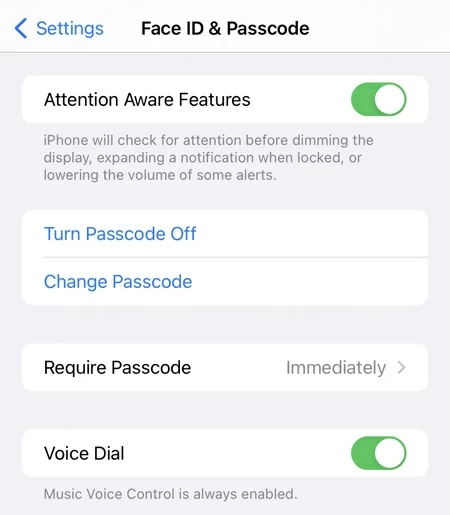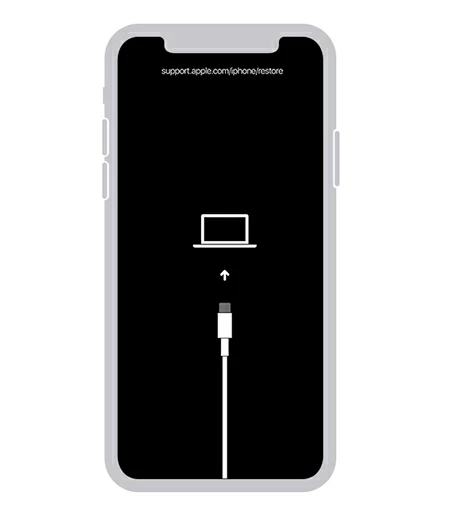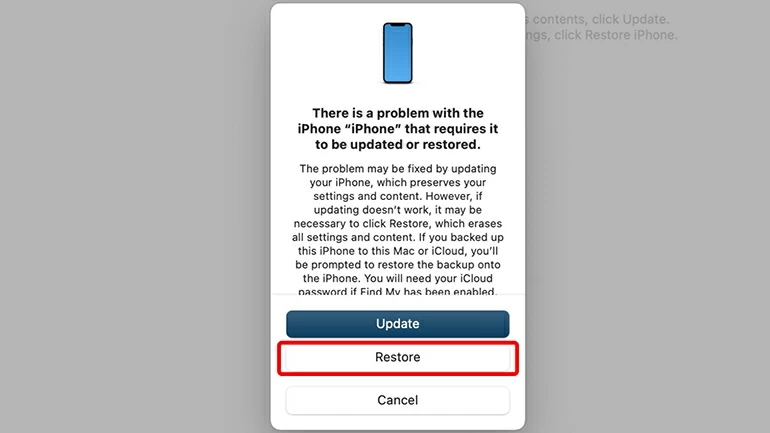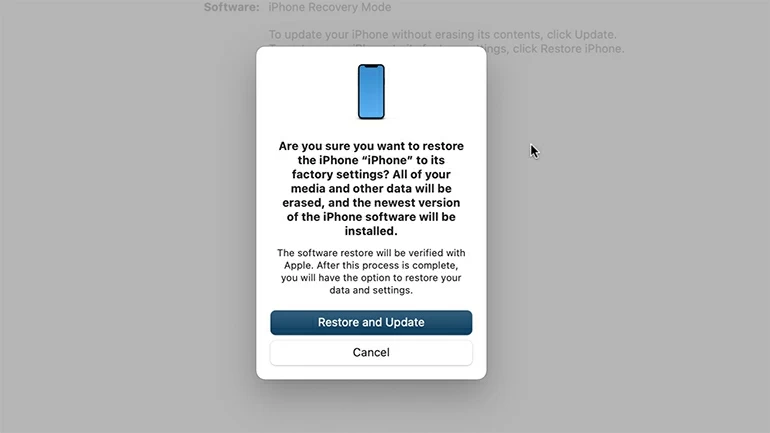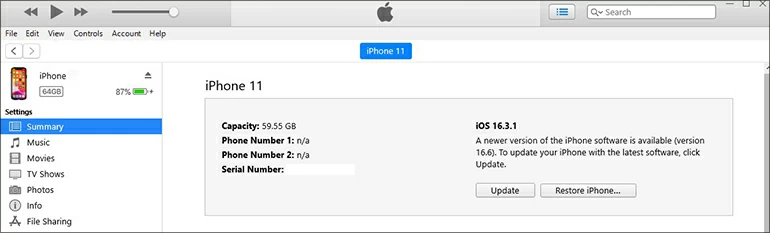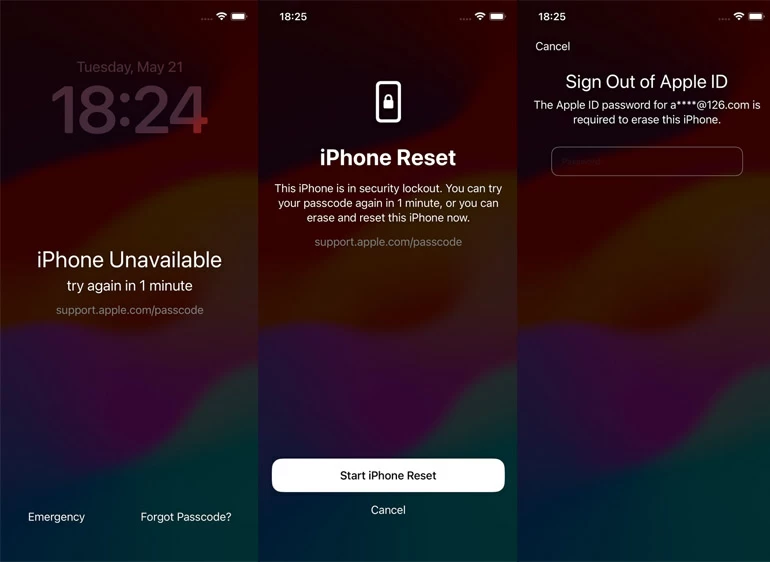How to turn off Lock Screen on iPhone
If you need to get into your iPhone directly, you may want to turn off the Lock Screen, a security measure that helps secure your device from unauthorized access. Here's how to find and disable it.

Katrin Gray
Updated on Dec 9, 2025

Disabling iPhone Lock Screen is easy and quick through the Settings app if you know your passcode.
Sometimes, you may want to disable the lock screen on your iPhone so that you can use your phone without entering passcode. Luckily, you can turn off the built-in lock screen directly from the iOS Settings app found on all iPhone models. If you forgot your iPhone passcode and need to remove the lock screen, you will have to use a computer to restore your iPhone from Recovery mode.
No matter what reason, you can easily turn off screen lock on iPhone with or without passcode. We'll show you how to get rid of it. You may go with HigoSpot iPhone Unlocker to remove your screen lock when you're locked out of the iPhone without knowing the passcode.
Table of Contents
Remove lock screen on iPhone via Settings app
If you aren't too worried about your sensitive data on your iPhone and don't want to delays access to your apps by at least a few moments, then removing the lock screen is just a few simple steps away in Settings app. All you need is find the Turn Passcode Off option and disable.
Here's how to turn the lock screen off on an iPhone.
1. Open Settings. When you see it on Home screen, tap it. If you can't find the Settings icon on your iPhone, go to App Library and search it.
2. Scroll down to the page until you see Touch ID & Passcode (or Face ID & Passcode), tap it.
3. Type in your lock screen passcode.
4. Scroll down to the page and tap Turn Passcode Off option when you see it.
5. You'll be prompted to type your passcode in to confirm you want to turn the lock screen off.
6. You have now removed your lock screen completely. Next time you power on your iPhone, you won't enter your passcode anymore.

How to turn off iPhone lock screen by Recovery mode when you forgot passcode
What if you've forgotten the lock screen passcode to your iPhone and now you need to remove the lock screen because you're locked out of the device permanently? Apple's Recovery mode will help you out.
Recovery mode is a tool that allows you to access the bootloader and troubleshoot your problems if you're unable to normally use your device. If you can't remember the passcode, you can boot the iPhone from Recovery mode with a computer to restore the device, which wipes the data and remove the lock screen. You then can re-set up the phone, restore your data and redownload files you have in iCloud.
You can turn off iPhone lock screen even if you forgot your passcode by following these easy steps:
What you need: A Mac or a PC, an Internet connection, and a USB cable, and you have either Apple Device or iTunes installed on your computer if you're using a PC.
Step 1. Turn your iPhone off. The steps to power off your iPhone may vary slightly, depending on whether your iPhone comes with Face ID or Touch ID.
Step 2. Put your iPhone into the Recovery Mode.
- On an iPhone with Face ID: Connect your cable to your Mac or PC. As you use another plot to connect the cable to your iPhone, simultaneously hold the Side button. Don't release the Side button even if you see the Apple logo. When an image of a computer and a cable appears on your phone screen, you're in Recovery mode. You can now let go of the button.
- On an iPhone with Home button: Connect your cable to your Mac or PC. As you use another plot to connect the cable to your iPhone, simultaneously hold the Volume down button. Keep holding the button until you see the Recovery mode screen appear.

Step 3. Use your computer to restore the iPhone.
- On your Mac. Open the Finder and locate your iPhone that appears in the sidebar under Locations.
- On your PC. Open Apple Devices or iTunes and select your iPhone from the top menu. Select Trust [your device] if necessary.
Step 4. When it pops up a box asking whether you want to Update or Restore iPhone, select Restore option.

Step 5. Choose Restore and Update to confirm you're going to reset your iPhone to factory settings and remove the lock screen.
Note: Disabling lock screen using Recovery mode when you forget the passcode will lose all your current data, media, preferences and settings.

Step 6. Set up your iPhone.
When the restore process finishes, it will appear a Hello screen. disconnect your iPhone from your computer and set up and use the phone. If you have backup of your data, you may restore all your data to your iPhone when setting it up.
Also see: How to unlock iPhone without passcode
How to disable lock screen without passcode using iPhone Unlocker
iTunes should work well when it comes to turning off screen lock on iPhone without a passcode. But if, for some reasons, iTunes doesn't help on your computer, you can go with HigoSpot iPhone Unlocker, a reliable program that gives you options to handle all kinds of password/-codes problems. No matter you want to remove the lock screen that you forget the 4-digit/6-digit passcode, get rid of the Apple ID, or reset screen time passcode, or even remove Activation Lock, iPhone Unlocker has got everything covered.
Win Download Mac Download
Removing screen lock on iPhone and resetting the passcode is easy with iPhone Unlocker. Here's how. It works both on Windows and macOS computer.
1. After launching the software from the desktop, select the blue "Unlock iOS Screen" option on its interface.

2. Connect your iPhone to the computer with a USB, and follow the onscreen prompts to get the phone into Recovery mode.

3. Confirm your phone model basic information.

4. Click "Start Now" button to begin download iOS firmware for your iPhone. It may take a few minutes.

5. After the download, when a dialog asking you to confirm the deletion of your data on the device, click the "OK" button one more time and you're off.

Wait for iPhone Unlocker to reset the iPhone and take off lock screen.
That's it! When the reset process is complete, your iPhone will restart to a setup assistant. Simply follow the instructions on screen to set up and use your iPhone.
The program also can help you remove your iPad lock screen when it says iPad Unavailable.
How to turn lock screen off on iPhone with iTunes
Another way of removing lock screen is using Restore iPhone feature built in iTunes as long as you have ever synced the phone to your computer, even if you now don't remember the passcode.
1. Open iTunes on your computer.
2. Connect the iPhone to the machine with a USB cable.
3. Click on the device icon on iTunes window when detected.
4. On the right pane of the window, click "Restore iPhone..."
5. Keep your device connected and wait for the restore to finish.
Once the iPhone restarts and displays the Hello screen, the lock screen on the iPhone is removed successfully.

How to remove iPhone lock screen with Apple ID
It's easy to disable lock screen without passcode if your iPhone uses iOS 15.2 or later. Now you can use "Erase iPhone" or "Forgot Passcode" option in iOS to remove your lock screen from the iPhone. Even better, "Erase iPhone" or "Forgot Passcode" option will use your Apple ID and password to erase and reset your device without a computer.
To turn off screen lock on iPhone in iOS 15.2 or later, make sure your iPhone is connecting to an internet network.
1. Repeat to enter the passcode to the Lock screen until it says iPhone Unavailable.
2. Tap "Forgot Passcode" in the bottom right corner. If your iPhone is running iOS 15.2-16, tap "Erase iPhone" there instead.

3. Tap on "Start iPhone Reset" again.
4. Enter your Apple ID password to sign out of the iCloud.
5. The Apple logo and a loading bar will appear on the screen, let it restore your iPhone.
When the restore process is done, your iPhone data and settings will be deleted and the lock screen will be removed, too. Then you can set it up from the beginning.
FAQs
- How can I turn lock screen off on iPhone?
- iPhone has a lock screen that can be removed easily using the Settings app if you know the passcode. To turn off lock screen, go to Settings > Face ID & Passcode > Enter the lock screen passcode > Turn Passcode Off > type your passcode again.
- Should I disable the lock screen on my iPhone?
- While you can easily turn iPhone lock screen off through the Settings app, we recommend that you do use a lock screen. If you remove the lock screen from your iPhone, anyone will be able to access your device viewing any personal information if they obtain it. This makes your sensitive information extremely vulnerable.
- If you really don't want to use your lock screen, rather than disabling it, consider setting up face recognition or fingerprint scanning.
- Is it possible to remove lock screen when I forgot my iPhone passcode?
- If you want to remove lock screen because you've forgotten your iPhone passcode, you can use Appgeeker iPhone Unlocker to wipe the passcode. It handles all kinds of passcode problems. After the lock screen is removed, you can set up the iPhone again, and restore your data from a recent backup in iCloud or iTunes.
- How to enable lock screen when I get a new iPhone?
- To enable lock screen on your iPhone, simply open Settings app, select Face ID & Passcode, then Turn Passcode On, enter a passcode, then enter your passcode again to confirm.


About Katrin Gray
Katrin Gray is the Junior Editor at HigoSpot. With a bachelor's degree in Computer Applications, he has been covering Microsoft Windows, Apple macOS, iOS, Android, Social Media, Gaming, and more as a professional writer for over 5 years.
 iPhone UnlockerRemove iPhone & iPad lock screen
iPhone UnlockerRemove iPhone & iPad lock screen iPhone Data TransferTransfer and manage your iPhone & iPad data
iPhone Data TransferTransfer and manage your iPhone & iPad data Android UnlockerRemove Google FRP lock and bypass screen locks
Android UnlockerRemove Google FRP lock and bypass screen locks iPhone Data RecoveryRecover deleted files from iPhone, iPad
iPhone Data RecoveryRecover deleted files from iPhone, iPad Location ChangerFake a GPS location easily
Location ChangerFake a GPS location easily Video DownloaderDownload videos from 1000+ sites
Video DownloaderDownload videos from 1000+ sites