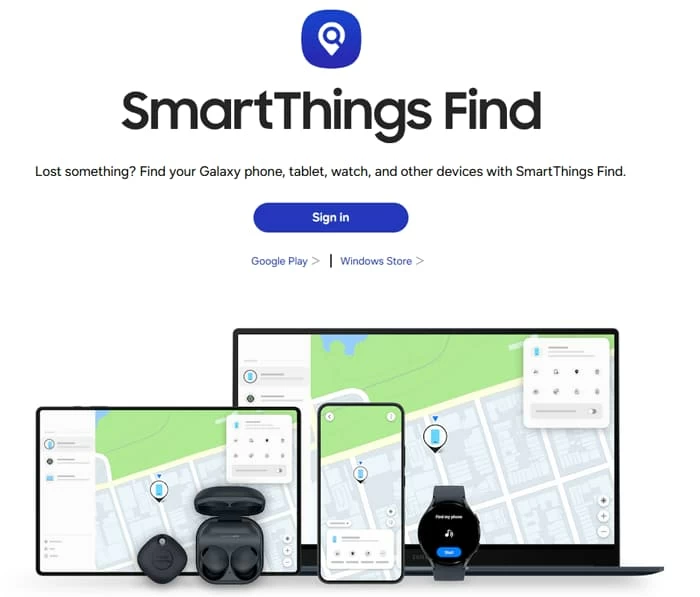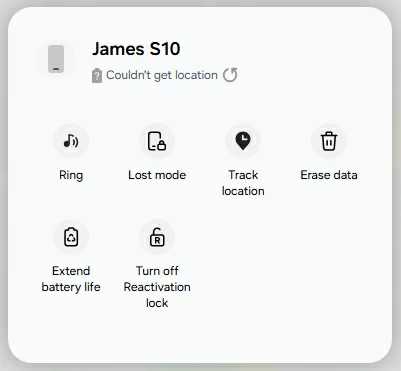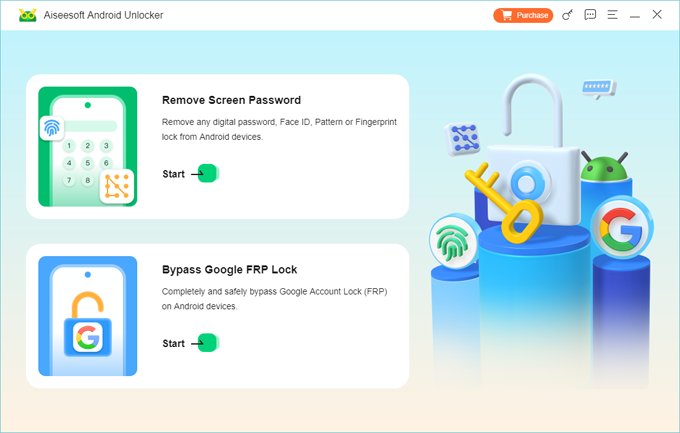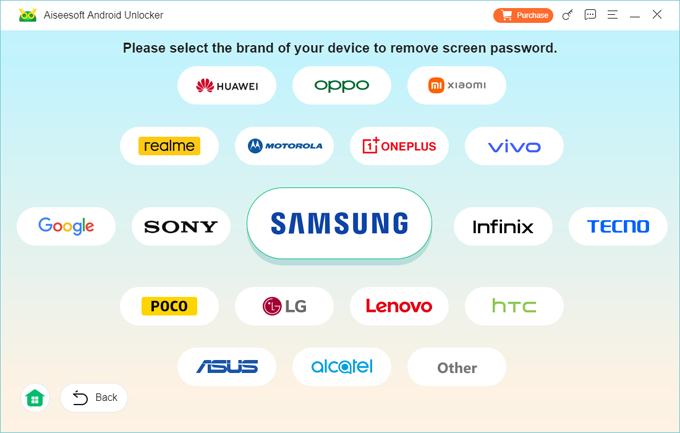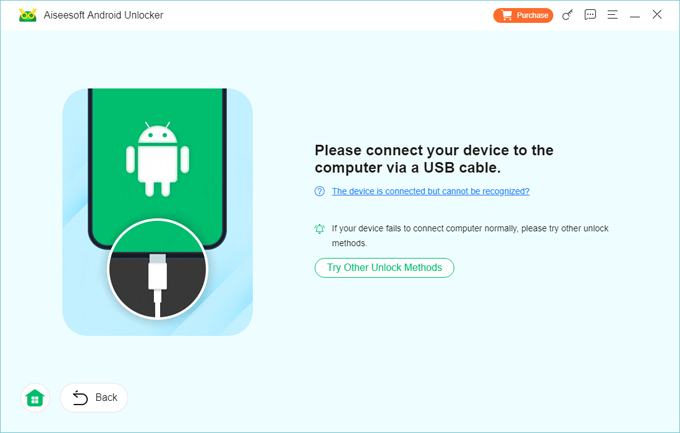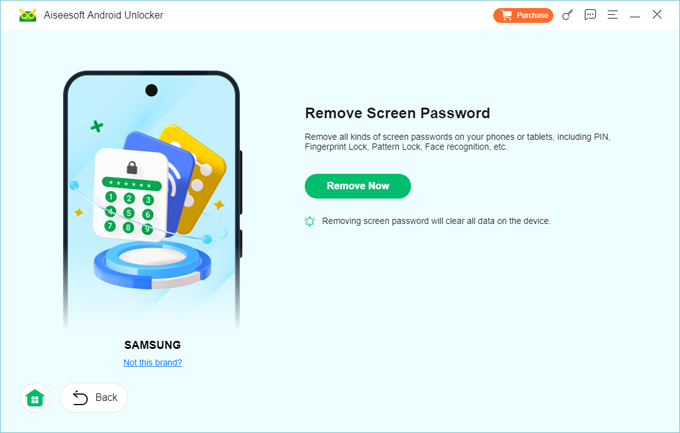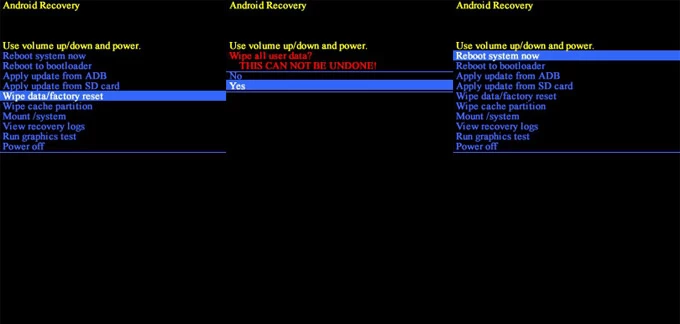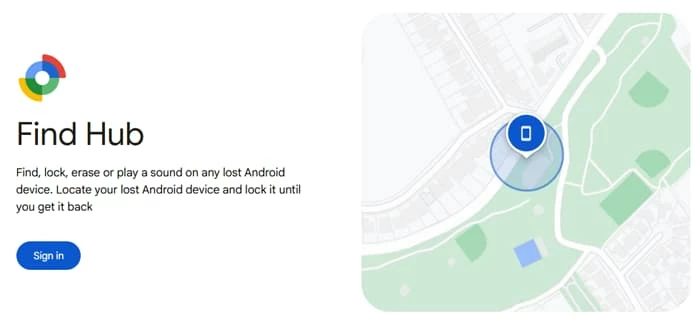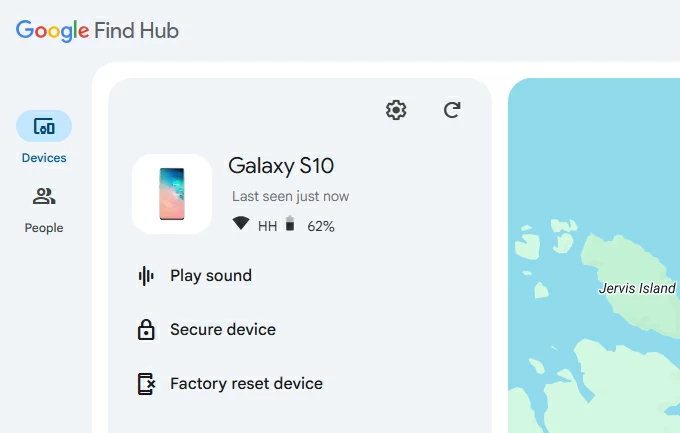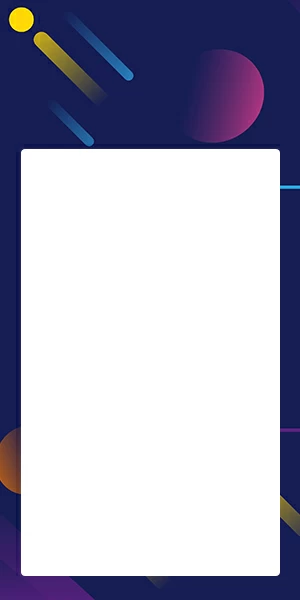Forgot Samsung Tablet Password? Here's How to Unlock Your Samsung Tablet
Being locked out of your tablet and urgent to regain access? Regardless of the model and version, here's how to unlock your Samsung tablet after forgetting the password, PIN, or pattern.

Katrin Gray
Updated on Oct 27, 2025

Forgetting the password to your Samsung tablet can be a frustrating experience, especially when you're locked out of your device and unable to access important files, photos, or apps. You might be wondering: "I forgot my Samsung tablet password—what now?"
Does that mean you need to take it to a local Samsung repair center and let technician examine and unlock for you? No, there're DIY ways. You can sign into Samsung's SmartThings Find to reset it remotely, perform a factory reset, or recover access via Google Find Hub network. You can even take advantage of the third-party utility, like the reputable desktop-based Higospot Android Unlocker to quickly unlock the device.
Whether it's a Galaxy Tab A, S, or another model, let's look at how to unlock your Samsung tablet after you've forgotten password.
Table of Contents
Use Samsung SmartThings Find
One of the most effective ways to unlock your Samsung tablet when you forgot password on Samsung tablet is by using SmartThings Find service— Samsung's own unlock tool.
SmartThings Find can be accessed through a browser or a dedicated app, with which you can track, secure and reset your Samsung device when it's lost or stolen.
If you have signed into a Samsung account on your Galaxy Tab or Tab S, it should appear in SmartThings Find, no setup required. You then can use the built-in "Erase data" feature to factory reset your Samsung tablet that you've forgotten password to.
Requirements:
- Your tablet must be connected to Wi-Fi or mobile data.
- You must have a Samsung account linked to the device.
- Find My must have been enabled before you forgot Samsung tablet password
Steps to Reset via SmartThings Find:
1. Open SmartThings Find app on your another Samsung device, or navigate to the website in a browser.

2. Sign in with your Samsung account used on the tablet.
3. Select your Samsung tablet from the menu on the left side of the screen. All your Samsung devices shared with the same account, including your phone, tablet, Watches and Galaxy Buds, will display there.
4. A menu will open with a bunch of useful tools. To reset forgotten Samsung tablet password, click Erase data. As you might expect, this completely wipes everything off the tablet and return it to factory defaults.

After the reset is end, you can unlock your tablet without password, and you're ready to set it up.
The beauty of Samsung's SmartThings Find service is it don't require prior setup. When you forgot Samsung tablet password, you can easily access SmartThings Find to erase to regain control of it if it has internet access.
Related: How to Reset Google Pixel Phone When Locked
Use Higospot Android Unlocker
If you've forgotten password to your Samsung tablet and don't have access to your Samsung account or Find My, SmartThings Find won't work. In that case, you'll need to explore other options like desktop-based tool, or an Android recovery menu.
Higospot Android Unlocker contains everything you need for unlocking an Android phone or tablet, including Samsung Tab series. In addition to the screen unlocking tool itself, it includes features to bypass Google account verification (FRP) lock that many of Android users might encounter.
One of great things about this tool is that, even with limited experience in computer, you can unlock your Samsung tablet forgot password quickly in an easy manner. All necessary operations are laid out in a nice little wizard that the tool will walk you through step-by-step.
Win Download
Here's how to unlock the device when forgetting Samsung tablet password.
Step 1. Open Android Unlocker on your PC, then select "Remove Screen Password" module from the main interface.

Step 2. Choose what brand you want. In our case, we forgot password for Samsung tablet and we need to unlock, so here pick "Samsung" icon from the list. This ensures compatibility and successful unlocking.

Step 3.Use a USB cable to connect your locked Samsung tablet to the computer. You may need to follow on-screen instructions to enter recovery mode.

Step 4. Press "Remove Now" button. The tool will automatically download the appropriate recovery package for your tablet and unlock it. Always ensure your device is sufficiently charged before starting.

This process typically takes a few minutes. Be mindful that it will perform a factory reset on the device and erase everything.
After the unlock, your phone will reboot without the password and lock screen.
Higospot Unlocker support unlocking various screen lock types, including pattern, PIN, password, fingerprint, and face recognition.
Related: Forgot iPhone Passcode
Factory Reset Samsung Tablet via Recovery Mode
Doing a factory reset via recovery mode may be your last option if all other methods fail. This method erases all data on the tablet—including photos, apps, settings, and personal files—but it also removes the lock screen, allowing you to start fresh. Depending on the model,
Here's how to do a factory reset via recovery mode when you forgot tablet password for Samsung.
Important Warning:
A factory reset will delete everything on your tablet. If you haven't backed up your data to the cloud or an external device, it will be lost permanently.
1. Power off your Samsung tablet completely.
2. Press and hold the Volume Up button and the Power button simultaneously until the Samsung logo appears.
3. Release the buttons to enter Recovery Mode.
4. Use the volume buttons to navigate to Wipe data/factory reset and press the Power button to select.

5. Confirm your selection by choosing Yes.
6. Once the reset is complete, select Reboot system now.
Your tablet will restart and prompt you to set it up as if it were brand new. If you previously linked a Google account, you may be asked to verify it during setup—this is part of Android's Factory Reset Protection (FRP).
Pro Tips:
If you're locked out but still able to access your Google account, consider backing up your data to Google Drive before performing the reset. This way, you can restore your files afterward.
Conditions for automatic backup: the tablet is idle, charging, and connected to Wi-Fi.
You can also use recovery mode to unlock a Motorola phone when forgetting password.
Optional: Use Google Find Hub
If you're registering with a Google account rather than a Samsung account on your tablet, you may be able to unlock your device using Google's Find Hub service. It is generally simpler to use and relies on the broader, more diverse network of all Android devices for location services, with features like locking and erasing the device.
Follow these steps to unlock when you forgot password for Samsung tablet:
1. Visit Find Hub on a browser or use the Find Hub app on another Android device.

2. Log in using the Google account linked to your Samsung tablet that you forget password to.
3. Once signed in, you'll see a list of devices associated with your account.
4. Simply click the tablet. If your device is online, its location will appear on the map.
5. On the left panel, click Factory reset device.

6. Confirm your action by entering your Google account password again. This will permanently delete all data on the tablet, including apps, photos, and settings.
7. Once confirmed, the erase process begins. After erasure, Find My will no longer work for the tablet.
This action can't be undone. All left to do is wait for it to reset your tablet completely.
Related: How to Enter iPhone into Recovery mode
Preventive Tips for the Future
You don't want to forgot your Samsung Galaxy tablet password and perform a reset, right? Once you've regained access to your tablet, it's important to take steps to prevent future lockouts. Here are some smart strategies to keep your device secure while ensuring you can always get back in:
- Use fingerprint or facial recognition to unlock your tablet quickly and securely. These methods are harder to forget and more convenient than passwords.
- Install a trusted password manager to store your credentials safely. This way, even if you forget your tablet password, you'll have a backup stored securely.
- Set up Extend Lock. This reduces the chances of being locked out unexpectedly.
- Make sure your Samsung and Google accounts are linked and recovery options (like phone number and email) are up to date.
- Use Samsung Cloud or Google Drive to back up your data frequently. In case you ever need to perform a factory reset, you'll be able to restore your files easily.
Done! Here's the FAQ section of Samsung Galaxy tablet forgot password.
FAQs
- I forgot my Samsung tablet password, how can I unlock it?
- If you've forgotten the password to your Samsung tablet, there are several safe and effective ways to unlock it depending on your device model and settings. You can use Samsung's SmartThings Find, enter your device into recovery mode, use third-party tool, or even use Google's Find Hub service.
- What if I don't have a Samsung account linked to my tablet?
- If you haven't set up a Samsung account, you won't be able to unlock your tablet remotely. In this case, your best option is to perform a factory reset via recovery mode or third-party tool like Higospot Android Unlocker.
- Can I unlock my Samsung tablet without losing data?
- When you deal with "Samsung tablet forgot password" issue, you may need to reset the tablet to its factory settings and delete everything to regain control.
- Does this work for all Samsung Galaxy tablets?
- Most solutions apply to popular models like the Galaxy Tab A, Tab S, and Tab Active series. However, newer tablets may have stricter security protocols, so Higospot Android Unlocker is often the most reliable method.
- I forgot my password to my Samsung tablet and nothing works. What now?
- If all methods fail, contact Samsung Support or visit an authorized service center. They may be able to assist with unlocking your device, especially if you can provide proof of ownership.
Conclusion
Whether you forget password to a Galaxy Tab A, S, or another model, there are proven solutions to help you regain access. From Samsung's SmartThings Find to a factory reset or Google Find Hub, each method offers a path forward depending on your setup. If nothing helps though, you might need to bring your Samsung tablet to the nearest Samsung Authorized service center. Life is unfair.


About Katrin Gray
Katrin Gray is the Junior Editor at HigoSpot. With a bachelor's degree in Computer Applications, he has been covering Microsoft Windows, Apple macOS, iOS, Android, Social Media, Gaming, and more as a professional writer for over 5 years.
 iPhone UnlockerRemove iPhone & iPad lock screen
iPhone UnlockerRemove iPhone & iPad lock screen iPhone Data TransferTransfer and manage your iPhone & iPad data
iPhone Data TransferTransfer and manage your iPhone & iPad data Android UnlockerRemove Google FRP lock and bypass screen locks
Android UnlockerRemove Google FRP lock and bypass screen locks iPhone Data RecoveryRecover deleted files from iPhone, iPad
iPhone Data RecoveryRecover deleted files from iPhone, iPad Location ChangerFake a GPS location easily
Location ChangerFake a GPS location easily Video DownloaderDownload videos from 1000+ sites
Video DownloaderDownload videos from 1000+ sites