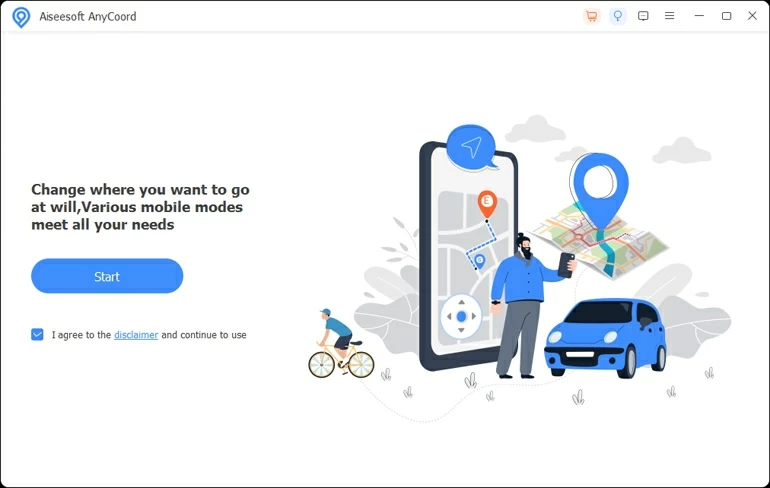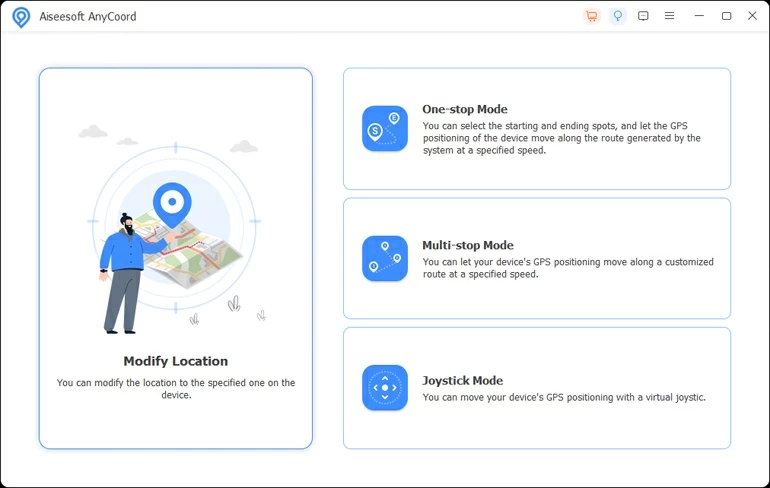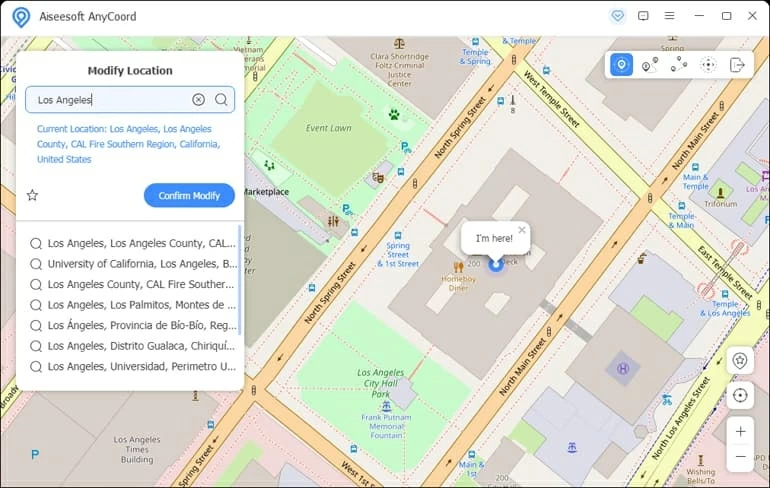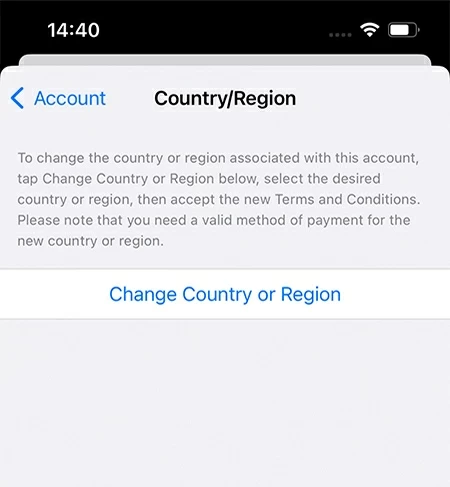Top 3 Methods to Spoof GPS on iOS Devices
Wondering how to spoof iOS location? Try the incredibly easy and effevtive methods below to spoof GPS location on your iOS device without any hassle.

Pauline Larson
Updated on Oct 29, 2025

iOS GPS spoofing is legal and easy to do with the help of specific tools.
Location services help iOS users stay on track and make through complex routes. Particularly while traveling alone, you should enable the option of Share My Location in Find My to share your real-time GPS location with others for your safety.
However, sometimes it becomes inevitable to spoof GPS on iOS devices. For example, you need to spoof iOS location for the access to geo-restricted apps or games, or to prank your friends or family members about visiting a historical place in social media. So, how can you spoof the location on your iOS devices like iPhone or iPad?
In this article, we've outlined 3 simple and safe methods to spoof iOS GPS without jailbreak, including using Settings, VPN, and a reliable iOS location spoofer tool, Location Changer. Read on to find out more details!
Table of Contents
Reasons for spoofing the location on your iOS device
You may spoof GPS location on iOS devices for various reasons:
- To enjoy some geo-restricted streaming services like Netflix or Hulu;
- To find more matches in different areas in dating apps like Tinder;
- To trick your friends or family in social media like Facebook by showing off visiting any popular site;
- To play location-based games like Pokémon Go;
- To hide from someone who is abusively tracking you.
How to spoof iOS GPS via Location Changer
If you are looking for an easy way to spoof GPS on iOS devices, try Location Changer, an amazing computer software that allows you to spoof iOS locations to anywhere you like with just a few clicks. Moreover, it can also simulate GPS movement along your desired route in your preferred speed on the map, which helps save the trouble of walking around in the real world when playing location-based games like Pokémon Go.
Free Download Free Download
Let's see how to use this solid software to spoof the location on your iOS devices.
Step 1. Launch Location Changer, and hit "Start" at first.

Step 2. Plug your iOS device into your Mac or PC. Make it detected by following the steps that shows on the screen.
Step 3. When your iPhone or iPad gets recognized, you will be presented with a menu offering you several options. Select "Modify Location" in the left to spoof GPS on your iOS devices.

Step 4. Enter the location you want to spoof your iOS location to in the search bar, and choose the preferred one from the search results. Once selected, tap "Confirm Modify" and the location on your iOS device will be spoofed then.

Tip: You can save the location as a favorite for convenience in case that you need to spoof your iOS GPS to the same place afterwards.
How to spoof the location on your iOS device by a VPN
Another method to spoof iOS location is to use a professional VPN like NordVPN. A VPN refers to a Virtual Private Network (VPN) that allows users to spoof GPS on iOS devices and hide their actual location. While there are plenty of VPNs on the Apple App Store, we recommend NordVPN because of its reliability and reputation. Let's look at the steps below.
1. Download and install the Nord VPN on your iOS device.
2. Sign in to your NordVPN account or create a new account.
3. Choose your preferred subscription plan as per your needs.
4. Allow your iOS device to create VPN configurations.
5. Select a server of the location where you want your iOS device to spoof.
6. Clear the cache and cookies on the iOS device to remove the information that may expose your actual location.
7. Tap "Quick connect" and wait until a connection is established by VPN.
Soon you will find your iOS GPS has been spoofed according to your requirement.
How to spoof the iOS location in Settings
You can also spoof iOS location through using Settings in your device. It's one of the simplest ways, but you need to have a valid payment method in the country or region that you incline to spoof the iOS device's location to.
Here're the steps to spoof the location in Settings.
1. Go to Settings.
2. Tap you name to access your account.
3. In the account settings, tap on "Media and Purchases."
4. Tap "View Account" and enter your Apple credentials to log in.
5. Tap "Country/Region."
6. Tap "Change Country or Region."
7. Select your desired country or region from the list and read the terms and conditions.
8. Tap "Agree" twice to confirm your selection.
9. Select a new payment method that is valid in the new country or region, and enter your payment details. After you fill out the form, tap "Next" and the iOS GPS will be changed.

FAQs
- 1. How to reset the location settings on my iOS devices?
- Go to Settings > General > Reset, and select Reset Location & Privacy from the menu. Soon the location settings will be reset.
- 2. How to turn on or off location services on my iOS devices?
- Go to Settings > Privacy and Security (Privacy) > Location Services, and switch off the toggle. If you want to turn it on someday, switch on the toggle and it'll be enabled.
- 3. How to check the location history on my iOS devices?
- Go to Settings > Privacy and Security (Privacy) > Location Services > System Services > Significant Locations, here you will know where you've been recently in details.
- 4. How to stop my iOS devices sharing location in Find My?
- Go to Settings > your name > Find My and switch off the toggle of Share My Location.
- 5. How can I know if VPN is working to spoof the iOS location?
- Before you connect your iOS device with the VPN, you need to note down the current IP address via searching "what is my IP address" in Google. After you make the connection, check the IP address in the same way to see if it's different from the one before. If so, that means your VPN has been activated.


About Pauline Larson
Pauline Larson is a writer and journalist who has been well-experienced in technology industry for almost 10 years. She has posted various professional articles in different tech-related sites and magazines, as she is deeply fascinated with digital technology, especially with Apple's products.
 iPhone UnlockerRemove iPhone & iPad lock screen
iPhone UnlockerRemove iPhone & iPad lock screen iPhone Data TransferTransfer and manage your iPhone & iPad data
iPhone Data TransferTransfer and manage your iPhone & iPad data Android UnlockerRemove Google FRP lock and bypass screen locks
Android UnlockerRemove Google FRP lock and bypass screen locks iPhone Data RecoveryRecover deleted files from iPhone, iPad
iPhone Data RecoveryRecover deleted files from iPhone, iPad Location ChangerFake a GPS location easily
Location ChangerFake a GPS location easily Video DownloaderDownload videos from 1000+ sites
Video DownloaderDownload videos from 1000+ sites