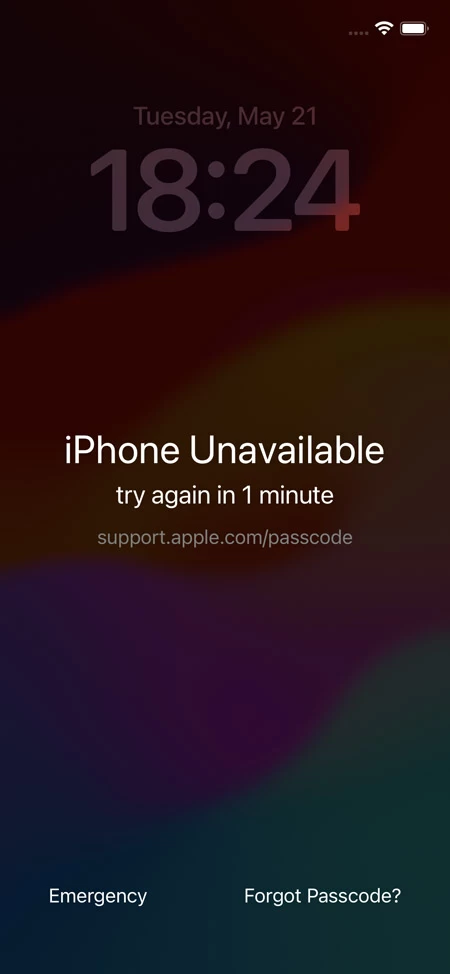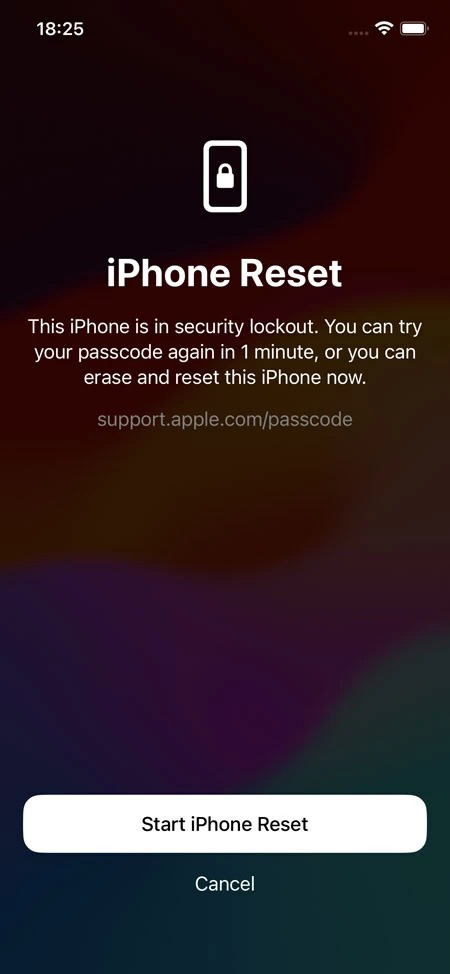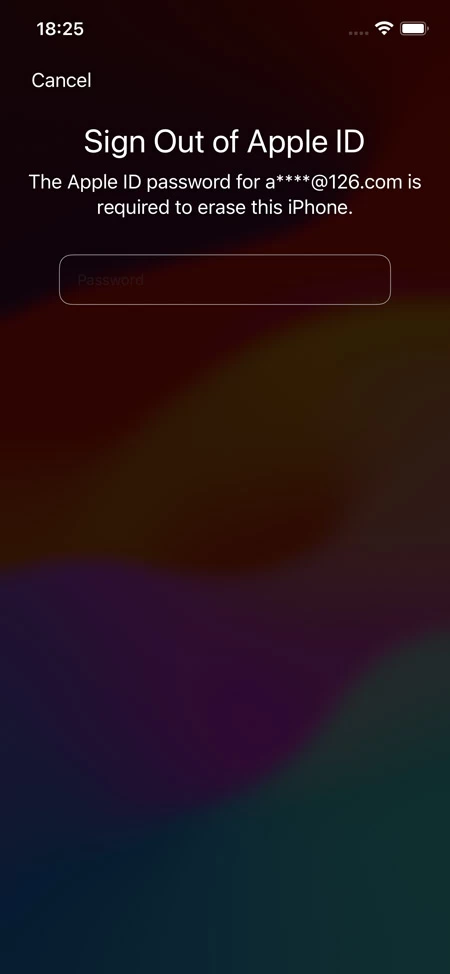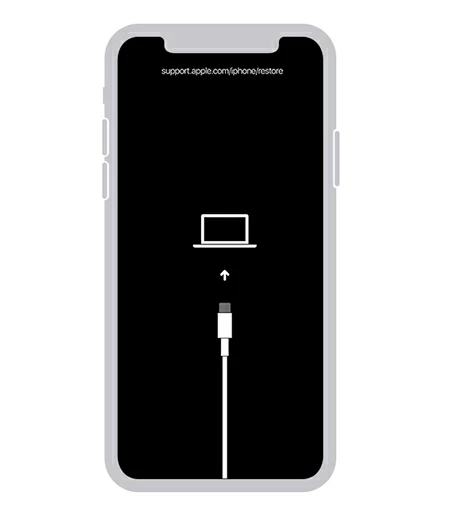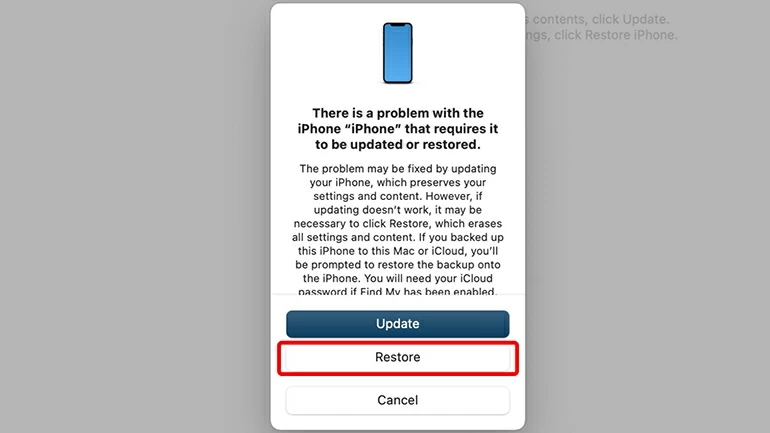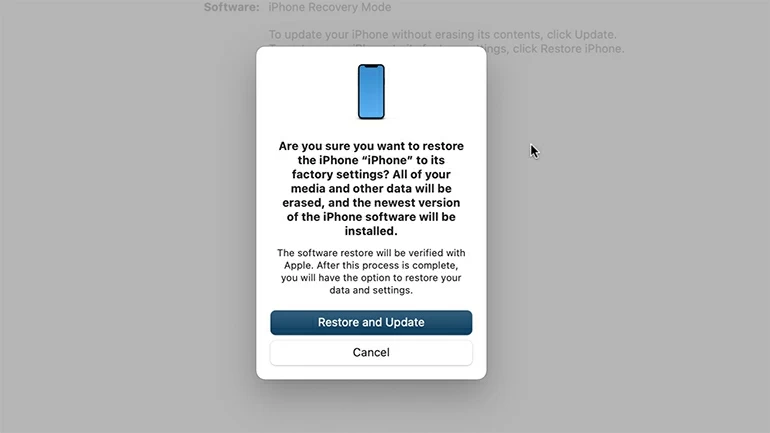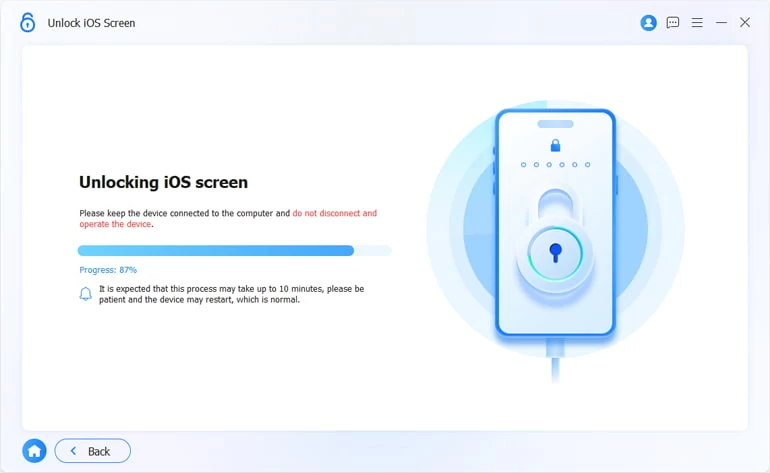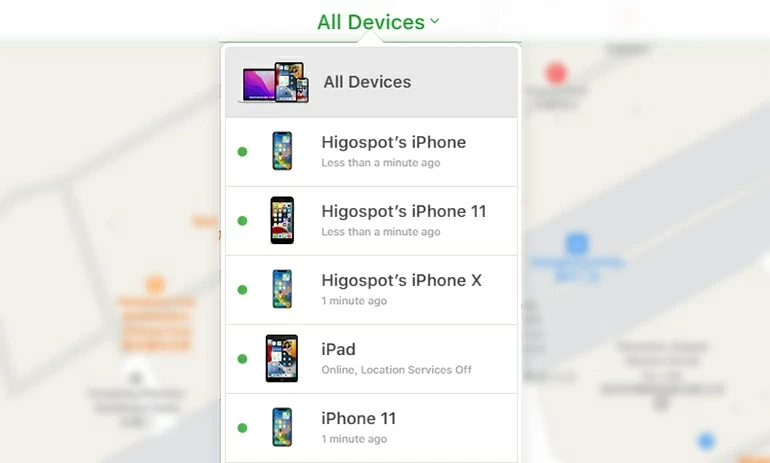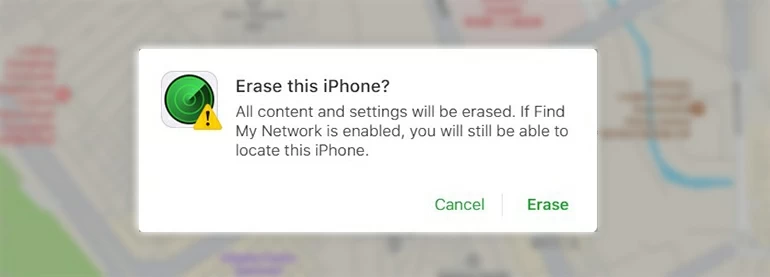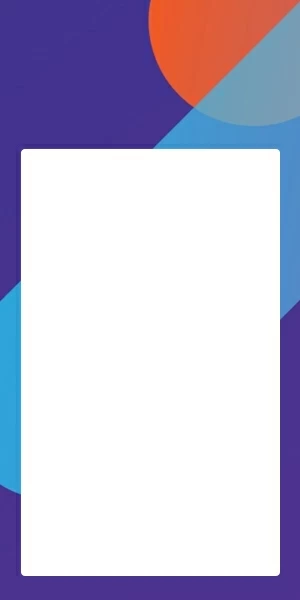How to Reset Passcode When iPhone Is Unavailable - 5 Ways
Resetting iPhone passcode is the best option if you got iPhone Unavailable message. Here are a few ways to reset your password when you're locked out of iPhone.

Ajay Walmsley
Updated on Dec 9, 2025

The post guides you to reset your iPhone if your password is unavailable.
Quick Tip: Multiple failed passcode attempts make your iPhone unavailable? Try resetting your passcode to your iPhone with Higospot iPhone Unlocker. It's an efficient and dedicated program to restore the iPhone when it is unavailable - with no timer or no Forgot Passcode/ Erase iPhone option, and unlock iPhone.
If you're getting an "iPhone Unavailable" message on the locked screen, it could mean the wrong passcode has been entered too many times or you need to reset your passcode. For example, if you enter your lock code incorrectly five times in a row, "iPhone Unavailable. Try again in 1 minute" will automatically appears as a security lockout measure.
If your iPhone is ended up with iPhone Unavailable screen after 10 incorrect attempts, and it's disabled forever, don't panic. Apple allows you to reset iPhone password when you're locked out—whether you have a computer or not. All you have to do is erase and restore iPhone if you forgot your passcode, which gives you access again to set up using your Apple ID and password.
Here's how to reset passcode when iPhone is unavailable.
Table of Contents
Wait for the timer and enter your passcode again
If you enter the phone passcode too many times incorrectly, it will indeed trigger a security system to protect your iPhone and personal data. Typically, after the 5th wrong passcode input, you will see the message "try again in 1 minute" below "iPhone Unavailable" to restore normal access. The period of time (1 minute to 60 minutes) will be increased with each wrong passcode guess.
So, if your iPhone is unavailable and you do not forget your passcode, simply wait for the timer rather than resetting the passcode. Once expired, there will be a passcode entry required on the iPhone lock screen, letting you log in again using your passcode.
When the failed passcode attempts reach to 10 on an iPhone, you'll find the iPhone Unavailable screen no timer. There will be no longer an option to enter the passcode. The iPhone password, then needs to be reset when locked out by restoring your device to factory settings, and the data will be lost. Read on to learn the right ways to reset the lock screen passcode when iPhone is showing iPhone Unavailable.
Reset the passcode of iPhone via Forgot Passcode or Erase iPhone options
When you see iPhone Unavailable lock screen, you could simply reset your passcode without a computer if you have iOS 15.2 or higher. The "Forgot Passcode" option (in iOS 17) or "Erase iPhone" option (in iOS 15.2 & iOS 16) will appear at the bottom right of the iPhone Unavailable screen to allow to have iPhone reset.
In the process of resetting the password on an unavailable iPhone, all your phone data will be deleted. Once the passcode has been reset, you can restore your iPhone from a backup that you may have ever created on iCloud or on a computer.
Steps to restore unavailable iPhone due to consecutive incorrect passcode inputs (without a computer):
Tip: Your iPhone must be connected to an active Wi-Fi or cellular network connection to reset your lock code. Plus, your Apple ID and password are also required for the iPhone reset.
Reset passcode in iOS 17
1. From "iPhone Unavailable" screen, tap Forgot Passcode? option.

2. When you're taken to iPhone Reset screen showing your iPhone is in security lockout, tap on Start iPhone Reset to confirm that you're sure to erase and reset the iPhone.

3. Enter your Apple ID password for your account to begin erasing the iPhone and resetting the password if forgotten.

Once the reset is done, your iPhone has been returned to factory defaults. Continue to finish the setup - add a new lock screen passcode, and restore the device from a previous backup or start as new.
Reset passcode in iOS 15.2, iOS 16
If your iPhone is running iOS 15.2 or iOS 16, you can use Erase iPhone option on the iPhone Unavailable screen to unlock iPhone if forgot password. The process resets the device and erase all content and settings, including the passcode. Your data is not lost if you have a backup either on iCloud or iTunes.
Reset passcode on unavailable iPhone using iTunes/ Finder
Perhaps there's no Forgot Passcode (or Erase iPhone) to tap on the iPhone Unavailable screen to restore iPhone, but the Emergency Call button. Or maybe your device is not connected to the internet, or is an older model powered by an iOS version earlier than iOS 15.2.
If you bump into any trouble attempting to reset your passcode directly in iPhone, you can try resetting it using a computer in order to bypass iPhone Unavailable alert, which is a process involving booting your phone into recovery mode and then restoring it to factory settings using iTunes or Finder.
How to unlock an unavailable iPhone if you forgot the password
Restoring the iPhone requires plugging it into a computer with iTunes installed, or a Mac running Catalina or newer.
Step 1- Power off your iPhone as you did normally.
Step 2- Place your iPhone into recovery mode. You need to press and hold on the correct button depending on your device model while quickly connect your phone to the computer.
- Keep holding the Power button of iPhone 8 and newer iPhone models.
- Press the Volume down button of iPhone 7 / 7 Plus.
- Press and hold the Home button of iPhone 6s and older models.
When you see the recovery mode screen, release the button.

Step 3- Open iTunes or Finder on your computer, along with a notification popping up telling you that "There is a problem with the iPhone that requires it to be updated or restored." Click Restore button.
Note: If the pop-up doesn't appear, locate your iPhone in iTunes or Finder window first.

Step 4- Go ahead and click Restore and Update button to initiate the process of restoring iPhone. This downloads the software for your iPhone and wipes all data along with the passcode.

Wait for the process until it ends. If you've got backups, you can restore your data from there. If you haven't backed up your iPhone, it's too late now and your data will be gone - but the good news is that you're able to unlock your iPhone without passcode.
Reset passcode to iPhone via iPhone Unlocker tool
Another method of using a computer get into your iPhone if you've forgotten the passcode and got stuck on iPhone Unavailable screen is to erase the device through Higospot iPhone Unlocker, and then restore it from a backup after you get back in.
The software makes it simple and easy to reset passcode that you may have forgotten to unlock iPhone, and restore iPhone when it's in the state of unavailable, disabled, or security lockout - after the incorrect passcode is entered repeatedly in iPhone.
Win Download Mac Download
How can I restore locked iPhone without the password
Follow the below steps on resetting password when you're locked out with iPhone Unavailable.
- Run iPhone Unlocker software on your PC or Mac.
- Click Unlock iOS Screen module and the Start Now button to fix the passcode lock issue.

- Connect your iPhone to your computer. If it's not recognized, put it into recovery mode.

- Confirm your device information to begin download iOS software for your iPhone.

- When done, press OK in the required filed.
- The software will get your iPhone restored and erase the passcode.

Erase and reset the passcode with Find My iPhone
Find My iPhone has made it convenient to locate an iPhone, erase an iPhone that is lost or missing, and it's also working for resetting an unavailable iPhone that you forgot the passcode to. To reset the lock screen passcode using your Apple ID and password, ensure that Find My feature has been enabled for your iPhone, and your device is connected to the internet.
1. Open icloud.com/find in a browser on your computer, then log in to your account with your Apple ID and password.
2. Click "All Devices" at the top center of the webpage.

3. From the list, choose your iPhone that is locked on iPhone Unavailable.
4. Click Erase iPhone in the pop-up menu.

5. Click Erase iPhone again to wipe your device clean.

After the passcode is reset, iPhone Unavailable issue has been resolved. You could now access and set up your device from the scratch, and restore data from iCloud or computer.


About Ajay Walmsley
Ajay Walmsley has 6 years of experience writing and editing for tech publications, as well as in the tech startup world. She loves to help more users solve various types of issues related to iOS, Android, Windows, macOS.
 iPhone UnlockerRemove iPhone & iPad lock screen
iPhone UnlockerRemove iPhone & iPad lock screen iPhone Data TransferTransfer and manage your iPhone & iPad data
iPhone Data TransferTransfer and manage your iPhone & iPad data Android UnlockerRemove Google FRP lock and bypass screen locks
Android UnlockerRemove Google FRP lock and bypass screen locks iPhone Data RecoveryRecover deleted files from iPhone, iPad
iPhone Data RecoveryRecover deleted files from iPhone, iPad Location ChangerFake a GPS location easily
Location ChangerFake a GPS location easily Video DownloaderDownload videos from 1000+ sites
Video DownloaderDownload videos from 1000+ sites