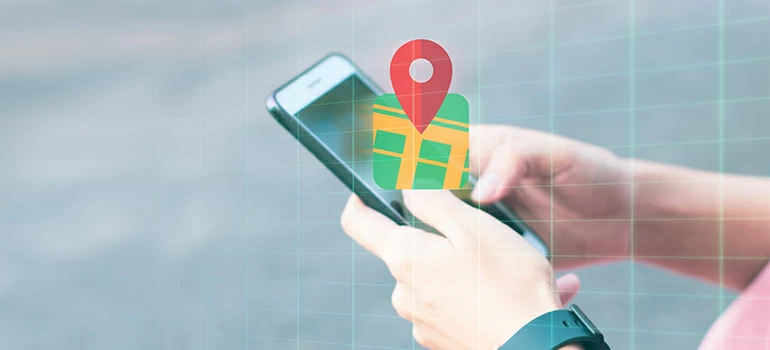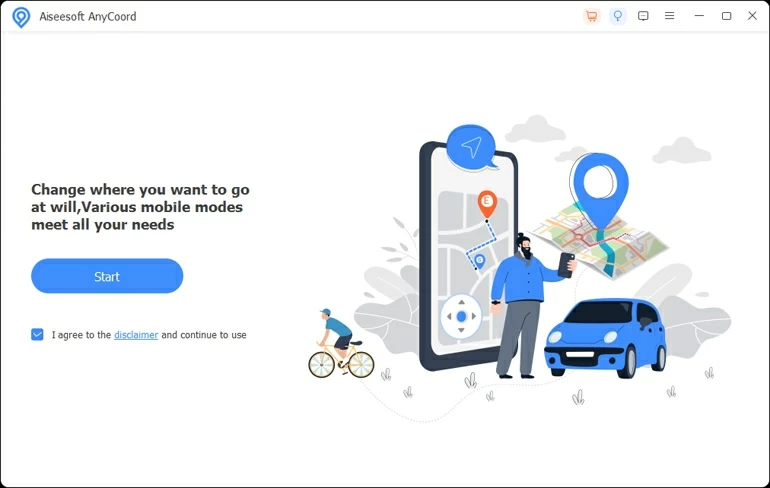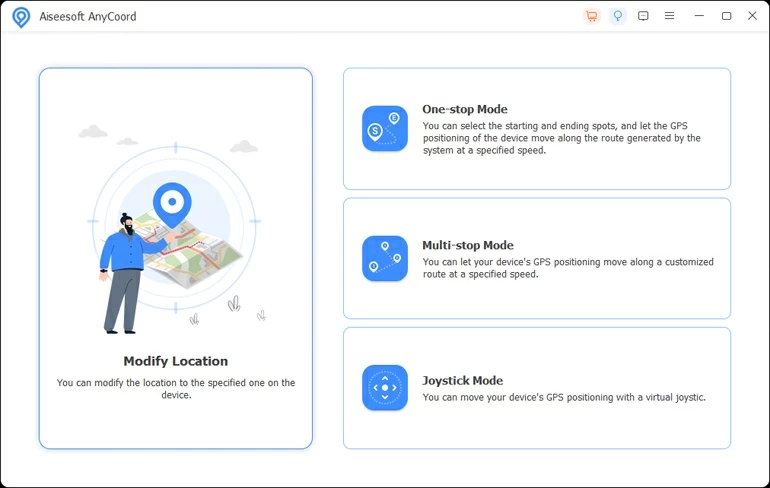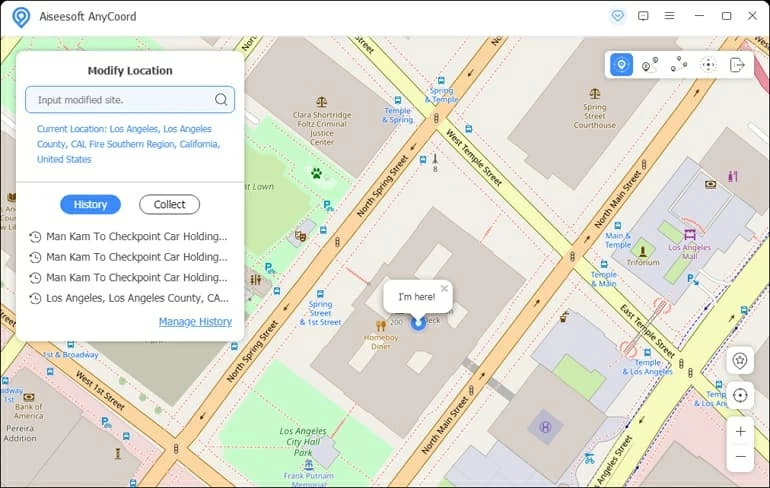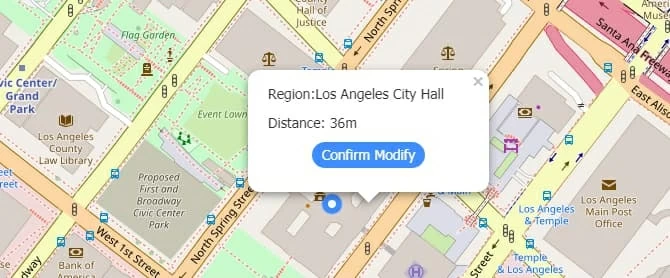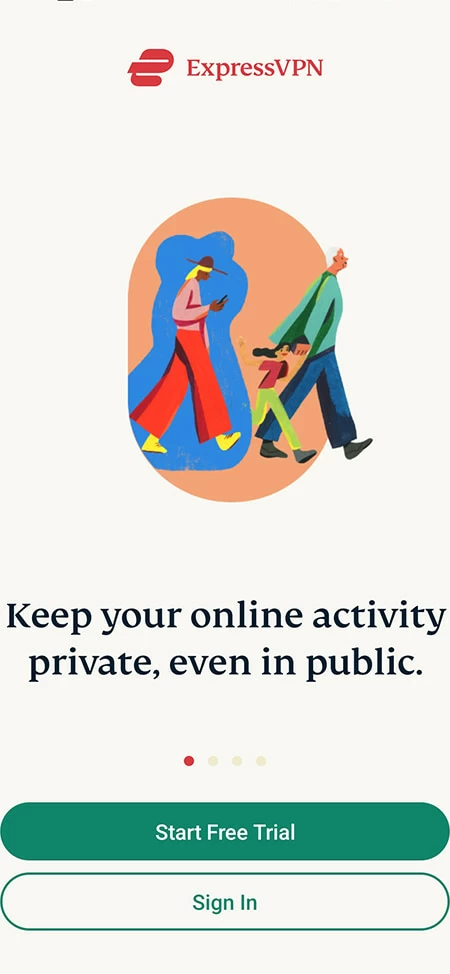How to Fake My Location on Find My iPhone
If you don't want your location on Find My iPhone shared with others, you can learn about how to fake your location to appear somewhere else on Find My iPhone in this article.

Sandy Archila
Updated on Nov 5, 2025

You can easily fake your location on Find My iPhone to prevent others from knowing where are you.
Find My iPhone is an important feature for iOS users. One of its functions is that you can share your location with your loved one, family members, friends, and more. This allows you to get a quick response in the event of an emergency, helps your loved ones track your arrival times, and reduces a variety of insecurities you might get caught up in.
However, sometimes sharing your location can become annoying and obnoxious as it interrupts your privacy, which is why people look for a way to fake the location on Find My iPhone. You can enjoy your location privacy and even get access to location-based streaming, apps, games, services, etc. after faking your location on Find My iPhone.
We've written this article to assist you with three different ways to fake your location on Find My iPhone - Location Changer, another iPhone, and VPN. Keep reading to find out your solutions!
Tip: For iPad users to change location: How to change the location on your iPad
Table of Contents
Why can't you just turn off Find My iPhone on your iPhone to hide the location?
Find My iPhone is a feature introduced by Apple to track your lost iPhone. If you accidentally lose an iOS device, you can find it and remotely mark your iPhone as lost and restrict unknown people from using it with the Find My iPhone feature. In addition, you can also use this feature to erase the lost iPhone to keep your data safe from prying eyes.
Therefore, it is vital to keep Find My turn on your iPhone in case your iPhone is lost or stolen. If you don't want to be tracked by others, you can fake a location on Find My iPhone by the workarounds we offered below.
Note: You might hear that after jailbreaking your iPhone, you can fake your location on Find My iPhone easily. But it is a potentially dangerous action, your iPhone will lose its warranty and get into lots of trouble because the jailbreak is not proven by Apple.
Fake location on Find My iPhone via another iPhone
If you have another iPhone device, you can fake your location on Find My iPhone with it. It's a great way to trick your location to others and enjoy complete privacy all to yourself. Here're the steps to spoof your location:
1. Sign out of Find My iPhone from your device.
2. Sign in with the same Apple ID and password on the other iPhone and keep it in one place that is away from you.
Now, no one can know that your actual device's location on Find My iPhone has changed, and you may confidently share your location with anyone.
How to fake Find My iPhone into a different location via Location Changer
For those who don't have access to another iPhone but still wish to fake a location on Find My iPhone without jailbreaking their iPhones, they can accomplish it with the help of Location Changer. It is a software that can help you spoof your iPhone's location, which can be used to avoid others from keeping track of your location on Find My iPhone, playing location games, and so on.
Free Download Free Download
The step-by-step guide for Location Changer:
Step 1: Download and install Location Changer for your Mac or PC and then open it. After that, plug your iPhone into the computer using a USB and hit the Start button.
Note that when you connect your iPhone to the computer, you may need to tap on Trust and enter your passcode on your iPhone to let the software access your iPhone.

Step 2: The following window will have four options you can use. If you want to make your iPhone fake a different location on Find My iPhone, click Modify Location.

Step 3: Next, a map will show your present digital location, you can locate your current location by clicking the center on icon at the bottom right of the screen's sidebar.
Then, type the address or name of the location you desire to fake to in the search field at the top left corner of the page, and a list of possible location matches will appear below the search bar.
Click Confirm Modify when you find a place for your iPhone to fake on Find My iPhone, then your current location will be instantly adjusted to anywhere you chose.
Note: If you haven't turned on Developer Mode in the iPhone Settings, you should follow the instructions on the screen to open it.

Hint: You can also use the plus (+) and minus (-) buttons on your keyboard or your mouse wheel to zoom in or out of the map to find the fake location you want to use, and then click Confirm Modify in the pop-up window.

With Location Changer, you can fake your location on Find My iPhone whenever and wherever you want and it's safer than risking a jailbreak on your iPhone.
Make Find My iPhone fake a different location via VPN
Because Apple doesn't support faking location on Find My iPhone, you can't find any location-changing apps in the Apple Store. However, you can get a virtual private network (VPN) from Apple Store to change your location. It can mask your iPhone's actual IP address, which also helps you fake your location on Find My iPhone.
Steps to fake your location with VPN:
1. First, you need to install a VPN from the App Store, you can search for highly-rated VPNs like Express VPN, Nord VPN, Surfshark, and others. Here we take Express VPN as an example.
2. Open Express VPN, sign up for an account, and log in. If you already have one, you can directly log in.

3. If the app asks for permission to build VPN settings, select Allow and then tap through other settings like notifications for Express VPN.
4. On the main page of the Express VPN, tap on the power icon, and your iPhone will be connected to the service that fits you most.
5. You can click on the rightmost three dots in the box that shows you which VPN service you are using to change the VPN service you want. Once you have selected the VPN service for the region you prefer, tap on Done.
That's it, your location on Find My iPhone has been successfully faked. If you want to turn off your VPN service, you can tap the power icon again.
Note: As most VPNs can only change your IP address, you will probably need an app to fake the GPS location on your iPhone. You can fake your location on Find My iPhone by launching VPN and location-changing apps at the same time.
Be aware that some VPN services require a subscription fee, some are free, and some offer a free trial for a limited time. A free VPN may intrude on your privacy, so you should be careful when choosing the service to fake your location on Find My iPhone.
Summary:
Faking your location on Find My iPhone is not that challenging, with the methods we offered and their precise steps, you can fake your location on Find My iPhone smoothly and successfully.


About Sandy Archila
Sandy Archila has been writing about technology for 5 years. She has extensive experience in helping people solve technical problems and delving into iOS, Android, macOS, and Windows platforms.
 iPhone UnlockerRemove iPhone & iPad lock screen
iPhone UnlockerRemove iPhone & iPad lock screen iPhone Data TransferTransfer and manage your iPhone & iPad data
iPhone Data TransferTransfer and manage your iPhone & iPad data Android UnlockerRemove Google FRP lock and bypass screen locks
Android UnlockerRemove Google FRP lock and bypass screen locks iPhone Data RecoveryRecover deleted files from iPhone, iPad
iPhone Data RecoveryRecover deleted files from iPhone, iPad Location ChangerFake a GPS location easily
Location ChangerFake a GPS location easily Video DownloaderDownload videos from 1000+ sites
Video DownloaderDownload videos from 1000+ sites