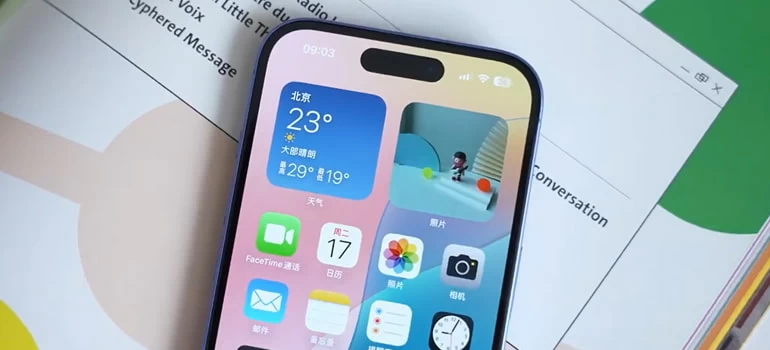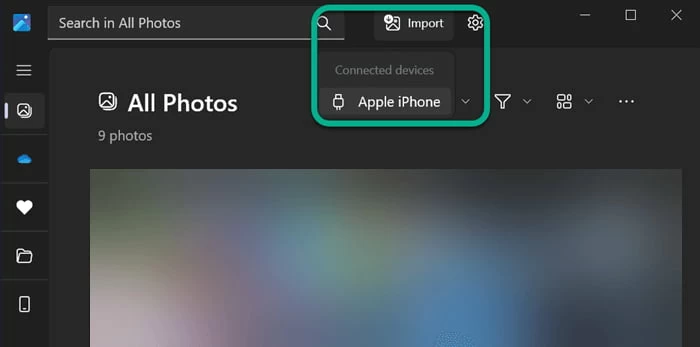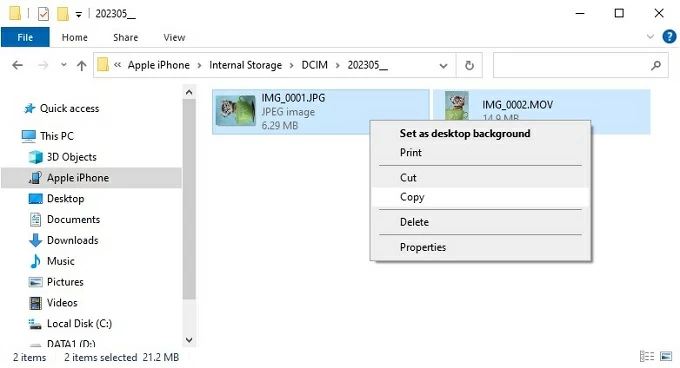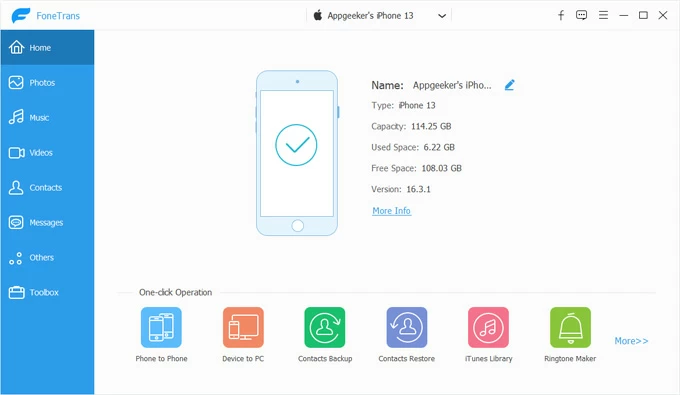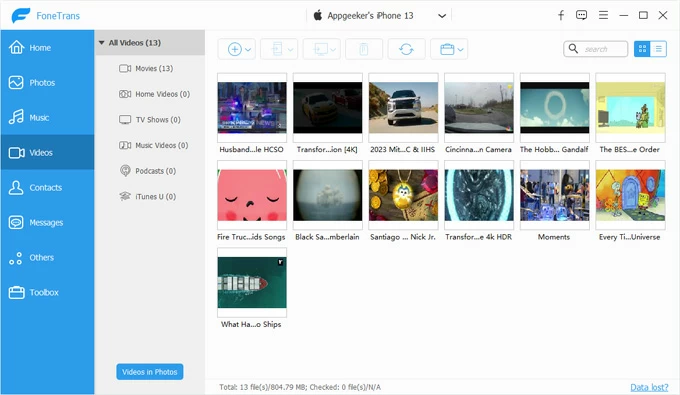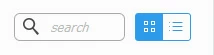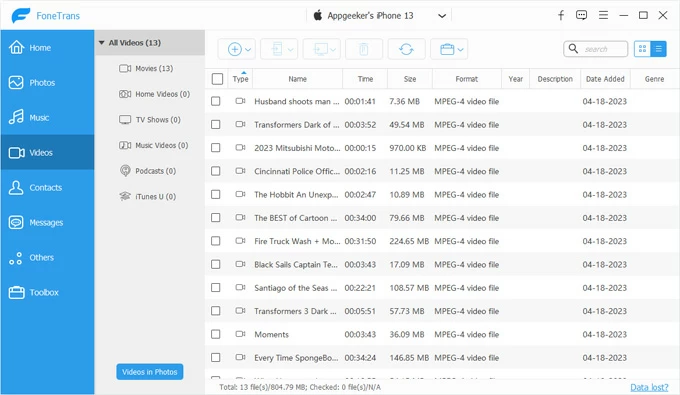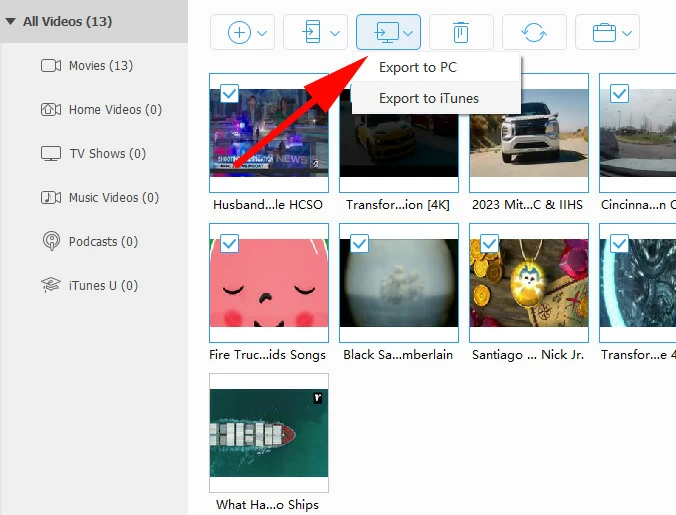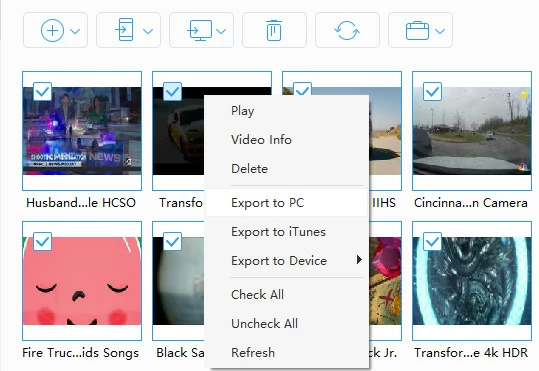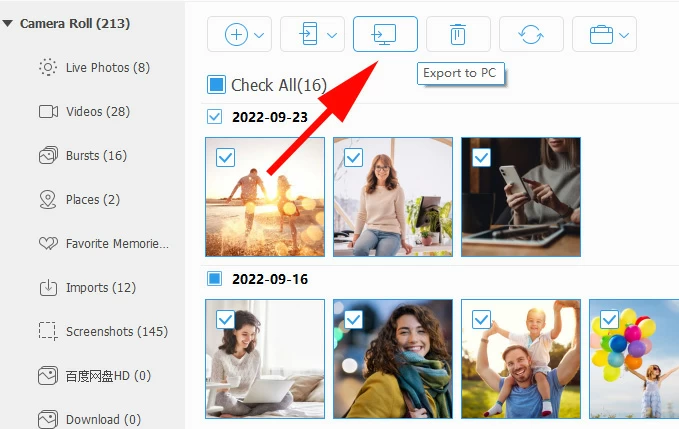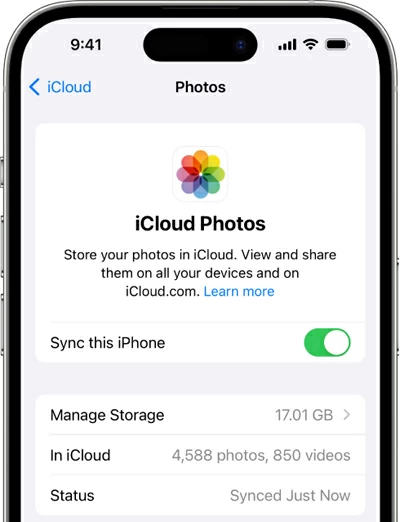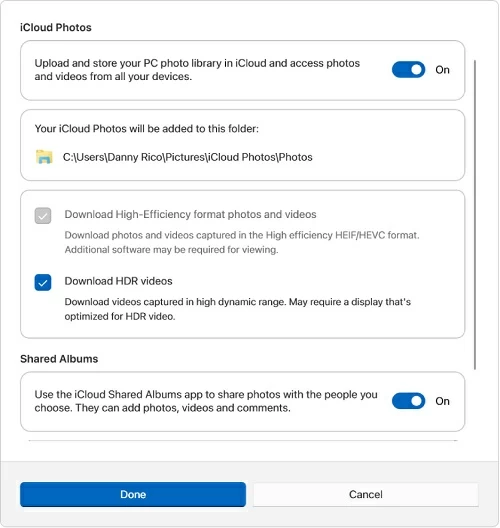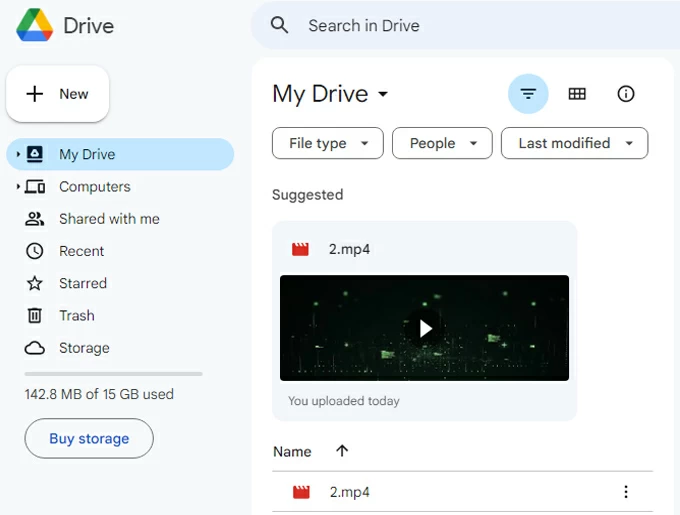How to Transfer Videos from iPhone to PC: The Complete Guide
Need to back up your videos stored on iPhone to your PC hard drive? There are ways to import iPhone videos by connecting to a USB cable or via wireless sync. Here's how to get started.

Katrin Gray
Updated on Oct 28, 2025

Without needing any special software, you're able to transfer videos from iPhone to PC. All you need is the Lightning-to-USB or USB-C cable (depending on your iPhone model) you use for charging.
But that doesn't mean you can only use cable to download your iPhone photos locally from iPhone. Indeed, Windows PC has a built-in Photos app to handle this; and if you want to wireless transfer, Apple does has an iCloud Photos sync feature. You can even make use of the third-party dedicated file transfer software, something like Higospot iPhone Data Transfer, to move Videos from iPhone to PC with flexible controls.
In this guide, we'll explore multiple methods—ranging from the classic USB cable to cloud-based solutions—so you can choose the one that fits your needs. We'll also cover how to transfer long or large videos to PC, troubleshoot common issues, and highlight the best practices for smooth video transfers.
Table of Contents
Transfer Videos Using Photos app
The most straightforward way to move videos is by connecting your iPhone directly to your PC and use Windows Photos app handle it. Here's what the process looks like.
1. Open the Photos app included with Windows 10 or Windows 11 PC.
2. Connect the iPhone via a Lightning-to-USB or USB-C cable and tap Trust on your phone.
3. In Photos click Import at the top-right of the window.

4. Choose Apple iPhone or From a USB device when the menu appears; wait for it to scan and shows thumbnails of detected photos and videos on the device.
5. Review thumbnails and uncheck any videos you do not want to import.
6. Click Change destination to choose a different destination folder or create a new folder on your PC. By default, Photos app imports the videos to the Photos library on your PC and may group them by date; use the app's Collections or Albums views to find them quickly.
7. Click Import selected to begin transferring videos.
If you prefer to free space on your iPhone, you may delete originals from the device after confirming a successful import of your iPhone videos to PC.
Pros:
- Fast and reliable
- No internet required
Cons:
- Requires a cable
- Sometimes drivers may fail to recognize the iPhone
Related: How to Transfer Photos from iPhone to USB
Transfer Videos from iPhone to PC Using USB Cable
Windows File Explorer allows you to transfer videos to PC directly.
1. Connect your iPhone to your computer using the included Lightning-to-USB or USB-C cable to get started.
2. Wait for Windows to recognize the device; it appears in File Explorer under This PC or Devices.
3. Open File Explorer, In the left sidebar select This PC or look under Devices for your device name.
4. Click your phone name, then open Internal storage or DCIM. There are a number of folders with numerical names that contain your both videos and photos.
5. Copy the videos you want to transfer from the folder. If your videos are shotted by iPhone camera, you'll see them as .MOV files.

6. In File Explorer navigate to the destination folder on your PC, paste the videos. Alternatively, drag the selected video files to the destination folder; hold Ctrl while dragging to force copy.
The copy dialog shows progress and estimated time of how long it will take to transfer your iPhone videos to PC.
Be advised that you transfer in batches of 100–500 video files at once if you have thousands to avoid timeouts.
Pros:
- Simple drag-and-drop or copy-and-paste method.
- No extra software needed.
Cons:
- File names may appear confusing.
- No automatic organization.
Use Third-party Video Transfer App
If you don't like the way Windows does for you when it comes to transferring videos from iPhone to PC in Windows 10 or Windows 11, you may adopt solutions from the third-party developers, which always come with more features and controls.
Higospot iPhone Data Transfer is a comprehensive device-management tool that's packed with a user-friendly interface. It lets you organize iPhone photos, music, and videos into categories, and selectively or bulk transfer and back up between iPhone, iPad, and computer. Its ringtone creation feature even allows you to create custom ringtones for your iPhone.
Win Download Mac Download
Here's how to transfer photos and videos from iPhone to PC:
1. Connect the iPhone from which you want to import photos or videos to your PC. Use the original cable if it's available. Next, launch the software on your computer. You should now see the basic information of the connected device.

2. Click the Videos category, and it'll begin loading all the videos stored on the iPhone.

Tip: you can choose how the software displays your videos on the screen by clicking the type filter at the upper right corner (see below).

Your collection can be sorted based on Name, Date, Duration, Size, Format, or Genre. This makes it much easier to quickly find what you're looking for and export items efficiently.

3. Go ahead and select the videos you want to download from the sub-category (Movies, Home Videos, TV shows, Music Videos, etc.), click Export to PC icon at the top menu.
In the opening dialog, navigate to the location where you want to save on the PC, and click OK. It begins downloading all the videos you selected on the iPhone.

Alternatively, right-click on the selected the videos, then click Export to PC from the context menu. As you can see, you can copy your iPhone videos to PC, to another iPhone, iPad, or iTunes library.

4. When finished, eject the iPhone safely or simply disconnect after it shows completion.
For transferring photos from iPhone to PC, you may go through the similar steps. Simply switch to Photos category, select the items you want, and click Export to PC. (See screenshot below)

The software supports bidirectional transfer, enabling you to transfer your videos, photos, and music back to your iPhone from PC.
Pros:
- Transfer flexibility, selective control
- Includes a lot of management tools: creating ringtones, editing metadata, and organizing media.
- Intuitive drag-and-drop UI that reduces the learning curve for nontechnical users.
Cons:
- Need an installation on your computer
- USB cable required
Send Videos from iPhone to PC via iCloud
If you prefer wireless transfer of your videos, Apple's iCloud would be a seamless option that makes your life easier.
1. On your iPhone, go to Settings > [Your Name] > iCloud > Photos.
2. Enable Sync This iPhone. For older models, it may be labeled as iCloud Photos.

It will now attempt to upload all your videos and photos stored in your iPhone library to iCloud server.
3. On your PC, download and install iCloud for Windows from Microsoft Store.
4. Sign in with the same Apple account, and enable iCloud Photos option. Depending on your bandwidth, the download from iCloud could take anything from a few minutes to hours to complete. When it's done, you should have a complete set of your videos and pictures.

5. Open the iCloud Photos folder on your PC to access synced videos.
If you have a strong Wi-Fi network and have enough storage of your iCloud account, moving videos from iPhone to PC through iCloud offers the benefit of seamless, automatic syncing of a full-resolution library
Pros:
- Without needing a physical cable
- Automatic syncing.
Cons:
- Limited free storage (5GB).
- Requires stable internet.
Related: How to Erase iPhone without Passcode
Use Google Drive, OneDrive or Dropbox
If you're transferring large videos from an iPhone to an PC, mainstream Cloud storage apps such as Google Drive, Dropbox, and OneDrive are excellent for handling the task.
Here's an example about getting videos files from iPhone onto PC via Google Drive.
1. Install Google One (or Dropbox, OneDrive) on your iPhone.
2. Sign into the Google account and go to Menu > Settings > Sync settings.
3. Tap Photos & videos and then go to Google Photos. Turn on Back up & sync.
Wait for your photos and videos to be sync with Google Drive server.
4. On your PC, go to Google Drive website through an internet browser.
5. Navigate to the video you want.
6. Right-click the file and select Download.

If you're downloading multiple videos to PC, Google Drive will compress them into a single .zip file. Wait for the zip file to download and then open it on your PC to access the videos.
Pros:
- Works across devices.
- Easy sharing with others.
Cons:
- Upload/download speed depends on internet.
- Limited free storage.
Related: How to Recover Photos from iCloud
Transfer Videos via Email
Note, this method is only for small video files transfer.
1. Open your email app on iPhone.
2. Attach the video and send it to yourself.
3. Open the email on your PC and download the video.
Pros:
- Quick for small files.
- No extra setup required.
Cons:
- File size limits (usually 25MB for email).
- Not suitable for long videos.
What's the Best Way to Transfer Large or Long Videos from iPhone to PC
Many users struggle with transferring large iPhone videos to PC. Here are some tips:
If you don't have a great internet access, use USB cable for faster transfer; use reputable third-party transfer tool like Higospot iPhone Data Transfer for bulk transfers. For users who heavily rely on cloud services, make sure there are a strong and stable Wi-Fi network while exporting videos from iPhone to PC through the Cloud service.
Related: iPad is Disabled Connect to iTunes
Conclusion
Importing videos from iPhone to PC doesn't have to be complicated. Whether you prefer the reliability of a USB cable, the convenience of iCloud, or the flexibility of third-party apps, there's a method for every situation. For large or long videos, a direct transfer with a USB cable remains the best option.
FAQs
- Can I transfer iPhone videos to PC without iTunes?
- Yes, you can use File Explorer, Photos app, the dedicated third-party tool like Higospot iPhone Data Transfer, or cloud services.
- What is the best way to get videos from iPhone to PC?
- The best way to transfer videos from an iPhone to a PC depends on your preferences for speed, convenience, and connectivity. Check the every method in the article carefully to select the one that suite your needs.
- Why can't I see my videos on PC while connecting my iPhone?
- Check if your iPhone is unlocked and trusted by the PC. Also, turn off Sync This iPhone option in Settings app.
- How can I transfer long videos from iPhone to PC?
- A combo of Higospot iPhone Data Transfer and USB cable is the fastest and most reliable method.
- Can I transfer videos wirelessly to my PC?
- Yes! You can use Apple's iCloud Photos feature. See more details in the article.
- Are there file size limits when transferring videos?
- Large videos (especially 4K) may take longer to transfer and could fail over wireless methods. USB transfer is more reliable for big files.
- How can I transfer videos from PC to iPhone?
- Use Higospot iPhone Data Transfer. It allows getting videos from iPhone to PC and vice versa without hitch, as well as supports music transfers and photos transfers.


About Katrin Gray
Katrin Gray is the Junior Editor at HigoSpot. With a bachelor's degree in Computer Applications, he has been covering Microsoft Windows, Apple macOS, iOS, Android, Social Media, Gaming, and more as a professional writer for over 5 years.
 iPhone UnlockerRemove iPhone & iPad lock screen
iPhone UnlockerRemove iPhone & iPad lock screen iPhone Data TransferTransfer and manage your iPhone & iPad data
iPhone Data TransferTransfer and manage your iPhone & iPad data Android UnlockerRemove Google FRP lock and bypass screen locks
Android UnlockerRemove Google FRP lock and bypass screen locks iPhone Data RecoveryRecover deleted files from iPhone, iPad
iPhone Data RecoveryRecover deleted files from iPhone, iPad Location ChangerFake a GPS location easily
Location ChangerFake a GPS location easily Video DownloaderDownload videos from 1000+ sites
Video DownloaderDownload videos from 1000+ sites