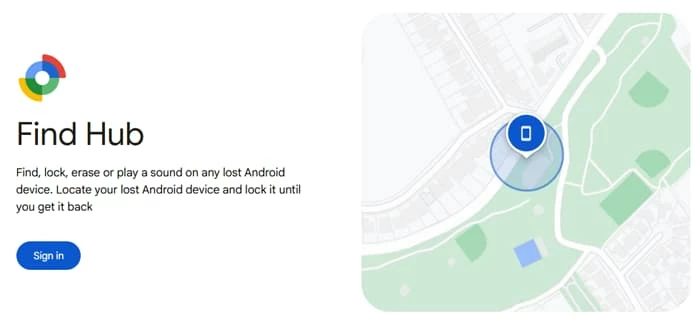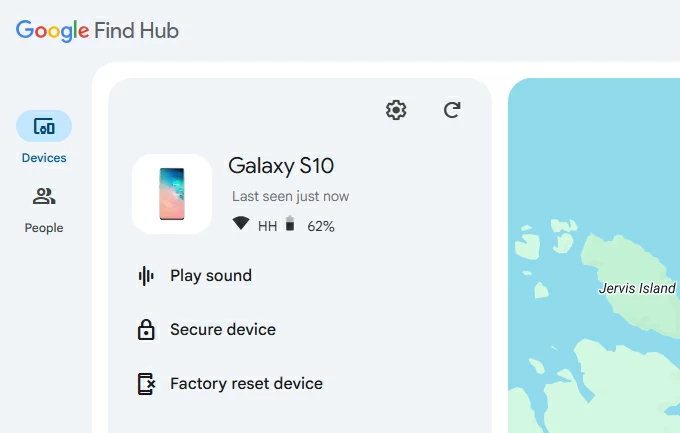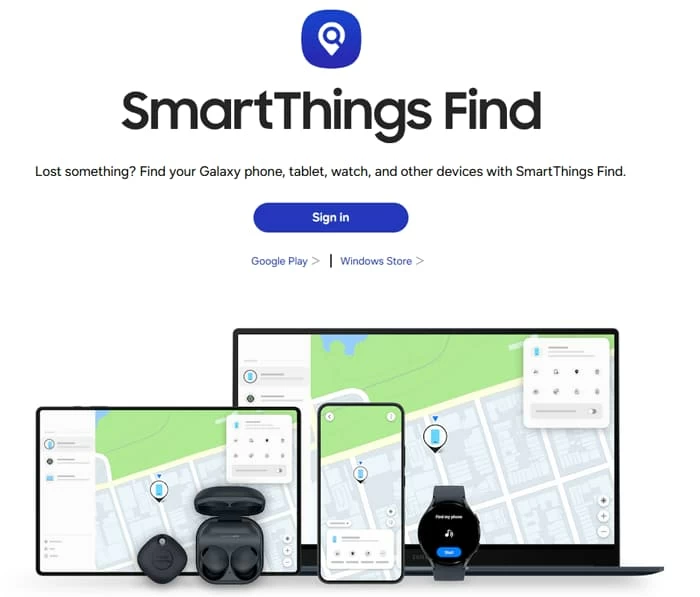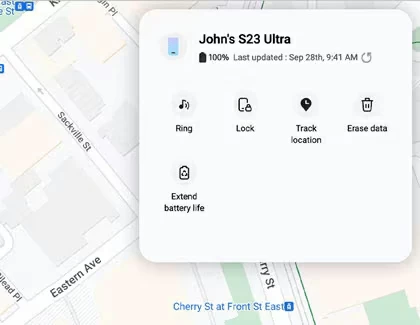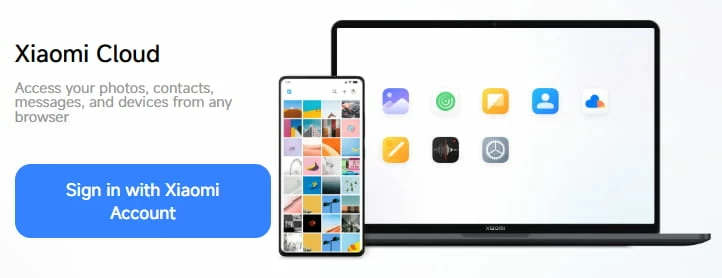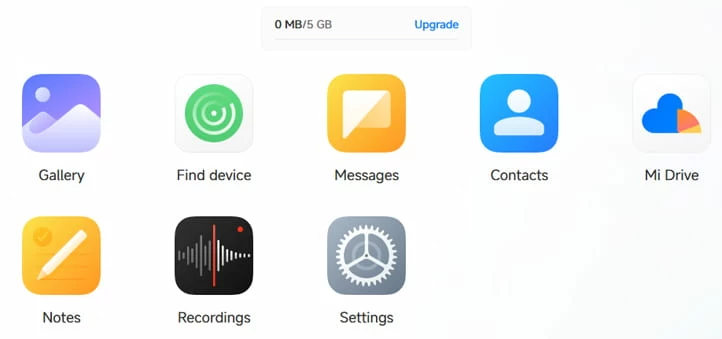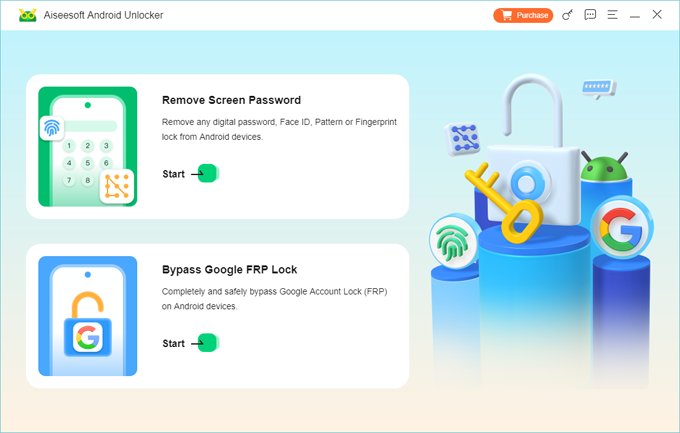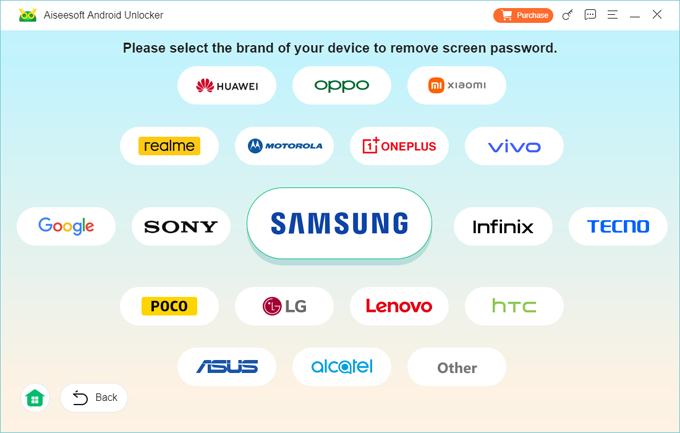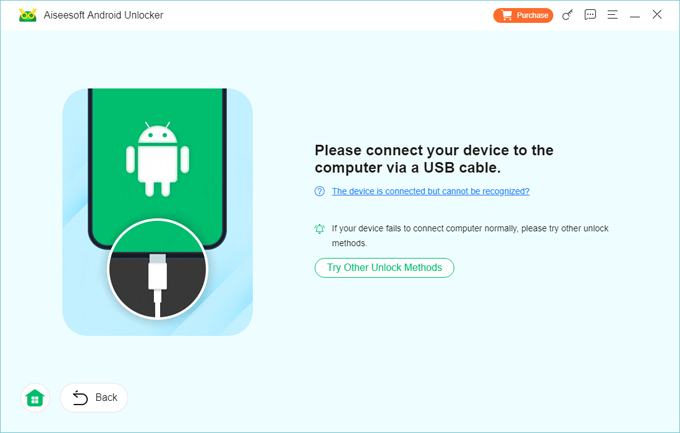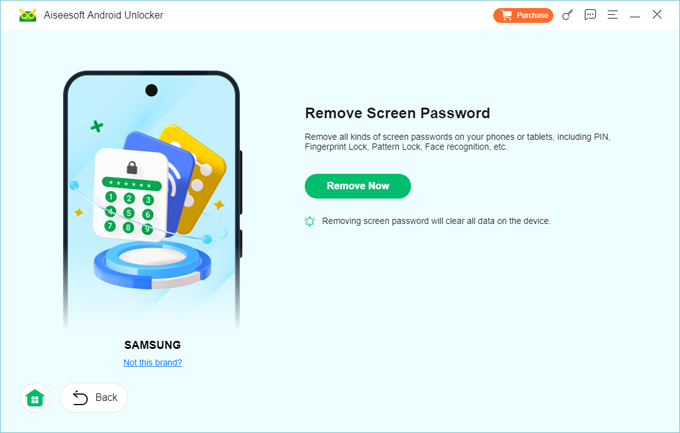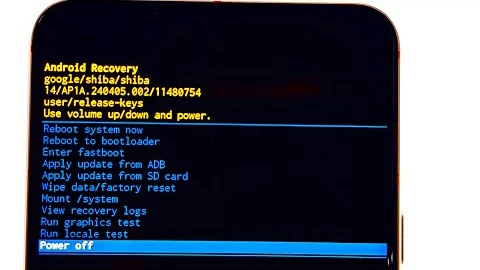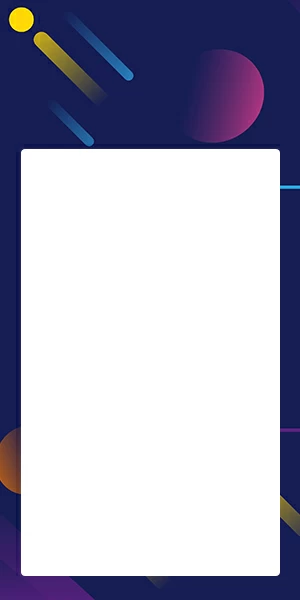Forgot Android Pattern? Here're Ways to Unlock Your Android Phone & Tablet
Pattern lock is an optional screen lock method that is an integral part of Android security. Forgetting it can be tricky. Learn how to unlock your Android device when you forgot pattern.

Katrin Gray
Updated on Dec 1, 2025

Millions rely on pattern locks to protect sensitive information on their Android. It's fast, visual, and easy to remember—until it's not.
Forgetting your Android pattern can happen to anyone. Maybe you changed it recently and didn't memorize the new shape. Perhaps you haven't used the phone in a while, or a child tried unlocking it too many times. After several failed attempts, Android devices typically display a message like "Try again in 30 seconds" or "Forgot pattern?". Panic sets in. So what can you do when you forgot pattern on your Android device?
Unlike passwords, patterns can't be easily guessed or recovered without intervention. According to Android official, if you're locked out because you forgot Android pattern, you have to factory reset your phone to be able to use it again.
In this article, we'll walk you through the ways to factory reset an Android phone if you've forgotten the pattern and can't get past the lock screen. For a quick unlock and regain access, consider using Higospot Android Unlocker – it's easy-to-use, supports almost all Android devices, regardless of the version and model.
Table of Contents
When You Forgot Android Pattern
Forgetting unlock pattern on your Android can be more than just an inconvenience—it can compromise access to critical apps, and even risk data loss. Here's why this issue is more complicated than it seems:
1. No universal recovery method: Unlike email or social media accounts, Android doesn't offer a simple "Forgot Pattern?" link in modern Android version to help you reset or recover the pattern.
2. Security escalation: After multiple failed attempts, Android may lock you out entirely or require a factory reset.
3. Data vulnerability: Resetting your Android if you forgot pattern often means losing photos, contacts, and app data unless you've backed it up to your Google account.
4. Device-specific solutions: Samsung, Google Pixel, Motorola, Xiaomi, and other manufacturers often have their own recovery protocols.
What's the Best Way to Recover Access to Android After Forgetting the Pattern?
If your Android pattern lock is forgot, the approach you should take depends on several factors:
1. The Android version
2. Whether the device is linked to a Google account
3. Whether the device is linked to a Samsung account
4. Whether the device has internet access
5. The brand and model of the device
Related: How to Unlock iPhone If Forgot Passcode
Unlock with Extend Unlock (Formerly Smart Lock)
If you've previously enabled Extend Unlock feature on your Android phone, it may automatically unlock without losing your data.
Simply move your Android phone to the trusted location or connect to the trusted device that you preconfigured previously. Wait for the phone to unlock automatically. You then can try to change your pattern in Settings. At the same time, you should enable backup option immediately to secure your important data on the device.
Note, Extend Unlock feature doesn't work to unlock if you've restarted your phone after forgetting your Android pattern.
Use Google Find Hub (Android 5.0 or later)
It doesn't matter what brand and Android version you have, you can easily unlock your Android device using Android's built-in Find My feature through Find Hub network—if it's connected to the internet and linked to your Google account.
Warning: This will erase all data on the phone, including photos, apps, messages, email accounts, and settings. After the reset, you'll be prompted to sign into your Google account to activate the device.
Steps on how to unlock Android phone if forgot pattern:
1. Visit google.com/android/find and sign in with the Google account associated with the phone you want to reset.

2. Select your device from the list at the top of the screen.
3. Click Factory reset device.

4. Enter your Google account password to confirm.
5. Click Erase to initial a factory reset process.
Tip: No matter you forgot password, PIN, or pattern, you can use Find Hub remotely erase the locked device to regain control of it. See our popular article: How to Unlock Motorola Forgot Password.
Use Brand-Specific Unlock Tools
Similar to Google Find Hub, some brands come with their unlock services to help users locate, secure, and even unlock the Android device through a remote erase using a map interface.
If you're Samsung user, use SmartThings Find when you forgot unlock pattern Android. Here's how:
1. Log into your Samsung account at SmartThings Find.

2. If you have multiple devices, select the phone you've forgotten pattern from the list.
3. Choose Erase Data and follow the prompts to bypass pattern.

The process will permanently erase all data, and if your phone is offline, it will reset the next time it connects to the internet.
For Xiaomi users, follow these steps to use Mi Cloud for remote unlocking when you forgot pattern on an Android phone.
1. On a computer or another mobile device, visit Mi Cloud in a browser.

2. Log in with your same Xiaomi account credentials.
3. Select Find device option from the dashboard.

4. Mi Cloud will attempt to locate your device. Once found, it will show its location on a map.
5. Select your device from the list and click on Erase Data.
6. You'll be asked to confirm the reset. Once confirmed, the Android phone will begin erasing all data and reset the forgotten pattern.
Have an iPad and being locked out? Check on What to Do When iPad is Unavailable.
Use Third-party Android Unlocking tool
You've probably heard "Android pattern unlocker" or similar tool when you're trying to find a solution from search engines to solve "I forgot the pattern to unlock my Android phone" problem. Indeed, even if you can't erase the device remotely via Google Find or brand-specific unlock tool, you can use a third-party dedicated like Higospot Android Unlocker to do the job for you. Here, you'll find steps to unlock an Android phone or tablet without password, PIN, or pattern you forgot.
If you want to get rid of "forgot pattern lock Android" issue, use Higospot Android Unlocker.
Win Download
Renowned for its versatility, the software supports a wide range of Android devices, including Samsung, Motorola, Huawei, Google Pixel, Xiaomi, POCO, VIVO, OPPO, Realme, OnePlus, Honor, LG, HTC, and more.
Step 1. Open Android Unlocker. From its interface select "Remove Screen Password." Don't be fooled by this name, it can remove PIN, pattern, password, fingerprint, and facial recognition.

Step 2. Select your phone brand.

Step 3. Plug your Android phone into the computer.

Step 4. Finally, press "Remove Now" button and you're off.

That's all it takes to bypass pattern lock. Note that the process will also perform a factory reset, which means that all your data and settings will be erased and the device will be restored to its factory settings. If you have backed up the phone to Google account, you can restore data later.
Factory Reset via Recovery Mode
If all else fails, hard reset your phone by entering Android recovery menu is the last resort. This, everything on the device gets reset, including the Android forgotten pattern lock.
Remember, the button combination required to boot into the recovery menu differs depending on your device and model. After factory reset, You'll need to log in with your Google account to bypass FRP (Factory Reset Protection).
Here's how to unlock Android phone forgot pattern through recovery mode:
1. Power off your phone completely.
2. Optional: connect your phone to computer. (only some of brands required, i.e. Samsung)
3. Press and hold the Volume Up + Power buttons (varies by model).
- Google Pixel, OnePlus, Motorola, TCL, Xiaomi, etc.: Power + Volume Down
- Samsung Galaxy S8, S9, S10, etc.: Power + Volume Up + Bixby
- Samsung Galaxy S6, Galaxy S7, etc.: Power + Volume Up + Home
- Power + Home
4. Navigate to Wipe data/factory reset using volume keys.

5. Confirm and wait for the reset process to complete.
Once done, select Reboot system now. Your device restarts and directs you to the setup screen. Follow the setup assistant to rebuilt your phone and set a new pattern lock.
Warning: Wipe data/factory reset is mainly used when a phone is locked or performing poorly due to software corruption. It erases all user data and settings, restoring the device to its original factory state.
Related: How to Put iPhone into Recovery Mode
Conclusion
Forgetting Android pattern lock can feel like hitting a digital wall—but with the right approach, you can climb over it. Whether you use Google's tools, manufacturers' services, or advanced methods like ADB, the key is to act calmly and methodically.
FAQs
- Will my Google account always work to unlock Android phone forgot pattern?
- No, the Google account method only appears on some Android versions and requires that you know the account credentials and that the phone can reach Google's servers
- Can I bypass an Android forgotten pattern without reset?
- If Smart Lock or a biometric method was previously enabled and still active, these may let you unlock the phone without the pattern, but certain events like a reboot will still require the primary unlock method such as pattern, PIN, or password.
- What if I can't prove ownership after a reset?
- Without proof such as the original account credentials or purchase documentation, reactivation can be blocked by Factory Reset Protection; contact the device manufacturer or carrier for their account recovery procedures.
- Will I lose my photos and apps if I reset the phone?
- Yes. If you forgot pattern lock on Android, a factory reset deletes local data; you can restore from a prior cloud backup if you backed up data before losing access.
- Will a factory reset remove the Pattern?
- Yes, a factory reset removes the Android pattern you forgot and all local data but may trigger Factory Reset Protection or reactivation locks that require the original Google or manufacturer account credentials after the reset.
- Does a "Forgot PIN" option always appear after too many attempts?
- No, a Google account recovery option does not appear on every Android version and depends on the device and OS; modern Android releases often require alternative recovery methods or a reset rather than a simple account unlock.


About Katrin Gray
Katrin Gray is the Junior Editor at HigoSpot. With a bachelor's degree in Computer Applications, he has been covering Microsoft Windows, Apple macOS, iOS, Android, Social Media, Gaming, and more as a professional writer for over 5 years.
 iPhone UnlockerRemove iPhone & iPad lock screen
iPhone UnlockerRemove iPhone & iPad lock screen iPhone Data TransferTransfer and manage your iPhone & iPad data
iPhone Data TransferTransfer and manage your iPhone & iPad data Android UnlockerRemove Google FRP lock and bypass screen locks
Android UnlockerRemove Google FRP lock and bypass screen locks iPhone Data RecoveryRecover deleted files from iPhone, iPad
iPhone Data RecoveryRecover deleted files from iPhone, iPad Location ChangerFake a GPS location easily
Location ChangerFake a GPS location easily Video DownloaderDownload videos from 1000+ sites
Video DownloaderDownload videos from 1000+ sites