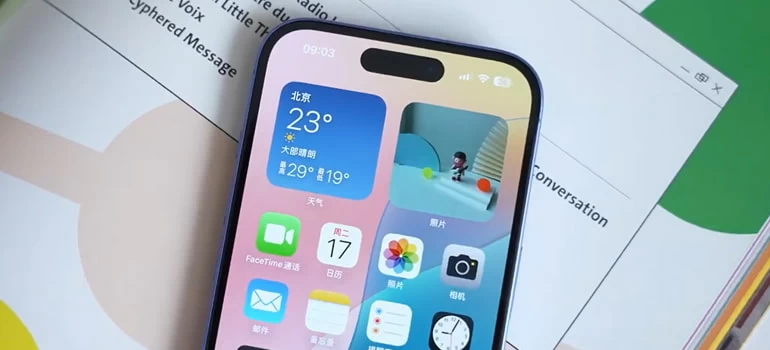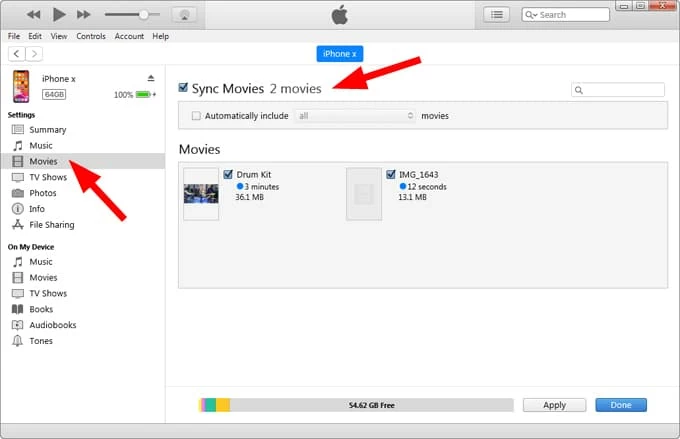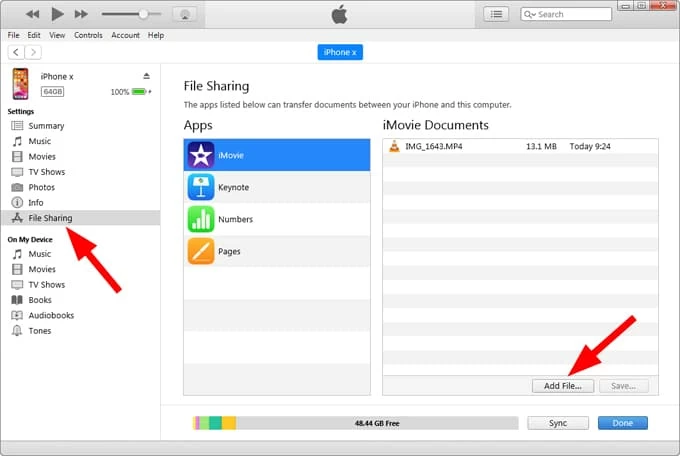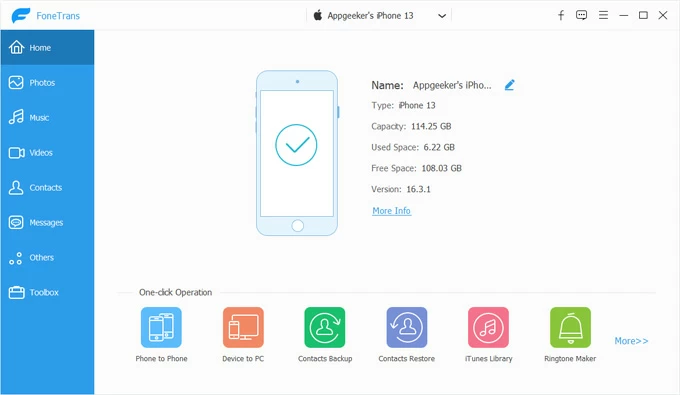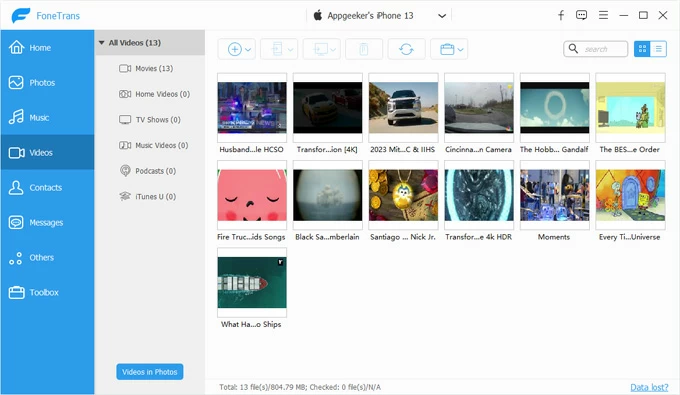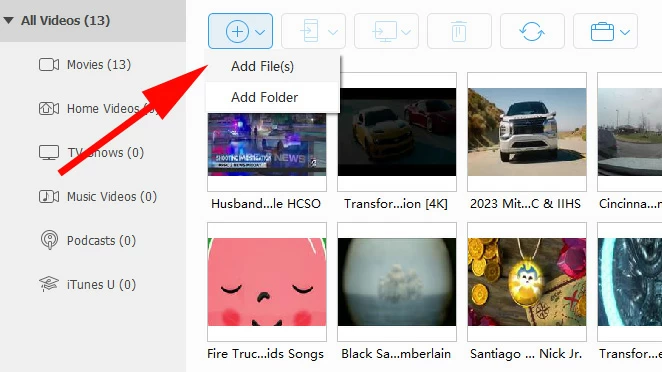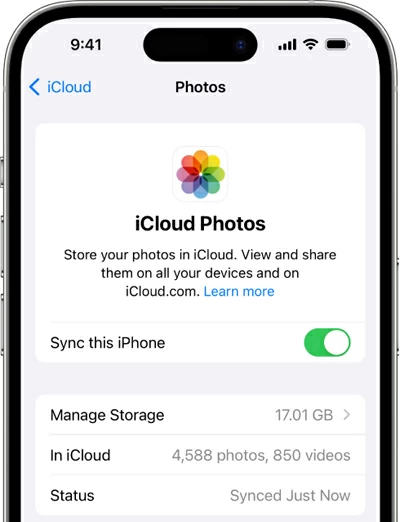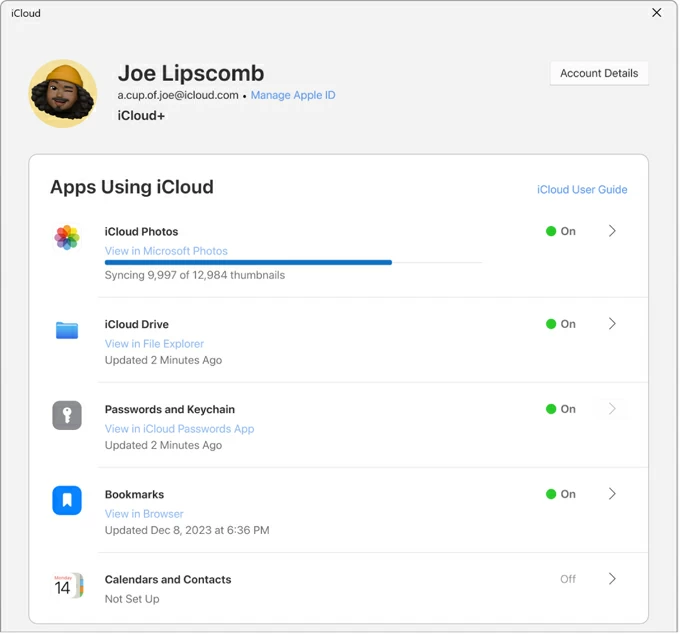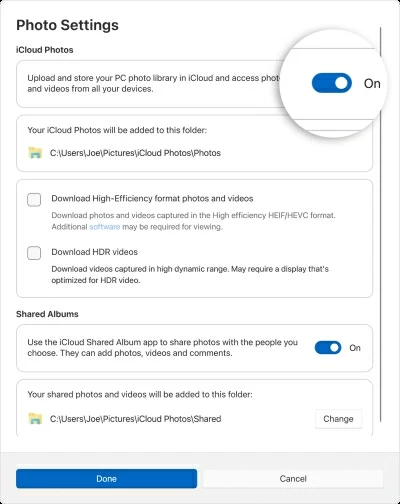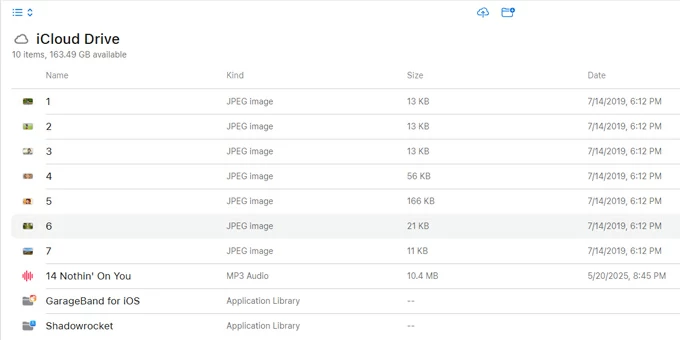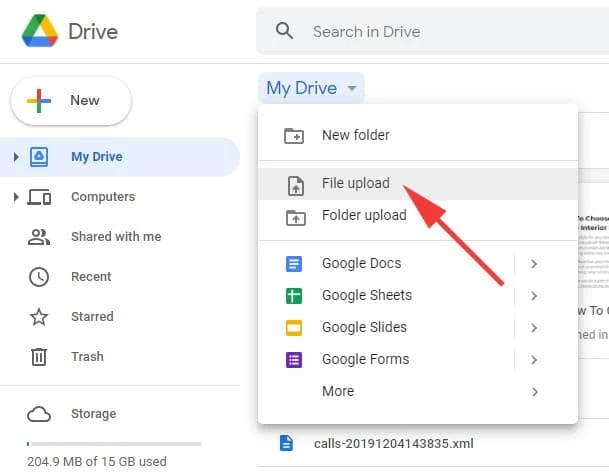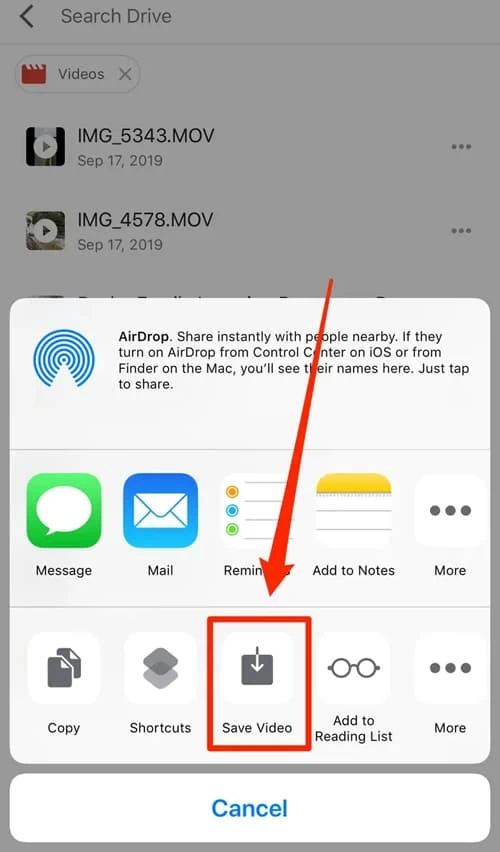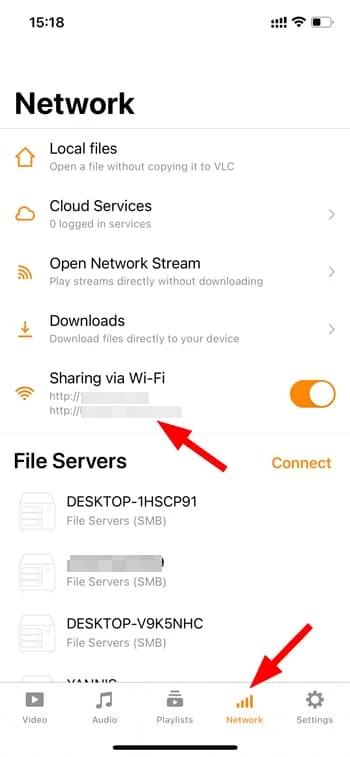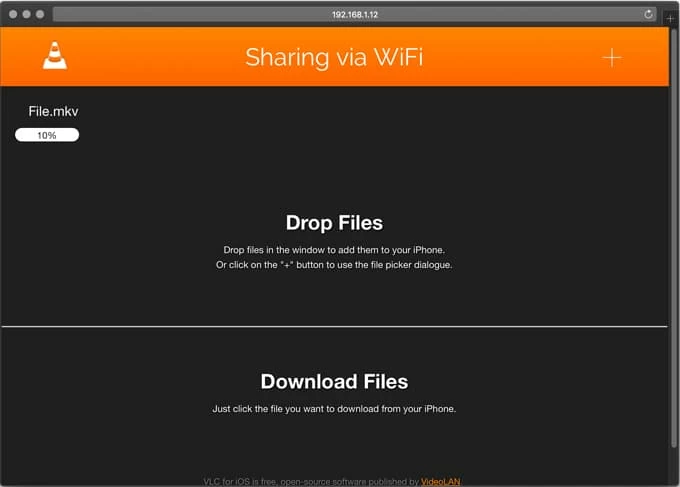How to Transfer Videos from a PC to an iPhone: A Complete Guide
If you're ready to send a video to your iPhone from a PC, there are multiple reliable methods to handle it—each with its own advantages depending on your needs. Here's how to transfer your videos.

Katrin Gray
Updated on Nov 12, 2025

You have a collection of videos on your PC and you want them on your iPhone for sharing, editing, or watching on-the-go. But direct copying is not always straightforward. Whether it's a large movie file, a short clip, or a batch of edited content, finding a proper route to transfer your video from computer to iPhone is essential.
In this article, we will explain the most practical ways to transfer videos from a PC to an iPhone, step-by-step instructions for each method, how to handle large files and incompatible formats, and troubleshooting tips. Use the method that best matches your constraints: wired vs wireless, speed vs simplicity, and whether you need to preserve original quality.
If you are looking for a reliable tool to meet your video transfer needs, you can always rely on Higospot iPhone Data Transfer, which tops many lists because of its simplicity and flexibility. It enables you to easily transfer any media file (photo, music, video, etc.) to and from iPhone without worrying about formats, and includes a set of tools to manage your iPhone library.
Table of Contents
What's the Best Way to Send Video from PC to iPhone?
Transferring videos from PC to iPhone isn't as simple as drag-n-drop. iPhone's Photos and Videos apps accept certain formats and metadata, large files may fail to transfer over email or slow networks, and some methods re-encode files or strip metadata. You might also want to preserve full resolution while sending videos from PC to iPhone for editing. Choosing the wrong method can result in broken files, poor quality, long waits, or wasted storage.
So what's the best way to transfer videos from PC to iPhone, and how do you handle large files and format issues? Typically, the ideal method depends on your preferences, file size, and available tools. Here's an overview of PC to iPhone video transfer options:
- Wired sync with Finder or iTunes — Apple's route for syncing large libraries. Note that iPhones support formats like .MOV, M4V, and .MP4, not all PC video files are compatible.
- iCloud Drive and iCloud Photos — best for seamless Apple integration and automatic syncing.
- Cloud services (i.e. Google Drive) — cross-platform, convenient for single or large files.
- Third-party apps (i.e. Higospot iPhone Data Transfer) — good for unsupported formats with complete controls, includes more features to manage iPhone
- Direct Wi-Fi transfer apps (i.e. VLC player) — quick, wireless, local network transfers.
- Email or messaging — only for very small files.
Now, let's explore every all those methods, including both wired and wireless options, with step-by-step instructions and pros and cons.
Related: How to Reset iPhone Without Passcode
Wired transfer with iTunes
Apple has a few different ways to assist you in transferring video from a PC to an iPhone. If you want a reliable, direct video transfer without cloud limits, use the classic wired route through iTunes.
First, you'll need to install iTunes on your Windows PC. And if you have already had it, ensure that it runs the latest version.
1. Connect your iPhone to PC with a working cable.
2. Unlock your iPhone and tap Trust if prompted.
3. In iTunes click the device icon, then go to File Sharing or the Movies/TV Shows section depending on iTunes version.

4. To add to Photos library, use the Photos sync tab instead: enable Sync Photos, choose a folder on your PC that contains the videos, then click Apply. Videos in that folder will be imported to the iPhone Photos app.
5. For storing playable files without re-encoding, use a media app (e.g., VLC). Go to File Sharing, select VLC, drag and drop the video files into the app's Documents area, and they will appear in VLC on your iPhone. Alternatively, import videos to iPhone by using Add File button at the bottom.

Pros:
- Reliable and official method.
- Supports large files.
Cons:
- Can be slow and unintuitive for beginners.
- Syncing via Photos may convert or downscale some files
If you don't like the way iTunes does but still want a wired transfer of your videos, consider the third-party dedicated tool like Higospot iPhone Data Transfer, which can push many video formats into the iPhone, including the ones that're not supported by iPhone; and supports batch transfers, large transfers, and retaining metadata. Known for its simplicity, users can transfer videos from PC to iPhone via a traditional Add button or drag-n-drop feature.
Win Download Mac Download
Besides, the tool gives users ability to manage and transfer photos, messages, music, podcasts, contacts, and other files between devices without iCloud or iTunes, offering selective backup and restore, one-click transfer, advanced ringtone maker tool, and feature for iCloud management.
Preparation:
- Install iPhone Data Transfer on your PC.
- Gather your videos in one folder. One great thing is that non-compatible files (e.g., MKV, AVI, WMV) can be converted to MP4 automatically while transferring to iPhone
- Check your iPhone to ensure there is enough storage for importing large videos
Steps to move videos from PC to iPhone:
1. Open the software, and connect your iPhone to computer. If it does not list the device, toggle Trust on the iPhone.

2. Then click Videos in the left sidebar. All your existing video files in the iPhone should display and be sorted by different types: Movies, Home Videos, TV Shows, Music Videos, etc.

3. Select the sub-category you want to import videos, drag and drop videos from your local folder on PC into the software window; or use Add File(s) or Add Folder button to import files.

4. Wait for transfer to complete and confirm videos appear in the Videos app on your iPhone. The software can detect and convert the video that's not readable by iPhone during transfer.
That's all there is to it. Open Videos app, you're ready to play the imported videos anytime, anywhere. If you need to get large video from computer to iPhone regularly, Higospot iPhone Data Transfer is perfect.
Pros:
- Supports many formats.
- Allow transferring photos, videos, music, messages, and other files
- Support bidirectional transfer between iPhone, iPad, computer, hard drive
- Practical management tools to take care of your iPhone media library
Cons:
Related: How to Transfer MP3 to iPhone
iCloud Drive and iCloud Photos
Apple comes with its wireless, automatic syncing route: iCloud or iCloud Photos, for users to access files across devices. This way, you can send your video from computer to iPhone without relying on a USB cable.
Keep in mind, if you're transferring large video files to iPhone, you may need to upgrade your iCloud storage plan if the free 5GB of space is insufficient.
Here's how to import videos from PC to iPhone through iCloud.
Via iCloud Photos
1. Turn photo sync feature on your iPhone by going to Settings > [Your Name] > iCloud > Photos and then enabling Sync This iPhone.

2. On PC, install iCloud for Windows, sign in with your Apple account.
3. Enable iCloud Photos.

4. Copy videos into the iCloud Photos folder on your PC. (You should remember the default path of the folder in Photos Settings, see below).

5. Give it a few minutes to sync your videos to the Photos app on iPhone when on Wi-Fi.
Via iCloud Drive
You will go through a similar process to send videos to iPhone from PC through iCloud Drive.
1. Open a web browser and go to icloud.com, sign in with your Apple account used on iPhone.
2. Click on the iCloud Drive icon.
3. Click the Upload icon at the top and select your videos from your PC. Alternatively, drag and drop your video files directly into the iCloud Drive window.

4. On your iPhone, open the Files app.
5. Tap the Browse > iCloud Drive.
6. Locate and tap the video. When it opens, tap the Share icon, then Save Video to download it to your iPhone's camera roll.
Pros:
- Wireless and seamless.
- No cables needed.
Cons:
- Limited by iCloud storage.
- Requires internet connection.
- Large video sync can be slow or unstable
Related: How to Recover Deleted Photos from iCloud
Cloud services (Google Drive, Dropbox, OneDrive)
There are many of third-party cloud storage services available to choose from, and most of them support cross-platform sharing and one-off transfers. You can try the popular Google Drive, Dropbox, or OneDrive separately to decide which one is more suitable for you.
Uploading a video to cloud drive and then moving to your iPhone is quick and easy; once the video is located in drive, a few taps will download it in your iPhone's Photos app.
How to download videos from PC to iPhone via Google Drive.
1. Open your web browser from PC and go to drive.google.com, sign in with your account.
2. Head to New > File upload in the top-left corner of the Google Drive page to upload your videos; or click and drag the video file from your computer's folder directly into the Google Drive page.

3. On iPhone, install the Google Drive app, sign in with the same account.
4. Locate the video to be downloaded, tap on the three dots.
5. Scroll down on the menu and select Send a copy.
6. Tap Save Video. The video you selected will be imported into your iPhone media library.

You can now use Photos app to open and play the video.
Pros:
- Good alternative for sending large files if you don't want to use iCloud.
- Wireless and accessible anywhere.
Cons:
- Some cloud apps may re-encode or limit preview quality
- Requires internet.
- May need premium storage plans.
Related: iPad is Disabled Connect to iTunes
Direct Wi-Fi Transfer via VLC
VLC isn't just a powerful media player. It lets you transfer video, audio, subtitles, and other files wirelessly from a PC to your iPhone. All you need is Wi-Fi. If you don't have the required Lightning cable or USB-C cable on hand, this can be very handy when you're getting video from computer to iPhone.
First of all, download and install VLC app from App Store.
Next, follow these steps to learn how to add video to iPhone from PC.
1. Ensure both your PC and your iPhone are connected to the same Wi-Fi network.
2. Open the VLC app and enable Sharing via Wi-Fi under Network icon (a cone logo) tab. Remember the IP address provided carefully.

3. On your PC, open the IP address in a browser.

4. Upload your video files.
5. Access videos in VLC app on your iPhone and play them.
Pros:
- No iTunes required.
- Supports many formats.
Cons:
- Requires app installation.
- Requires Wi-Fi network.
- Speed varies by router and network congestion.
Using Email App
This option is only suitable for transferring small videos files.
Basic steps:
1. Open the Email app or visit Email in web browser,
2. Open a new email, click the paperclip icon or Attach button.
3. Browse your computer to select the video you want to send.
4. Send it to yourself.
5. Open the Email on your iPhone and download the video.
Pros:
- Simple and quick.
- No extra apps needed.
Cons:
- File size limits (usually under 25MB).
Related: What Does support.apple.com/passcode Mean?
Handling large files
You wouldn't want to wait a long time only to find the video hasn't shown up on your iPhone, correct? Here're strategies to transfer very large video from computer to iPhone without errors or long waits.
1. Use wired methods (iTunes, Higospot iPhone Data Transfer) for the fastest, most reliable transfer.
2. Compress or split files with tools like Video Converter or 7-Zip only if you accept some quality loss or want to break into email/attachment size limits.
3. Use cloud services that support large uploads and generate share links; upload on PC where bandwidth is typically higher.
4. For editing workflows, consider transferring original video files from PC to iPhone's Files or a dedicated editor app to preserve quality.
5. Ensure your iPhone has enough space before transferring videos with large size.
Saving videos to Photos or Files
While moving video from PC to iPhone using different options, your video will be saved in Photos, Videos, or Files app. Where to store depending on use case.
1. Save to Photos or Videos app if you want the video visible in the iPhone Camera Roll and available to the Photos and editing apps. Some transfer methods import directly into Photos (iCloud Photos, Finder sync, certain apps).
2. Save to Files (On My iPhone or iCloud Drive) if you prefer to keep originals, organize by folders, or open in third-party apps without polluting your Camera Roll.
3. Use app containers (i.e. VLC) to keep formats that Photos won't accept.


About Katrin Gray
Katrin Gray is the Junior Editor at HigoSpot. With a bachelor's degree in Computer Applications, he has been covering Microsoft Windows, Apple macOS, iOS, Android, Social Media, Gaming, and more as a professional writer for over 5 years.
 iPhone UnlockerRemove iPhone & iPad lock screen
iPhone UnlockerRemove iPhone & iPad lock screen iPhone Data TransferTransfer and manage your iPhone & iPad data
iPhone Data TransferTransfer and manage your iPhone & iPad data Android UnlockerRemove Google FRP lock and bypass screen locks
Android UnlockerRemove Google FRP lock and bypass screen locks iPhone Data RecoveryRecover deleted files from iPhone, iPad
iPhone Data RecoveryRecover deleted files from iPhone, iPad Location ChangerFake a GPS location easily
Location ChangerFake a GPS location easily Video DownloaderDownload videos from 1000+ sites
Video DownloaderDownload videos from 1000+ sites