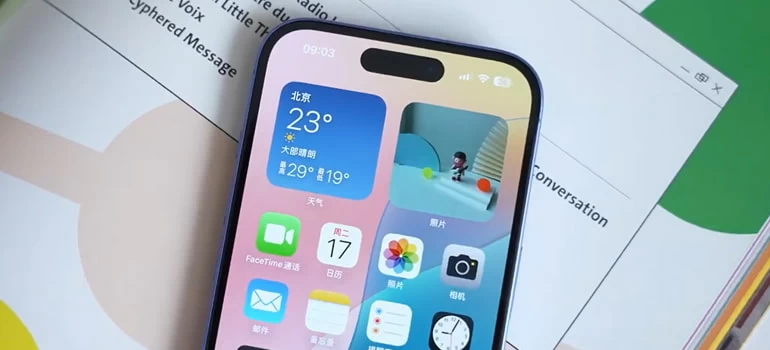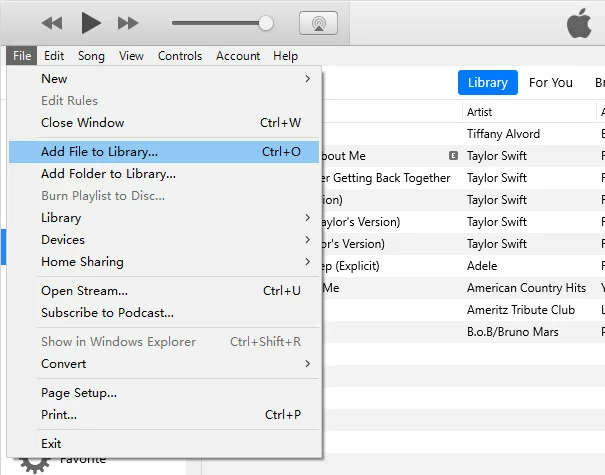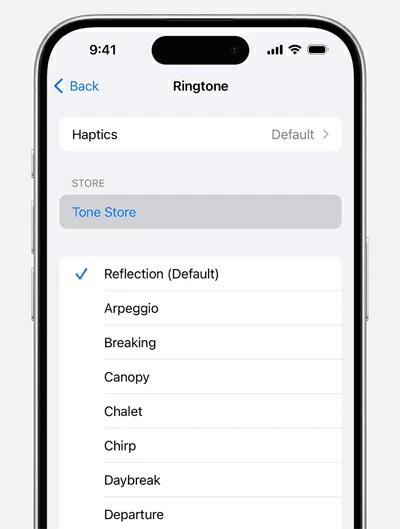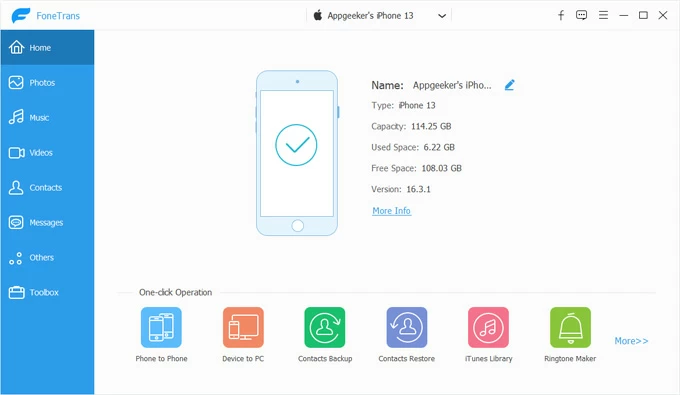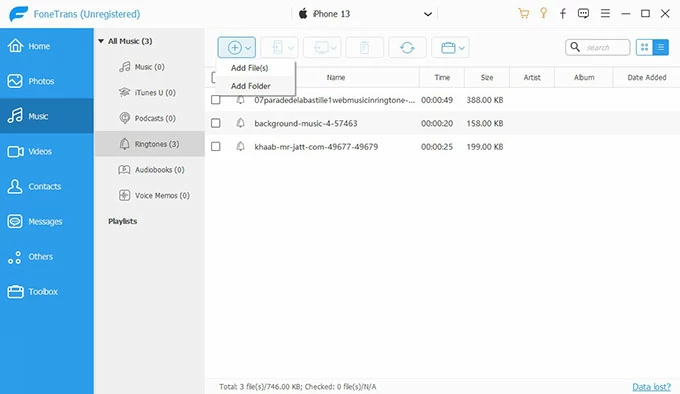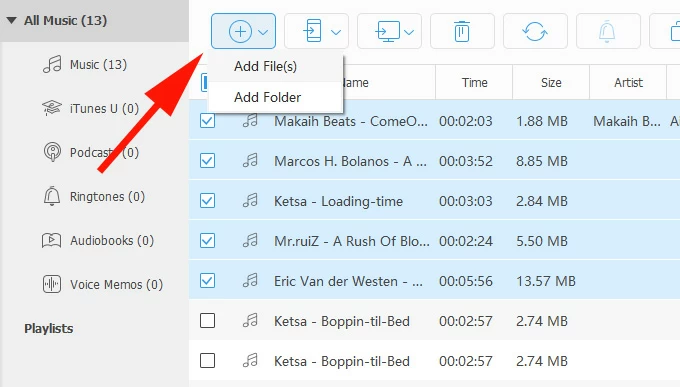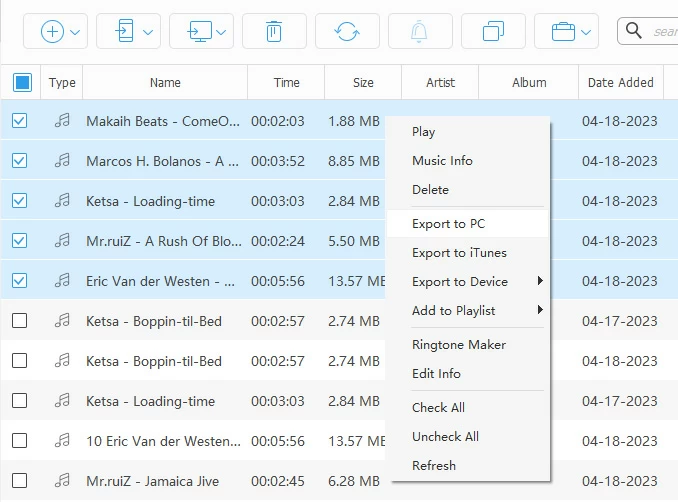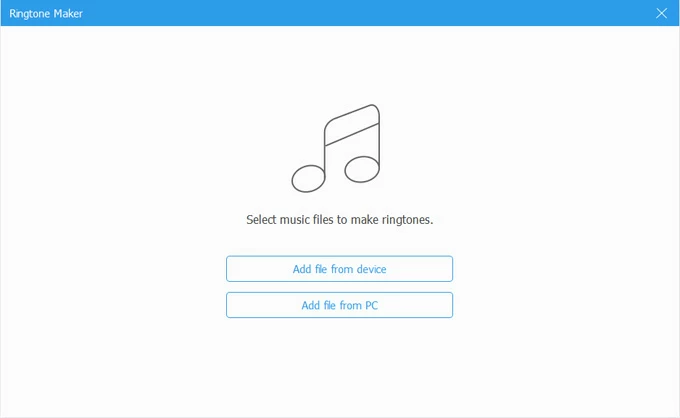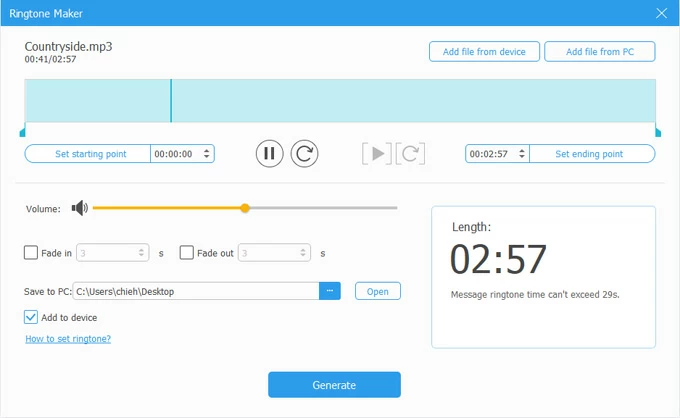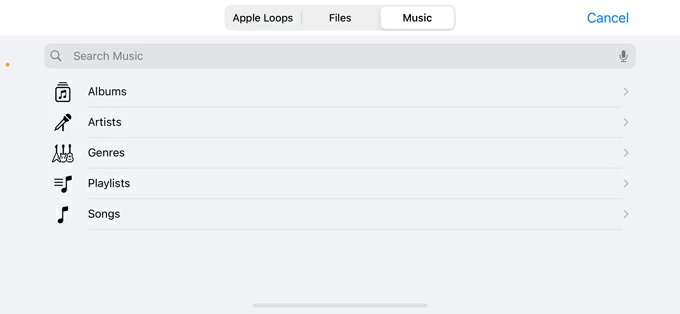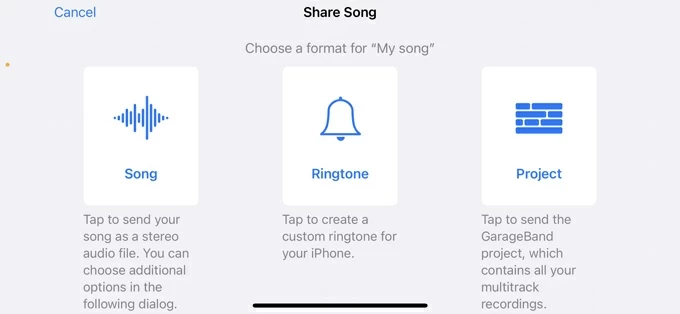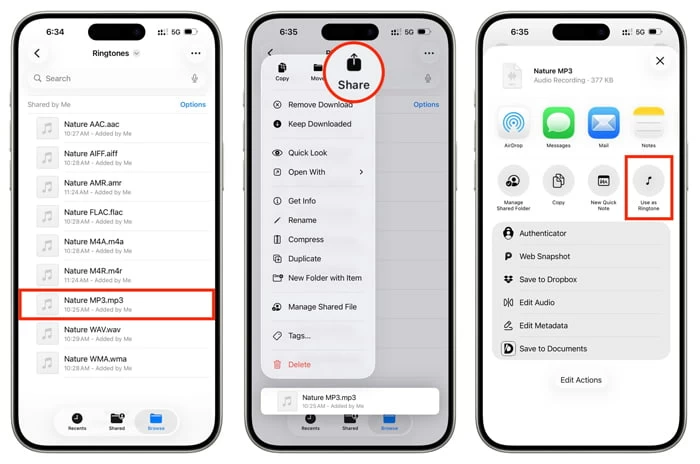How to Add a Ringtone to iPhone: A Complete Guide (5 Options)
Want a specific song clip or a custom sound you made to play on your iPhone, rather than the one of the default tones? Follow these tips, and you may add your own ringtone to iPhone.

Katrin Gray
Updated on Nov 27, 2025

Your iPhone comes with a long list of ringtones to choose from by default. However, sometimes you will want to add a custom ringtone to your iPhone or set your favorite song to replace the default one — everyone wants their phone to sound like them.
Worry not. Whether you want a favorite song, a custom sound, or a purchased track as your ringtone, this guide shows exactly how to add a ringtone to iPhone using a computer, doing it directly on your iPhone without iTunes, or turning a purchased song into a ringtone.
Higospot iPhone Data Transfer is a great addition; you can include it in your arsenal for creating custom ringtone from any song or recording and transferring to your iPhone all in one place. It also includes a set of tools to help transfer music, photos, videos, and podcasts to and from your device.
Overview of Methods
The Benefits of Putting a Song As a Ringtone on iPhone
Adding your favorite song as your iPhone ringtone reflects your personality, instantly recognize when your phone is ringing, and lets you know who's calling without looking at your screen.
1. You can set start and end points, fade in/out, and save clips as 30-second ringtone files, ensuring perfect timing for entrances or hooks.
2. Choose any song or recording and quickly make it a ringtone.
3. Once created, assign the ringtone to default incoming calls, contacts, or specific groups.
4. Works across modern iPhone models and current iOS versions with GarageBand and Finder/iTunes integrations.
5. Use your own sound tracks or purchased songs you already own
Add Ringtone to iPhone Using iTunes on Windows or Finder on Mac
Let's start with the basics — how to put a custom ringtone on iPhone via Apple's route.
What you need:
- A Mac, or a Windows PC with iTunes installed.
- The song file you want (MP3 or M4A) in your computer's music library.
Steps to add a ringtone to iPhone:
1. Open iTunes or Finder and add the song to your library if it's not already there by going to File menu.

Related: iPad is disabled connect to iTunes
2. Trim the song to 30 seconds or less:
- Right-click the song and choose Get Info or Song Info.
- Go to the Options tab and set the start and stop times for the 30-second clip.
- Click OK.
3. Create an AAC version:
- In iTunes choose File > Convert > Create AAC Version (or in Finder use the menu exported conversion workflow).
- You'll now have a shorter AAC file in your library.
4. Locate the AAC file on your computer, change the file extension from .m4a to .m4r.
5. Add the .m4r ringtone to iPhone:
- In iTunes connect your iPhone and drag the .m4r file into the Tones section, then sync.
- In Finder, open your device, drag the .m4r into the device's General or Files area where tones are accepted, then sync.
6. Now, it's time to assign the ringtone on iPhone.
Simply go to Settings > Sounds & Haptics > Ringtone and select your newly added file as iPhone ringtone.

Benefits: Apple's route to put a ringtone onto iPhone, no extra software required.
Create and Put a Ringtone on iPhone Using a Computer
Don't like the way that Apple's iTunes does? Check a reputable and efficient tool named Higospot iPhone Data Transfer, which offers greater flexibility for two-way file transfer and far better management options, including the ability to transfer ringtone, music, photos, videos to and from your iPhone, one-click to back your contacts and messages, manage your media library, as well as make custom ringtones.
Win Download Mac Download
The software is compatible with both Windows and macOS computers. Download and install it on your machine.
We'll divide the guide into two sections to explain how to add ringtone to iPhone without iTunes, and how to create custom ringtone instantly using Higospot iPhone Data Transfer.
Section 1: Add ringtone to iPhone
If your already have ringtones or tracks (less than 30 seconds) stored on your media library locally, follow these steps.
1. Launch the software and connect your iPhone.

2. Click on the Music icon on the left sidebar to open the music management interface. It will display all of you music files and sort them by different types.
Next, select Ringtones sub-category to open your ringtones list.

3. Click the Add icon at the top, browse your computer to select the tones you want to transfer. Select the files and click Open to begin the transfer.
Tip: If you transfer ringtones to another sub-category (for example, Audiobook) by mistake, never mind, the software allows you to transfer files from one album to another.

That's all there is to it. All left things to do is open your iPhone, go to Settings > Sounds & Haptics > Ringtone. Find the file and set it as your new ringtone.
Aside from adding ringtone to iPhone, the software allows to transfer your music, photos, and videos, as well as manage your phone library: export, delete, de-duplicate, play, move, create new album, edit music ID3 tabs, etc. (see screenshot below)

Section 2: Create custom ringtone and add to iPhone automatically
You can choose to import your music from computer, or use songs as source file in your iPhone to make your own ringtone. Here's how.
1. Launch the software, then select Ringtone Maker tool at the bottom.
Alternatively, open the Music library on your iPhone, select the song you want to use as a ringtone, right-click on it, then select Ringtone Maker from context menu. (See screenshot above)

2. Choose Add file from device or Add file from PC to import your music files. It doesn't matter the file formats.

3. Trim clips to the exact section you want by setting the starting and ending time, adjust volume, and fade in/out.
In our case, we'll want to put ringtone on iPhone, so here tick the box next Add to device.

4. Finally, press Generate button and you're good to go. It's that simple.
The software will automatically create and transfer the new ringtone to your iPhone.
Benefits: Simplify the entire ringtone adding process, more controls.
Related: How to Transfer Videos from PC to Windows 10
Make and Set a Ringtone Directly on iPhone Using GarageBand (No iTunes Required)
You can also use GarageBand on iPhone to create ringtones without computer and iTunes. The process can be a little bit complicated, but it won't be a problem if you're familiar with GarageBand, though.
What you need:
- GarageBand app on your iPhone (if you uninstalled it before, get it free from the App Store).
- The song file accessible on your iPhone via Files app or saved within the Music app if DRM-free.
how to make and add a custom ringtone on iPhone:
1. Open GarageBand and create a new project using an instrument (e.g., Keyboard).
2. Tap the Tracks view icon which is located at the upper left corner.

3. Next, open the Loop Browser (loop icon).

4. Choose Files, then Browse items from the Files app, and import your song.

5. Drag the imported track into the timeline. Tap the region to open the editor and trim the audio to 30 seconds or less.
6. Adjust volume and add fades if desired.
7. Tap the arrow icon and choose My Songs to save the project.

8. Press and hold the saved project, tap Share, choose Ringtone, name it, and export.

9. After export, tap Use sound as to assign it immediately as your ringtone or go to Settings > Sounds & Haptics > Ringtone to choose it later.
Benefits: Directly add custom ringtone to iPhone from Garageband app, without needing an iTunes.
Related: How to Unlock iPhone When Forgot Passcode
Use Purchased Songs as Ringtones with Minimal Steps
Also, you can purchase songs from the Apple Music/iTunes Store and set as your iPhone ringtone. It's not a traditional process of adding custom ringtone to iPhone from computer, just online.
Note: Songs purchased from iTunes Store are often eligible for ringtone creation, but songs from Apple Music subscription may have DRM and cannot be used directly. On the other hand, if the purchased track is in your local library on your computer and DRM-free, use either iTunes or Higospot iPhone Data Transfer and follow the steps mentioned in Method 1 and 2 to put onto your iPhone.
Here's how to purchase and set a song as a ringtone:
1. Open the iTunes Store app on your iPhone.
2. Tap More in the bottom right corner, then tap Tones.
3. Alternatively, head to Settings > Sounds & Haptics > Ringtone, then select Tone Store.

4. Find a specific song or artist you want and complete the purchase.
5. You can choose to set it as your default ringtone or tap Done to set it later. The new purchased tones will be downloaded and shown in the list of Ringtone.
5. Your new ringtone is now set!
Benefit: No copyright issue.
Set an Audio File Downloaded on iPhone as Ringtone
With iOS 26, Apple introduces major updates that let you set most popular audio files (MP3, M4A, M4R, AAC, FLAC, WAV, AMR, AIFF, etc.) as your iPhone ringtone from Files app in just a few taps. This means that most of the time, you no longer need to convert an audio file to an iPhone acceptable format first to add your own ringtone. It could be a big benefit for those who have downloaded favorite tracks or tones onto the iPhone.
Note: the audio file's duration should still need to meet the requirement of less than 30 seconds.
How to add a song as a ringtone on iPhone:
1. Ensure that the track is already saved to your Files app on the iPhone.
2. Touch and hold the file and select the Share option.

3. Select Use as Ringtone from the Share Sheet.
4. Open Settings app, go to Sounds & Haptics > Ringtone, you should see the new added tone in the list.
5. Tap to select it.
iOS 26 makes it easier than ever before to add your own ringtone on iPhone to personalize your phone call alerts, no computer is involved. If you haven't update your software yet, it's time to take action!
Benefits: Broad support of audio files.
Related: iMessages Disappeared from iPhone
Quick Troubleshooting and Tips
Apple and third-party developers offer a few options if you want to put custom ringtone on iPhone to get something different from the built-in tones. Here're some troubleshooting tips to follow:
- Song too long: Ringtones must be 30 seconds or less. Trim precisely.
- Ringtone not showing in Settings: Re-sync with iTunes/Finder or re-export from GarageBand; sometimes restarting the iPhone helps.
- Cannot import from Apple Music: Subscription tracks are protected; use DRM-free sources or re-purchase the track without DRM.
- Use contact-specific tones: Open Contacts, pick a person, tap Edit, tap Ringtone, and choose the custom tone.
Best Practices for Custom Ringtones
- Pick the hook: Choose the most recognizable 15–30 second section of the song.
- Keep it short: 10–20 second ringtones are often more practical for quick recognition.
- Mind volume: Normalize or lower loud peaks so the ringtone isn't jarringly loud.
- Use different tones for key contacts: Assign special tones for family, work, or VIP contacts so you can screen calls by sound.
- Back up your tones: Save your .m4r files in cloud storage or a computer so you can restore them after device changes.
Final Recommendation
If your source sound files are stored on a computer, use iTunes or Finder to create the .m4r ringtone and then add it to your iPhone. For purchased songs, ensure the track is DRM-free; otherwise use a DRM-free source or re-purchase the file for ringtone creation. If you want the simplest on-device workflow, use GarageBand to add ringtone to iPhone without iTunes. Users having iOS 26 software or later even have ability to directly set an audio track you created or downloaded off the website as your iPhone ringtone.
Conclusion
Adding a ringtone to iPhone is straightforward whether you prefer to work on a computer or entirely on your phone. Follow the step-by-step instructions above to put a song as a ringtone on iPhone, add a custom ringtone, or use purchased music as a ringtone. Enjoy a phone that sounds like you.


About Katrin Gray
Katrin Gray is the Junior Editor at HigoSpot. With a bachelor's degree in Computer Applications, he has been covering Microsoft Windows, Apple macOS, iOS, Android, Social Media, Gaming, and more as a professional writer for over 5 years.
 iPhone UnlockerRemove iPhone & iPad lock screen
iPhone UnlockerRemove iPhone & iPad lock screen iPhone Data TransferTransfer and manage your iPhone & iPad data
iPhone Data TransferTransfer and manage your iPhone & iPad data Android UnlockerRemove Google FRP lock and bypass screen locks
Android UnlockerRemove Google FRP lock and bypass screen locks iPhone Data RecoveryRecover deleted files from iPhone, iPad
iPhone Data RecoveryRecover deleted files from iPhone, iPad Location ChangerFake a GPS location easily
Location ChangerFake a GPS location easily Video DownloaderDownload videos from 1000+ sites
Video DownloaderDownload videos from 1000+ sites