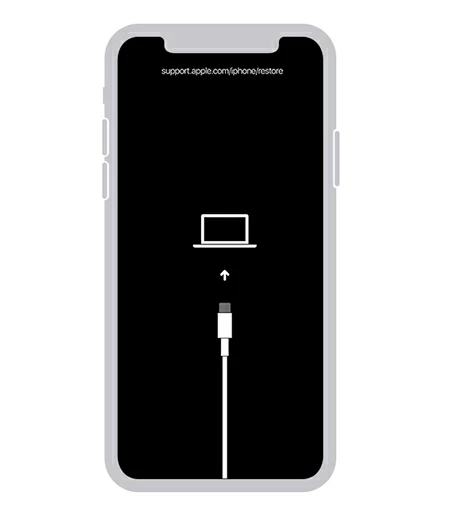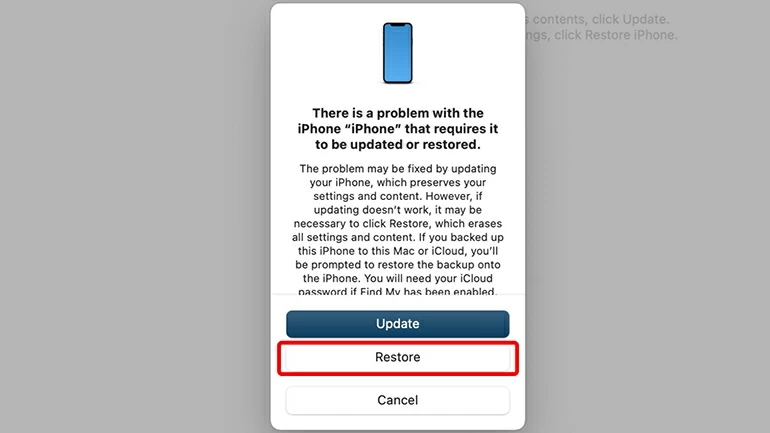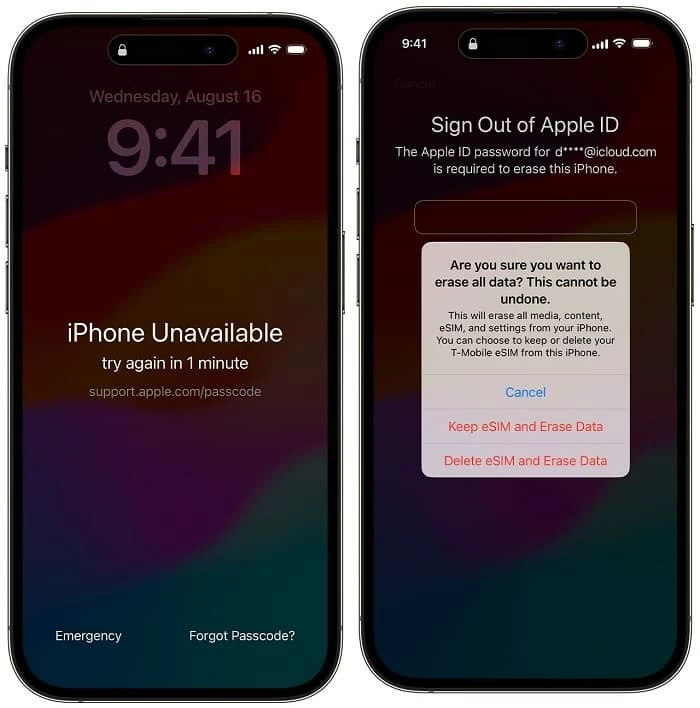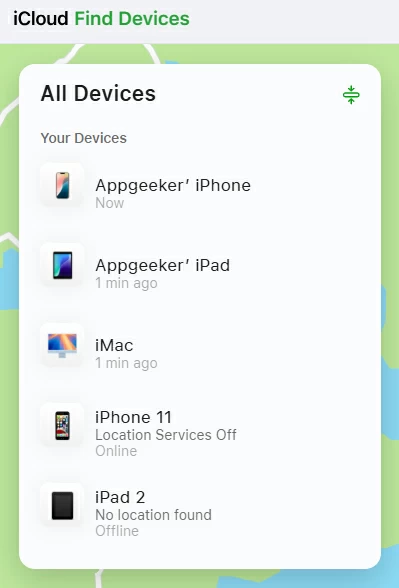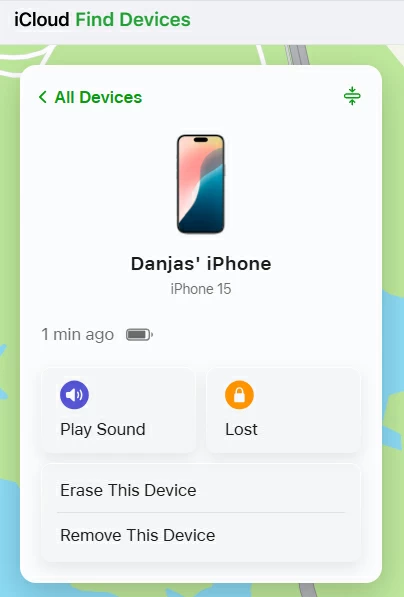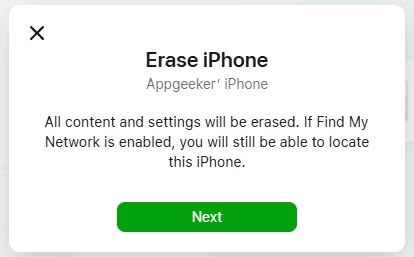How to Unlock iPhone 16 without Passcode - 4 Ways
Forgot the passcode? Take these steps to unlock iPhone 16 (Plus, Pro, Pro Max) without the passcode by resetting iPhone 16 and bypass the Lock Screen.

Ajay Walmsley
Updated on Dec 9, 2025

To unlock iPhone 16 passcode that you forget, you need to erase your iPhone along with the passcode.
Forgetting the passcode for unlocking your iPhone 16 can be a moment of panic, especially you need immediate access to your important data. Fortunately, Apple offers a few robust ways of how to unlock iPhone 16 without passcode, which involves resetting your iPhone 16 to factory settings and deleting the passcode from iPhone Lock screen.
Whether you completely forgot iPhone passcode, or entered the wrong passcode too many times leaving your iPhone 16 locked out with iPhone Unavailable messages, this guide will walk you through the steps to unlock an iPhone 16 without knowing the lock password and recover full access with ease.
For a smooth iPhone 16 unlocking process, consider trying HigoSpot iPhone Unlocker. It assists you in resetting iPhone 16 and unlocking the passcode without Apple Account and password.
Table of Contents
Why you can't unlock iPhone 16 (Pro, Pro Max, Plus)
The passcode lock on iPhone could encrypt your information, rendering it inaccessible without the correct code. When you fail to unlock your iPhone 16, there could be a problem with your passcode.
1- You get locked out of your iPhone 16 and forgot the device passcode.
2- You enter the passcode wrong more than five times in a row, then Apple's security measure "iPhone Unavailable" triggers, asking you to wait for a certain period of time before you can try another password.
3- When incorrect passcode attempts entered on the login screen reach to 10, the unavailable screen displays no timer. By far, guessing or bypassing an iPhone passcode is impossible. iPhone 16 is locked permanently, and the only reliable way to regain access to a locked iPhone is performing a factory reset.
4- You change the passcode and forget it the next second. Now, you cannot open your locked iPhone 16 without the passcode.
What to do if you're forgetting iPhone 16 passcode
When you don't remember your Lock Screen passcode or your iPhone 16 is locked out because too many incorrect passcode attempts, the solution is pretty easy: All you need is to factory reset the iPhone and start fresh, during which all data and settings including the passcode will be deleted permanently and thus your iPhone 16 gets unlocked.
After iPhone 16 is wiped clean, it starts fresh and displays the Hello screen. Go through the onscreen steps to restore your device from an earlier backup to get back your information. If you don't have any backup beforehand, set up your device as new.
4 methods to unlock iPhone 16 without a passcode
Here are 4 feasible methods to reset iPhone 16 when forgotten the password. After the complete reset, you can get into your device without entering the passcode. Learn how to unlock iPhone 16 passcode with or without a computer.
Option 1. Use recovery mode
Forcing locked iPhone 16 to boot into recovery mode is the most common way to unlock an iPhone if you forgot the passcode. In case you have a computer with iTunes or Finder installed and a lightning cable, resetting iPhone 16 without a passcode or Face ID is rather easy.
Step 1. Turn off your iPhone 16 completely.
Step 2. Put iPhone 16 into recovery mode. First, connect the lightning cable to your Mac or PC. Then press the Side button and immediately connect the cable to your device. Do not release the Side button until you see the recovery mode screen.

Step 3. Restore your iPhone 16 through Finder, iTunes or Apple Devices (from Windows Microsoft Store). The process is exactly the same.
Open Finder on with macOS 12.5 Catalina or higher, and locate your locked iPhone 16 from the left sidebar. When you see an option to Update or Restore your iPhone, choose Restore, followed by Update and Restore to erase your phone and remove the passcode.
Your computer will first download the software for your iPhone 16, and will take some time to complete. If the device exits recovery mode and restarts to the passcode screen, simply let the download finish, then repeat the whole process of powering it off, re-entering recovery mode, and restoring it.
Once that's done, your iPhone 16 should be unlocked. Set it up as new or from a backup, and create a new passcode.

Option 2. Using iPhone Unlocker
If you want a more intuitive tool than Apple iTunes/ Finder while unlocking lock screen password on iPhone 16 via a computer, it's wise to use HigoSpot iPhone Unlocker. The utility offers clear step-by-step guide to reset or erase the iPhone 16 when you do not remember your passcode, or it's stuck on iPhone Unavailable screen or Security Lockout screen with no timer or no Forgot Passcode option on it.
Win Download Mac Download
Learn how to unlock an iPhone 16 without password by means of iPhone Unlocker for PC or for Mac.
1. Run iPhone Unlocker on your computer, then choose Unlock iOS Screen on its main interface.

2. Plug your iPhone 16 into your computer through a lightning cable, and get the wizard to place your locked device into recovery mode.
- Keep your device connected.
- Quickly press and release Volume Up button.
- Quickly press and release Volume Down button.
- Press and hold the Side button until an image of a computer and a cable appear on the screen.

3. When iPhone 16 is in recovery mode, choose the device information and click Start Now button.

4. iPhone Unlocker is now downloading iOS software on your iPhone 16. The process will take a couple of minutes to finish.

5. Once done, an unlock confirmation pops up informing you to erase all content and settings from your device. All you need to do is to hit the OK button. This initiates the iPhone 16 passcode unlock process.

Option 3- Use Forgot Passcode option from Lock Screen
Since iOS 15.2, Apple has introduced a stunning feature enabling users to reset passcode you forgot to iPhone without relying on a computer. It's relatively easy, but for this to work, be sure that your iPhone 16 is connected to Wi-Fi or cellular network, and you know your Apple Account and password that was previously synced with the phone.
Here's how to unlock iPhone 16 without computer in the event you can't remember your device passcode and enter too many wrong passcodes.
- Repeatedly type the wrong passcode at least five times on the locked screen until iPhone Unavailable screen appears with a timer. The Forgot Passcode option should be located at the lower right corner of the screen.
Note: If Forgot Passcode option isn't visible due to no internet connection or other unknown bugs, this method doesn't work for you. You need to use iTunes recovery mode or iPhone Unlocker software to unlock the locked iPhone 16 without knowing passcode.
- Tap Forgot Passcode option to continue.
- Choose Start iPhone Reset on the security lockout screen.
- Enter your Apple account password to sign out of your Apple Account.
- Choose Erase iPhone to wipe everything off and restore your device to factory default settings.

When restoration completes, iPhone 16 unlocks with no passcode and waits to set up. You can restore your data and settings either from iCloud backup or computer backup if you have one, or just use it from the scratch.
Option 4- Use iCloud Find My
You may be surprised at how can iCloud Find My unlock your iPhone 16 without the password or iTunes. Generally, it employs the inbuilt "Remote Erase" feature to wipe your iPhone remotely when it's disabled, locked, lost, or stolen. This means that only Find My iPhone has been already enabled can you factory reset the iPhone 16 - in case you don't have the lock code or you've forgotten it - and effectively remove the lock screen.
You have to log into your Apple Account and perform the reset on a computer or on another iDevice, so as to regain access to your iPhone 16 without a passcode.
- Open a web browser and head to icloud.com/find.
- Sign into your iCloud account with Apple ID and password that is associated to your iPhone 16.
- From All Devices list, choose your iPhone 16 that you want to unlock.

- Click Erase This Device to proceed.

- Click Next to confirm that you're sure to erase all stuff and settings on your phone.

- When prompted, enter your Apple Account passcode to fire up the wiping process. iPhone 16 will be reset to its out-of-box status.
- Once done, open and set up your iPhone as new or restore from an available backup via iCloud or iTunes.
Tips to avoid forgetting your iPhone 16 passcode
Forgetting your passcode and being not able to unlock an iPhone 16 doesn't have to be a permanent problem. By using recovery mode via Apple iTunes/ Finder, Higospot iPhone Unlocker, Forgot Passcode, and iCloud Find My, you can reset and unlock your device to restore full control.
After you manage to unlock device passcode on your iPhone 16, take some measures to prevent a lockout:
- Don't forget your passcode. You've set up Face ID for quick and direct access, but sometimes you'll need the passcode to get into your iPhone 16. Make sure to use a passcode that's strong yet easy to memorize, and write it down in a safe space.
- Don't use up all attempts at entering the passcode when you try to unlock iPhone 16. If you forget the password and enter the wrong one over and over again, you will be permanently locked out and given no passcode attempts any more unless a reset is implemented.
- Back up your iPhone regularly. Back up data on your device to avoid the risk at losing data during a factory reset.
FAQs
- How to bypass passcode on iPhone 16?
- For Apple's strict security measure, bypassing the iPhone passcode is important. The way to unlock your iPhone 16 when you're locking out the device due to forgotten passcode is to restore your iPhone to factory settings, which will delete any existing data and settings including the lock screen password.
- How to unlock iPhone 16 password without computer?
- When you forget your passcode on iPhone 16 and enter the passcode incorrectly five times or more, you can unlock your phone without a computer by using Forgot Passcode option on the iPhone Unavailable screen.
- Simply tap Forgot Passcode option right after the repeated incorrect passcode entries, choose Start iPhone Reset, enter your Apple Account passcode to log out of your Apple Account, then tap Erase iPhone to clear out anything on the device.
- I forgot my iPhone passcode. Can I recover it to unlock my iPhone?
- iPhone Lock Screen passcode cannot be recovered if forgotten, but you can remove it to unlock your iPhone. There're a few practical ways to unlock an iPhone without the passcode.
-
- Use a PC or Mac to put iPhone into recovery mode, and restore it via iTunes/ Finder without passcode or Apple ID.
- Use HigoSpot iPhone Unlocker to unlock iPhone in case it's unavailable or security lockout, or you don't remember the passcode.
- Use Forgot Passcode in iOS 15.2 or later to erase or reset the locked iPhone without the need of a computer over Wi-Fi or cellular network. Your Apple Account credentials is required.
- Use iCloud Find My to wipe iPhone without passcode remotely. Make sure your iPhone has an internet connection for the remote wipe to work.


About Ajay Walmsley
Ajay Walmsley has 6 years of experience writing and editing for tech publications, as well as in the tech startup world. She loves to help more users solve various types of issues related to iOS, Android, Windows, macOS.
 iPhone UnlockerRemove iPhone & iPad lock screen
iPhone UnlockerRemove iPhone & iPad lock screen iPhone Data TransferTransfer and manage your iPhone & iPad data
iPhone Data TransferTransfer and manage your iPhone & iPad data Android UnlockerRemove Google FRP lock and bypass screen locks
Android UnlockerRemove Google FRP lock and bypass screen locks iPhone Data RecoveryRecover deleted files from iPhone, iPad
iPhone Data RecoveryRecover deleted files from iPhone, iPad Location ChangerFake a GPS location easily
Location ChangerFake a GPS location easily Video DownloaderDownload videos from 1000+ sites
Video DownloaderDownload videos from 1000+ sites