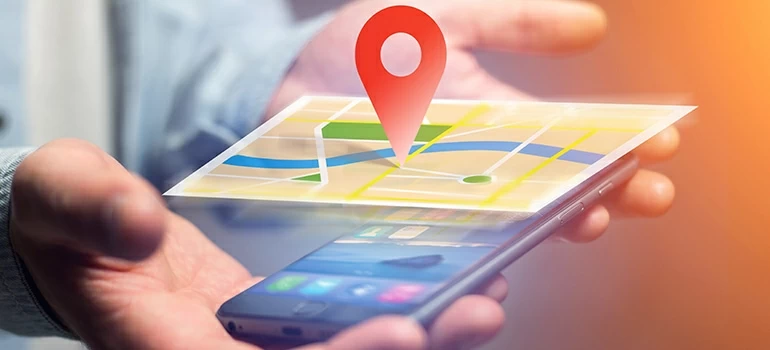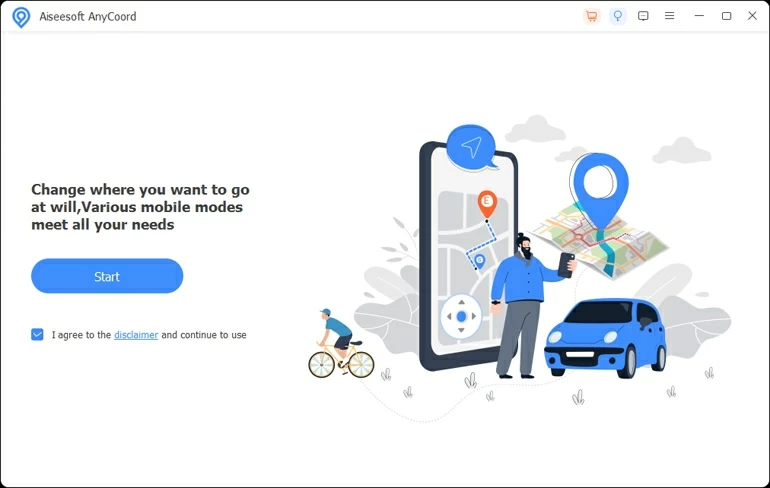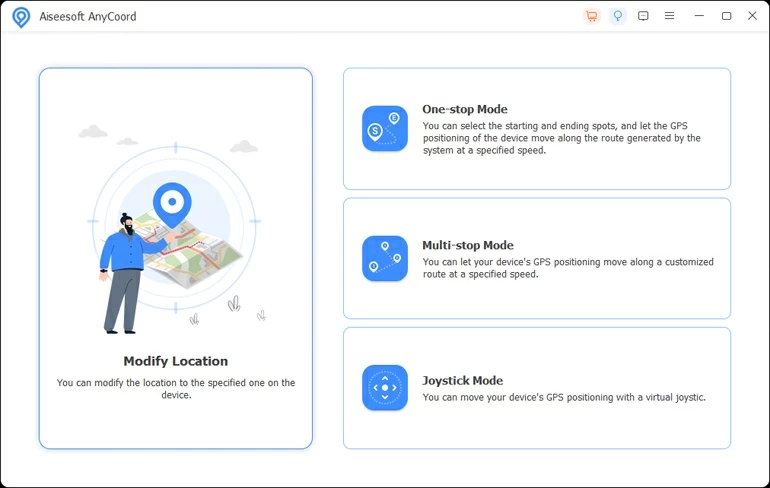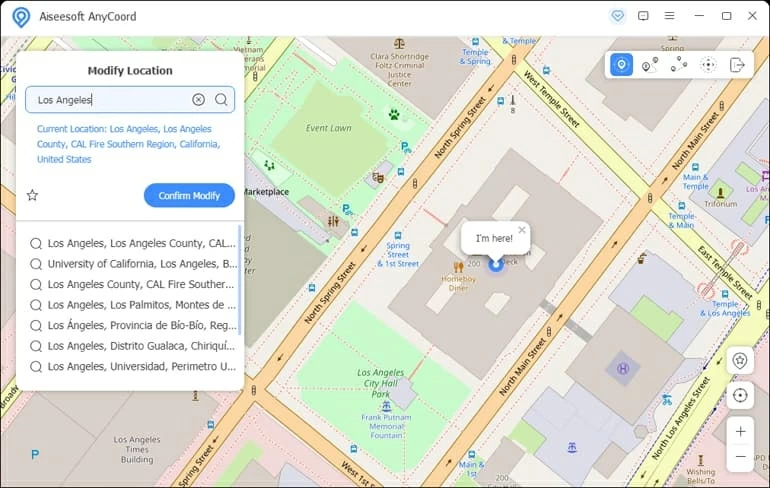How to Spoof GPS on iPhone
If you are struggling with how to spoof iPhone's location on iPhone, this article will show you how to break Apple's security system and spoof GPS location on iPhone to fool everyone and all apps.

Alice Estelle
Updated on Dec 19, 2025

If you want to spoof GPS on an iPhone, then try Location Changer!
GPS in iPhones provides information about your location, which is used by a number of different applications and software, including Google Maps, delivery apps, etc., to provide real-time services. Moreover, you need to share your location to access information like social media, weather forecasts, and browsing for local services.
Though sharing the right location is necessary, sometimes we need to spoof GPS on iPhone to access geo-restricted content. Spoofing GPS on an iPhone includes deceiving every location-based app of your iPhone to locate you to a place you are not actually in.
If you want to spoof the GPS location on iPhone, we have got you covered! In this article, we will explain how to get GPS location spoofed on iPhone using Location Changer. Read this article till the end to get complete knowledge-why to spoof iPhone's GPS, how to make a GPS spoof on iPhone, and much more.
Table of Contents
Can I spoof my GPS location on iPhone?
Yes! You can spoof an iPhone's GPS, but you will need to use a third-party tool for this purpose because you cannot directly do GPS spoofing on iPhone. iPhones don't have any built-in "Fake GPS Location" setting, nor do most of the apps allow you to spoof GPS location on your iPhone via simple options.
Although it is possible to spoof GPS on iPhone, you need the help of a third-party tool that can fake location, such as Location Changer.
Why do you need to spoof GPS location on iPhone?
There are several reasons that will make you want to navigate the process of how to spoof the GPS of iPhone. It may be because you want to improve your online privacy, making people believe you are abroad when you are not! Another reason is that you want to fake your GPS location on a dating app. For gamers, the reason might be that they want to play geo-restricted games like Pokémon GO.
In short, spoofing the iPhone's GPS to change location address can help you break the geographic limitations to access more different services and permissions.
How to spoof GPS on iPhone with Location Changer?
Apple doesn't provide any virtual location service for security reasons, nor is any app available on the App store to spoof GPS location on iPhone. You have to download a third-party tool that can deceive the GPS on the iPhone. One of the best third-party tools you can use to conveniently get an iPhone's GPS spoofed is the Location Changer!
Location Changer is basically a desktop-compatible program specifically designed for Apple users to help them spoof GPS on iPhone without jailbreaking their device. Not only that, but you can use it to stimulate movement on a specific route on the map at a speed you set, satisfying those who prefer location-based games.
Free Download Free Download
Here is a detailed step-by-step guide on spoof GPS iPhone to any place in the world!
Step 1: Download and install Location Changer software
The first step is downloading and installing Location Changer on either Mac or Windows PC. Once the process of installation is complete, launch the program. Proceed with connecting your iPhone to the computer via a USB cable and hit the "Start" button.

Step 2: Proceed with selecting the "Modify Location" Option
In the following popping-up window, you will get four options to choose from: "Modify Location," "One-stop Mode," "Multi-stop Mode," and "Joystick Mode." As you want to spoof GPS on iPhone, choose "Modify Location" option.

Step 3: Change your GPS location
Please enter any address or place you wish to teleport yourself to in the search field in the upper left corner. A list of search results will be displayed.
Choose a location from the search results, and hit the button "Confirm Modify". A window might pop up asking you to enable Developer Mode in your iPhone's Settings menu. Do so to spoof GPS on iPhone.

By this last step, you have successfully modified iPhone's location to your selected one. Even if you disconnect iPhone from the computer, your iPhone is still in a false location.
Alternative way to select a location
An alternative way is to use the mouse wheel or the "+" and "-" keys of the keyboard to zoom in and out on the map and find the location you want to teleport to. Once you have selected a particular location, a box will pop up. Then click "Confirm Modify" to affirm your selection and the iPhone's GPS will be spoofed.
Tip: Do you want to restore the real location on your iPhone? It's super easy, too; just restart your iPhone, and that's it!
Spoof iPhone location via VPN
VPN, a Virtual Private Network, can spoof location on iPhone. It refers to an encrypted connection from a device to a network over the Internet, which aids in ensuring the safe transmission of data. It's mainly used to encrypt your Internet traffic and mask your online identity.
There are VPN apps available in the App Store that you can use to change the location of your country or region. But VPN is only good for hiding the real address when browsing the web on iPhone, allowing you to use certain services or websites that are banned in your area. It does not change your GPS address and does not allow you to share the fake location on location-based programs on iPhone. You can use a VPN to change IP addresses to break area restrictions.
Steps to change iPhone location with VPN
You can use different VPNs, like Express VPN, Nord VPN, etc., for this purpose. Here is a complete guide on how you can change your iPhone location with a VPN!
1. Download and install the VPN apps like Express VPN, Nord VPN, etc., from the Apple store.
2. Sign in after creating an account. You need to pay for a subscription if VPN is not free to use.
3. When prompted, allow it to create a VPN configuration.
4. Select the server you want to connect to from the list of servers supported by the VPN.
Note: There are some differences between the servers. When you connect to a server in a certain region, you can browse all the local content on the site or use their streaming services. So, you'd better choose a good or busy country server so that you can browse more content library and get more access.
5. Tap the "Connect" button to establish a connection and change your location.
Limitations of using a VPN
VPN changes the IP address, which can be useful when browsing the web or using any other Internet service. However, it is not possible to spoof the iPhone's GPS address on location-based apps or location-based games.
Notes on spoofing GPS on iPhone
Spoofing GPS location on the iPhone is not as easy as doing so on android because of advanced iOS restrictions.
Another thing to note is that after spoofing GPS, the location of all location-based programs on iPhone will be changed, making some of the programs can not get your real location, which is not convenient. For example, the delivery apps will not get the real GPS location of your iPhone.
FAQs
- How do you share your location on iPhone?
- Start with launching the Find My App, navigate to the "People" tab, and tap on it. Type the name or phone number of the person with whom you want to share your location. Then select "Send."
- How to turn Location Services on/off on iPhone?
- To do so, navigate to Settings > Privacy & Security > Location Services. From here, you can turn your iPhone location on or off.
- How can you see the location history on an iPhone?
- Go to Settings > Privacy & Security > Location Services. Choose the "System Settings" at the bottom and select "Significant Locations," then enter your passcode to see your location history.
- How do you change the weather location on an iPhone?
- Go to the Weather app, and tap the icon in the bottom right corner of the current weather page. Then enter the location of the weather you want to change to in the search field and select the correct location from the search results, then tap "Add" option.
- Can I restore my real location after spoofing the iPhone's GPS address?
- Of course, you can. Using Location Changer to spoof the iPhone GPS will not affect any functions of the iPhone, you just need to restart the iPhone to restore your real location!
- Can I spoof GPS location directly on my iPhone?
- Unfortunately, Apple does not have a built-in virtual location feature for security reasons, and you can't even search the App store for tools that can spoof the iPhone's GPS.


About Alice Estelle
Alice Estelle has been a newspaper editor and a book editor with extensive writing experience. She also has deep research in the field of mobile software and is keen on exploring and solving various problems of iOS and Android systems.
 iPhone UnlockerRemove iPhone & iPad lock screen
iPhone UnlockerRemove iPhone & iPad lock screen iPhone Data TransferTransfer and manage your iPhone & iPad data
iPhone Data TransferTransfer and manage your iPhone & iPad data Android UnlockerRemove Google FRP lock and bypass screen locks
Android UnlockerRemove Google FRP lock and bypass screen locks iPhone Data RecoveryRecover deleted files from iPhone, iPad
iPhone Data RecoveryRecover deleted files from iPhone, iPad Location ChangerFake a GPS location easily
Location ChangerFake a GPS location easily Video DownloaderDownload videos from 1000+ sites
Video DownloaderDownload videos from 1000+ sites