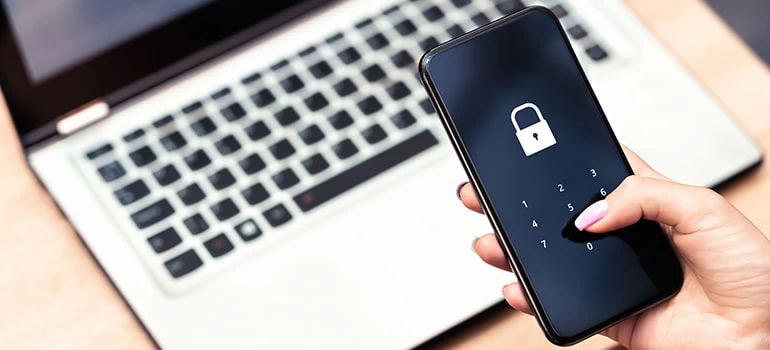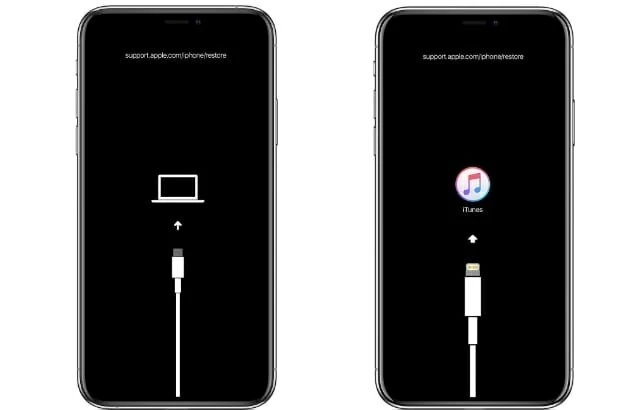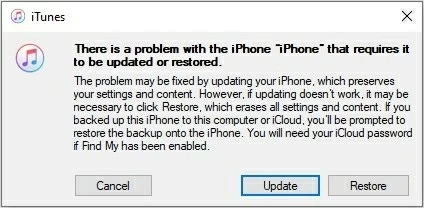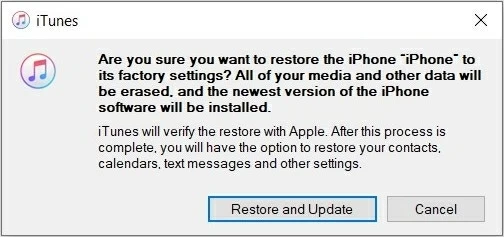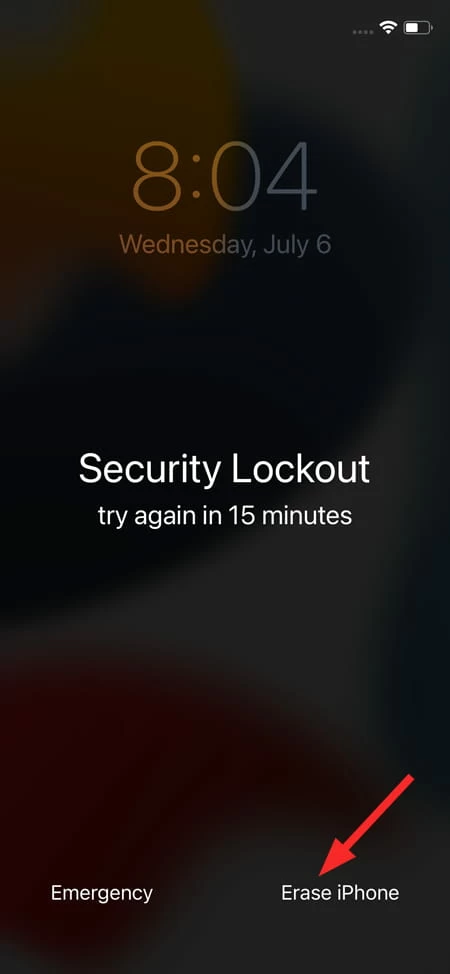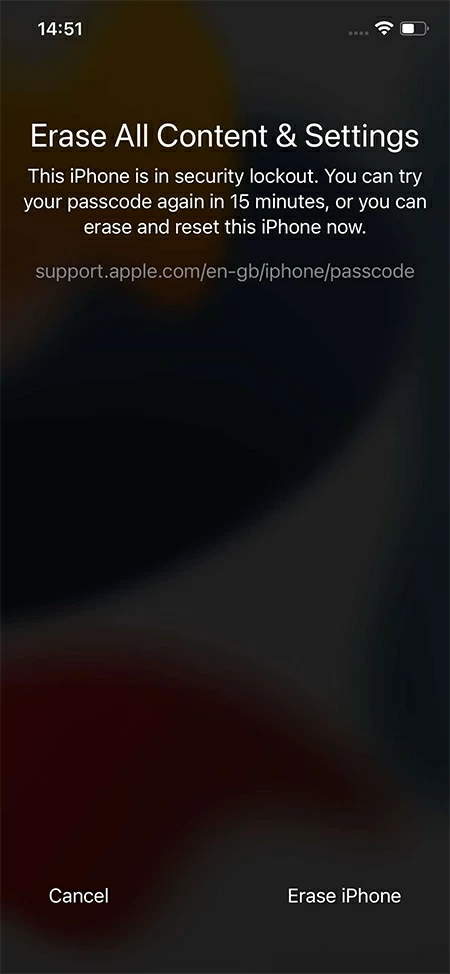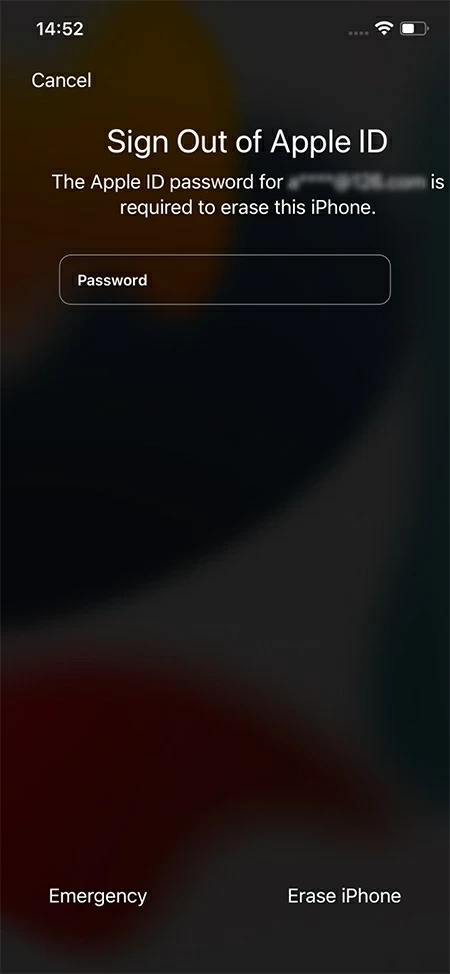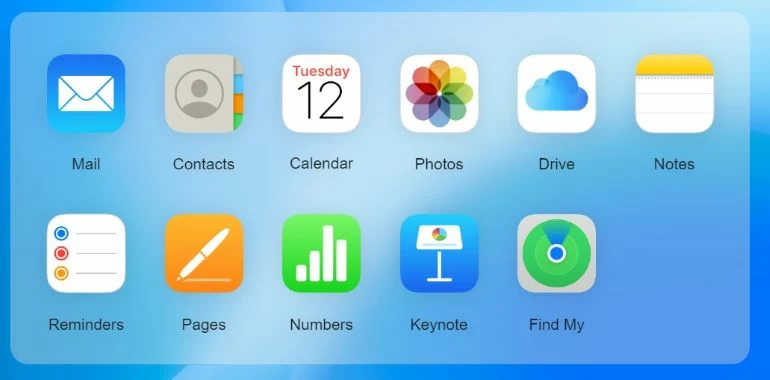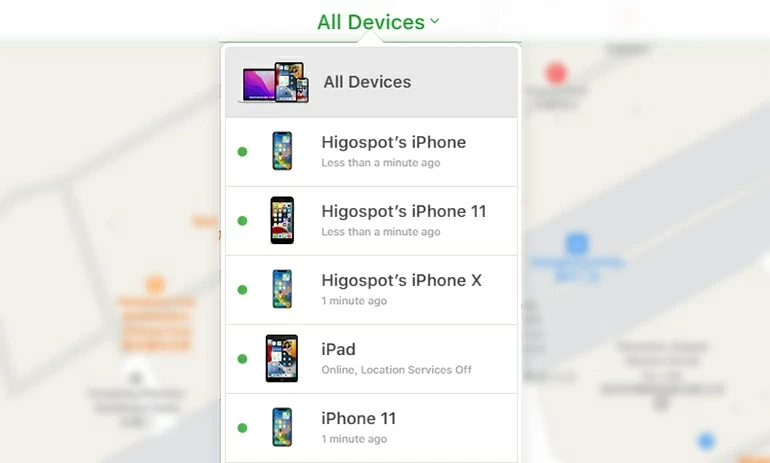How to Get into Your iPhone If You Forgot Your Password
How do you get into your iPhone if you forgot your password? Well, there are many ways for you to get back into your locked iPhone, let's talk about them in this article!

Mark Anderson
Updated on Dec 9, 2025

You can still regain the access and get into your iPhone even if you forgot the password.
When you forget your iPhone password, there are several methods to regain access. If you have fingerprint or facial recognition (Face ID or Touch ID) set up, you can use them to get into your iPhone when you forgot your password. However, be cautious about repeatedly entering the wrong passcode, as too many failed attempts can lead to an iPhone Unavailable error or a Security Lockout screen after six failed tries.
To get into your iPhone when forgot password, Apple suggests using a computer and putting the device into Recovery Mode, which will erase your iPhone but allow you to regain the access even if you forgot your iPhone password. After getting back into your iPhone, you can restore your data and settings from a previous backup stored on your iCloud or computer. And in this guide, we'll explore various solutions on how to get into an iPhone when you forgot the password. Let's dive in!
Additionally, for a highly effective method to access a locked iPhone without passcode, consider using Higospot iPhone Unlocker software, which can bypass various lock screen security measures and swiftly remove forgotten password or Apple ID on iPhones or iPads in just a few minutes.
Jump to:
What to Do If You Forgot Your iPhone Password
If you found yourself in a situation that you can't remember your iPhone password, don't freak out. Here are some tips to help you get into your iPhone again instantly.
- Try biometric authentication. Try using the Face ID or Touch ID to get into your iPhone without the password if you've enabled the features.
- Wait it out to try again. If you've entered the wrong passcodes several times, your iPhone will be locked out. Wait for a while, from 1 minute to hours, before trying again to get in. Avoid making more incorrect attempts, as it could result in longer lockout time.
- Erase your iPhone and perform a reset. Whether you choose to utilize iTunes or initiate the Recovery Mode with your computer, or opt for a wireless erase through iCloud or Apple ID password, you can successfully get into a locked iPhone when forgot your password.
Be aware that the process of unlocking your iPhone without a passcode will erase all existing data and settings on the device. You may restore it later from an available iCloud or iTunes backup.
How to Get into iPhone When Forgot Password - iPhone Unlocker
Unlocking an iPhone without a password is now incredibly simple, all thanks to the remarkable Higospot iPhone Unlocker. This powerful application works seamlessly with all iPhone and iPad devices. Featuring an intuitive user interface, this iOS unlocking tool offers a click-through process for regaining access to a locked iPhone or iPad by a complete reset. No technical skills are required.
Whether you've forgotten your password, Apple ID, 4- or 6-digit lock screen passcode, or encountered issues with Face ID or Touch ID, the iPhone Unlocker software can efficiently eliminate these barriers. It empowers you to unlock your iPhone effortlessly, ensuring you immediate access to your iPhone without the need for a password.
Free Download Free Download
Download and install iPhone Unlocker and follow the steps to unlock your iPhone with your PC or Mac. Here's how to get into iPhone without password.
1. Open iPhone Unlocker on computer and select Start Unlocking to begin.

2. Connect the locked iPhone using a USB cable, wait for it to be recognized. You may follow the instructions to put your iPhone into the Recovery Mode.

3. Now you can confirm the device information and hit Start Now to proceed.

4. To get into your iPhone, a proper iOS firmware will be downloaded to remove the forgotten password on your device.

5. A unlock confirmation message will pop up; click OK in the window and start unlocking process by hitting the Confirm Again button.

When the progress bar goes to 100%, you can get into your iPhone without password when it reboots. Then you have the option to set up the iOS device from the scratch. After getting into your iPhone, you may retrieve your personal data from a cloud or local backup.
How to Get into Your iPhone If You Forgot Your Password - Recovery Mode
If you can't remember your iPhone password and all attempts to enter it have failed, using Recovery Mode can be the solution. This mode enables you to wipe your device clean, essentially giving you a fresh start. Afterward, you can get into your iPhone, create a new password for device security, and restore your data from a recent backup stored either in your cloud drive or on your computer.
The following steps will show you how to get into an iPhone when you forgot your password. This procedure requires a USB data cable and a computer with iTunes installed.
Tip: Whether you're using a Windows PC or a Mac with macOS Mojave 10.14 or an earlier version, you can follow these steps. If you're using macOS 10.15 or a later version, use Finder to perform the actions alternatively.
Step 1. Start the iTunes on your computer.
Install and open the newest version of iTunes on your computer.
Step 2. Power off your iPhone.
- For an iPhone 8, iPhone 8 Plus and the later: Long-press both the side button and the Volume down button until the power off slider shows up.
- For iPhone 7, iPhone 7 Plus, and iPhone 6 / 6s: Press and hold the side button before you see the power slider.
- For the earlier iPhone models (including the iPhone SE 1st generation): Keep holding the top button until the iPhone displays the power off slider.
When the power off note comes up on the screen, drag the slider to turn off your phone.
Step 3. Enter the Recovery Mode on your iPhone.
Locate and hold the proper button as following while quickly connecting the iOS device with your computer. Make sure not to release the button before the Recovery Mode screen displays on your iPhone.
- On iPhone 8 and later, as well as iPhone SE (2nd and 3rd generations), hold the Side button on the right.
- On iPhone 7 & iPhone 7 Plus, press and hold the Volume down key.
- On iPhone SE (1st generation), iPhone 6s and the former models, use the Home button.

Step 4. Restore the iPhone in iTunes.
Once the Recovery Mode enabled, iTunes will offer you the options to restore or update the device. To unlock your iPhone without using a password, choose Restore.

Step 5. Confirm the Restore and Update option to unlock your iPhone.
Next up, click Restore and Update to start erasing the device. All your media and other data will be deleted, including the password you forgot.

Upon completion, you're able to access your iPhone without the forgotten password. Simply proceed with the setup from the Hello screen. If you've made an iCloud or iTunes backup before, you can easily restore your data from it.
How to Get into an iPhone Without Password or Computer- Erase iPhone
If you've forgotten your iPhone password and don't have access to a computer, there are still methods available to get in. Depending on the iOS version you're running, you can perform a wireless erase of your iPhone directly from the Security Lockout or iPhone Unavailable screen. Alternatively, you can try the next method to remotely reset your device using the Find My feature accessible through the iCloud web.
For iOS 15.2 or later versions of iOS, here's how to get into an iPhone without a computer if you forgot the password:
1. Ensure that your iPhone has an Internet connection.
2. Repeat wrong passcodes several times until the Security Lockout screen appears.

3. Press the Erase iPhone at the bottom and tap it again to continue.

4. Input your Apple ID password to log out of your Apple account.

5. After erasing the device, your iPhone will back to its factory settings and restart with no password. You can then get into your iPhone and finish the setup procedure.
However, if you don't remember your Apple ID password either, you may need to use other solutions to reset your iPhone without Apple ID password and get in.
How to Get into A Locked iPhone When You Forgot Password - iCloud Find My
iCloud includes the Find My iPhone feature, which can remotely erase your iPhone when you forgot your password. However, it requires your Apple ID and password for login. Additionally, the locked iPhone you wish to access should have an active cellular or Wi-Fi connection. If you didn't enable Find My iPhone option before forgetting your password, this method won't be available to you. In that case, consider alternative options above to get into your iPhone without a password.
On your other device, do the following to use iCloud and explore how to get into your iPhone if you forgot your password:
1. Head to iCloud.com and enter your Apple ID and the password.
2. Among the options on iCloud screen, choose Find My. This will show you a map with all your iCloud-enabled devices located.

3. Click All Devices at the top, and select the one that you want to get in.

4. Then choose Erase iPhone and click it again when you're asked to confirm.

The erasing process will wipe out all the data and settings to get your iPhone unlocked. When the password is removed, you'll get back into your iPhone and use it as a new one. If necessary, restore your content and settings using an existing backup.


About Mark Anderson
Mark is a passionate content creator with years of experience in technical field. He has written a variety of niches and always shares a unique insight into the world of Internet & technology.
 iPhone UnlockerRemove iPhone & iPad lock screen
iPhone UnlockerRemove iPhone & iPad lock screen iPhone Data TransferTransfer and manage your iPhone & iPad data
iPhone Data TransferTransfer and manage your iPhone & iPad data Android UnlockerRemove Google FRP lock and bypass screen locks
Android UnlockerRemove Google FRP lock and bypass screen locks iPhone Data RecoveryRecover deleted files from iPhone, iPad
iPhone Data RecoveryRecover deleted files from iPhone, iPad Location ChangerFake a GPS location easily
Location ChangerFake a GPS location easily Video DownloaderDownload videos from 1000+ sites
Video DownloaderDownload videos from 1000+ sites