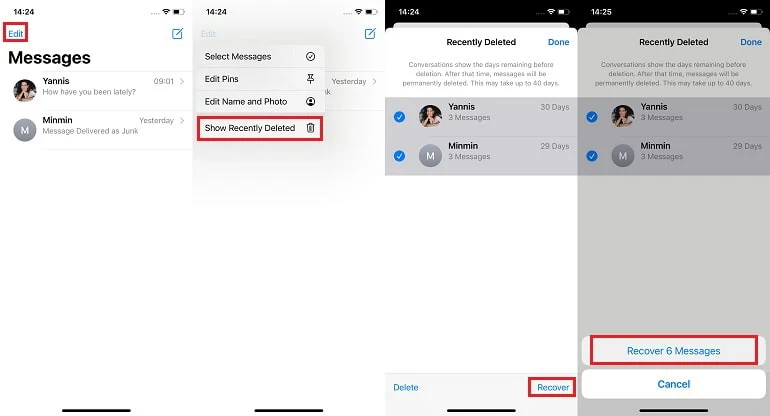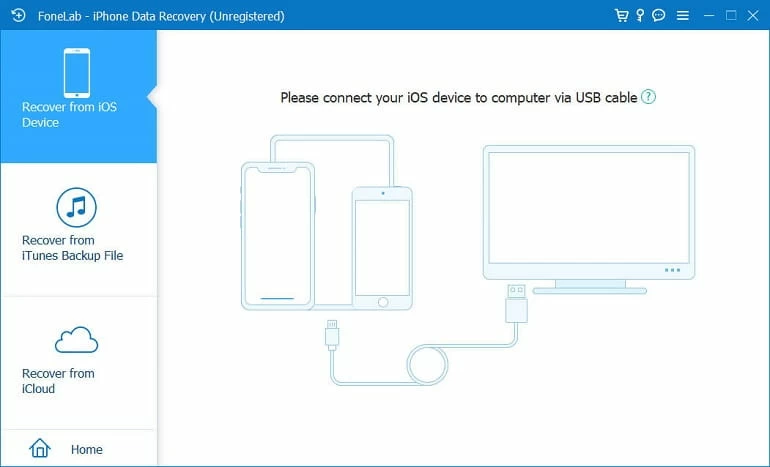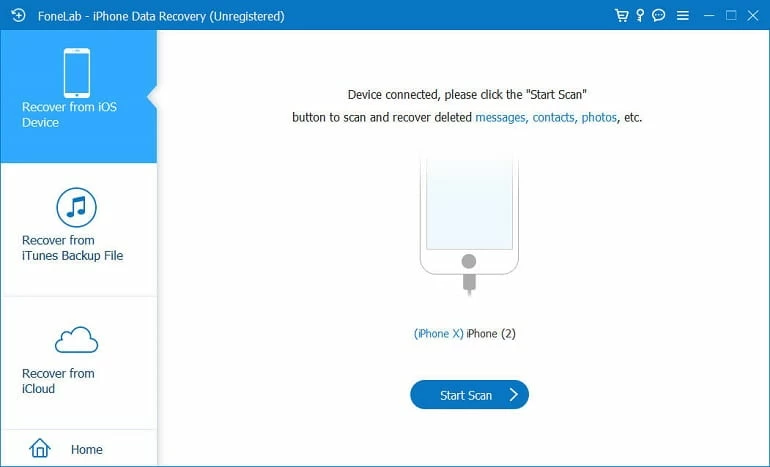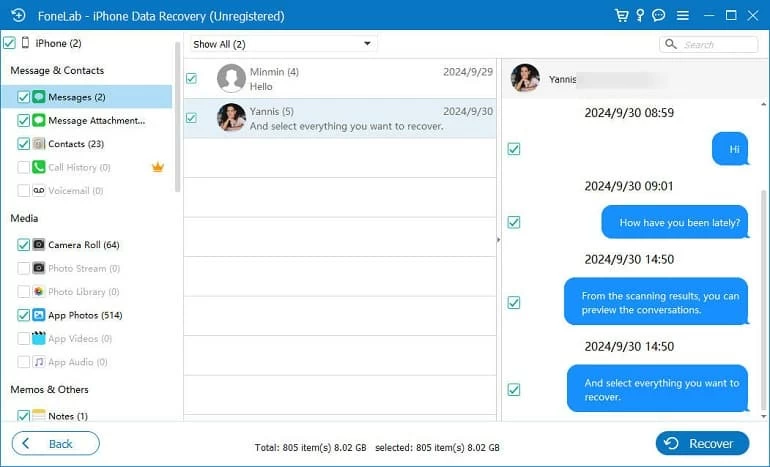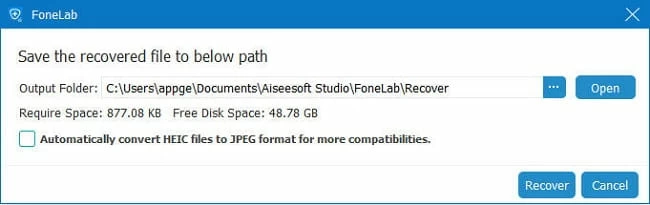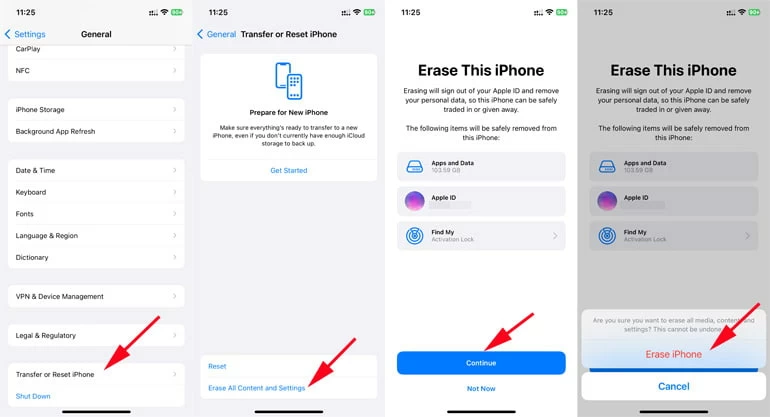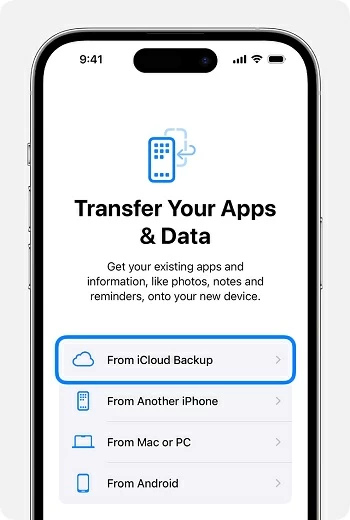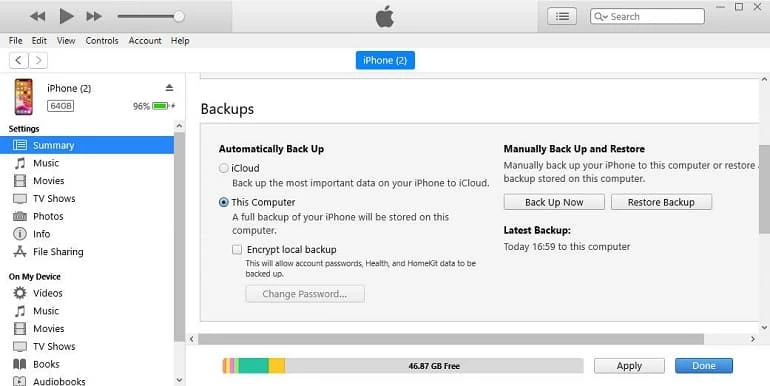How to recover deleted text messages on iPhone 16 with or without backup
Losing or accidentally deleting an important message on your iPhone? It's not gone permanently. Here's how to recover deleted messages in Messages on the iPhone 16, even you don't have a backup.

Ajay Walmsley
Updated on Oct 9, 2025

There's good chance of recovering deleted SMS messages from iPhone 16 even when Recently Deleted doesn't come up.
Messages are important to help you stay connected to people that matter most by sending unlimited texts, photos, videos, documents and more. If your crucial text messages are deleted accidentally from your iPhone 16, or they're disappeared for good that you can find nowhere, here are some effective solutions to recover your lost or deleted messages on the iPhone 16, iPhone 16 Plus, iPhone 16 Pro, iPhone 16 Pro Max.
If you're perturbed about the recovery of any messages that you've lost or deleted by mistake, give iPhone Data Recovery a try. You will find it easier to retrieve the deleted text messages on iPhone 16, saving you out especially if your missing texts haven't been backed up, or if you can't find the recently deleted messages via the intelligent iOS 16 Recently Deleted album.
Table of Contents
Recover deleted text messages on iPhone 16 in Recently Deleted
When you find all messages to and from a specific contact have gone from your iPhone 16 (iOS 18 or later), because you deleted the entire conversation mistakenly, don't worry. Recently Deleted in Messages app is meant to get deleted messages back that did not mean to delete, which is already available on iOS 16 or higher iOS and lets you recover the text messages that were recently deleted within 30 days.
Here are the steps you can take on your iPhone 16 for recovering deleted conversations that sent to the Messages' trash bin prior to permanent deletion:
1. Open Message app.
2. At the top left corner, tap Edit > Show Recently Deleted. Or tap on Filters option and Recently Deleted should appear at the bottom of the groups there if you have deleted your texts recently.
3. View your recoverable messages, and pick the conversation thread(s) you wish to restore. You are not able to see or retrieve text messages from 30 days ago, though.
4. After selections, tap Recover at the lower right corner.
5. Choose Recover Message or Recover [Number] Messages to restore your recently deleted messages and conversations to your main messages box.

Note: If your iPhone 16 with original iOS 18 or the most recent OS, and doesn't have the option to recover deleted messages, then you can make sure if you ever delete your texts. If there are no deleted messages in the last 30 days then Recently Deleted option will not appear.
Is it possible to recover texts that are past the 30 days and deleted from iPhone 16? The good news is that, once the text messages are gone from Recently Deleted, they are not necessarily solid gone. There's still a hope that they may be stored somewhere in the database on phone.
You've got a couple of shots at retrieving deleted iPhone 16 messages until being overwritten, either using a data recovery tool, iPhone backup, or contact service provider, or ask the contact to forward the messages with the essential info to you again.
When it comes to accidentally permanently deleting all messages from the Messages screen and wondering how to recover permanently deleted text messages on the iPhone 16, the smart iPhone Data Recovery is there to help you breathe easy and get your stuff back including texts, photos, videos, documents and more attached within the conversation.
The software offers a user-friendly iOS data recovering solution that allows you to recover lost or deleted data files from iPhone or iPad without affecting any of your current content.
Win Download Mac Download
When you have a permanently deleted message that you need back in your iPhone 16, simply get the tool to run a deep scan around the device memory, which finds the messages that are able to recover, then preview the recoverable text conversations and recover old texts instantly. Even your iPhone 16 wasn't backed up to iCloud or iTunes, your messages that have been permanently erased from Messages are retrieved directly without backup this way.
If you're looking to recover deleted messages on iPhone 16 without a backup, we are here to walks you through the process and offers up a few tips to make the recovery painless.
Step 1- Run iPhone Data Recovery utility, and click on Recover from iOS Device mode.

Step 2- Attach your iPhone 16 device to your computer via a lightning cable, and then press Start Scan button to let the tool dig a little deeper into your phone and find the messages that you're deleting or missing.

Step 3- After the scan, click on "Messages" category or "Messages Attachments" category in the left sidebar. You will be now able to see your deleted text messages on your iPhone 16.

Step 4- Select the texts and conversations you want to get back, and click Recover button. When a dialog box opens, pick a saved folder to store the messages once they're recovered, and finally, hit the Recover button to initiate message recovery for your iPhone 16.

Done! You manage to retrieve permanently deleted messages on your iPhone 16 without backup using iPhone Data Recovery program.
Restore deleted messages from iCloud to iPhone 16
If you either use iCloud Messages or iCloud backup to keep your text messages before deletion, you might be able to restore your deleted messages back to iPhone 16.
If Messages in iCloud is enabled on iPhone 16...
Messages synced through iCloud should be accessible on multiple devices. So, if you've activated Messages in iCloud feature via Settings > [your name] > iCloud > Messages > Use on this iPhone toggle ON, and has another device (iPad, Mac) along with iCloud for messages turned on, then your messages deleted from your iPhone 16 still exist in that device.
For example, you start up your Mac not connecting to the internet, and open the Messages app. You should see your messages and retrieve them there by copying to a new note. Important: Be certain that you power off the router while booting up your synced devices to avoid a network connection, as syncing would delete the messages as well.
Note: If someone is using iCloud Syncing for Messages on the iPhone, messages are not part of an iCloud backup.
If you use iCloud for backup, restore messages to iPhone 16 from iCloud backup...
When you have an iCloud backup in sight that contains the messages you've deleted permanently, and you didn't sync your messages with iCloud, follow these steps to factory reset your iPhone 16 and restore it using the backup. You'll lose anything new since the last backup but you might get back permanently deleted text messages to Messages app on your iPhone 16.
- In your iPhone, tap Settings > General > Transfer or Reset iPhone > Erase All Content and Settings. Then enter your Apple ID password or your device passcode to reset your iPhone 16 to factory settings.

- When your device powers on, follow the on-screen instructions to accomplish the setup process.
- Once you are in the Transfer Your Apps & Data screen, tap on From iCloud Backup.
- Sign into your iCloud account with the Apple ID password, and pick an iCloud backup to restore the messages you lost or deleted accidentally to the inbox. You will soon see the restored conversations appear on Messages list.

Retrieve deleted texts on the iPhone 16 from an iTunes/ Finder backup
If you have regularly backed up your iPhone 16 using iTunes or Mac on your computer, restoring your iPhone from backup of it that includes the deleted or disappeared messages will help you recover them.
Via iPhone Data Recovery tool
iPhone Data Recovery ships with an iTunes backup extractor allowing you retrieve deleted iPhone 16 texts from a locally-created backup without having to restoring or erasing the whole device. Plus, you're able to preview your computer backup files so you know if your deleted text messages are recoverable. To do this:
1. Launch iPhone Data Recovery and choose Recover from iTunes backup File mode.
2. Select a backup where your completely deleted messages are stored in and click Start button to scan your backup archive.
3. Preview text messages in the backup.
4. Highlight the messages you'd like to retrieve.
5. Hit Recover button to extract text messages from iPhone 16 backup without data loss.

Use iTunes or Finder
Keep in mind that using iTunes/ Finder to restore iPhone 16 with your iPhone backup will replace your current data with anything from the backup.
- Open iTunes or Finder on your PC or Mac machine.
- Connect iPhone 16 to the computer.
- Locate your device in iTunes or Finder window.
- Click Restore Backup.
- Choose a relevant backup and restore the iPhone 16 to get your messages back.

Contact mobile carrier to get back deleted iPhone 16 messages
Another viable route of restoring text messages that you accidentally deleted on iPhone 16 is to contact your phone carrier. The service provider may archive the message history for a certain time. Before you can see the actual text of message, you will need to provide your identity, the caller information, as well as the time for messages. You can also read the message history if you log into your account on your carrier's website or app.
Ask someone to forward the texts to you
If it's just one important message and you know who you were communicating with, ask he/she to forward the messages back to you from that end if the conversation hasn't been permanently deleted. It's not a wise method if a large number of message threads are missing on your iPhone 16, though.
FAQs
- Can I recover permanently deleted messages on iPhone? And how?
- Deleted messages and attachments will remain in the Recently Deleted folder for up to 30 days. After 30 days, messages get deleted permanently. To get them back, you need to restore from a backup that was made before the deletion, or when there's no backup accessible, employ a data recovery program, like iPhone Data Recovery, recover permanently deleted text conversations without a backup or data loss.
- Why don't I see Recently Deleted under Edit in Messages on My iPhone 16 to retrieve deleted message?
- Any iPhone running iOS 16 or later has a Recently Deleted folder in Messages app, but it doesn't automatically appear. You have to delete messages in order for the "Show Recently Deleted" to show up under Edit menu, or "Recently Deleted" to show up under Filters.
- How to recover deleted text messages on iOS 16?
- If you delete a message in iOS 16 on an iPhone, simply go to Messages app, tap Edit or Filters at the upper left of the screen, then choose Show Recently Deleted or Recently Deleted. There, view the conversation to the contact that can be recovered, select one or multiple messages and restore to Messages list.
- How can I retrieve text messages from 30 days ago?
- Text messages and conversations in Recently Deleted will be deleted permanently about 30 days from the date of the original deleted. During the 30-day timeframe, you can easily recover a deleted text message from 24 hours ago, from two weeks ago, or even from 29 days ago. In other words, Recently Deleted offers no option to recover deleted messages from 30 days ago.
- How do I restore old messages to my new iPhone 16 from my previous iPhone?
- When you're upgrading to a new iPhone 16, and ready to transfer the text messages from your old iPhone or iPad, simply set up iCloud for Messages for your devices where you're signed in to the same Apple ID. With Messages in iCloud turned on, the messages on your old iOS device will be synced to your new iPhone 16 wirelessly.
- 1. In both your old iOS device and iPhone 16, tap to open Settings.
- 2. Tap [your name] > iCloud.
- 3. In iPhone 16 initially installed with iOS 18, tap Messages under Saved to iCloud, then toggle on Use on this iPhone.
-
- If your old device running iOS 17.2, iPadOS 17.2, or later, tap Show All, choose Messages in iCloud, then switch on Use on this iPhone/ iPad.
- If your old device running iOS 16 to 17.1 or iPadOS 16 to 17.1, tap Show App, choose Messages, then turn on Sync this iPhone/ iPad.
- Keep your new iPhone joined a Wi-Fi network and plugged into the power the entire time to ensure all your messages syncs during this step.
- Does iCloud back up the messages on an iPhone?
- Once you initiate an iCloud backup for your iPhone, all text messages are backed up to iCloud, only if you have not activated iCloud Messages on your iPhone. When you lost or deleted the messages, you're able to restore them by restoring your iPhone from the iCloud backup.
- First, erase your iPhone via Settings > General > Transfer or Reset iPhone > Erase All Content and Settings. Then, set up the device from an iCloud backup by tapping on From iCloud Backup, choosing the relevant backup and restore the messages to your device.


About Ajay Walmsley
Ajay Walmsley has 6 years of experience writing and editing for tech publications, as well as in the tech startup world. She loves to help more users solve various types of issues related to iOS, Android, Windows, macOS.
 iPhone UnlockerRemove iPhone & iPad lock screen
iPhone UnlockerRemove iPhone & iPad lock screen iPhone Data TransferTransfer and manage your iPhone & iPad data
iPhone Data TransferTransfer and manage your iPhone & iPad data Android UnlockerRemove Google FRP lock and bypass screen locks
Android UnlockerRemove Google FRP lock and bypass screen locks iPhone Data RecoveryRecover deleted files from iPhone, iPad
iPhone Data RecoveryRecover deleted files from iPhone, iPad Location ChangerFake a GPS location easily
Location ChangerFake a GPS location easily Video DownloaderDownload videos from 1000+ sites
Video DownloaderDownload videos from 1000+ sites